Convert Apple Numbers to HTML, JPG, PNG, PDF Using GroupDocs.Viewer .NET
Introduction
Are you looking to seamlessly convert your Apple Numbers documents into various formats like HTML, JPG, PNG, and PDF? This guide is tailored for both developers needing to integrate document rendering capabilities and those interested in expanding data accessibility. With GroupDocs.Viewer .NET, you can efficiently render Apple Numbers files.
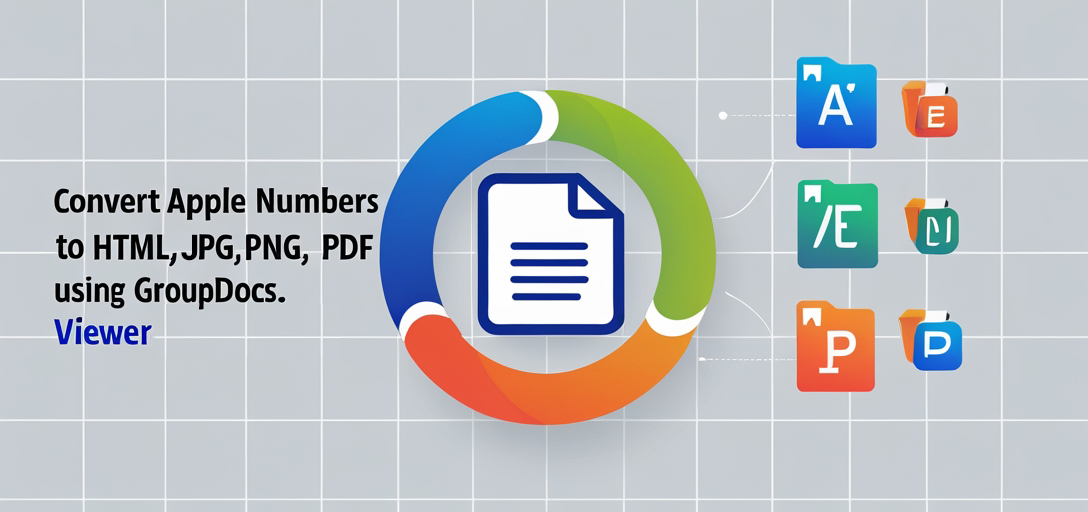
What You’ll Learn:
- How to set up GroupDocs.Viewer for .NET.
- Step-by-step instructions on converting Apple Numbers documents to HTML, JPG, PNG, and PDF formats.
- Key configuration options for optimizing your document rendering process.
- Practical applications of this feature in real-world scenarios.
First, let’s review the prerequisites necessary before diving into implementation details.
Prerequisites
Before using GroupDocs.Viewer .NET, ensure you have:
Required Libraries and Versions
- GroupDocs.Viewer for .NET version 25.3.0 or later is essential.
Environment Setup Requirements
- A compatible .NET development environment (e.g., Visual Studio).
- Basic knowledge of C# programming.
Knowledge Prerequisites
- Familiarity with file handling in .NET and a basic understanding of document rendering concepts.
Setting Up GroupDocs.Viewer for .NET
To use GroupDocs.Viewer, integrate it into your project as follows:
NuGet Package Manager Console
Install-Package GroupDocs.Viewer -Version 25.3.0
.NET CLI
dotnet add package GroupDocs.Viewer --version 25.3.0
License Acquisition Steps
- Free Trial: Start with a free trial to explore the features.
- Temporary License: Obtain a temporary license for extended use without limitations.
- Purchase: Consider purchasing a full license for long-term usage.
After installing GroupDocs.Viewer, initialize it using this C# code snippet:
using GroupDocs.Viewer;
Implementation Guide
Now that you’ve set up GroupDocs.Viewer .NET, let’s explore how to render Apple Numbers documents into various formats. Each section will guide you through a specific feature.
Render Apple Numbers Document to HTML
Overview: Convert your Apple Numbers file into an HTML document with embedded resources for easy viewing and sharing.
Step 1: Define Output Directory
string outputDirectory = "YOUR_OUTPUT_DIRECTORY";
Step 2: Set Up Viewer Instance
using (Viewer viewer = new Viewer("YOUR_DOCUMENT_DIRECTORY/SAMPLE_NUMBERS"))
{
// Code snippet continues...
}
Why? Using a using statement ensures proper disposal of resources, preventing memory leaks.
Step 3: Configure HTML View Options
HtmlViewOptions options = HtmlViewOptions.ForEmbeddedResources(pageFileFullPath);
Step 4: Render the Document
viewer.View(options);
Why? This step transforms your document into an accessible web format.
Troubleshooting Tip: Ensure all file paths are correct and accessible to avoid runtime errors.
Render Apple Numbers Document to JPG
Overview: Transform your Apple Numbers file into a high-quality JPEG image, ideal for presentations or sharing.
Step 1: Define Output Path
string pageFileFullPath = Path.Combine("YOUR_OUTPUT_DIRECTORY", "Numbers_result.jpg");
Step 2: Set Up Viewer and Options
using (Viewer viewer = new Viewer("YOUR_DOCUMENT_DIRECTORY/SAMPLE_NUMBERS"))
{
JpgViewOptions options = new JpgViewOptions(pageFileFullPath);
// Code snippet continues...
}
Step 3: Render the Document
viewer.View(options);
Why? Converting to JPG ensures compatibility across various platforms and devices.
Render Apple Numbers Document to PNG
Overview: Convert your document into a PNG image for lossless quality.
Steps:
- Define Output Path
- Setup Viewer and Options
- Render the Document
PngViewOptions options = new PngViewOptions(pageFileFullPath);
viewer.View(options);
Render Apple Numbers Document to PDF
Overview: Create a portable PDF file from your Apple Numbers document.
Steps:
- Define Output Path
- Setup Viewer and Options
- Render the Document
PdfViewOptions options = new PdfViewOptions(pageFileFullPath);
viewer.View(options);
Practical Applications
- Business Reporting: Convert data-driven reports into various formats for diverse business needs.
- Educational Materials: Transform lesson plans stored in Numbers to PDFs or images for classroom sharing.
- Data Archiving: Ensure long-term accessibility by converting critical documents into universally readable formats.
Integration with other .NET frameworks is seamless, allowing you to enhance existing applications effortlessly.
Performance Considerations
Optimizing performance when using GroupDocs.Viewer involves:
- Monitoring resource usage and optimizing memory allocation.
- Utilizing asynchronous methods where possible.
- Following best practices for managing large file sizes in .NET environments.
By adhering to these guidelines, you ensure efficient document rendering without compromising system performance.
Conclusion
In this tutorial, we explored how to use GroupDocs.Viewer .NET to render Apple Numbers documents into HTML, JPG, PNG, and PDF formats. By following the steps outlined above, you can effectively transform your data into various accessible formats, enhancing usability across platforms.
Next Steps: Experiment with different document types and explore advanced features of GroupDocs.Viewer for more complex rendering needs.
FAQ Section
Can I render other file types using GroupDocs.Viewer?
- Yes! It supports a wide range of document formats beyond Apple Numbers.
How do I handle large files efficiently?
- Use asynchronous processing and optimize your system’s memory management.
Is there support for cloud storage integration?
- Yes, you can integrate with popular cloud storage solutions using API connectors.
What are some common errors during rendering?
- Common issues include incorrect file paths or insufficient permissions; ensure all configurations are correct.
Can I customize the output format further?
- GroupDocs.Viewer offers extensive customization options for each output type, allowing you to tailor the results as needed.
Resources
Embark on your document rendering journey today with GroupDocs.Viewer for .NET!