Convert CHM Files to HTML, JPG, PNG, and PDF Using GroupDocs.Viewer .NET
Introduction
Are you facing challenges viewing or sharing content from a CHM file due to its limited compatibility? Converting these files into more accessible formats like HTML, JPEG, PNG, or PDF can solve this issue by making the information easily distributable. In this comprehensive guide, we’ll show you how to use GroupDocs.Viewer .NET to convert CHM files into various popular formats effortlessly. You’ll learn how to handle file rendering with precision and efficiency.
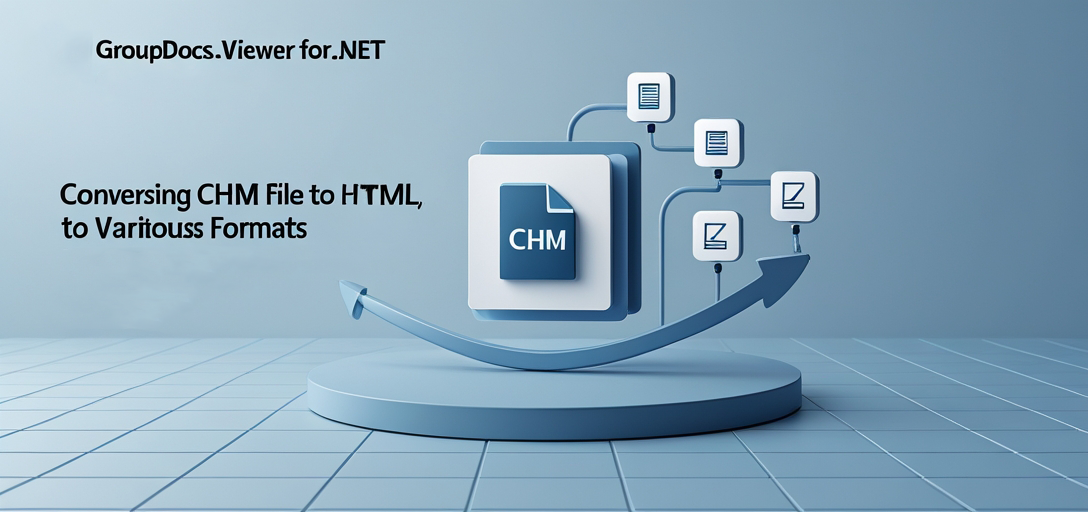
What You’ll Learn
- Convert CHM files to HTML for web compatibility.
- Render CHM content as JPEG images for visual sharing.
- Transform CHM pages into PNG format for high-quality graphics.
- Export entire CHM documents to PDF for a universally readable format.
By the end of this guide, you’ll have mastered these conversion techniques and be ready to integrate them into your projects. Let’s start by setting up our environment!
Prerequisites
Before we begin, ensure that you have everything set up correctly:
- GroupDocs.Viewer .NET version 25.3.0 or later.
- A C# development environment like Visual Studio.
- Basic understanding of file handling and directory management in C#.
Environment Setup Requirements
To work with GroupDocs.Viewer, install the library using either NuGet Package Manager Console or .NET CLI:
NuGet Package Manager Console
Install-Package GroupDocs.Viewer -Version 25.3.0
.NET CLI
dotnet add package GroupDocs.Viewer --version 25.3.0
License Acquisition Steps
GroupDocs offers a free trial, and you can also acquire a temporary license for testing purposes before purchase. Visit the purchase page to explore licensing options.
Setting Up GroupDocs.Viewer for .NET
To start using GroupDocs.Viewer, make sure it’s installed in your project as mentioned above. Here’s how you can set up a basic environment:
- Initialize the Viewer: Load your CHM file into the viewer.
- Configure Output Directory: Set where your converted files will be saved.
Here is an example code snippet to initialize GroupDocs.Viewer for converting CHM files:
using GroupDocs.Viewer;
using System.IO;
string chmFilePath = Path.Combine("YOUR_DOCUMENT_DIRECTORY", "Sample.chm");
using (Viewer viewer = new Viewer(chmFilePath))
{
// Further configurations and conversions will go here.
}
Implementation Guide
Rendering CHM to HTML
Converting a CHM file into an HTML format allows it to be viewed in any web browser, enhancing accessibility.
Step 1: Set Up the Output Directory
Create a directory for your output HTML files:
string outputDirectory = Path.Combine("YOUR_OUTPUT_DIRECTORY", "HTML");
Directory.CreateDirectory(outputDirectory);
Step 2: Configure Viewer Options
Use HtmlViewOptions to define how CHM content will be rendered:
string pageFilePathFormat = Path.Combine(outputDirectory, "chm_result_{0}.html");
using (Viewer viewer = new Viewer(chmFilePath))
{
HtmlViewOptions options = HtmlViewOptions.ForEmbeddedResources(pageFilePathFormat);
options.RenderToSinglePage = true; // Optional: Render all pages into a single HTML page
viewer.View(options);
}
Rendering CHM to JPG
For sharing specific content visually, converting CHM files to JPEG images can be very useful.
Step 1: Set Up the Output Directory for Images
string outputDirectory = Path.Combine("YOUR_OUTPUT_DIRECTORY", "JPG");
Directory.CreateDirectory(outputDirectory);
Step 2: Configure Viewer Options for JPG
Render specific pages as JPEG:
string pageFilePathFormat = Path.Combine(outputDirectory, "chm_result_{0}.jpg");
using (Viewer viewer = new Viewer(chmFilePath))
{
JpgViewOptions options = new JpgViewOptions(pageFilePathFormat);
viewer.View(options, 1, 2, 3); // Convert only the first three pages to JPEG format
}
Rendering CHM to PNG
To maintain high-quality graphics during conversion, render your CHM files into PNG images.
Step 1: Set Up the Output Directory for PNG Files
string outputDirectory = Path.Combine("YOUR_OUTPUT_DIRECTORY", "PNG");
Directory.CreateDirectory(outputDirectory);
Step 2: Configure Viewer Options for PNG
Convert specific pages to PNG format:
string pageFilePathFormat = Path.Combine(outputDirectory, "chm_result_{0}.png");
using (Viewer viewer = new Viewer(chmFilePath))
{
PngViewOptions options = new PngViewOptions(pageFilePathFormat);
viewer.View(options, 1, 2, 3); // Convert the first three pages to PNG format
}
Rendering CHM to PDF
Converting a CHM file into a PDF document offers universal readability across devices.
Step 1: Set Up the Output Directory for PDF Files
string outputDirectory = Path.Combine("YOUR_OUTPUT_DIRECTORY", "PDF");
Directory.CreateDirectory(outputDirectory);
Step 2: Configure Viewer Options for PDF Conversion
Render the entire CHM file as a PDF:
string pageFilePathFormat = Path.Combine(outputDirectory, "chm_result.pdf");
using (Viewer viewer = new Viewer(chmFilePath))
{
PdfViewOptions options = new PdfViewOptions(pageFilePathFormat);
viewer.View(options); // Convert all pages to PDF format
}
Practical Applications
- Documentation Sharing: Transform CHM files into HTML for online documentation.
- Archival Purposes: Store content as JPEG or PNG images for easy archiving.
- Report Generation: Export technical manuals into PDFs for official reporting.
Integration with other .NET systems can enhance functionalities like automated batch processing of files, making this conversion process seamless in business workflows.
Performance Considerations
To optimize performance when using GroupDocs.Viewer:
- Ensure efficient memory management by disposing of objects properly.
- Limit the number of pages converted at once to prevent resource exhaustion.
- Use embedded resources for HTML conversions to reduce external dependencies.
Adhering to these best practices will ensure smooth and efficient file conversion operations.
Conclusion
You now have a solid understanding of how to convert CHM files into various formats using GroupDocs.Viewer .NET. Whether it’s rendering content as web-friendly HTML, image formats like JPEG or PNG, or universally accessible PDFs, this tool offers versatility for your document handling needs. Consider exploring additional features of the API and integrating them into larger projects.
FAQ Section
Q1: What versions of .NET are supported by GroupDocs.Viewer? A1: GroupDocs.Viewer supports various .NET frameworks including .NET Framework 4.6.1 and later, as well as .NET Core 2.0+.
Q2: How do I handle large CHM files efficiently? A2: Break down the conversion process into smaller batches to manage memory usage effectively.
Q3: Can GroupDocs.Viewer convert other document formats too? A3: Yes, it supports a wide range of formats including PDF, Word, Excel, and more.
Q4: What are the system requirements for using GroupDocs.Viewer? A4: A Windows-based environment with .NET support is required. Ensure your development setup meets these criteria.
Q5: How do I troubleshoot errors during conversion? A5: Check file permissions, ensure paths are correctly set, and consult the documentation or support forums if issues persist.