Convert PLT Files Using GroupDocs.Viewer .NET
Introduction
Struggling with converting engineering drawings from PLT files? Discover how to seamlessly convert them into HTML, JPG, PNG, or PDF using the powerful GroupDocs.Viewer .NET library. Whether you need these formats for web display or presentation purposes, this guide will help you optimize your implementation.
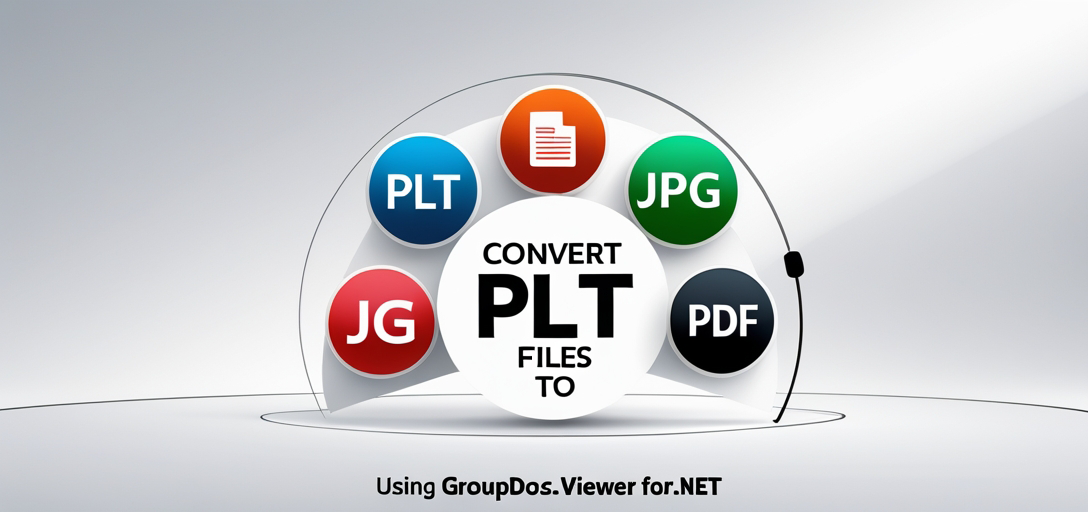
What You’ll Learn:
- Setting up and using GroupDocs.Viewer .NET
- Converting PLT files into HTML, JPG, PNG, and PDF formats
- Optimizing performance for effective conversions Let’s get started by setting up the necessary tools and environment.
Prerequisites
Before diving in, ensure you have:
- Libraries & Versions: GroupDocs.Viewer version 25.3.0 is required.
- Environment Setup: A .NET development setup like Visual Studio.
- Knowledge: Basic understanding of C# and file operations in .NET.
Setting Up GroupDocs.Viewer for .NET
To use GroupDocs.Viewer, install it via NuGet or the .NET CLI: NuGet Package Manager Console
Install-Package GroupDocs.Viewer -Version 25.3.0
.NET CLI
dotnet add package GroupDocs.Viewer --version 25.3.0
License Acquisition
- Free Trial: Try the library with a free trial to explore its features.
- Temporary License: Obtain a temporary license for extended testing.
- Purchase: Consider purchasing for full access. To initialize GroupDocs.Viewer, use:
using GroupDocs.Viewer;
// Initialization code goes here if needed.
Implementation Guide
Explore how to render PLT files into various formats using GroupDocs.Viewer .NET. Each section covers a specific conversion format.
Rendering PLT to HTML
Convert your PLT drawings to HTML for easy web display. Step 1: Initialize Viewer Set up the Viewer object with your PLT file:
string outputDirectory = @"YOUR_OUTPUT_DIRECTORY";
string pageFilePathFormat = Path.Combine(outputDirectory, "plt_result.html");
using (Viewer viewer = new Viewer(@" + TestFiles.SAMPLE_PLT))
{
// Code continues...
}
Step 2: Set HTML View Options Configure options to embed resources within the HTML:
HtmlViewOptions options = HtmlViewOptions.ForEmbeddedResources(pageFilePathFormat);
viewer.View(options); // Render PLT to HTML
Rendering PLT to JPG
Convert your PLT file into a JPEG image for easy sharing. Step 1: Prepare Viewer Initialize the viewer with your PLT file:
pageFilePathFormat = Path.Combine(outputDirectory, "plt_result.jpg");
using (Viewer viewer = new Viewer(@" + TestFiles.SAMPLE_PLT))
{
// Code continues...
}
Step 2: Set JPEG View Options Define options for rendering the document as a JPEG image:
JpgViewOptions options = new JpgViewOptions(pageFilePathFormat);
viewer.View(options); // Render PLT to JPG
Rendering PLT to PNG
For high-quality outputs, convert PLT files into PNG format. Step 1: Initialize Viewer Set up the viewer for your PLT file:
pageFilePathFormat = Path.Combine(outputDirectory, "plt_result.png");
using (Viewer viewer = new Viewer(@" + TestFiles.SAMPLE_PLT))
{
// Code continues...
}
Step 2: Set PNG View Options Specify options to render the document as a PNG image:
PngViewOptions options = new PngViewOptions(pageFilePathFormat);
viewer.View(options); // Render PLT to PNG
Rendering PLT to PDF
Generate a PDF version of your PLT file for printing or archival. Step 1: Prepare Viewer Initialize the viewer with your sample PLT file:
pageFilePathFormat = Path.Combine(outputDirectory, "plt_result.pdf");
using (Viewer viewer = new Viewer(@" + TestFiles.SAMPLE_PLT))
{
// Code continues...
}
Step 2: Set PDF View Options Configure options to render the document as a PDF file:
PdfViewOptions options = new PdfViewOptions(pageFilePathFormat);
viewer.View(options); // Render PLT to PDF
Practical Applications
- Web Portals: Display engineering drawings on websites using HTML.
- Document Management Systems: Store and share PNG or JPG images of plans.
- Archival Solutions: Save drawings in PDF format for long-term storage. GroupDocs.Viewer .NET integrates seamlessly with other systems, enhancing document management workflows within a .NET ecosystem.
Performance Considerations
- Optimize Memory Usage: Dispose of viewer objects promptly to free resources.
- Batch Processing: Process files in batches when dealing with large datasets.
- Adjust Resolution: Modify output resolution settings for faster rendering if high quality is not necessary.
Conclusion
In this guide, you’ve learned how to convert PLT files into various formats using GroupDocs.Viewer .NET. Follow the steps outlined above to effectively integrate these capabilities into your projects. Next Steps:
- Experiment with different configurations and settings.
- Explore advanced features in the GroupDocs documentation. Ready to start converting? Give it a try now!
FAQ Section
- What is GroupDocs.Viewer .NET used for?
- It’s a library for rendering documents into various formats like HTML, JPG, PNG, and PDF.
- How do I install GroupDocs.Viewer in my project?
- Use NuGet Package Manager or the .NET CLI to add it as shown above.
- Can I use GroupDocs.Viewer with other file types besides PLT?
- Yes, it supports a wide range of document formats.
- What are some common troubleshooting tips for rendering issues?
- Ensure correct file paths and check your licensing status if you encounter errors.
- Where can I find more resources or support for GroupDocs.Viewer .NET?
- Visit their documentation or reach out via the support forum.