Convert Archives to PDFs with Custom Filenames Using GroupDocs.Viewer for .NET
Introduction
Need to convert archive files such as ZIP or RAR into PDF documents with specific filenames? Avoid the time-consuming task of manual renaming post-rendering. This tutorial demonstrates how to set custom filenames when rendering archives using GroupDocs.Viewer for .NET.
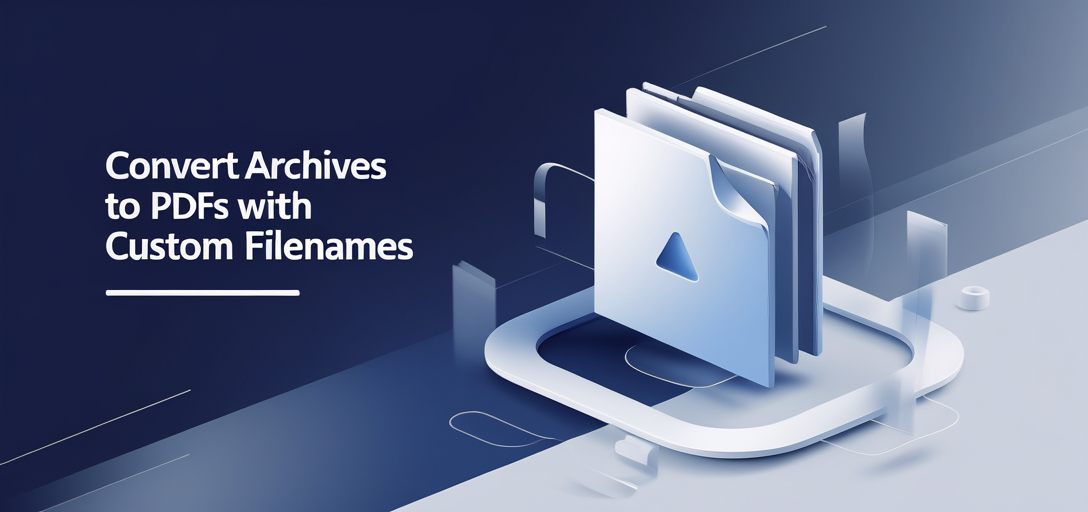
What You’ll Learn:
- Set up and configure GroupDocs.Viewer for .NET.
- Convert archive files into PDFs with specified filenames, step-by-step.
- Real-world applications of this feature.
- Performance optimization techniques.
Before we dive into the implementation steps, let’s review the prerequisites.
Prerequisites
Required Libraries, Versions, and Dependencies
To follow this tutorial, ensure you have:
- GroupDocs.Viewer for .NET version 25.3.0.
- A development environment set up with Visual Studio or any compatible IDE supporting .NET applications.
- Basic knowledge of C# programming.
Setting Up GroupDocs.Viewer for .NET
Installation
Begin by installing GroupDocs.Viewer using one of the following methods:
NuGet Package Manager Console:
Install-Package GroupDocs.Viewer -Version 25.3.0
.NET CLI:
dotnet add package GroupDocs.Viewer --version 25.3.0
License Acquisition Steps
GroupDocs offers a free trial and temporary licenses for testing their libraries:
- Free Trial: Download the trial version from here.
- Temporary License: Apply for a temporary license at this link.
- Purchase: For production use, consider purchasing a license here.
Basic Initialization
Here’s how to initialize GroupDocs.Viewer in your C# project:
using System;
using GroupDocs.Viewer;
class Program
{
static void Main(string[] args)
{
using (Viewer viewer = new Viewer("path/to/your/archive.zip"))
{
// Initialization complete, ready for rendering.
}
}
}
Implementation Guide
Rendering Archive Files with Specified Filenames
Overview
This feature allows you to render archive files into PDF format while specifying the output filename.
Step 1: Set Up Viewer and Options
Begin by setting up the Viewer object and configuring the PDF rendering options:
using System;
using System.IO;
using GroupDocs.Viewer;
using GroupDocs.Viewer.Options;
class Program
{
static void Main(string[] args)
{
string outputDirectory = "YOUR_DOCUMENT_DIRECTORY";
using (Viewer viewer = new Viewer("path/to/your/archive.zip"))
{
PdfViewOptions options = new PdfViewOptions(Path.Combine(outputDirectory, "custom-filename.pdf"));
// Render the archive to PDF with specified filename
viewer.View(options);
}
}
}
Step 2: Explanation of Parameters and Configuration
- Viewer: Initializes with the path to your archive file.
- PdfViewOptions: Accepts a string parameter for specifying the output PDF’s filename.
Troubleshooting Tips
- Ensure the output directory exists before running the code.
- Verify that you have write permissions for the specified path.
Practical Applications
Use Cases and Integration Possibilities
- Automated Report Generation: Convert archived reports into PDFs with predefined filenames to maintain consistency in documentation.
- Invoice Archiving: Automatically generate PDF invoices from ZIP files, specifying a filename based on invoice details.
- Email Attachments: Use this feature when integrating email clients that download attachments as archives.
Integration Possibilities
- Integrate with .NET web applications for dynamic document rendering.
- Combine with cloud storage APIs to fetch and render archived documents directly in the cloud.
Performance Considerations
Optimizing Performance
- Resource Management: Ensure proper disposal of
Viewerobjects usingusingstatements to prevent memory leaks. - Batch Processing: Process large batches of files asynchronously to optimize resource usage.
Best Practices for .NET Memory Management with GroupDocs.Viewer
- Always release resources by disposing of the viewer object after operations.
- Avoid loading large files into memory at once; use streaming where possible.
Conclusion
In this tutorial, we explored how to render archive files into PDFs with specified filenames using GroupDocs.Viewer for .NET. By following these steps, you can streamline your document management processes and ensure consistency in file naming conventions.
Next Steps:
- Experiment with other rendering options available in GroupDocs.Viewer.
- Explore integration possibilities to enhance your applications.
Call-to-Action: Try implementing this solution in your projects today and see the difference it makes in managing archived documents efficiently!
FAQ Section
Common Questions
- Can I render other file formats using GroupDocs.Viewer?
- Yes, GroupDocs.Viewer supports a wide range of document formats beyond archives.
- What are some limitations when specifying filenames?
- Filenames must comply with the operating system’s naming conventions and length restrictions.
- How do I handle errors during rendering?
- Implement try-catch blocks to catch exceptions and log errors for troubleshooting.
- Is it possible to render to formats other than PDF?
- Absolutely, GroupDocs.Viewer supports HTML, image formats, and more.
- Can this feature be used in a web application?
- Yes, integrate GroupDocs.Viewer within ASP.NET or other .NET-based web frameworks for online document rendering.