Convert DOCX to Interactive HTML with GroupDocs.Viewer for .NET
Introduction
In today’s digital landscape, efficient document management is crucial. Converting Word documents (DOCX) into interactive web pages while preserving original formatting, images, stylesheets, and scripts can streamline this process. This guide demonstrates how to use GroupDocs.Viewer for .NET to render DOCX files as HTML with external resources, ensuring high fidelity during conversion.
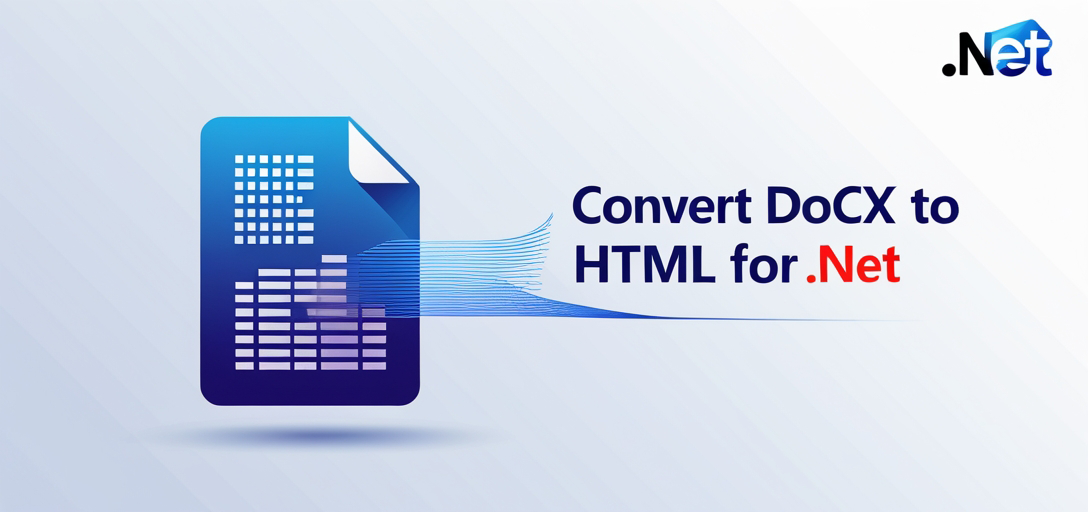
Key Takeaways:
- Setup and usage of GroupDocs.Viewer for .NET
- Configuring options for rendering documents with external resources
- Step-by-step implementation using C# code snippets
- Real-world applications of this feature
Before diving in, let’s review the prerequisites!
Prerequisites
To render DOCX files as HTML using GroupDocs.Viewer for .NET, ensure you have:
- Required Libraries: Install GroupDocs.Viewer for .NET version 25.3.0 or later.
- Environment Setup: Use a compatible .NET environment (e.g., .NET Framework or .NET Core).
- Knowledge Base: Basic familiarity with C# and file handling in .NET is recommended.
Setting Up GroupDocs.Viewer for .NET
Start by installing GroupDocs.Viewer. You can use either the NuGet Package Manager Console or the .NET CLI:
Using NuGet Package Manager Console
dotnet add package GroupDocs.Viewer --version 25.3.0
Using .NET CLI
dotnet add package GroupDocs.Viewer --version 25.3.0
Acquiring a License:
- Free Trial: Begin with a free trial to explore GroupDocs.Viewer’s capabilities.
- Temporary License: Obtain a temporary license for extended testing if necessary.
- Purchase: Consider purchasing a full license for long-term use.
Basic Initialization and Setup
Here’s how to initialize GroupDocs.Viewer in your C# project:
using GroupDocs.Viewer;
// Initialize the Viewer object with the document path
class Program
{
static void Main()
{
using (Viewer viewer = new Viewer("path/to/your/document.docx"))
{
// Use the Viewer instance for various operations
}
}
}
Implementation Guide
This section guides you through rendering a DOCX file as HTML using external resources.
Rendering Document to HTML with External Resources
Convert your document into an interactive HTML format, linking images, stylesheets, and scripts stored externally. Follow these steps:
Step 1: Define File Paths
Set up the output directory path and formats for pages and resources.
string outputDirectory = "YOUR_OUTPUT_DIRECTORY";
string pageFilePathFormat = $"{outputDirectory}/page_{
{0}
}.html";
string resourceFilePathFormat = $"{outputDirectory}/page_{
{0}
}_{
{1}
}";
string resourceUrlFormat = $"{outputDirectory}/page_{
{0}
}_{
{1}
}";
Step 2: Initialize the Viewer
Create a Viewer instance with your document’s path.
using GroupDocs.Viewer;
class Program
{
static void Main()
{
string docPath = "YOUR_DOCUMENT_DIRECTORY/SAMPLE_DOCX";
using (Viewer viewer = new Viewer(docPath))
{
HtmlViewOptions options = HtmlViewOptions.ForExternalResources(
pageFilePathFormat, resourceFilePathFormat, resourceUrlFormat);
// Render the document to HTML with specified configurations
viewer.View(options);
}
}
}
Explanation:
HtmlViewOptions.ForExternalResources: Configures handling of external resources during rendering.viewer.View(options): Converts the DOCX file into HTML format based on provided settings.
Troubleshooting Tips
- Ensure specified paths in
pageFilePathFormatandresourceFilePathFormatexist or are creatable by your application. - Verify document path accuracy and accessibility.
- Check for version compatibility issues with GroupDocs.Viewer if you encounter unexpected behavior.
Practical Applications
Rendering DOCX files to HTML with external resources is useful in various scenarios:
- Web Content Management Systems: Convert documents into web-ready formats, preserving design integrity.
- Document Sharing Platforms: Allow users to view and interact with documents directly in browsers without specialized software.
- E-commerce Product Descriptions: Transform product documentation from Word files into interactive HTML pages for enhanced customer engagement.
Performance Considerations
To optimize GroupDocs.Viewer performance:
- Optimize resource usage by tracking paths and efficiently managing memory.
- Use streaming to handle large documents, reducing memory footprint.
- Release resources promptly after rendering operations are completed.
Conclusion
You’ve now learned how to render DOCX files as interactive HTML using GroupDocs.Viewer for .NET. This feature enhances the display of rich content in web applications while maintaining document fidelity.
Next Steps:
- Explore additional features and customization options available in GroupDocs.Viewer.
- Experiment with different file formats supported by the library.
Ready to try it out? Dive into practical examples and see how you can improve your application’s document handling capabilities!
FAQ Section
- What is GroupDocs.Viewer for .NET?
- A powerful .NET library designed to render various document formats, including DOCX, as HTML or images.
- Can I use GroupDocs.Viewer with other .NET frameworks?
- Yes, it supports both .NET Framework and .NET Core.
- How do external resources improve the rendering process?
- They allow separate management of assets like stylesheets and scripts, enhancing flexibility and maintainability.
- Is there a performance cost associated with using GroupDocs.Viewer for large documents?
- While optimized for performance, handling very large documents may require additional resource management considerations.
- What are the licensing options for GroupDocs.Viewer?
- Start with a free trial, obtain a temporary license for extensive testing, or purchase a full license for production use.
Resources
Explore these resources to further expand your knowledge and skills with GroupDocs.Viewer for .NET. Happy coding!