Document Viewer .NET Library - Multi-Format Rendering Made Simple
Are you struggling to display different document formats in your .NET application? You’re not alone. Most developers face the challenge of supporting multiple file types without bloating their applications with numerous third-party libraries. That’s where GroupDocs.Viewer for .NET shines – it’s a single, powerful document viewer .NET library that handles 170+ file formats with consistent rendering quality.
This comprehensive guide walks you through everything you need to know about implementing multi-format document rendering in your .NET applications. Whether you’re building a document management system, creating a file preview feature, or developing a comprehensive document viewer, you’ll find practical solutions and working code examples here.
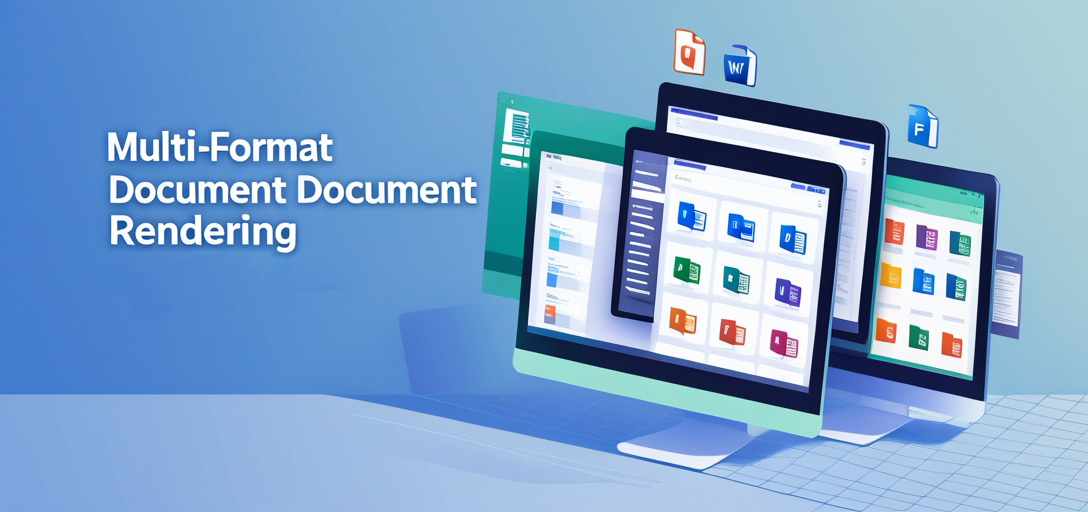
Why Choose GroupDocs.Viewer for Your .NET Document Rendering Needs?
When it comes to file format rendering in .NET applications, developers often face several pain points:
- Format Fragmentation: Different libraries for different formats
- Inconsistent Output: Varying quality across file types
- Performance Issues: Heavy libraries that slow down applications
- Licensing Complexity: Multiple licenses for different components
GroupDocs.Viewer solves these challenges by providing a unified API that handles everything from common formats like PDF and Word documents to specialized files like CAD drawings and email messages. You write the code once, and it works across all supported formats.
Key Benefits That Matter to Developers
Unified API Experience: Instead of learning multiple libraries, you use one consistent interface for all document types. This means faster development and easier maintenance.
High-Fidelity Rendering: The library preserves original document formatting, fonts, and layouts across all output formats (HTML, PNG, JPG, PDF). Your users see documents exactly as intended.
Performance Optimized: Built with .NET performance best practices, including memory management and efficient file processing. Perfect for high-traffic applications.
Extensive Format Support: From Microsoft Office documents to AutoCAD files, email messages to archive formats – it handles them all without requiring separate installations.
Supported Document Formats and Common Use Cases
Understanding which formats you can render helps you make better architectural decisions. Here’s what GroupDocs.Viewer handles:
Office Documents
- Microsoft Word: DOC, DOCX, DOCM, DOT, DOTX, DOTM
- Excel Spreadsheets: XLS, XLSX, XLSM, XLSB, XLT, XLTX, XLTM
- PowerPoint Presentations: PPT, PPTX, PPTM, PPS, PPSX, PPSM
- Common Scenarios: Document preview in web applications, generating thumbnails for file browsers, creating PDF versions of Office documents
PDF and Fixed Layout
- PDF Files: All versions with full formatting support
- XPS Documents: Microsoft XML Paper Specification files
- Real-World Applications: Legal document review systems, contract management platforms, report viewers
Images and Graphics
- Raster Images: PNG, JPG, JPEG, BMP, GIF, TIFF, TGA
- Vector Graphics: SVG, WMF, EMF
- CAD Files: DWG, DXF, DGN, DWF
- Typical Uses: Engineering document systems, architectural file viewers, technical drawing platforms
Email and Archives
- Email Formats: MSG, EML, EMLX, MHT
- Archives: ZIP, TAR, RAR, 7Z
- Business Applications: Email attachment previews, archive content browsing, communication audit systems
Getting Started: Your First Document Rendering Implementation
Let’s walk through a practical example that you can implement in your application today. This approach works whether you’re building a web app, desktop application, or API service.
Basic Setup and Installation
First, you’ll want to install the GroupDocs.Viewer package. The easiest way is through NuGet Package Manager:
Install-Package GroupDocs.Viewer
Simple Document Rendering Example
Here’s a straightforward implementation that renders any supported document to HTML:
using GroupDocs.Viewer;
using GroupDocs.Viewer.Options;
// Initialize the viewer with your document
using (Viewer viewer = new Viewer("sample.pdf"))
{
// Create HTML view options
HtmlViewOptions options = HtmlViewOptions.ForEmbeddedResources("page_{0}.html");
// Render the document
viewer.View(options);
}
This code snippet demonstrates the core principle: create a viewer instance, configure your output options, and call the View method. The same pattern works for all 170+ supported formats.
Converting to Different Output Formats
One of the most powerful features is the ability to convert documents to various output formats. Here’s how you can render the same document to different formats:
using (Viewer viewer = new Viewer("document.docx"))
{
// Render to HTML with embedded resources
HtmlViewOptions htmlOptions = HtmlViewOptions.ForEmbeddedResources("output.html");
viewer.View(htmlOptions);
// Render to PNG images
PngViewOptions pngOptions = new PngViewOptions("page_{0}.png");
viewer.View(pngOptions);
// Render to PDF
PdfViewOptions pdfOptions = new PdfViewOptions("output.pdf");
viewer.View(pdfOptions);
}
Performance Optimization Best Practices
When implementing document rendering in production applications, performance becomes crucial. Here are proven strategies that make a real difference:
Memory Management Tips
Use Using Statements: Always wrap your Viewer instances in using statements to ensure proper disposal. Document processing can consume significant memory, and proper cleanup prevents memory leaks.
Process Large Files in Chunks: For documents with many pages, consider rendering specific page ranges instead of the entire document at once:
// Render only pages 1-5 instead of the entire document
HtmlViewOptions options = HtmlViewOptions.ForEmbeddedResources("page_{0}.html");
options.Pages = new List<int> { 1, 2, 3, 4, 5 };
viewer.View(options);
Caching Strategies That Work
File-Based Caching: Store rendered output to disk and check modification dates:
string cacheKey = $"{fileName}_{lastModified.Ticks}";
string cachedPath = Path.Combine(cacheDirectory, cacheKey);
if (!File.Exists(cachedPath))
{
// Render and cache the document
viewer.View(options);
}
Memory Caching: For frequently accessed documents, keep rendered content in memory using your preferred caching library (MemoryCache, Redis, etc.).
Configuration for Different Scenarios
Web Applications: Use HTML output with external resources for better browser caching:
HtmlViewOptions options = HtmlViewOptions.ForExternalResources(
"page_{0}.html",
"page_{0}/resource_{1}",
"page_{0}/resource_{1}"
);
API Services: PNG or JPG output often works better for REST APIs serving thumbnails or previews.
Desktop Applications: PDF output provides the best user experience for print-ready documents.
Common Challenges and How to Solve Them
Font Rendering Issues
Problem: Documents look different when rendered, especially with custom fonts.
Solution: Ensure fonts are available on the server, or use font substitution:
LoadOptions loadOptions = new LoadOptions();
loadOptions.DefaultFontName = "Arial"; // Fallback font
viewer = new Viewer("document.pdf", loadOptions);
Large File Processing
Problem: Memory exceptions or slow rendering with large documents.
Solution: Use streaming and page-by-page processing:
// Get document info first
ViewInfo info = viewer.GetViewInfo(ViewInfoOptions.ForHtmlView());
int totalPages = info.Pages.Count;
// Process in batches
for (int i = 1; i <= totalPages; i += 10)
{
var pageRange = Enumerable.Range(i, Math.Min(10, totalPages - i + 1)).ToList();
options.Pages = pageRange;
viewer.View(options);
}
Security Considerations
Password-Protected Documents: Handle encrypted files gracefully:
try
{
using (Viewer viewer = new Viewer("protected.pdf", new LoadOptions("password")))
{
viewer.View(options);
}
}
catch (PasswordRequiredException)
{
// Handle password requirement
// Prompt user or use stored credentials
}
Detailed Format-Specific Tutorials
Our comprehensive tutorial collection covers specific implementation details for different document types. Each tutorial includes working code examples and addresses format-specific challenges:
How to Detect File Types Using GroupDocs.Viewer for .NET: A Comprehensive Tutorial
Learn how to detect file types using extensions with GroupDocs.Viewer for .NET. This tutorial covers setup, implementation, and practical applications for building robust file handling systems.
How to Render CDR Documents Using GroupDocs.Viewer for .NET: A Comprehensive Guide
Learn how to render CorelDRAW (CDR) files into HTML, JPG, PNG, and PDF using GroupDocs.Viewer for .NET. This tutorial covers setup, conversion steps, and performance optimization specifically for vector graphics files.
Render CF2 Files to HTML, JPG, PNG, and PDF with GroupDocs.Viewer for .NET
Learn how to easily convert CAD CF2 files into various formats using GroupDocs.Viewer for .NET. A step-by-step guide for seamless file rendering with practical examples for engineering applications.
Troubleshooting Common Issues
“File format not supported” Errors
This usually happens when:
- The file extension doesn’t match the actual format
- The file is corrupted
- You’re using an older version that doesn’t support the format
Solution: Use file type detection (covered in our tutorials) and implement proper error handling.
Rendering Quality Problems
If rendered documents don’t look right:
- Check if required fonts are installed
- Verify the source document opens correctly in its native application
- Consider adjusting rendering DPI for image outputs
Performance Bottlenecks
When rendering feels slow:
- Implement caching as shown above
- Use appropriate output formats (HTML for web, PNG for thumbnails)
- Consider processing documents asynchronously for better user experience
Next Steps and Advanced Implementation
Now that you understand the fundamentals of multi-format document rendering with GroupDocs.Viewer, you can:
- Explore Specific Tutorials: Dive into format-specific guides for detailed implementation examples
- Implement Caching: Set up a robust caching strategy for your application’s needs
- Add Security Features: Implement authentication and authorization for document access
- Optimize for Scale: Consider load balancing and distributed processing for high-volume applications
The beauty of GroupDocs.Viewer lies in its consistency – once you master the basic patterns shown here, you can handle any of the 170+ supported formats with confidence.