How to Render CDR Documents Using GroupDocs.Viewer for .NET
Introduction
Converting complex CDR files into accessible formats like HTML, JPG, PNG, or PDF is crucial for architects sharing designs with clients or developers integrating design previews into applications. This tutorial will guide you through using GroupDocs.Viewer for .NET to transform your CDR documents efficiently.
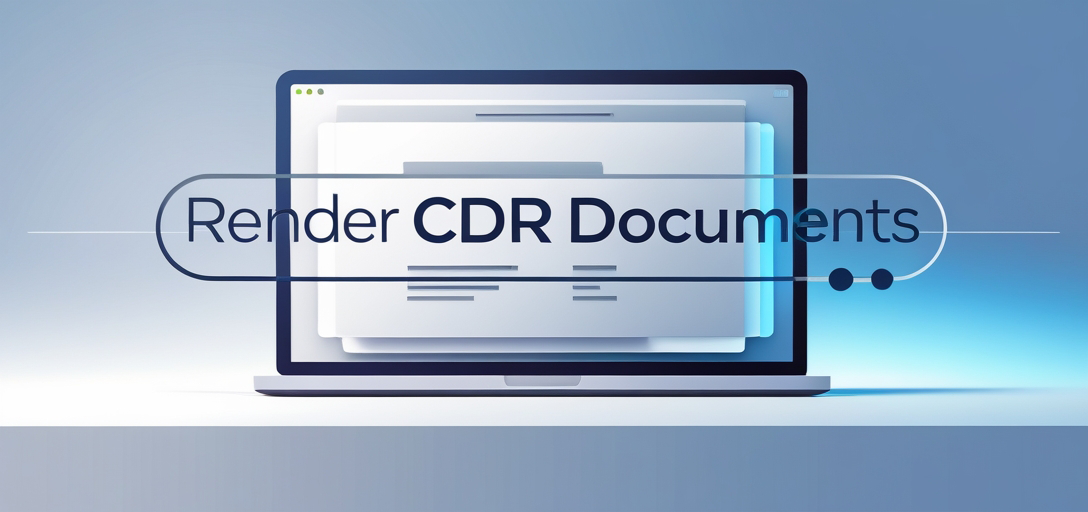
What You’ll Learn:
- Setting up GroupDocs.Viewer for .NET
- Converting CDR files to HTML, JPG, PNG, and PDF
- Optimizing performance during the rendering process
Let’s begin by covering the prerequisites.
Prerequisites
To follow this tutorial effectively:
- GroupDocs.Viewer for .NET: Install the library via NuGet.
- Development Environment: Use an IDE like Visual Studio (2022 or later).
- Basic Knowledge of C#: Familiarity with object-oriented programming is beneficial.
Setting Up GroupDocs.Viewer for .NET
Installation
Install the GroupDocs.Viewer library using NuGet Package Manager Console or .NET CLI:
NuGet Package Manager Console
Install-Package GroupDocs.Viewer -Version 25.3.0
.NET CLI
dotnet add package GroupDocs.Viewer --version 25.3.0
License Acquisition
GroupDocs offers a free trial, temporary licenses for extended testing, and purchase options for full access. Obtain a temporary license to explore the library’s capabilities.
Initialization Example
Initialize GroupDocs.Viewer in your C# project:
using GroupDocs.Viewer;
// Initialize Viewer with the path to the source CDR file
using (Viewer viewer = new Viewer("YOUR_DOCUMENT_DIRECTORY/SAMPLE_CDR"))
{
// Configuration or rendering code goes here
}
Implementation Guide
Render CDR Document to HTML
Overview
Rendering a CDR file to HTML enables viewing in web browsers with all design details intact. Ideal for online sharing of designs.
Steps
1. Set Up Your Environment
Ensure your project has the GroupDocs.Viewer library installed and configured as shown above.
using GroupDocs.Viewer;
using System.IO;
string outputDirectory = "YOUR_OUTPUT_DIRECTORY";
string pageFilePathFormat = Path.Combine(outputDirectory, "cdr_result_{0}.html");
// Initialize Viewer with the path to the source CDR file
using (Viewer viewer = new Viewer("@YOUR_DOCUMENT_DIRECTORY/SAMPLE_CDR"))
{
// Create HTML view options for embedded resources
HtmlViewOptions options = HtmlViewOptions.ForEmbeddedResources(pageFilePathFormat);
// Render the document to HTML format
viewer.View(options);
}
Explanation:
HtmlViewOptions.ForEmbeddedResourcesprepares output with embedded images, CSS, and fonts.- The
viewer.View()method renders the document according to specified options.
Troubleshooting
- Ensure file paths are correct; incorrect paths can lead to
FileNotFoundException. - Verify your permissions for writing files in the output directory if resources aren’t embedding correctly.
Render CDR Document to JPG
Overview
Converting a CDR file into JPG format creates high-quality image previews, useful for presentations or quick sharing.
Steps
using GroupDocs.Viewer;
using System.IO;
string outputDirectory = "YOUR_OUTPUT_DIRECTORY";
string pageFilePathFormat = Path.Combine(outputDirectory, "cdr_result_{0}.jpg");
// Initialize Viewer with the path to the source CDR file
using (Viewer viewer = new Viewer("@YOUR_DOCUMENT_DIRECTORY/SAMPLE_CDR"))
{
// Create JPG view options
JpgViewOptions options = new JpgViewOptions(pageFilePathFormat);
// Render the document to JPG format
viewer.View(options);
}
Explanation:
JpgViewOptionsis used for rendering image previews.- Ensure placeholders are in your file path for naming.
Render CDR Document to PNG
Overview
PNG format provides lossless compression, perfect for design files where quality is paramount. This guide helps convert your CDR files into high-resolution PNG images.
Steps
using GroupDocs.Viewer;
using System.IO;
string outputDirectory = "YOUR_OUTPUT_DIRECTORY";
string pageFilePathFormat = Path.Combine(outputDirectory, "cdr_result_{0}.png");
// Initialize Viewer with the path to the source CDR file
using (Viewer viewer = new Viewer("@YOUR_DOCUMENT_DIRECTORY/SAMPLE_CDR"))
{
// Create PNG view options
PngViewOptions options = new PngViewOptions(pageFilePathFormat);
// Render the document to PNG format
viewer.View(options);
}
Explanation:
PngViewOptionsensures high-quality rendering with lossless compression.- Similar to JPG, ensure placeholders are in your file path for naming.
Render CDR Document to PDF
Overview
Converting a CDR file into PDF format makes it universally accessible and ready for distribution or archiving.
Steps
using GroupDocs.Viewer;
using System.IO;
string outputDirectory = "YOUR_OUTPUT_DIRECTORY";
string pageFilePathFormat = Path.Combine(outputDirectory, "cdr_result.pdf");
// Initialize Viewer with the path to the source CDR file
using (Viewer viewer = new Viewer("@YOUR_DOCUMENT_DIRECTORY/SAMPLE_CDR"))
{
// Create PDF view options
PdfViewOptions options = new PdfViewOptions(pageFilePathFormat);
// Render the document to PDF format
viewer.View(options);
}
Explanation:
PdfViewOptionsis used for rendering documents into a widely accepted file format.- Ensure your output directory exists before running this code.
Practical Applications
- Architectural Firms: Share designs with clients through email or websites in formats like PDF, JPG, and HTML.
- Design Agencies: Convert mockups to PNG for high-quality presentations.
- Construction Projects: Use PDFs for project documentation that can be printed or shared without losing formatting.
Performance Considerations
- Optimize File Size: Balance quality and file size using appropriate resolution settings in image formats (JPG/PNG).
- Memory Management: Dispose of
Viewerinstances promptly to free up memory, especially with large files. - Batch Processing: Use parallel processing for converting multiple documents quickly.
Conclusion
This tutorial covered rendering CDR files into HTML, JPG, PNG, and PDF formats using GroupDocs.Viewer for .NET. These tools provide versatile solutions for sharing design files in various contexts. Now that you’ve learned the implementation steps, consider exploring more advanced features of GroupDocs.Viewer or integrating it with other systems.
Next Steps:
- Experiment with different document types supported by GroupDocs.
- Explore API customization options to fit your specific needs.
Ready to try rendering your own CDR files? Dive into GroupDocs.Viewer’s documentation for more detailed guidance and tips!
FAQ Section
Q1: Can I convert other document types using GroupDocs.Viewer?
Yes, GroupDocs.Viewer supports a wide range of formats including DOCX, XLSX, PPTX, and many others.
Q2: How do I handle large files with GroupDocs.Viewer?
For large files, ensure efficient memory management by disposing of objects promptly to free up resources.