Render CF2 Files with GroupDocs.Viewer for .NET
How to Convert CF2 Files Using GroupDocs.Viewer for .NET
Introduction
Are you looking to convert your complex 3D design files into more accessible formats like HTML, JPG, PNG, or PDF? Rendering computer-aided design (CAD) files can be a daunting task, but with GroupDocs.Viewer for .NET, it’s easier than ever. This powerful library allows seamless rendering of CF2 files—common in CAD applications—to various formats with minimal code. In this tutorial, you’ll learn how to leverage GroupDocs.Viewer to transform your CF2 documents efficiently.
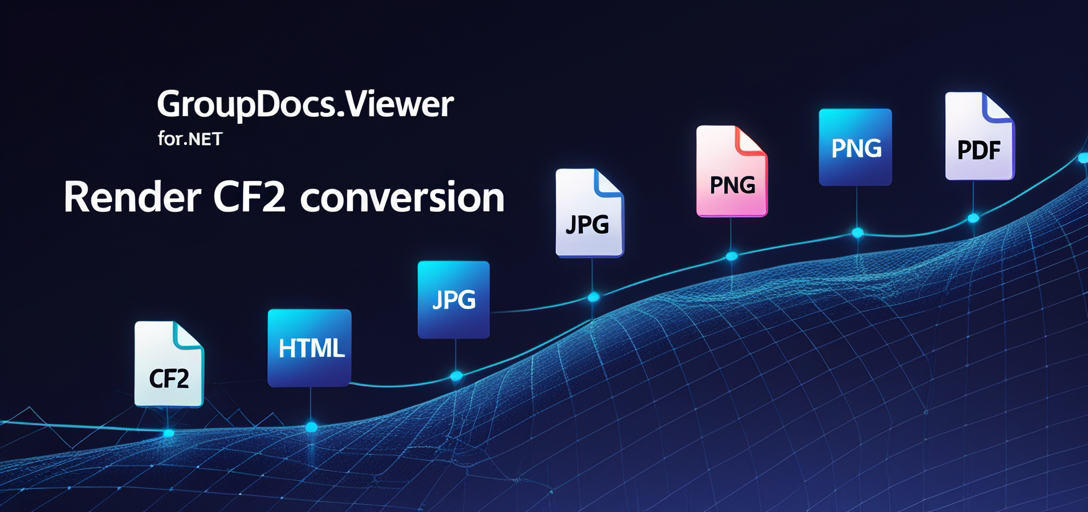
What You’ll Learn:
- How to set up and install GroupDocs.Viewer for .NET.
- Step-by-step instructions on rendering CF2 files into HTML, JPG, PNG, and PDF formats.
- Practical applications of each format conversion in real-world scenarios.
- Performance optimization tips for using GroupDocs.Viewer effectively.
Let’s dive into the prerequisites before we begin our journey with GroupDocs.Viewer.
Prerequisites
Before you start converting your CF2 files, ensure that you have the following:
- .NET Environment: A development environment set up with .NET Framework or .NET Core.
- GroupDocs.Viewer for .NET: This library is essential for rendering operations.
- Basic C# Knowledge: Familiarity with C# programming concepts will be beneficial.
Setting Up GroupDocs.Viewer for .NET
To get started, you need to install the GroupDocs.Viewer for .NET package. Here’s how you can do it using different methods:
NuGet Package Manager Console
Install-Package GroupDocs.Viewer -Version 25.3.0
.NET CLI
dotnet add package GroupDocs.Viewer --version 25.3.0
License Acquisition: GroupDocs offers a free trial, temporary licenses for evaluation purposes, and purchasing options for production use. You can get started by downloading the trial version or acquiring a temporary license to explore all features without limitations.
Basic Initialization: Once installed, initialize GroupDocs.Viewer in your project with the following C# code snippet:
using GroupDocs.Viewer;
Implementation Guide
Now that you have set up the necessary environment let’s delve into rendering CF2 files using GroupDocs.Viewer for .NET.
Rendering CF2 to HTML
Rendering a CF2 file to an HTML format allows easy viewing in web browsers. Here’s how to do it:
Step 1: Configure Output Path
string outputDirectory = "YOUR_OUTPUT_DIRECTORY";
string pageFilePathFormat = Path.Combine(outputDirectory, "CF2_result.html");
Step 2: Initialize Viewer and Set Options
using (Viewer viewer = new Viewer("YOUR_DOCUMENT_DIRECTORY/SAMPLE_CF2"))
{
HtmlViewOptions options = HtmlViewOptions.ForEmbeddedResources(pageFilePathFormat);
viewer.View(options);
}
Explanation: The HtmlViewOptions class is configured with embedded resources, ensuring all necessary files are included within the HTML.
Rendering CF2 to JPG
For scenarios where image representation of your CF2 file is required, rendering to a JPG format can be useful.
Step 1: Configure Output Path
string pageFilePathFormat = Path.Combine(outputDirectory, "CF2_result.jpg");
Step 2: Initialize Viewer and Set Options
using (Viewer viewer = new Viewer("YOUR_DOCUMENT_DIRECTORY/SAMPLE_CF2"))
{
JpgViewOptions options = new JpgViewOptions(pageFilePathFormat);
viewer.View(options);
}
Explanation: The JpgViewOptions class specifies the output path where the JPG file will be saved.
Rendering CF2 to PNG
Similar to JPG, rendering a CF2 file to PNG offers high-quality image outputs with transparency support.
Step 1: Configure Output Path
string pageFilePathFormat = Path.Combine(outputDirectory, "CF2_result.png");
Step 2: Initialize Viewer and Set Options
using (Viewer viewer = new Viewer("YOUR_DOCUMENT_DIRECTORY/SAMPLE_CF2"))
{
PngViewOptions options = new PngViewOptions(pageFilePathFormat);
viewer.View(options);
}
Explanation: The PngViewOptions allows for setting up PNG-specific configurations.
Rendering CF2 to PDF
When you need a portable document format, rendering your CF2 file into a PDF is an excellent choice.
Step 1: Configure Output Path
string pageFilePathFormat = Path.Combine(outputDirectory, "CF2_result.pdf");
Step 2: Initialize Viewer and Set Options
using (Viewer viewer = new Viewer("YOUR_DOCUMENT_DIRECTORY/SAMPLE_CF2"))
{
PdfViewOptions options = new PdfViewOptions(pageFilePathFormat);
viewer.View(options);
}
Explanation: The PdfViewOptions class configures PDF-specific settings for the output document.
Practical Applications
Rendering CF2 files can serve various purposes:
- Web Integration: Displaying CAD designs on websites by rendering to HTML.
- Image Archiving: Saving design previews in image formats like JPG or PNG.
- Document Sharing: Distributing designs via PDF for broad compatibility and easy viewing.
Integrating GroupDocs.Viewer with other .NET systems can enhance data visualization capabilities within your applications.
Performance Considerations
For optimal performance, consider the following tips:
- Efficient Resource Management: Dispose of viewer objects to free up resources.
- Optimized File Handling: Use streams where possible to handle large files efficiently.
- Scalable Architecture: Implement asynchronous operations for better responsiveness in web applications.
Conclusion
You’ve learned how to render CF2 files using GroupDocs.Viewer for .NET across multiple formats. This flexibility allows you to tailor the output according to your needs, whether it’s for web viewing or document sharing.
To further explore GroupDocs.Viewer, experiment with additional features and configurations available in the library.
FAQ Section
Q1: Can I render other CAD file types besides CF2? A1: Yes, GroupDocs.Viewer supports various CAD formats like DWG, DXF, and more.
Q2: Is it possible to customize the rendered output? A2: Absolutely! GroupDocs.Viewer offers numerous customization options for different formats.
Q3: How do I handle large CF2 files efficiently? A3: Use streams and dispose of objects properly to manage memory usage effectively.
Q4: Can I integrate GroupDocs.Viewer with cloud services? A4: Yes, you can use it in conjunction with cloud storage solutions for enhanced scalability.
Q5: What are the licensing options for long-term use? A5: GroupDocs provides different purchasing and subscription models to suit your needs.
Resources
- Documentation: GroupDocs.Viewer .NET Documentation
- API Reference: GroupDocs API Reference
- Download: GroupDocs Releases
- Purchase: Buy GroupDocs.Viewer
- Free Trial: Download Free Trial
- Temporary License: Acquire Temporary License
- Support: GroupDocs Forum
Ready to start rendering your CF2 files? Try implementing this solution and explore the full potential of GroupDocs.Viewer for .NET in your projects.