GroupDocs.Viewer License Setup .NET - Complete Configuration Guide
Introduction
Setting up proper licensing for GroupDocs.Viewer in your .NET applications is crucial for both legal compliance and unlocking the full potential of this powerful document viewing library. Whether you’re building a document management system, creating a file preview feature, or developing a comprehensive document viewer, understanding how to configure your license correctly can save you hours of troubleshooting and ensure your application runs smoothly in production.
In this comprehensive guide, you’ll learn not just how to set a license from a stream (which is often the most secure and flexible approach), but also understand the different licensing options available, common pitfalls to avoid, and best practices that experienced developers use in real-world applications.
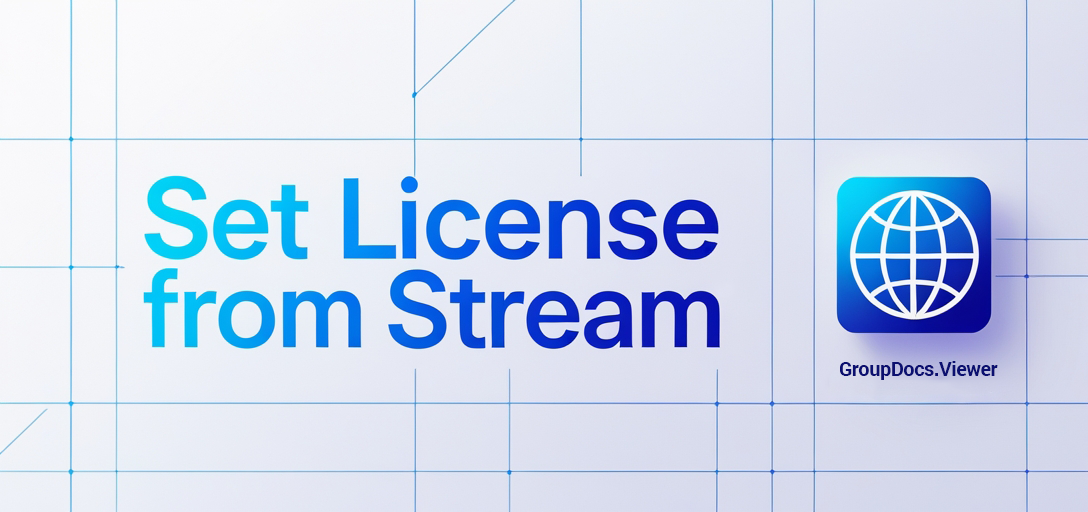
Understanding GroupDocs.Viewer Licensing Types
Before diving into the implementation, it’s important to understand what type of license you’re working with. GroupDocs offers several licensing options:
Temporary Licenses are perfect for development and testing phases. They typically last 30 days and give you full access to evaluate the library’s capabilities. Most developers start here when prototyping new features.
Permanent Licenses come in different tiers depending on your needs - from single-developer licenses to enterprise-wide deployments. These are what you’ll use in production environments.
Why Stream-Based Licensing? Setting your license from a stream (rather than a file path) offers several advantages: it’s more secure since you can embed the license data, it works better in containerized environments, and it gives you more flexibility in how you store and distribute your license information.
Prerequisites and Setup Requirements
Before implementing license configuration, ensure you have these essentials in place:
Development Environment Setup: You’ll need a .NET development environment with C# support. This works with both .NET Framework and .NET Core/.NET 5+ applications, so whether you’re maintaining legacy code or building modern applications, you’re covered.
GroupDocs.Viewer Package: Download and install the GroupDocs.Viewer for .NET package from the download link. If you’re using NuGet (which most developers prefer), you can install it directly through your package manager.
License File Access: You’ll need your GroupDocs license file. Keep the documentation accessible - it’s invaluable when you need to reference specific configuration options or troubleshoot issues.
Security Considerations: Since license files contain sensitive information, plan how you’ll securely store and access them in your application. We’ll cover security best practices later in this guide.
Import Namespaces
To get started with the implementation, you’ll need to import the necessary namespaces into your .NET application. This step is straightforward but critical for accessing all the GroupDocs.Viewer functionality.
Step 1: Open your .NET project
Launch your preferred development environment (Visual Studio, VS Code, or Rider) and open your .NET project where you want to integrate document viewing capabilities.
Step 2: Add Required Namespaces
In your code file where you’ll be handling the license setup, add these essential namespaces:
using System;
using System.IO;
These namespaces provide access to basic system functions and file I/O operations that you’ll need for stream-based license configuration. The System.IO namespace is particularly important since you’ll be working with file streams to read your license data.
Set License from Stream - Complete Implementation
Now let’s implement the core functionality. This approach is preferred by many developers because it offers more control over how and when the license is applied to your application.
Step 1: Define Output Directory
Start by setting up your document output directory. This is where processed documents will be stored, and it’s a good practice to make this configurable:
string outputDirectory = "Your Document Directory";
Pro Tip: In production applications, consider using configuration files or environment variables for directory paths. This makes your application more flexible and easier to deploy across different environments.
Step 2: Check License File Existence
Before attempting to load the license, verify that the license file is accessible. This prevents runtime errors and provides better user feedback:
if (File.Exists(Utils.LicensePath))
What’s Utils.LicensePath? This typically refers to a utility class that manages file paths in your application. You might define this as a constant or retrieve it from your application’s configuration settings.
Step 3: Apply License from Stream
When the license file is available, create a file stream and apply the license. The using statement ensures proper resource disposal:
using (FileStream stream = File.OpenRead(Utils.LicensePath))
{
License license = new License();
license.SetLicense(stream);
}
Why This Approach Works Well: Using a stream gives you flexibility - you could read from embedded resources, encrypted files, or even remote sources. The FileStream approach shown here is the most common, but you could adapt this pattern for other scenarios.
Step 4: Handle Missing License Scenarios
Always provide clear guidance when the license isn’t found. This helps both during development and if issues arise in production:
else
{
Console.WriteLine("\nWe do not ship any license with this example. " +
"\nVisit the GroupDocs site to obtain either a temporary or permanent license. " +
"\nLearn more about licensing at https://purchase.groupdocs.com/faqs/licensing. " +
"\nLearn how to request a temporary license at https://purchase.groupdocs.com/temporary-license.");
}
Common Licensing Issues and Troubleshooting
Even with proper implementation, you might encounter some challenges. Here are the most common issues developers face and how to resolve them:
“License file not found” errors usually happen when the file path is incorrect or the file wasn’t deployed with your application. Double-check your deployment process and ensure the license file is included in your build output.
“Invalid license” messages can occur if the license file is corrupted, expired, or doesn’t match your application’s usage. Verify that you’re using the correct license file and that it hasn’t expired.
Stream disposal issues might cause problems if you try to use the license stream after it’s been disposed. The code example above uses the using statement to handle this properly, but if you’re implementing custom stream handling, ensure proper disposal.
Performance considerations: License validation happens during application startup, so consider implementing lazy loading if you’re in a performance-critical scenario where the document viewer isn’t immediately needed.
Security Best Practices for License Management
When working with license files in production applications, security should be a top priority:
Never hardcode license paths or embed license files directly in your source code. Use configuration files, environment variables, or secure key management services instead.
Consider encryption for license files if they’re stored on disk. While GroupDocs licenses aren’t human-readable, additional encryption adds another layer of security.
Implement proper access controls to ensure only authorized parts of your application can access license files. Use the principle of least privilege when setting file permissions.
Monitor license usage in production environments to ensure you’re staying within your license terms and can proactively address any compliance issues.
Alternative Licensing Methods
While stream-based licensing is often preferred, GroupDocs.Viewer supports other approaches that might be better suited to your specific scenario:
You can set licenses from file paths directly, which is simpler but less flexible than the stream approach. You can also embed license files as resources in your assembly, which works well for desktop applications but may not be suitable for web applications.
For cloud-native applications, consider storing license information in secure configuration services like Azure Key Vault or AWS Secrets Manager, then retrieving and applying it at runtime.
When to Use Stream-Based Licensing
Stream-based licensing is particularly valuable in these scenarios:
Containerized applications benefit from stream-based licensing because you can inject license data without mounting additional volumes or managing file paths across different environments.
Microservices architectures often use this approach because it allows each service to manage its own licensing without depending on shared file systems.
Applications with enhanced security requirements prefer streams because they offer more control over how license data is accessed and can integrate with existing security measures.
Conclusion
You’ve now mastered the essential techniques for setting up GroupDocs.Viewer licensing from streams in your .NET applications. This approach gives you the flexibility and security needed for professional document viewing solutions while maintaining clean, maintainable code.
The stream-based licensing method we’ve covered is used by thousands of developers in production applications because it offers the right balance of security, flexibility, and reliability. Whether you’re building a simple document preview feature or a comprehensive document management system, these techniques will serve you well.
Remember that proper licensing setup is just the foundation - GroupDocs.Viewer offers extensive customization options for viewer interfaces, supports numerous document formats, and provides the performance needed for enterprise applications.
Frequently Asked Questions
Do I need a license to use GroupDocs.Viewer for .NET?
Yes, you need a valid license to use GroupDocs.Viewer for .NET in production. You can start with a temporary license for development and testing, then upgrade to a permanent license for production deployment. The licensing ensures you get full functionality and support.
Can I integrate GroupDocs.Viewer into my ASP.NET application?
Absolutely! GroupDocs.Viewer for .NET works seamlessly in both desktop and web applications, including ASP.NET MVC, ASP.NET Core, and Web API projects. The stream-based licensing approach we’ve covered is particularly well-suited for web applications.
Which document formats are supported by GroupDocs.Viewer?
GroupDocs.Viewer supports an extensive range of document formats including PDF, Microsoft Office documents (Word, Excel, PowerPoint), images (JPEG, PNG, TIFF), CAD files, email formats, and many others. The full list includes over 170 different file types.
Is GroupDocs.Viewer compatible with .NET Core and .NET 5+?
Yes, GroupDocs.Viewer for .NET is fully compatible with both .NET Framework and modern .NET versions including .NET Core, .NET 5, .NET 6, and newer versions. This makes it suitable for both legacy applications and modern development projects.
Can I customize the viewer interface according to my application’s theme?
Definitely! GroupDocs.Viewer provides extensive customization options that allow you to tailor the viewer interface to match your application’s design perfectly. You can customize colors, layouts, toolbar buttons, and much more to create a seamless user experience.
What happens if my license expires?
If your license expires, GroupDocs.Viewer will display watermarks on viewed documents and may limit functionality. You’ll need to renew your license to restore full functionality. It’s good practice to monitor license expiration dates and set up renewal reminders.
Can I use the same license across multiple applications?
This depends on your specific license agreement. Some licenses are per-application, while others allow usage across multiple applications within the same organization. Check your license terms or contact GroupDocs support for clarification on your specific situation.
How do I handle licensing in containerized environments like Docker?
Stream-based licensing (as covered in this guide) is ideal for containerized environments. You can inject license data through environment variables, secrets, or configuration services without needing to mount additional files or volumes in your containers.