How to Render APNG Images in .NET Applications
Struggling with displaying animated PNG files in your .NET application? You’re not alone. APNG (Animated Portable Network Graphics) files aren’t as straightforward to handle as regular images, especially when you need to convert them to different formats for web display or document generation.
Here’s the good news: GroupDocs.Viewer for .NET makes APNG rendering surprisingly simple. Whether you need to convert APNG files to HTML for web display, generate PDF documents, or create static JPG/PNG previews, this guide will walk you through everything step by step.
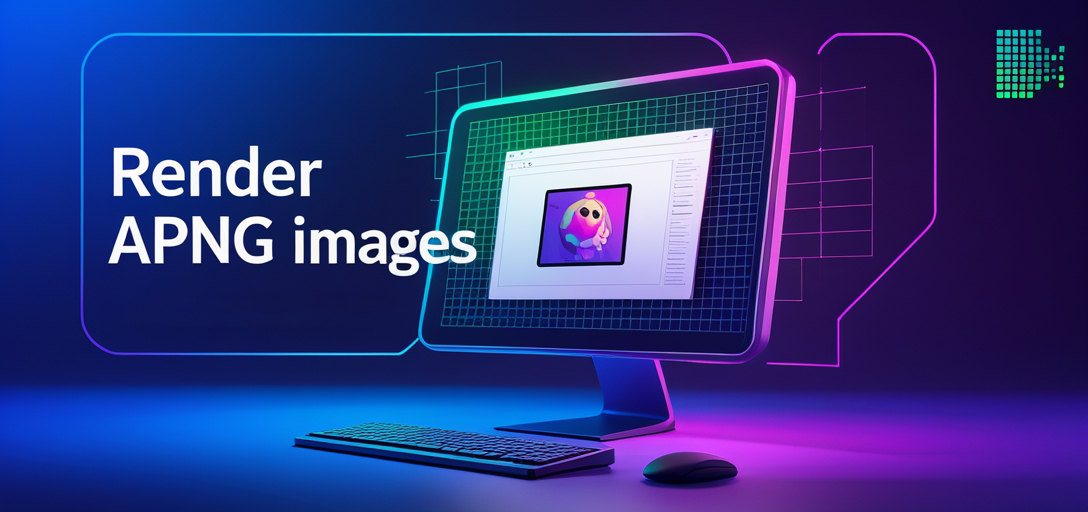
When Should You Use APNG Rendering?
Before diving into the code, let’s talk about why you might need APNG rendering in your .NET application:
- Web Applications: Converting APNG files to HTML format for browser compatibility
- Document Generation: Including animated images in PDF reports or presentations
- Thumbnail Creation: Generating static previews from animated content
- Cross-Platform Display: Ensuring APNG content works across different devices and platforms
- Performance Optimization: Converting resource-heavy APNG files to lighter formats
Prerequisites You’ll Need
Before we start rendering APNG images, make sure you have these basics covered:
1. GroupDocs.Viewer for .NET Installation You’ll need GroupDocs.Viewer installed in your development environment. Grab it from the download link if you haven’t already.
2. Basic .NET Development Knowledge This tutorial assumes you’re comfortable with C# programming and handling dependencies in .NET projects. Don’t worry though – the examples are straightforward even if you’re relatively new to .NET.
3. Sample APNG Image File Have an APNG file ready for testing. If you don’t have one handy, you can find sample APNG files online or create one using image editing tools that support animated PNG export.
Setting Up Your Development Environment
Let’s start by importing the necessary namespaces. These give you access to all the GroupDocs.Viewer classes and methods you’ll need for APNG rendering.
using GroupDocs.Viewer.Options;
using System;
using System.IO;
Step 1: Initialize Your Output Directory
First things first – you need to tell GroupDocs.Viewer where to save your rendered files. This is straightforward but important for keeping your project organized.
string outputDirectory = "Your Document Directory";
Pro Tip: Replace "Your Document Directory" with an actual path like @"C:\MyApp\RenderedImages" or use Path.Combine() to build paths dynamically. This helps avoid issues with different operating systems and file path formats.
Step 2: Render APNG to HTML Format
HTML rendering is perfect when you need to display APNG content in web applications. The embedded resources option keeps everything self-contained in a single HTML file.
string pageFilePathFormat = Path.Combine(outputDirectory, "apng_result.html");
using (Viewer viewer = new Viewer("Path_to_your_APNG_file"))
{
HtmlViewOptions options = HtmlViewOptions.ForEmbeddedResources(pageFilePathFormat);
viewer.View(options);
}
What’s happening here? The ForEmbeddedResources() method creates an HTML file with all images and styles embedded directly. This means you get a single, portable HTML file that doesn’t depend on external resources.
Step 3: Convert APNG to JPG Format
JPG conversion is ideal when you need static previews or thumbnails from your animated APNG files. This is particularly useful for creating gallery previews or reducing file sizes.
string pageFilePathFormat = Path.Combine(outputDirectory, "apng_result_{0}.jpg");
using (Viewer viewer = new Viewer("Path_to_your_APNG_file"))
{
JpgViewOptions options = new JpgViewOptions(pageFilePathFormat);
viewer.View(options);
}
Note the {0} placeholder: This creates numbered files if your APNG has multiple frames. You’ll get files like apng_result_1.jpg, apng_result_2.jpg, etc.
Step 4: Generate PNG Output
Sometimes you need static PNG files instead of JPG – perhaps for transparency support or when maintaining image quality is crucial.
string pageFilePathFormat = Path.Combine(outputDirectory, "apng_result_{0}.png");
using (Viewer viewer = new Viewer("Path_to_your_APNG_file"))
{
PngViewOptions options = new PngViewOptions(pageFilePathFormat);
viewer.View(options);
}
When to choose PNG over JPG: Use PNG when you need transparency support, are working with images that have sharp edges or text, or when file size isn’t a primary concern.
Step 5: Create PDF Documents
PDF rendering is excellent for reports, documentation, or when you need to include APNG content in printable documents.
string pageFilePathFormat = Path.Combine(outputDirectory, "apng_result.pdf");
using (Viewer viewer = new Viewer("Path_to_your_APNG_file"))
{
PdfViewOptions options = new PdfViewOptions(pageFilePathFormat);
viewer.View(options);
}
PDF Benefits: Perfect for archival purposes, ensures consistent display across different devices, and integrates well with document management systems.
Common Issues & Solutions
Here are some problems you might encounter and how to fix them:
Issue: “File not found” errors
- Double-check your file paths use proper escaping (
@"C:\path\to\file"or"C:\\path\\to\\file") - Ensure your APNG file actually exists at the specified location
- Verify your application has read permissions for the source file and write permissions for the output directory
Issue: Output files are empty or corrupted
- Make sure you’re using the
usingstatement properly to dispose of the Viewer object - Check that your APNG file isn’t corrupted by opening it in an image viewer first
- Verify you have sufficient disk space in your output directory
Issue: Poor performance with large APNG files
- Consider processing files asynchronously for better user experience
- Implement progress callbacks if you’re processing multiple files
- Use appropriate image quality settings to balance file size and visual quality
Performance Best Practices
Memory Management: Always use the using statement with the Viewer class. This ensures proper disposal of resources and prevents memory leaks.
Batch Processing: If you’re converting multiple APNG files, process them sequentially rather than creating multiple Viewer instances simultaneously.
Error Handling: Wrap your rendering code in try-catch blocks to handle potential issues gracefully:
try
{
using (Viewer viewer = new Viewer("path_to_apng"))
{
// Your rendering code here
}
}
catch (Exception ex)
{
Console.WriteLine($"Error rendering APNG: {ex.Message}");
}
Advanced Customization Options
GroupDocs.Viewer offers extensive customization options for fine-tuning your output:
- Image Quality: Adjust JPG quality settings for the perfect balance between file size and visual quality
- Page Size: Control PDF page dimensions and orientation
- Watermarks: Add watermarks to your rendered output for branding or security
- Custom CSS: Apply custom styling to HTML output for consistent branding
Wrapping Up
You now have everything you need to render APNG images in your .NET applications using GroupDocs.Viewer. Whether you’re building a web application that needs to display animated images, generating PDF reports with rich visual content, or creating thumbnail galleries, these techniques will serve you well.
The key takeaway? GroupDocs.Viewer handles the complex parts of APNG rendering, letting you focus on building great applications instead of wrestling with image format specifics.
Frequently Asked Questions
Q1: Can GroupDocs.Viewer handle other animated image formats besides APNG?
A1: Absolutely! GroupDocs.Viewer supports a wide range of image formats including GIF animations, standard PNG, JPG, BMP, TIFF, and many others. It’s designed to be your one-stop solution for image rendering in .NET applications.
Q2: Does this work with .NET Core and .NET 5+ applications?
A2: Yes, GroupDocs.Viewer provides excellent compatibility with both .NET Framework and modern .NET versions including .NET Core, .NET 5, 6, and beyond. This flexibility means you can use it regardless of your target platform.
Q3: Do I need to install additional dependencies or libraries?
A3: Nope! GroupDocs.Viewer comes with all necessary dependencies included. Once you install the package, you’re ready to start rendering images without worrying about compatibility issues or missing components.
Q4: Can I customize the output quality and appearance?
A4: Definitely! GroupDocs.Viewer offers extensive customization options. You can adjust image quality, set custom page sizes, add watermarks, apply custom CSS to HTML output, and much more. The API is designed to give you control over the final result.
Q5: Where can I get help if I run into issues?
A5: GroupDocs provides comprehensive technical support for their products. You can get help through the forum where community members and GroupDocs staff actively help solve problems. For enterprise customers, direct support channels are also available.