How to Render CDR Files in .NET - Complete CorelDRAW Conversion Guide
Introduction
If you’re working with CorelDRAW files in your .NET applications, you’ve probably faced the challenge of converting CDR images to more web-friendly formats. Whether you need to display CorelDRAW graphics on a website, generate PDF reports with vector graphics, or create image thumbnails for a document management system, rendering CDR files programmatically is essential.
In this comprehensive guide, we’ll show you exactly how to render CDR files in .NET using GroupDocs.Viewer. You’ll learn to convert CorelDRAW images to HTML, JPG, PNG, and PDF formats with practical code examples that you can implement immediately. We’ll also cover common issues you might encounter and share best practices for optimal performance.
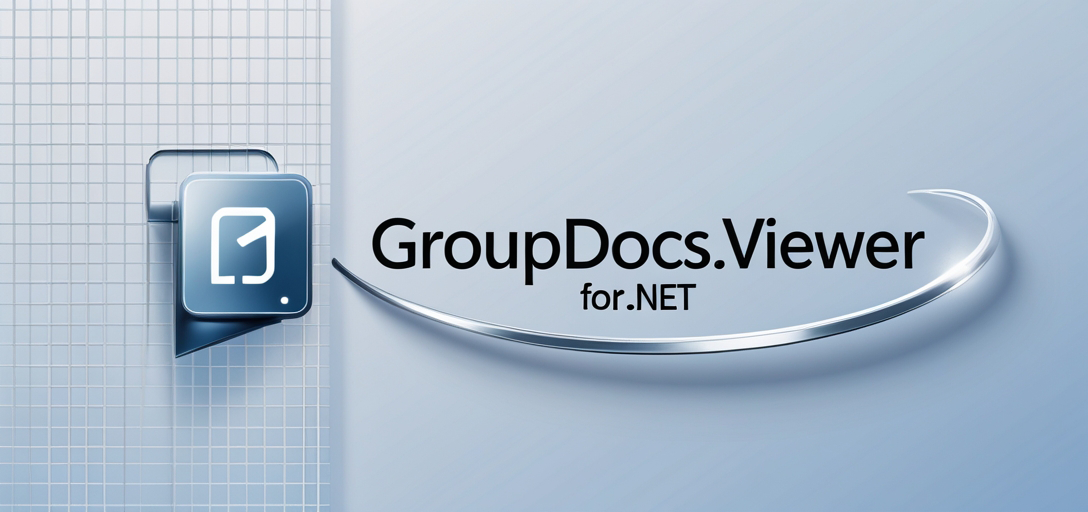
Why Choose GroupDocs.Viewer for CDR File Conversion?
Before diving into the code, let’s understand why GroupDocs.Viewer is your best choice for rendering CDR files. Unlike many conversion tools that struggle with CorelDRAW’s complex vector graphics, GroupDocs.Viewer maintains image quality while offering multiple output formats. It’s particularly valuable when you’re building applications that need to handle various file types without installing CorelDRAW on your server.
Prerequisites and Setup
Before you begin rendering CDR files, make sure you have these essentials in place:
GroupDocs.Viewer for .NET: Download and install the latest version from here. The library handles all the complex rendering logic, so you don’t need CorelDRAW installed on your server.
Document Directory: Set up a directory where you’ll save your rendered images. Consider using separate folders for different output formats to keep things organized.
Basic Knowledge of C#: You’ll need familiarity with C# programming concepts. Don’t worry though - the examples are straightforward and well-commented.
Sample CDR Files: Have some CorelDRAW files ready for testing. Different CDR versions might render slightly differently, so test with files from various CorelDRAW versions if possible.
Import Namespaces
Start by importing the necessary namespaces in your C# file. These provide access to all the rendering options and functionality you’ll need:
using GroupDocs.Viewer.Options;
using System;
using System.IO;
Understanding Output Formats: When to Use What
Before we jump into the code examples, let’s discuss when you’d choose each output format:
- HTML: Perfect for web applications where you need interactive, scalable graphics. The embedded resources option keeps everything self-contained.
- JPG: Ideal for thumbnails, previews, or when file size matters more than transparency support.
- PNG: Best choice when you need transparency support or lossless compression for detailed graphics.
- PDF: Essential for reports, documentation, or when you need vector graphics that remain crisp at any zoom level.
Now let’s explore how to render CDR files to each of these formats.
Rendering CDR Files to HTML
HTML rendering is particularly useful for web applications where you want to display CorelDRAW graphics without requiring special plugins. The embedded resources approach ensures all images and styles are included in a single file.
Here’s how to convert your CDR files to HTML:
// Define where you want to save the HTML files
string outputDirectory = "Your Document Directory";
// Set up the naming pattern for your HTML files
// The {0} will be replaced with page numbers
string pageFilePathFormat = Path.Combine(outputDirectory, "cdr_result_{0}.html");
// Create the viewer and render to HTML
using (Viewer viewer = new Viewer(TestFiles.SAMPLE_CDR))
{
// Use embedded resources to keep everything self-contained
HtmlViewOptions options = HtmlViewOptions.ForEmbeddedResources(pageFilePathFormat);
// Render the CDR file
viewer.View(options);
}
The embedded resources option is crucial here - it ensures that all CSS, images, and other assets are included directly in the HTML file, making it completely portable.
Converting CDR to JPG Format
JPG rendering is perfect when you need compressed images for web display or when working with limited storage space. This format works well for CorelDRAW graphics that don’t require transparency.
// Define the output pattern for JPG files
pageFilePathFormat = Path.Combine(outputDirectory, "cdr_result_{0}.jpg");
// Set up the viewer for JPG conversion
using (Viewer viewer = new Viewer(TestFiles.SAMPLE_CDR))
{
// Configure JPG-specific options
JpgViewOptions options = new JpgViewOptions(pageFilePathFormat);
// You can adjust quality here if needed
// options.Quality = 90; // Uncomment for custom quality
viewer.View(options);
}
Pro tip: If your CDR files contain fine details or text, consider adjusting the quality setting to maintain readability. The default quality usually works well, but complex graphics might benefit from higher quality settings.
Rendering CDR Files to PNG
PNG is your go-to format when you need transparency support or want lossless compression. It’s particularly valuable for CorelDRAW graphics with transparent backgrounds or when image quality is paramount.
// Set up PNG output file naming
pageFilePathFormat = Path.Combine(outputDirectory, "cdr_result_{0}.png");
// Initialize the viewer for PNG rendering
using (Viewer viewer = new Viewer(TestFiles.SAMPLE_CDR))
{
// Configure PNG rendering options
PngViewOptions options = new PngViewOptions(pageFilePathFormat);
// PNG maintains transparency and offers lossless compression
viewer.View(options);
}
PNG files will be larger than JPG but maintain perfect quality. This is especially important for logos, illustrations, or any graphics where crisp edges matter.
Converting CDR to PDF Format
PDF rendering is ideal when you need vector graphics that scale perfectly or when creating documentation. Unlike raster formats, PDF maintains the vector nature of your CorelDRAW graphics.
// PDF files typically don't need page numbers in the filename
pageFilePathFormat = Path.Combine(outputDirectory, "cdr_result.pdf");
// Set up PDF rendering
using (Viewer viewer = new Viewer(TestFiles.SAMPLE_CDR))
{
// Configure PDF-specific options
PdfViewOptions options = new PdfViewOptions(pageFilePathFormat);
// Render to PDF - maintains vector quality
viewer.View(options);
}
The PDF format is particularly valuable because it preserves the vector nature of CorelDRAW graphics, meaning they’ll look crisp at any zoom level or print resolution.
Advanced Rendering Options
You can enhance your CDR rendering by specifying additional parameters. For example, if you only need specific pages from a multi-page CDR file:
// Render only specific pages (pages 1 and 3)
viewer.View(options, 1, 3);
// Or render a range of pages
viewer.View(options, 1, 5); // Renders pages 1 through 5
Common Issues and Solutions
CDR File Won’t Render
Problem: Your CDR file appears to load but doesn’t produce any output. Solution: Check if the file is corrupted or created with a very recent CorelDRAW version. Try opening the file in CorelDRAW and saving it in an earlier format version.
Poor Image Quality in Output
Problem: Rendered images look pixelated or blurry. Solution: For JPG output, increase the quality setting. For other formats, ensure your source CDR file has sufficient resolution. Vector elements should remain crisp, but embedded raster images depend on the original resolution.
Large File Sizes
Problem: Output files are unexpectedly large. Solution: For web use, consider JPG with adjusted quality settings. PNG files will always be larger but offer better quality. PDF maintains vector data, which can be more efficient for complex graphics.
Memory Issues with Large CDR Files
Problem: Application crashes or runs out of memory when processing large CDR files. Solution: Process files in smaller batches or increase your application’s memory allocation. Consider rendering to lower resolution formats for preview purposes.
Performance Considerations and Best Practices
When implementing CDR rendering in production applications, keep these performance tips in mind:
Optimize for Your Use Case: Don’t render to PDF if you only need web thumbnails. Choose the most appropriate format for each specific need.
Implement Caching: Store rendered outputs and check if files have changed before re-rendering. This can dramatically improve performance for frequently accessed files.
Handle Errors Gracefully: Always wrap your rendering code in try-catch blocks. CDR files can be complex, and some might not render perfectly.
Monitor Memory Usage: Large or complex CDR files can consume significant memory during rendering. Consider implementing memory usage monitoring in production environments.
Batch Processing: If you’re converting multiple files, process them in batches rather than all at once to manage memory usage effectively.
Real-World Use Cases
Here are some practical scenarios where CDR rendering proves invaluable:
Document Management Systems: Automatically generate thumbnails and previews for uploaded CorelDRAW files, making them searchable and viewable without requiring CorelDRAW.
Web Galleries: Convert CDR portfolios to web-friendly formats for online display, maintaining quality while ensuring broad compatibility.
Report Generation: Include CorelDRAW graphics in automated PDF reports, preserving vector quality for professional documentation.
Print Services: Convert CDR files to high-resolution formats for print preparation, ensuring color accuracy and resolution requirements are met.
Conclusion
Rendering CDR files in .NET doesn’t have to be complicated. With GroupDocs.Viewer, you can easily convert CorelDRAW images to HTML, JPG, PNG, and PDF formats using just a few lines of code. The key is choosing the right output format for your specific needs and following best practices for performance and error handling.
Whether you’re building a document management system, creating web galleries, or generating reports, the techniques covered in this guide will help you handle CDR files efficiently and reliably. Start with the basic examples provided, then customize them based on your specific requirements.
Remember to test with various CDR file versions and complexities to ensure your implementation handles edge cases gracefully. With proper error handling and performance optimization, you’ll have a robust CDR rendering solution that serves your users well.
Frequently Asked Questions
Is GroupDocs.Viewer for .NET compatible with all versions of CDR files?
Yes, GroupDocs.Viewer for .NET supports rendering of CDR files created by different versions of CorelDRAW. However, some very recent CorelDRAW features might not be fully supported in older versions of the library. It’s always best to test with your specific CDR files to ensure compatibility.
Can I customize the output of rendered files?
Absolutely! GroupDocs.Viewer for .NET provides various options to customize the output. You can adjust image quality for JPG files, set watermarks, control page ranges, and modify many other rendering parameters. Check the documentation for specific customization options for each output format.
Does GroupDocs.Viewer for .NET require any external dependencies?
No, GroupDocs.Viewer for .NET is a standalone library and doesn’t require any external dependencies for rendering documents. You don’t need CorelDRAW installed on your server, which makes it perfect for web applications and server environments.
Is there a trial version available for GroupDocs.Viewer for .NET?
Yes, you can download a free trial version of GroupDocs.Viewer for .NET from here. The trial allows you to test all functionality with some limitations, giving you a chance to evaluate whether it meets your needs before purchasing.
Where can I get support for GroupDocs.Viewer for .NET?
You can get support from the GroupDocs.Viewer community forum here. The community and GroupDocs team are active in helping users resolve issues and implement solutions. You can also find extensive documentation and examples on the official GroupDocs website.