How to Render WMZ and WMF Images in .NET Applications
Introduction
Ever encountered those pesky WMZ and WMF files that just won’t display properly in your .NET application? You’re not alone. These Windows metafile formats can be tricky to handle, but here’s the good news: GroupDocs.Viewer for .NET makes rendering WMZ and WMF images surprisingly straightforward.
In this guide, you’ll learn exactly how to render WMZ WMF images .NET applications with practical code examples, common pitfalls to avoid, and performance tips that’ll save you hours of debugging. Whether you’re building a document viewer, processing legacy files, or handling user uploads, this tutorial has you covered.
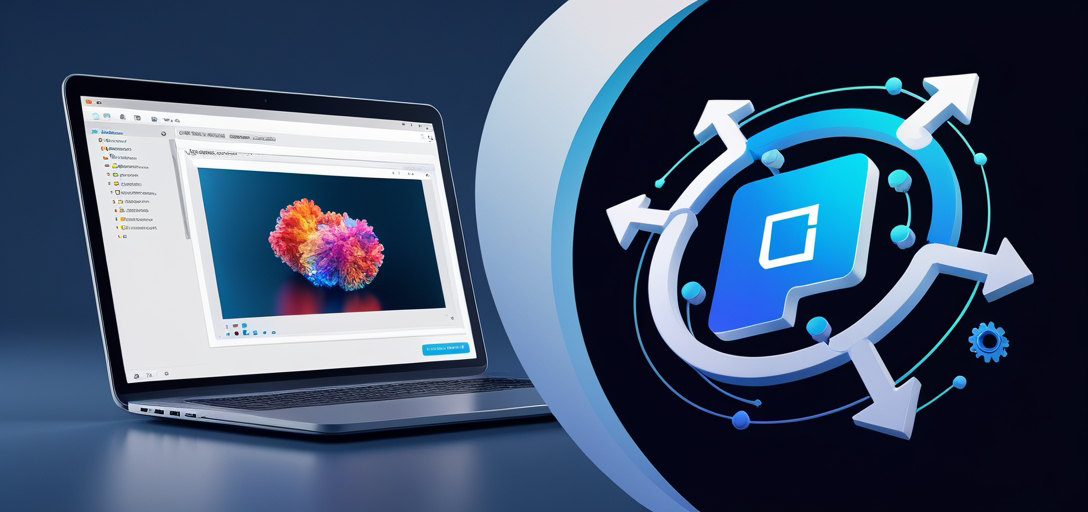
When You’ll Need This
Before we dive into the code, let’s talk about when you’ll actually encounter WMZ and WMF files in the wild. These aren’t your everyday image formats, but they show up more often than you’d think:
WMF (Windows Metafile) files are vector-based images that Windows has used since the early days. You’ll often find them in:
- Legacy business documents and reports
- Clip art collections (remember those?)
- CAD drawings and technical documentation
- Email attachments from older systems
WMZ files are compressed WMF files - think of them as ZIP files containing WMF images. They crop up in:
- Web pages created with older versions of Microsoft Office
- PowerPoint presentations saved for web
- Archived document collections
The challenge? Most modern browsers and image viewers can’t handle these formats natively. That’s where GroupDocs.Viewer comes to the rescue.
Prerequisites
Before diving into the rendering process of WMZ and WMF images using GroupDocs.Viewer for .NET, you’ll need to check a few boxes:
Installation of GroupDocs.Viewer for .NET: Head over to the download link and grab the latest version. The installation is straightforward - just follow the setup wizard.
Get Your License Sorted: You’ve got two options here. For testing and development, snag a temporary license from the temporary license page. Ready for production? Get your full license from the purchase page.
Know Your .NET Basics: You should be comfortable with C# and the .NET framework. Don’t worry - you don’t need to be an expert, but understanding basic concepts like namespaces and using statements will help.
Project Integration: Make sure GroupDocs.Viewer is properly wired up in your project. If you’re stuck, the documentation has detailed integration steps.
Pro Tip: If you’re working with a team, consider setting up the license in your configuration file rather than hardcoding it. Your future self (and your teammates) will thank you.
Import Namespaces
First things first - let’s import the namespaces you’ll need. This is pretty standard stuff, but getting it right upfront saves headaches later:
using GroupDocs.Viewer.Options;
using System;
using System.IO;
These imports give you access to all the rendering options and file handling capabilities you’ll need. Simple, right?
Step-by-Step: Rendering WMZ and WMF Images
Now for the main event. I’ll walk you through rendering these metafiles to different output formats. Each format has its own use case, so pick what works best for your scenario.
Step 1: Render WMZ Image to HTML
HTML output is perfect when you need to display images in web applications or generate reports that’ll be viewed in browsers:
string outputDirectory = "Your Document Directory";
string pageFilePathFormat = Path.Combine(outputDirectory, "wmz_result.html");
// TO HTML
using (Viewer viewer = new Viewer(TestFiles.SAMPLE_WMZ))
{
HtmlViewOptions options = HtmlViewOptions.ForEmbeddedResources(pageFilePathFormat);
viewer.View(options);
}
What’s happening here? The ForEmbeddedResources method ensures all the image data gets baked right into the HTML file. This means you get a single, self-contained file that’s easy to share or embed in other applications.
When to use HTML output: Great for web applications, email reports, or any scenario where you need cross-platform compatibility without worrying about additional dependencies.
Step 2: Render WMZ Image to JPG
JPG is your go-to format when file size matters and you can live with some quality loss:
pageFilePathFormat = Path.Combine(outputDirectory, "wmz_result.jpg");
using (Viewer viewer = new Viewer(TestFiles.SAMPLE_WMZ))
{
JpgViewOptions options = new JpgViewOptions(pageFilePathFormat);
viewer.View(options);
}
Real-world insight: JPG compression works well for metafiles with photographic content but can introduce artifacts in files with sharp lines or text. If your WMF files contain mainly vector graphics or text, consider PNG instead.
Step 3: Render WMZ Image to PNG
PNG gives you the best quality for graphics with sharp edges, text, or transparent backgrounds:
pageFilePathFormat = Path.Combine(outputDirectory, "wmz_result.png");
using (Viewer viewer = new Viewer(TestFiles.SAMPLE_WMZ))
{
PngViewOptions options = new PngViewOptions(pageFilePathFormat);
viewer.View(options);
}
Why choose PNG? It’s lossless compression means your rendered metafile will look exactly as intended. Perfect for technical drawings, diagrams, or any content where precision matters more than file size.
Step 4: Render WMZ Image to PDF
PDF output is ideal for archival purposes or when you need consistent formatting across different systems:
pageFilePathFormat = Path.Combine(outputDirectory, "wmz_result.pdf");
using (Viewer viewer = new Viewer(TestFiles.SAMPLE_WMZ))
{
PdfViewOptions options = new PdfViewOptions(pageFilePathFormat);
viewer.View(options);
}
PDF advantages: Vector-based content in WMF files translates beautifully to PDF, maintaining scalability and crisp rendering at any zoom level. Plus, PDFs are universally supported and preserve formatting perfectly.
Common Issues and Solutions
Let’s tackle some problems you might run into (because let’s be honest, something always goes wrong):
“File Not Found” Errors
Problem: You’re getting file path errors even though the file exists. Solution: Double-check your file paths and make sure you’re using forward slashes or escaped backslashes in your path strings. Also, verify that your application has read permissions for the source directory.
Poor Quality Output
Problem: Your rendered images look pixelated or blurry. Solution: WMF files are vector-based, so they should scale nicely. If you’re seeing quality issues, try rendering to PDF first to see if it’s a format-specific problem. For raster outputs, consider increasing the DPI in your view options.
Memory Issues with Large Files
Problem: Application crashes or runs out of memory when processing large WMZ files. Solution: WMZ files can contain multiple compressed images. Process them in batches or implement proper disposal patterns. Always wrap your Viewer instances in using statements (which the examples above already do).
Licensing Errors
Problem: Getting evaluation watermarks or license exceptions. Solution: Make sure your license is properly loaded before creating the Viewer instance. For development, use a temporary license, and don’t forget to renew it when it expires.
Performance Tips for Production Use
Here are some hard-learned lessons about making this work efficiently in real applications:
Cache Rendered Results: If you’re processing the same files repeatedly, cache the output. It’s much faster to serve a pre-rendered PNG than to process the metafile every time.
Handle File Validation: Not all files with .wmf or .wmz extensions are valid. Wrap your rendering code in try-catch blocks and validate files before processing.
Consider Async Processing: For web applications, render files asynchronously to avoid blocking the UI thread. Your users will appreciate the responsiveness.
Monitor Resource Usage: Keep an eye on memory and CPU usage, especially when processing large batches. GroupDocs.Viewer is efficient, but every operation has overhead.
Best Practices You Should Follow
Always Use Using Statements: The Viewer class implements IDisposable, so always wrap it in a using statement to ensure proper cleanup.
Validate Input Files: Check file extensions and try to validate the file format before attempting to render. Not all .wmf files are created equal.
Handle Exceptions Gracefully: Metafiles can be corrupted or use unsupported features. Always have a fallback plan when rendering fails.
Test with Real-World Files: Don’t just test with perfect sample files. Grab some actual WMF/WMZ files from your target environment and see how they behave.
Conclusion
Rendering WMZ and WMF images in .NET doesn’t have to be a headache. With GroupDocs.Viewer for .NET, you can handle these legacy formats with just a few lines of code. Whether you need HTML for web display, PNG for quality, JPG for size efficiency, or PDF for archival, you’ve got all the tools you need.
The key is understanding your use case and choosing the right output format. Remember to handle errors gracefully, validate your inputs, and test with real-world files. Your users (and your future self) will appreciate applications that handle these tricky file formats smoothly.
Ready to implement this in your own project? Start with the HTML rendering example - it’s the most forgiving and gives you immediate visual feedback. From there, you can adapt the approach to whatever output format best suits your needs.
FAQ’s
Q1: Is GroupDocs.Viewer for .NET compatible with all .NET frameworks?
A1: GroupDocs.Viewer for .NET works great with both .NET Core and .NET Framework. It supports everything from .NET Framework 4.6.1 up to the latest .NET versions, so you’re covered whether you’re working with legacy systems or cutting-edge applications.
Q2: Can I customize the rendering options for WMZ and WMF images?
A2: Absolutely! GroupDocs.Viewer offers tons of customization options. You can adjust DPI settings, set specific page sizes, control image quality, and even apply watermarks. Check out the ViewOptions classes for each output format - there’s a lot more you can tweak beyond the basic examples.
Q3: Is technical support available for GroupDocs.Viewer for .NET?
A3: Yes, and it’s actually pretty good. You can get help through the support forum where both community members and GroupDocs staff are active. For paid licenses, you also get priority support channels.
Q4: Does GroupDocs.Viewer for .NET support document viewing on mobile devices?
A4: The rendered output works great on mobile devices. HTML output is responsive by default, and image formats (PNG, JPG) display perfectly on any device. PDF output also scales nicely on mobile screens, so your users get a consistent experience regardless of how they’re viewing your content.
Q5: Can I try GroupDocs.Viewer for .NET before purchasing?
A5: Definitely! There’s a free trial available here that lets you test all the features. The trial version adds watermarks to the output, but it’s fully functional otherwise. Perfect for proof-of-concept work and making sure it fits your needs before committing to a license.