GroupDocs.Viewer FTP Document Loading - Complete .NET Integration Guide
Introduction
Working with documents stored on FTP servers? You’re not alone. Many organizations store their documents on FTP servers for centralized access, and if you’re building a .NET application that needs to display these documents, you’ve come to the right place.
GroupDocs.Viewer for .NET makes it surprisingly straightforward to load and render documents directly from FTP servers. Whether you’re dealing with legacy document storage systems or need to integrate with existing FTP infrastructure, this guide will walk you through everything you need to know—from basic setup to handling common pitfalls you’ll likely encounter.
By the end of this tutorial, you’ll have a solid understanding of how to implement FTP document loading in your .NET applications, plus some pro tips that’ll save you hours of debugging later.
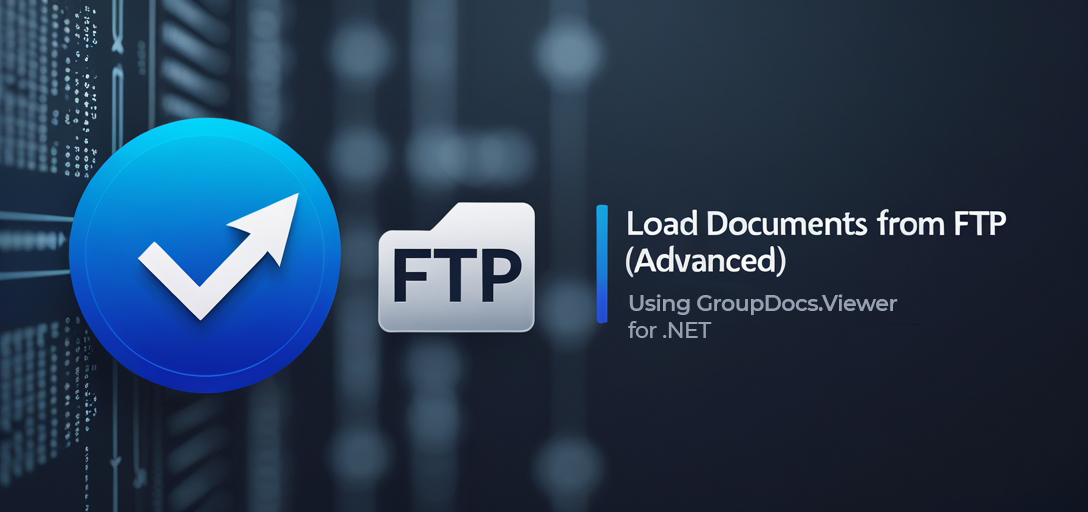
When to Use FTP Document Loading
Before diving into the implementation, let’s talk about when this approach makes sense. FTP document loading is particularly valuable when:
- Legacy System Integration: Your organization has existing FTP servers housing important documents
- Centralized Document Storage: Multiple applications need access to the same document repository
- Remote Document Access: Documents are stored on servers in different locations or data centers
- Batch Processing Scenarios: You need to process multiple documents from a structured FTP directory
- Compliance Requirements: Your industry requires specific document storage protocols that FTP servers satisfy
Understanding these use cases helps you determine if FTP integration is the right solution for your specific needs.
Prerequisites and Setup Requirements
Before you start working with GroupDocs.Viewer for .NET and FTP document loading, make sure you have these essentials in place:
Development Environment Setup
- Development Environment: Visual Studio (2019 or later recommended) with .NET Framework or .NET Core installed
- GroupDocs.Viewer Installation: Download and install GroupDocs.Viewer for .NET from the official releases page
- License Configuration: Obtain a valid license from the GroupDocs website or grab a temporary license for testing
Technical Prerequisites
- FTP Server Access: Ensure you have valid FTP credentials and network access to your target server
- Basic .NET Knowledge: Familiarity with C# syntax, stream handling, and asynchronous programming concepts
- Network Considerations: Verify firewall settings and network policies allow FTP connections from your application server
Pro Tip: If you’re working in a corporate environment, coordinate with your network team early. FTP access is often restricted by default, and getting the necessary permissions can take time.
Import Required Namespaces
To get started with GroupDocs.Viewer FTP integration, you’ll need to import these essential namespaces in your C# file:
using System;
using System.IO;
using System.Net;
using GroupDocs.Viewer.Options;
These namespaces provide everything you need for file handling, network operations, and GroupDocs.Viewer functionality.
Step-by-Step Implementation Guide
Now let’s walk through the complete process of loading and rendering documents from an FTP server. We’ll break this down into manageable steps that you can follow along with.
Step 1: Define Output Directory
string outputDirectory = "Your Document Directory";
This sets up where your rendered HTML pages will be saved. In a real application, you might want to make this configurable or use a temporary directory for processing.
Best Practice: Use Path.GetTempPath() for temporary processing or implement a configurable output directory that your application can manage dynamically.
Step 2: Define Page File Path Format
string pageFilePathFormat = Path.Combine(outputDirectory, "page_{0}.html");
This format string determines how your rendered pages will be named. The {0} placeholder gets replaced with the page number, creating files like “page_1.html”, “page_2.html”, etc.
Customization Tip: You can modify this format to include timestamps, document names, or other identifiers that make sense for your application’s file management strategy.
Step 3: Set Document File Path
string filePath = ""; // e.g. ftp://localhost/sample.doc
Here’s where you specify the FTP path to your document. The format should be a complete FTP URL including the protocol, server address, and file path.
Step 4: Validate File Path
if (string.IsNullOrEmpty(filePath))
{
Console.WriteLine("\n[LoadDocumentFromFtp] Please make sure to set a proper path to the file.");
return;
}
This validation step prevents your application from attempting to process empty or null file paths. In a production environment, you’d want more robust validation that checks URL format and accessibility.
Enhanced Validation: Consider adding checks for valid FTP URL format, server accessibility, and file existence before proceeding with the loading process.
Step 5: Load Document from FTP
Stream stream = GetFileFromFtp(filePath);
This is where the magic happens—your custom GetFileFromFtp method retrieves the document from the FTP server and returns it as a stream. We’ll cover implementing this method in the next section.
Step 6: Render Document
using (Viewer viewer = new Viewer(stream))
{
HtmlViewOptions options = HtmlViewOptions.ForEmbeddedResources(pageFilePathFormat);
viewer.View(options);
}
Here’s where GroupDocs.Viewer takes over. The using statement ensures proper disposal of resources, and the HtmlViewOptions.ForEmbeddedResources method creates self-contained HTML files with embedded images and styles.
Alternative Rendering Options: You can also use HtmlViewOptions.ForExternalResources() if you prefer separate resource files, or switch to PdfViewOptions or ImageViewOptions depending on your output requirements.
Step 7: Display Success Message
Console.WriteLine($"\nSource document rendered successfully.\nCheck output in {outputDirectory}.");
This final step provides user feedback about the successful completion of the rendering process and tells them where to find the output files.
Implementing the FTP Helper Method
You’ll notice the example references a GetFileFromFtp method that isn’t defined. Here’s a practical implementation you can use:
private static Stream GetFileFromFtp(string ftpUrl)
{
try
{
FtpWebRequest request = (FtpWebRequest)WebRequest.Create(ftpUrl);
request.Method = WebRequestMethods.Ftp.DownloadFile;
// Add credentials if required
// request.Credentials = new NetworkCredential("username", "password");
FtpWebResponse response = (FtpWebResponse)request.GetResponse();
Stream ftpStream = response.GetResponseStream();
// Copy to memory stream for better performance
MemoryStream memoryStream = new MemoryStream();
ftpStream.CopyTo(memoryStream);
memoryStream.Position = 0;
return memoryStream;
}
catch (Exception ex)
{
throw new Exception($"Failed to download file from FTP: {ex.Message}", ex);
}
}
This implementation handles the FTP connection, downloads the file to a memory stream, and includes basic error handling.
Common Issues and Solutions
Based on real-world experience, here are the most frequent issues you’ll encounter and how to solve them:
Connection Timeout Problems
Issue: FTP connections timing out, especially with large files. Solution: Increase timeout values and implement retry logic:
request.Timeout = 30000; // 30 seconds
request.ReadWriteTimeout = 60000; // 60 seconds
Authentication Failures
Issue: “530 Not logged in” or similar authentication errors. Solution: Ensure you’re providing valid credentials:
request.Credentials = new NetworkCredential("your_username", "your_password");
Firewall and Network Issues
Issue: Connection refused or network unreachable errors. Solution: Work with your network team to ensure FTP ports (typically 21 for control, 20 for data) are open and passive mode is configured if needed.
Large File Memory Issues
Issue: OutOfMemoryException when processing large documents. Solution: Consider streaming directly instead of loading into memory, or implement file size checks before processing.
Performance Optimization Tips
When working with FTP document loading, performance can be a concern. Here are some strategies to keep things running smoothly:
Implement Caching
Cache frequently accessed documents locally to reduce FTP requests:
// Check local cache first
if (File.Exists(localCachePath))
{
return File.OpenRead(localCachePath);
}
// Otherwise, fetch from FTP and cache
Use Asynchronous Operations
For better application responsiveness, consider implementing async/await patterns for FTP operations.
Connection Pooling
If you’re processing multiple documents, reuse FTP connections when possible to reduce overhead.
Monitor File Sizes
Implement file size checks to avoid processing extremely large files that might cause performance issues.
Security Best Practices
FTP document loading introduces security considerations that you need to address:
Secure Credential Management
Never hardcode FTP credentials in your source code. Use configuration files, environment variables, or secure credential storage systems.
Input Validation
Always validate and sanitize FTP URLs to prevent malicious file access attempts.
Network Security
Consider using FTPS (FTP over SSL/TLS) instead of plain FTP for sensitive documents.
Access Control
Implement proper authorization checks to ensure users can only access documents they’re permitted to view.
Troubleshooting Guide
Debug Connection Issues
Enable detailed logging to understand connection problems:
try
{
// FTP operation
}
catch (WebException ex)
{
Console.WriteLine($"FTP Error: {ex.Message}");
if (ex.Response is FtpWebResponse ftpResponse)
{
Console.WriteLine($"Status: {ftpResponse.StatusDescription}");
}
}
Handle Network Interruptions
Implement retry logic for transient network issues:
int maxRetries = 3;
for (int i = 0; i < maxRetries; i++)
{
try
{
// FTP operation
break; // Success, exit retry loop
}
catch (WebException ex) when (i < maxRetries - 1)
{
Thread.Sleep(1000 * (i + 1)); // Progressive delay
}
}
Monitor Resource Usage
Keep an eye on memory usage, especially when processing multiple or large documents simultaneously.
Conclusion
Loading documents from FTP servers using GroupDocs.Viewer for .NET opens up powerful possibilities for integrating legacy document storage systems with modern .NET applications. The process, while straightforward in concept, benefits greatly from understanding the nuances of FTP connections, proper error handling, and performance optimization.
Remember that successful FTP integration often depends as much on network configuration and security considerations as it does on code implementation. Don’t hesitate to work closely with your network and security teams to ensure robust, secure document access.
With the foundation provided in this guide, you’re well-equipped to implement FTP document loading in your applications. Start with the basic implementation, then gradually add the performance optimizations and security measures that make sense for your specific use case.
Frequently Asked Questions
Can I use GroupDocs.Viewer for .NET to render documents from other sources besides FTP?
Absolutely! GroupDocs.Viewer is incredibly flexible and supports rendering documents from various sources including local file systems, HTTP URLs, cloud storage services, databases, and custom streams. FTP is just one of many options available to you.
Is a license required to use GroupDocs.Viewer for .NET?
Yes, you need a valid license for production use. However, GroupDocs offers temporary licenses for development and testing purposes, which is perfect for evaluating the API before making a purchase decision. You can get a temporary license from their website.
Can I customize the rendering options for documents loaded from FTP?
Definitely! GroupDocs.Viewer offers extensive customization options regardless of the document source. You can control page rotation, add watermarks, set image quality, choose output formats (HTML, PDF, or images), and much more. The rendering options are independent of how you load the document.
Does GroupDocs.Viewer support all document formats when loading from FTP?
GroupDocs.Viewer supports the same extensive range of document formats whether you’re loading from FTP, local storage, or any other source. This includes PDF, Microsoft Office documents (Word, Excel, PowerPoint), images, CAD files, email formats, and over 170 other file types.
What should I do if I encounter FTP connection issues?
FTP connection issues are often network-related. Start by verifying your FTP credentials and URL format. Check with your network administrator about firewall settings and FTP port access (typically ports 20 and 21). Consider implementing retry logic and proper timeout settings. If you’re still having issues, the GroupDocs forum is an excellent resource for technical support and community assistance.