Render Documents from Local Files in .NET Applications
Introduction
Need to display documents stored on your computer within your .NET application? You’re in the right place. GroupDocs.Viewer for .NET makes it incredibly straightforward to render documents from local files, whether you’re building a document management system, creating a file preview feature, or developing any application that needs to display various document formats.
In this comprehensive guide, we’ll walk you through everything you need to know about loading and rendering documents from your local disk. By the end, you’ll have a solid understanding of how to implement this functionality and handle common scenarios you might encounter.
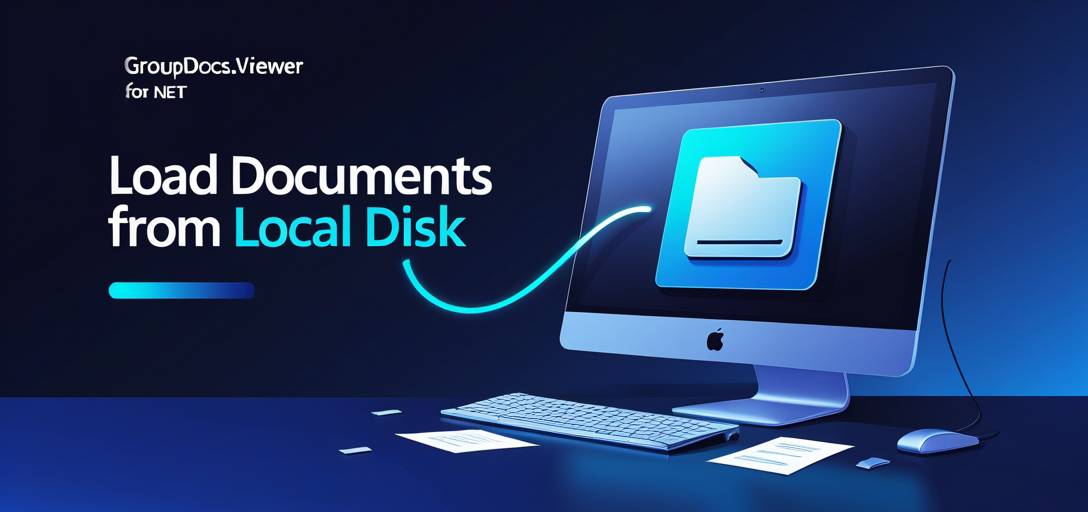
Why Render Documents from Local Files?
Before diving into the implementation, let’s understand when you’d want to render documents from local storage:
- Desktop Applications: When building Windows Forms or WPF applications that need to preview files
- Local File Processing: For applications that process documents stored on the server’s file system
- Offline Scenarios: When internet connectivity isn’t available but document viewing is still required
- Performance Optimization: Loading from local disk is typically faster than remote sources
- Security Compliance: Some organizations require documents to remain on local infrastructure
Prerequisites
Before you start implementing document rendering from local files, make sure you have:
- GroupDocs.Viewer for .NET: Download and install the latest version from here
- Development Environment: Visual Studio or any .NET-compatible IDE
- Target Framework: .NET Framework 4.6.1+ or .NET Core 2.0+
- Local Documents: Sample files to test with (PDF, DOCX, XLSX, etc.)
- Basic C# Knowledge: Understanding of file paths and using statements
Import Namespaces
First things first – you’ll need to import the necessary namespaces to access GroupDocs.Viewer functionality. These imports give you access to the core rendering capabilities and configuration options.
using System;
using System.IO;
using GroupDocs.Viewer.Options;
The GroupDocs.Viewer.Options namespace is particularly important as it contains various view options like HtmlViewOptions, PngImageViewOptions, and JpgImageViewOptions that you’ll use depending on your output format requirements.
Step-by-Step Implementation
Step 1: Set Up Your Output Directory
The first step involves defining where your rendered files will be saved. This is crucial because GroupDocs.Viewer needs to know where to place the generated HTML, images, or other output formats.
string outputDirectory = "Your Document Directory";
string pageFilePathFormat = Path.Combine(outputDirectory, "page_{0}.html");
What’s happening here?
outputDirectory: This is where all your rendered pages will be storedpageFilePathFormat: This template defines how individual pages will be named (page_1.html, page_2.html, etc.)
Pro Tip: Always use Path.Combine() instead of string concatenation for file paths. It automatically handles directory separators across different operating systems.
Step 2: Initialize the Viewer and Render
Now comes the core functionality – initializing the GroupDocs.Viewer and rendering your document.
using (Viewer viewer = new Viewer("Path_to_Your_Document"))
{
HtmlViewOptions options = HtmlViewOptions.ForEmbeddedResources(pageFilePathFormat);
viewer.View(options);
}
Breaking this down:
- Using Statement: Ensures proper disposal of resources when rendering is complete
- Viewer Constructor: Takes the full path to your document as a parameter
- HtmlViewOptions.ForEmbeddedResources(): Creates HTML output with all resources (CSS, images, fonts) embedded directly in the HTML files
- viewer.View(options): Performs the actual rendering based on your specified options
Why ForEmbeddedResources()? This method embeds all resources directly into the HTML, making the output self-contained. It’s perfect for scenarios where you need portable HTML files that don’t depend on external resources.
Step 3: Confirm Successful Rendering
After rendering completes, it’s good practice to provide feedback to the user or log the operation’s success.
Console.WriteLine($"\nSource document rendered successfully.\nCheck output in {outputDirectory}.");
This simple message confirms that everything worked correctly and tells the user where to find their rendered files.
Advanced Configuration Options
Different Output Formats
While the example above uses HTML output, GroupDocs.Viewer supports multiple formats:
PNG Images:
PngImageViewOptions options = new PngImageViewOptions(pageFilePathFormat);
viewer.View(options);
JPG Images:
JpgImageViewOptions options = new JpgImageViewOptions(pageFilePathFormat);
viewer.View(options);
PDF Output:
PdfViewOptions options = new PdfViewOptions("output.pdf");
viewer.View(options);
Working with Specific File Types
Different document types might require specific handling:
For Password-Protected Documents:
LoadOptions loadOptions = new LoadOptions();
loadOptions.Password = "your_password";
using (Viewer viewer = new Viewer("protected_document.pdf", loadOptions))
{
// Render as usual
}
For Large Documents (Performance Optimization):
HtmlViewOptions options = HtmlViewOptions.ForEmbeddedResources(pageFilePathFormat);
options.RenderToSinglePage = true; // Render all pages into one HTML file
viewer.View(options);
Common Implementation Scenarios
Scenario 1: Document Management System
When building a document management system, you might want to render thumbnails and full documents:
// Generate thumbnail (first page only)
PngImageViewOptions thumbnailOptions = new PngImageViewOptions("thumbnail.png");
thumbnailOptions.PageNumbers = new List<int> { 1 };
viewer.View(thumbnailOptions);
// Generate full document for viewing
HtmlViewOptions fullOptions = HtmlViewOptions.ForEmbeddedResources(pageFilePathFormat);
viewer.View(fullOptions);
Scenario 2: Batch Processing Multiple Files
For processing multiple documents in a directory:
string[] files = Directory.GetFiles("C:\\Documents", "*.*", SearchOption.TopDirectoryOnly);
foreach (string file in files)
{
try
{
using (Viewer viewer = new Viewer(file))
{
string fileName = Path.GetFileNameWithoutExtension(file);
string outputPath = Path.Combine(outputDirectory, $"{fileName}_{0}.html");
HtmlViewOptions options = HtmlViewOptions.ForEmbeddedResources(outputPath);
viewer.View(options);
}
}
catch (Exception ex)
{
Console.WriteLine($"Error processing {file}: {ex.Message}");
}
}
Troubleshooting Common Issues
Issue 1: “File Not Found” Errors
Problem: The most common issue when loading documents from local disk is incorrect file paths.
Solutions:
- Always use absolute paths when possible
- Verify the file exists using
File.Exists()before creating the viewer - Check file permissions – ensure your application has read access
string filePath = "C:\\Documents\\sample.pdf";
if (!File.Exists(filePath))
{
throw new FileNotFoundException($"Document not found: {filePath}");
}
Issue 2: Unsupported File Formats
Problem: Trying to render unsupported file types results in exceptions.
Solution: Check supported formats before processing:
- PDF, Microsoft Office (Word, Excel, PowerPoint)
- Images (PNG, JPG, TIFF, BMP)
- CAD files (DWG, DXF)
- Email formats (MSG, EML)
- And many more
Issue 3: Memory Issues with Large Files
Problem: Large documents can consume significant memory during rendering.
Solutions:
- Use page-by-page rendering for large documents
- Implement proper disposal patterns
- Consider rendering specific page ranges instead of entire documents
// Render specific pages only
HtmlViewOptions options = HtmlViewOptions.ForEmbeddedResources(pageFilePathFormat);
options.PageNumbers = new List<int> { 1, 2, 3 }; // Only first 3 pages
viewer.View(options);
Issue 4: Output Quality Problems
Problem: Rendered output doesn’t meet quality expectations.
Solutions:
- Adjust image quality settings for image outputs
- Use appropriate output formats (HTML for text-heavy documents, PNG for image-heavy ones)
- Configure DPI settings for better resolution
PngImageViewOptions options = new PngImageViewOptions(pageFilePathFormat);
options.Resolution = 150; // Higher DPI for better quality
viewer.View(options);
Performance Best Practices
1. Resource Management
Always use using statements to ensure proper resource disposal:
using (Viewer viewer = new Viewer(filePath))
{
// Your rendering code here
} // Viewer is automatically disposed here
2. Caching Strategy
For applications that repeatedly render the same documents, implement caching:
- Check if rendered output already exists before re-rendering
- Use file modification dates to determine if re-rendering is needed
- Store commonly accessed rendered files in memory or fast storage
3. Asynchronous Processing
For better user experience, consider rendering documents asynchronously:
Task.Run(() =>
{
using (Viewer viewer = new Viewer(filePath))
{
HtmlViewOptions options = HtmlViewOptions.ForEmbeddedResources(pageFilePathFormat);
viewer.View(options);
}
});
Security Considerations
File Path Validation
When accepting file paths from user input, always validate and sanitize:
public bool IsValidFilePath(string filePath)
{
try
{
string fullPath = Path.GetFullPath(filePath);
return fullPath.StartsWith("C:\\AllowedDirectory\\");
}
catch
{
return false;
}
}
Access Control
Ensure your application has appropriate file system permissions:
- Read access to source documents
- Write access to output directories
- Consider running with minimal required privileges
When to Use Local File Rendering
Ideal Scenarios:
- Desktop applications with local file storage
- Server-side applications processing uploaded files
- Offline document viewing requirements
- High-performance scenarios where network latency is a concern
- Applications handling sensitive documents that must remain local
Consider Alternatives When:
- Documents are stored in cloud storage (use cloud-specific loaders)
- Working with streaming data (use stream-based loading)
- Documents are frequently updated remotely
- Building web applications where documents are accessed via URLs
Conclusion
Rendering documents from local files using GroupDocs.Viewer for .NET is a straightforward process that opens up numerous possibilities for your applications. Whether you’re building a simple document viewer or a complex document management system, the techniques covered in this guide provide a solid foundation.
Remember the key points: proper resource management, error handling, and choosing the right output format for your specific use case. With these fundamentals in place, you’ll be able to create robust document rendering functionality that serves your users well.
The flexibility of GroupDocs.Viewer means you can adapt these examples to fit your specific requirements, whether that’s batch processing, custom output formats, or integration with larger application workflows.
FAQ’s
Can I render documents of different formats using GroupDocs.Viewer for .NET?
Yes, GroupDocs.Viewer for .NET supports a wide range of document formats including DOCX, PDF, XLSX, PPTX, and more. The library automatically detects the format and renders accordingly, so you don’t need to specify the document type in most cases.
Is GroupDocs.Viewer for .NET compatible with all .NET frameworks?
GroupDocs.Viewer for .NET is compatible with most .NET frameworks including .NET Core, .NET Framework, and .NET Standard. This means you can use it in both traditional .NET Framework applications and modern .NET Core/.NET 5+ applications.
Can I customize the rendering options for my documents?
Absolutely! GroupDocs.Viewer for .NET provides extensive customization options allowing you to tailor the rendering process to your specific requirements. You can control output quality, page ranges, watermarks, and much more through various view options.
Is there a trial version available for GroupDocs.Viewer for .NET?
Yes, you can download a free trial version from here. The trial allows you to evaluate all features with some limitations on the number of pages you can render.
Where can I find support or additional resources for GroupDocs.Viewer for .NET?
For support and additional resources, visit the GroupDocs.Viewer for .NET forum. The community and GroupDocs team are active there and can help with specific implementation questions or troubleshooting issues.