Retrieve MS Project View Information Using GroupDocs.Viewer .NET
Introduction
Are you looking to efficiently extract key details from your MS Project documents? Whether it’s understanding project timelines or managing resource allocations, accessing accurate view information can significantly enhance productivity. In this tutorial, we’ll explore how the GroupDocs.Viewer for .NET library simplifies retrieving essential view info from MS Project files.
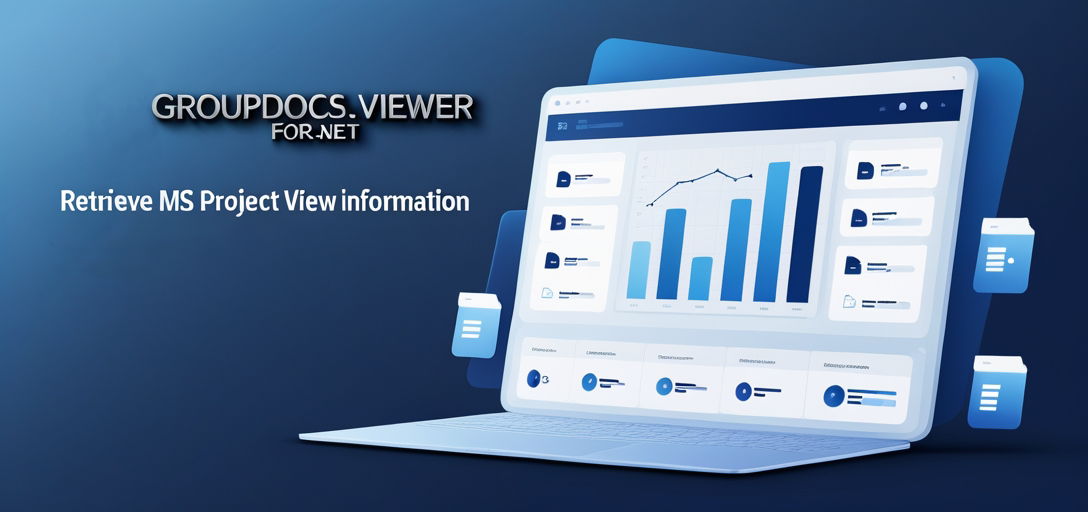
What You’ll Learn:
- How to set up GroupDocs.Viewer in your .NET project
- The process of retrieving MS Project document view information
- Key insights and practical applications using GroupDocs.Viewer
By the end of this guide, you’ll be equipped with the knowledge needed to integrate this functionality seamlessly into your application. Let’s dive into the prerequisites first.
Prerequisites
Before getting started, ensure you have the following in place:
Required Libraries and Versions
- GroupDocs.Viewer for .NET (Version 25.3.0)
- .NET environment setup (preferably .NET Core or .NET Framework)
Environment Setup Requirements
- Visual Studio installed on your machine
- Basic understanding of C# programming
Knowledge Prerequisites
- Familiarity with MS Project file formats
- Experience with C# and .NET development
Setting Up GroupDocs.Viewer for .NET
To begin, you’ll need to install the GroupDocs.Viewer library. This can be done easily using either NuGet Package Manager Console or .NET CLI.
Installation Options:
NuGet Package Manager Console
Install-Package GroupDocs.Viewer -Version 25.3.0
.NET CLI
dotnet add package GroupDocs.Viewer --version 25.3.0
License Acquisition
To fully leverage the capabilities of GroupDocs.Viewer, consider obtaining a license:
- Free Trial: Start with the free trial to explore features.
- Temporary License: Request a temporary license for extended evaluation.
- Purchase: Buy a full license for production use.
Once installed and licensed, let’s initialize and set up GroupDocs.Viewer in your .NET project. Here’s a simple example to get you started:
using System;
using GroupDocs.Viewer;
class Program
{
static void Main()
{
// Initialize the viewer with an MS Project file path
using (Viewer viewer = new Viewer(@"C:\\Path\\To\\Your\\Document.mpp"))
{
Console.WriteLine("GroupDocs.Viewer initialized successfully.");
}
}
}
Implementation Guide
In this section, we’ll break down the steps to retrieve view information from an MS Project document.
Retrieve View Information for HTML Representation
This feature allows you to extract details like project start/end dates and page count, crucial for understanding project timelines in your application.
Step 1: Initialize Viewer
Begin by setting up the viewer instance with your MS Project file. This acts as a gateway to access various view information features.
using (Viewer viewer = new Viewer(@"C:\\Path\\To\\Your\\Document.mpp"))
{
// Proceed to retrieve view information
}
Step 2: Get View Info for HTML Representation
Use GetViewInfo method with ViewInfoOptions.ForHtmlView() to fetch the required data.
ProjectManagementViewInfo info = viewer.GetViewInfo(ViewInfoOptions.ForHtmlView()) as ProjectManagementViewInfo;
Step 3: Display Key Information
Extract and display essential details from the retrieved view information.
Console.WriteLine("Document type is: " + info.FileType);
Console.WriteLine("Pages count: " + info.Pages.Count);
Console.WriteLine("Project start date: {0}", info.StartDate);
Console.WriteLine("Project end date: {0}", info.EndDate);
Troubleshooting Tips
- Ensure the MS Project file path is correct to avoid
FileNotFoundException. - Validate that your GroupDocs.Viewer license is properly configured if facing limitations in functionality.
Practical Applications
- Project Management Dashboards: Display project timelines and resource allocations dynamically.
- Integration with CRM Systems: Use view info to sync project details with customer relationship management tools.
- Automated Reporting: Generate detailed reports on project progress and deadlines.
- Resource Optimization Tools: Analyze and optimize resource usage based on retrieved project data.
- Custom Project Management Solutions: Build tailored applications that leverage MS Project data.
Performance Considerations
To ensure optimal performance when using GroupDocs.Viewer:
- Optimize Memory Usage: Dispose of viewer instances properly to free up memory.
- Efficient File Handling: Process files in batches if dealing with multiple documents simultaneously.
- Caching Strategies: Implement caching for frequently accessed view information to reduce load times.
Conclusion
In this tutorial, you’ve learned how to efficiently retrieve MS Project document view information using GroupDocs.Viewer for .NET. By following these steps and exploring the provided resources, you can seamlessly integrate this functionality into your applications. Consider experimenting with different features offered by GroupDocs.Viewer to further enhance your projects.
Next Steps
- Explore more advanced features of GroupDocs.Viewer.
- Integrate additional document processing capabilities into your application.
Ready to dive in? Implement these insights and take your .NET development skills to the next level!
FAQ Section
- What is GroupDocs.Viewer for .NET?
It’s a powerful library that allows developers to render documents within their applications, offering detailed view info extraction capabilities. - Can I use GroupDocs.Viewer with other document types besides MS Project?
Absolutely! GroupDocs.Viewer supports a wide range of document formats including PDFs, Word files, and more. - How do I handle large MS Project documents efficiently?
Utilize memory management practices like disposing of viewer instances and processing files in batches. - Is there support for cloud-based environments?
Yes, GroupDocs.Viewer can be integrated with cloud solutions to enhance accessibility and scalability. - Where can I find more information about licensing options?
Visit the GroupDocs purchase page for detailed information on acquiring licenses.