How to Retrieve and Save Document Attachments Using GroupDocs.Viewer .NET
Introduction
Are you struggling with managing attachments in documents using .NET? With GroupDocs.Viewer for .NET, extracting and saving document attachments becomes straightforward. This tutorial will guide you through retrieving attachments from a document and saving them to your desired location.
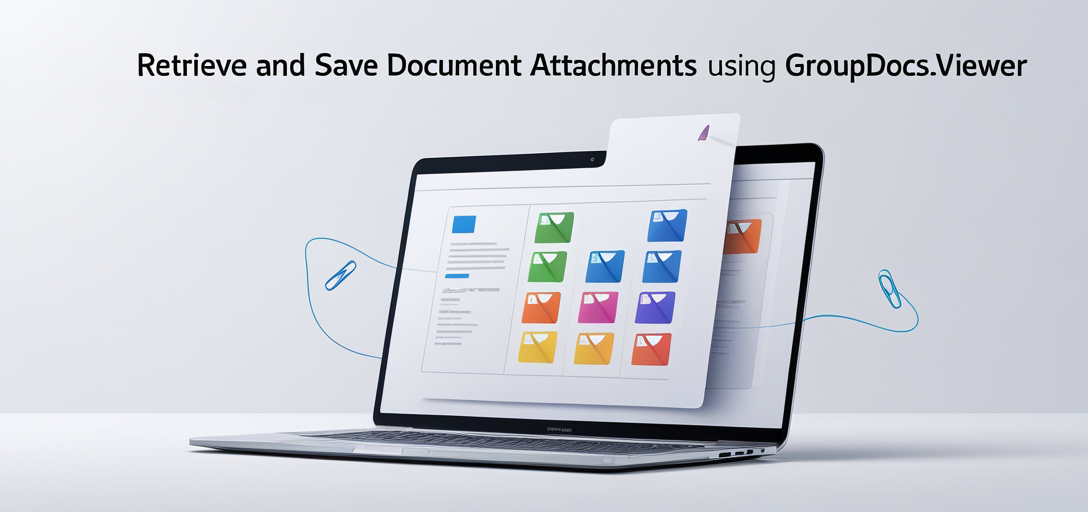
What You’ll Learn:
- Setting up GroupDocs.Viewer for .NET
- Retrieving attachments using GroupDocs.Viewer
- Saving attachments to a specified directory
- Best practices for integrating with other systems
Let’s dive into the prerequisites before we get started!
Prerequisites
Before implementing this solution, ensure you have the following:
Required Libraries and Versions
You’ll need GroupDocs.Viewer version 25.3.0 or later.
Environment Setup Requirements
This tutorial assumes a basic .NET development environment with Visual Studio installed. Ensure your system is compatible with .NET Framework or .NET Core/5+/6+ as applicable.
Knowledge Prerequisites
Familiarity with C# programming and understanding of file I/O operations in .NET will be beneficial.
Setting Up GroupDocs.Viewer for .NET
To begin, you need to install the GroupDocs.Viewer package. Follow these instructions based on your setup:
NuGet Package Manager Console
Install-Package GroupDocs.Viewer -Version 25.3.0
.NET CLI
dotnet add package GroupDocs.Viewer --version 25.3.0
License Acquisition
GroupDocs offers a free trial and the option to purchase a license or acquire a temporary one for extended testing.
- Free Trial: Download from here.
- Temporary License: Obtain it via this link if you need more time.
- Purchase: If you’re ready to integrate into your production environment, purchase a license here.
Basic Initialization and Setup
Initialize the Viewer in your project with this basic setup:
using System;
using GroupDocs.Viewer;
string filePath = "YOUR_DOCUMENT_DIRECTORY/SAMPLE_MSG_WITH_ATTACHMENTS";
using (Viewer viewer = new Viewer(filePath))
{
// Your code to work with attachments will go here.
}
Implementation Guide
In this section, we’ll explore two main features: retrieving and saving document attachments.
Feature 1: Retrieve Attachments
Overview Retrieving attachments is the first step in managing documents. This feature allows you to access all embedded files within a document using GroupDocs.Viewer.
Step-by-Step Implementation:
3.1 Initialize Viewer with Document Path
using (Viewer viewer = new Viewer(filePath))
{
// Code for retrieving attachments will go here.
}
- Why: This code initializes the
Viewerobject, which is essential to access document content.
3.2 Retrieve Attachments from the Document
IList<Attachment> attachments = viewer.GetAttachments();
- What It Does: Retrieves a list of all attachments within the document.
- Parameters & Return Value:
GetAttachments()returns anIListofAttachmentobjects, containing metadata about each attachment.
Feature 2: Save Attachments
Overview Once retrieved, you can save these attachments to your desired location. This step ensures easy access and management outside the document.
Step-by-Step Implementation:
3.1 Iterate Over Retrieved Attachments
foreach (Attachment attachment in attachments)
{
string filePath = Path.Combine(outputDirectory, attachment.FileName);
using (FileStream outputStream = File.OpenWrite(filePath))
{
viewer.SaveAttachment(attachment, outputStream);
}
}
- Why: This loop iterates through each
Attachmentobject and saves it to the specified directory.
3.2 Save Each Attachment
viewer.SaveAttachment(attachment, outputStream);
- What It Does: Saves the attachment data to a file stream opened in write mode.
- Parameters & Return Value:
SaveAttachment()takes anAttachmentand aFileStream, writing the attachment’s content to the stream.
Troubleshooting Tips
- Ensure correct directory paths are specified for both reading and saving files.
- Verify that your application has the necessary permissions to read from and write to these directories.
Practical Applications
GroupDocs.Viewer can be integrated into various real-world applications:
- Email Clients: Automatically extract attachments from email messages and save them locally or in cloud storage.
- Document Management Systems: Enhance document handling by allowing users to download embedded files.
- Data Archiving Solutions: Archive documents with their attachments in a structured manner for compliance purposes.
Performance Considerations
When working with large documents or numerous attachments, consider these optimizations:
- Asynchronous Processing: Offload attachment processing to background threads to keep the UI responsive.
- Resource Management: Dispose of
Viewerobjects promptly to free up resources and avoid memory leaks. - Batch Processing: If dealing with multiple files, process them in batches to manage resource consumption effectively.
Conclusion
You’ve learned how to retrieve and save document attachments using GroupDocs.Viewer for .NET. This powerful tool streamlines managing embedded documents, enhancing your application’s capabilities.
Next Steps: Explore further by integrating additional features of GroupDocs.Viewer or connecting it with other systems you’re working on. Experiment with different configurations to suit your specific needs.
Ready to implement this solution? Try it out and see how GroupDocs.Viewer can improve your document management processes!
FAQ Section
1. What is the minimum .NET version required for GroupDocs.Viewer?
GroupDocs.Viewer supports .NET Framework 4.x, as well as .NET Core/5+/6+.
2. How do I handle large files with GroupDocs.Viewer?
Consider processing attachments in batches and using asynchronous methods to manage resource usage efficiently.
3. Can GroupDocs.Viewer work with encrypted documents?
Yes, but you’ll need to provide the necessary decryption keys or passwords as part of your document loading process.
4. Is there a limit on the number of attachments I can retrieve?
GroupDocs.Viewer does not impose an explicit limit, but performance may vary based on system resources and attachment size.
5. What file formats are supported by GroupDocs.Viewer for retrieving attachments?
GroupDocs.Viewer supports a wide range of document formats including PDFs, Word documents, spreadsheets, and more.
Resources
- Documentation: GroupDocs Viewer .NET Documentation
- API Reference: GroupDocs Viewer API Reference
- Download: Get GroupDocs Viewer for .NET
- Purchase: Buy a License
- Free Trial: Try the Free Version
- Temporary License: Obtain a Temporary License
- Support: GroupDocs Support Forum
Now that you have all the resources and knowledge, dive into implementing GroupDocs.Viewer in your projects!