PDF Rendering Options .NET - Complete Customization Guide
Introduction
When you’re building .NET applications that handle PDF documents, you’ve probably faced the challenge of getting PDFs to display exactly how you want them. Maybe the image quality isn’t quite right, or you need to prevent users from selecting text, or perhaps font rendering looks off on certain devices.
That’s where GroupDocs.Viewer for .NET’s PDF rendering options come in. These powerful customization features let you fine-tune every aspect of how PDFs appear in your application, giving you complete control over the viewing experience.
In this comprehensive guide, you’ll discover how to leverage eight essential PDF rendering options that can transform your document viewer from basic to professional-grade. Whether you’re dealing with high-resolution images, sensitive documents, or complex layouts, we’ve got you covered.
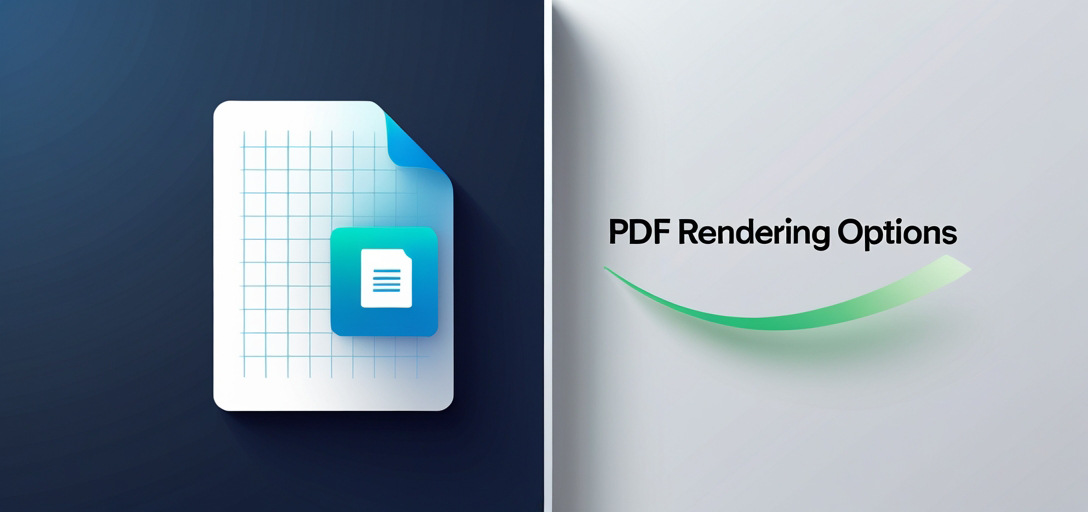
Why These PDF Rendering Options Matter
Before diving into the specific tutorials, let’s understand why these rendering options are crucial for your .NET applications:
Image Quality Control: PDFs often contain images that need to be displayed at different quality levels depending on your use case. High-quality rendering for presentations, compressed rendering for faster loading – you need flexibility.
Security and Content Protection: Some documents require restrictions on text selection or copying. These options help you maintain document security while still providing excellent viewing experiences.
Performance Optimization: Font license verifications and character grouping can slow down rendering. Disabling unnecessary features can significantly improve performance.
Layout Fidelity: Maintaining original page sizes and enabling layered rendering ensures your PDFs look exactly as intended, regardless of the viewing environment.
Essential PDF Rendering Options for .NET Developers
Image Quality and Visual Enhancement
Adjusting Image Quality: This is often your first concern when dealing with PDF documents containing images. Poor image quality can make documents look unprofessional, while unnecessarily high quality can slow down loading times. Our Adjusting Image Quality in PDF tutorial shows you how to find the perfect balance for your specific use case.
Font Hinting for Better Readability: If you’ve ever noticed that text in PDFs looks slightly blurry or poorly rendered, font hinting is your solution. The Enabling Font Hinting in PDF guide helps you enhance text clarity, especially important for documents that will be viewed on various screen types and resolutions.
Security and Text Control Features
Disabling Text Selection: When you’re displaying sensitive documents or want to prevent easy copying of content, controlling text selection becomes essential. The Disabling Text Selection in PDF tutorial provides a comprehensive approach to content protection while maintaining usability.
Character Grouping Management: Sometimes, character grouping can cause display issues or unexpected behavior in your PDF viewer. Learn how to handle this with our Disabling Characters Grouping in PDF guide, which helps you achieve cleaner, more predictable text rendering.
Performance and Compatibility Optimization
Font License Verification Control: Font license checks can create unnecessary dependencies and slow down your application. Our Disabling Font License Verifications in PDF tutorial shows you how to streamline the rendering process while maintaining compatibility.
Layered Rendering Capabilities: For complex PDFs with multiple layers (think architectural drawings or design documents), layered rendering provides users with enhanced control. The Enabling Layered Rendering in PDF tutorial enriches your viewer with professional-grade features.
Information Extraction and Layout Control
View Information Extraction: Understanding the structure and properties of PDF documents is crucial for building smart applications. Our Getting View Info for PDF Document tutorial teaches you how to extract valuable metadata and document properties efficiently.
Original Page Size Rendering: Maintaining the intended layout and proportions of PDF documents is essential for professional applications. The Rendering PDF with Original Page Size guide ensures your documents display with perfect fidelity.
Common Implementation Challenges (And How to Solve Them)
Challenge 1: Balancing Quality and Performance Many developers struggle with finding the right balance between image quality and loading speed. The key is to implement adaptive quality based on the document type and user context. Business presentations might need high quality, while internal documentation can use compressed rendering.
Challenge 2: Cross-Platform Font Rendering Font rendering can vary significantly across different operating systems and devices. Enabling font hinting and properly managing font license verifications helps ensure consistent appearance regardless of the viewing environment.
Challenge 3: Memory Usage with Large Documents PDF documents with many high-resolution images can consume significant memory. Using appropriate image quality settings and disabling unnecessary features like character grouping can help optimize memory usage without sacrificing functionality.
Best Practices for PDF Rendering in .NET
When implementing these PDF rendering options, keep these practical tips in mind:
- Start with default settings and adjust based on specific requirements rather than enabling every option
- Test across different PDF types – what works for text-heavy documents might not be optimal for image-rich presentations
- Consider your users’ devices – mobile users might benefit from different settings than desktop users
- Monitor performance impact of each enabled option, especially in high-traffic applications
Getting Started with Your PDF Rendering Implementation
Ready to enhance your .NET application’s PDF viewing capabilities? Each tutorial below provides step-by-step implementation guidance with practical code examples and troubleshooting tips. You’ll find everything you need to integrate these features seamlessly into your existing applications.
PDF Rendering Options Tutorials
Adjust Image Quality in PDF
Learn how to adjust image quality in PDF documents using GroupDocs.Viewer for .NET. Follow our step-by-step tutorial for seamless integration.
Disable Characters Grouping in PDF
Learn how to disable characters grouping in PDFs using GroupDocs.Viewer for .NET. Follow our step-by-step tutorial for seamless document rendering.
Disable Font License Verifications in PDF
Unlock seamless document viewing capabilities in your .NET with GroupDocs.Viewer for .NET. Easily integrate and customize document rendering with minimal dependencies.
Disable Text Selection in PDF
Learn how to disable text selection in PDF using GroupDocs.Viewer for .NET. Follow our step-by-step guide for seamless integration.
Enable Font Hinting in PDF
Learn how to enable font hinting in PDF documents using GroupDocs.Viewer for .NET. Follow our step-by-step tutorial for seamless integration.
Enable Layered Rendering in PDF
Learn how to enable layered rendering in PDF documents using GroupDocs.Viewer for .NET. Enhance document viewing experience effortlessly.
Get View Info for PDF Document
Learn how to extract view information from PDF documents using GroupDocs.Viewer for .NET in this comprehensive tutorial.
Render PDF with Original Page Size
Learn how to render PDFs with original page sizes using GroupDocs.Viewer for .NET. Follow our step-by-step guide and seamlessly integrate this functionality.