Adjust PDF Image Quality in .NET Applications
Introduction
When you’re building .NET applications that handle PDF documents, controlling image quality can make or break your user experience. Whether you’re creating a document viewer, generating thumbnails, or converting PDFs for web display, finding the right balance between image clarity and file size is crucial.
GroupDocs.Viewer for .NET gives you precise control over how images appear when rendering PDF documents. You can optimize for fast loading times with lower quality images, or maintain crystal-clear visuals with high-quality rendering. In this comprehensive guide, we’ll walk you through everything you need to know about adjusting PDF image quality using GroupDocs.Viewer for .NET.
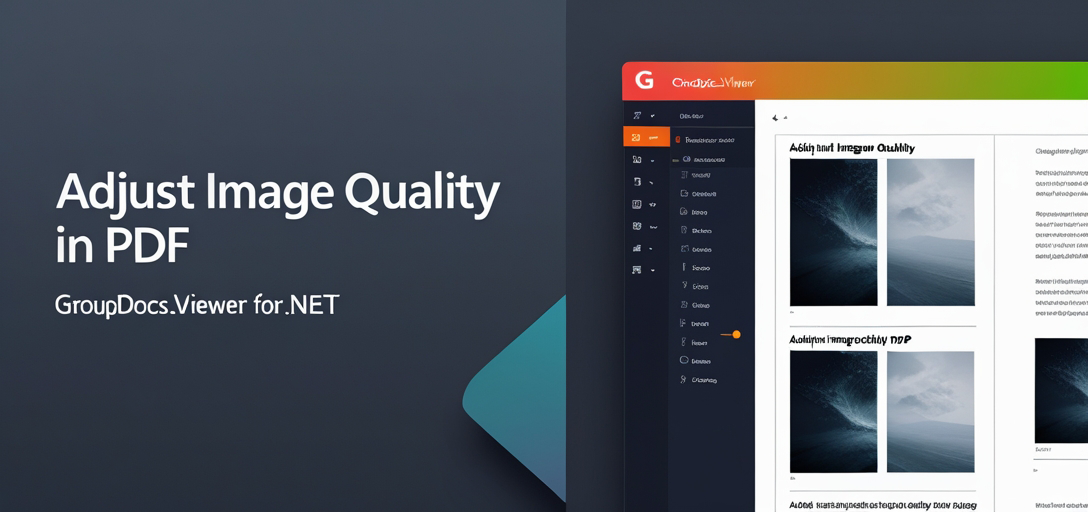
Why PDF Image Quality Matters
Before diving into the code, let’s understand why image quality control is essential for your applications:
Performance Impact: High-quality images create larger files that take longer to load and consume more bandwidth. For web applications serving multiple users, this can significantly impact performance.
User Experience: Poor image quality can make text unreadable and graphics pixelated, frustrating users who need to view detailed documents like technical drawings or medical reports.
Storage Considerations: If you’re storing rendered pages, image quality directly affects storage costs and backup times.
Device Compatibility: Different devices and screen resolutions benefit from different image quality settings. Mobile users might prefer faster loading times, while desktop users want maximum clarity.
Common Use Cases for Image Quality Adjustment
You’ll typically want to adjust PDF image quality in these scenarios:
- Document Previews: Generate quick thumbnails with lower quality for gallery views
- Mobile Applications: Reduce bandwidth usage for users on slower connections
- Print Preparation: Use maximum quality when preparing documents for printing
- Archive Systems: Balance storage efficiency with readability for long-term document storage
- Web Viewers: Optimize loading times while maintaining acceptable visual quality
Prerequisites
Before we get started, ensure you have the following prerequisites:
- Basic knowledge of C# programming - You should be comfortable with C# syntax and .NET development
- Visual Studio installed on your system (Visual Studio 2019 or later recommended)
- GroupDocs.Viewer for .NET library downloaded and installed. You can download it from here
- A sample PDF document with images to test the quality adjustments
Import Namespaces
First, you need to import the necessary namespaces to work with GroupDocs.Viewer for .NET:
using System;
using System.IO;
using GroupDocs.Viewer.Options;
These namespaces provide access to the core viewer functionality and PDF-specific rendering options.
Step-by-Step Implementation Guide
Step 1: Define Output Directory
string outputDirectory = "Your Document Directory";
Replace "Your Document Directory" with the path where you want to save the rendered HTML pages. This is where your processed files will be stored, so make sure the application has write permissions to this location.
Pro Tip: Consider using a dedicated folder structure like "output/pdf-renders/" to keep your rendered files organized.
Step 2: Define Page File Path Format
string pageFilePathFormat = Path.Combine(outputDirectory, "page_{0}.html");
This line defines the format for the file path of each rendered HTML page. The {0} placeholder gets replaced with the actual page number (1, 2, 3, etc.), creating files like page_1.html, page_2.html, and so on.
Why HTML Format? HTML rendering with embedded resources creates self-contained files that are easy to serve via web applications and don’t require additional image files.
Step 3: Adjust Image Quality
using (Viewer viewer = new Viewer("Your PDF File Path"))
{
HtmlViewOptions options = HtmlViewOptions.ForEmbeddedResources(pageFilePathFormat);
options.PdfOptions.ImageQuality = ImageQuality.Medium;
viewer.View(options);
}
Replace "Your PDF File Path" with the path to your PDF document. This is the core of our image quality adjustment:
usingstatement: Ensures proper disposal of the Viewer object and releases system resourcesForEmbeddedResources: Embeds all images directly in the HTML, eliminating external dependenciesImageQuality.Medium: Sets the quality level - you can useLow,Medium, orHigh
Step 4: Display Output Path
Console.WriteLine($"\nSource document rendered successfully.\nCheck output in {outputDirectory}.");
This provides feedback to confirm the rendering completed successfully and shows where to find the output files.
Understanding Image Quality Options
GroupDocs.Viewer offers three image quality levels, each with specific use cases:
ImageQuality.Low
- Best for: Quick previews, thumbnails, mobile applications
- File size: Smallest output files (approximately 30-50% smaller than medium)
- Quality: Acceptable for text-heavy documents, may show compression artifacts in detailed images
- Loading speed: Fastest rendering and loading times
ImageQuality.Medium (Recommended)
- Best for: General web applications, document viewers, balanced performance
- File size: Good balance between quality and size
- Quality: Clear text and decent image reproduction
- Loading speed: Good performance for most use cases
ImageQuality.High
- Best for: Print preparation, detailed technical documents, archival purposes
- File size: Largest files (can be 2-3x larger than medium quality)
- Quality: Maximum clarity and detail preservation
- Loading speed: Slower loading, especially on slower connections
Advanced Configuration Options
You can combine image quality settings with other rendering options for more control:
using (Viewer viewer = new Viewer("Your PDF File Path"))
{
HtmlViewOptions options = HtmlViewOptions.ForEmbeddedResources(pageFilePathFormat);
// Image quality setting
options.PdfOptions.ImageQuality = ImageQuality.Medium;
// Additional optimizations
options.PdfOptions.DisableCharsGrouping = false; // Improves text selection
options.PdfOptions.EnableFontHinting = true; // Better font rendering
options.PdfOptions.RenderTextAsImage = false; // Keep text selectable
viewer.View(options);
}
Common Issues and Troubleshooting
Problem: Rendered Images Look Blurry
Solution: Increase the image quality setting to ImageQuality.High. If the source PDF has low-resolution images, the output quality is limited by the source.
Problem: Files Are Taking Too Long to Load
Solution: Reduce image quality to ImageQuality.Low or implement progressive loading where thumbnails load first, followed by full-quality images on demand.
Problem: Large File Sizes Causing Storage Issues
Solution: Use ImageQuality.Low for preview purposes and generate high-quality versions only when specifically requested by users.
Problem: Text Appears Pixelated
Solution: Ensure options.PdfOptions.RenderTextAsImage is set to false so text renders as actual text rather than images.
Problem: Colors Look Different Than Original PDF
Solution: This can happen with certain PDF color profiles. Try different quality settings or consider using PNG output format instead of HTML for color-critical applications.
Performance Considerations
When implementing image quality adjustments in production applications, consider these performance factors:
Memory Usage: Higher quality settings require more memory during processing. Monitor your application’s memory consumption, especially when processing large PDFs or multiple documents simultaneously.
Processing Time: High-quality rendering takes longer. Consider implementing background processing for non-critical rendering tasks.
Caching Strategy: Cache rendered pages at different quality levels to avoid repeated processing. Store frequently accessed documents at medium quality and generate high-quality versions on demand.
Batch Processing: If you need to process multiple PDFs, consider batching them and processing during off-peak hours to minimize impact on user experience.
Best Practices for Production Applications
Start with Medium Quality: It provides the best balance for most use cases. You can always adjust based on user feedback and performance metrics.
Implement Quality Selection: Let users choose their preferred quality level based on their needs and connection speed.
Use Appropriate Quality for Context:
- Thumbnails and previews: Low quality
- General viewing: Medium quality
- Print/download: High quality
Monitor Performance Metrics: Track rendering times, file sizes, and user satisfaction to optimize your quality settings.
Handle Errors Gracefully: Always wrap your rendering code in try-catch blocks and provide meaningful error messages.
Test with Various PDF Types: Different PDFs (text-heavy vs. image-heavy) may require different quality settings for optimal results.
Real-World Example: Document Management System
Here’s how you might implement adaptive image quality in a document management system:
public class DocumentRenderer
{
public void RenderDocumentForContext(string pdfPath, string outputDir, string context)
{
ImageQuality quality = context switch
{
"thumbnail" => ImageQuality.Low,
"preview" => ImageQuality.Medium,
"print" => ImageQuality.High,
_ => ImageQuality.Medium
};
string pageFilePathFormat = Path.Combine(outputDir, $"{context}_page_{{0}}.html");
using (Viewer viewer = new Viewer(pdfPath))
{
HtmlViewOptions options = HtmlViewOptions.ForEmbeddedResources(pageFilePathFormat);
options.PdfOptions.ImageQuality = quality;
viewer.View(options);
}
}
}
Conclusion
Adjusting PDF image quality with GroupDocs.Viewer for .NET is straightforward, but the impact on your application’s performance and user experience is significant. By understanding the trade-offs between quality, file size, and loading speed, you can make informed decisions that benefit your users.
Remember that the “best” quality setting depends on your specific use case. Don’t be afraid to experiment with different settings and gather user feedback to find the optimal balance for your application.
The key is to start with medium quality as your baseline and adjust based on real-world usage patterns and performance requirements. With the knowledge and techniques covered in this guide, you’re well-equipped to implement effective PDF image quality management in your .NET applications.
Frequently Asked Questions
Can I adjust image quality for other document formats besides PDF?
Yes, GroupDocs.Viewer for .NET supports various document formats including Word, Excel, PowerPoint, and more. You can adjust rendering quality for most supported formats, though the specific options may vary by format.
What are the available image quality options?
GroupDocs.Viewer provides three quality levels: ImageQuality.Low, ImageQuality.Medium, and ImageQuality.High. Each offers different trade-offs between file size, loading speed, and visual quality.
Is there a way to preview the document before rendering it with adjusted image quality?
Yes, you can use GroupDocs.Viewer to generate document information and thumbnails first. This allows you to preview the document structure and make informed decisions about quality settings before full rendering.
Does GroupDocs.Viewer for .NET require a license for commercial use?
Yes, you need to obtain a license for commercial usage. GroupDocs offers various licensing options including developer licenses, site licenses, and OEM licenses. You can purchase a license from here.
Where can I get support for GroupDocs.Viewer for .NET?
You can get support from the GroupDocs.Viewer forum here. The community and GroupDocs team are active in helping developers resolve issues and implement best practices.
How do I handle PDFs with password protection?
You can specify the password when creating the Viewer instance: new Viewer("path/to/pdf", new LoadOptions { Password = "your-password" }). This works with all rendering options including image quality adjustments.
Can I render specific pages only to improve performance?
Absolutely! You can specify which pages to render using viewer.View(options, 1, 3, 5) to render only pages 1, 3, and 5, for example. This is particularly useful for large documents where you only need specific pages.
What’s the difference between embedded and external resources in HTML rendering?
Embedded resources (ForEmbeddedResources) include all images and styles directly in the HTML file, creating self-contained files that are easier to deploy but larger in size. External resources (ForExternalResources) create separate files for images and CSS, which can be more efficient for caching but require managing multiple files.