How to Disable Font License Verification in PDF with GroupDocs.Viewer
Introduction
Ever encountered font rendering issues when working with PDFs in your .NET application? You’re not alone. Font license verification problems can be a real headache when you’re trying to render documents smoothly using GroupDocs.Viewer for .NET.
This guide shows you exactly how to disable font license verifications in PDF - a crucial workaround that solves common rendering issues and ensures your documents display correctly every time. Whether you’re dealing with embedded fonts, custom typefaces, or legacy documents, this solution will get your PDF rendering back on track.
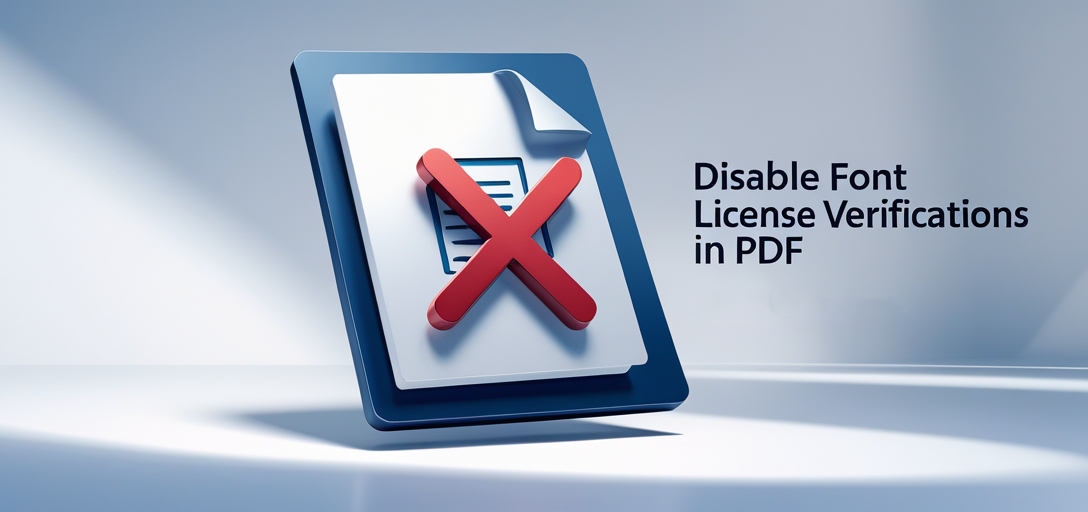
When You Need This Feature
You’ll want to disable font license verification when you encounter these common scenarios:
Corporate Document Processing: Your organization processes PDFs with proprietary or licensed fonts that trigger verification errors, even though you have legitimate usage rights.
Legacy Document Support: You’re working with older PDF files that contain fonts with outdated or missing license information, causing rendering failures.
High-Volume Processing: You need consistent, reliable PDF rendering without interruptions from font license checks that slow down batch operations.
Third-Party Content: You’re displaying PDFs from external sources where font licensing details are unknown or incomplete.
Common Font License Issues You Might Face
Before diving into the solution, let’s identify the typical problems this feature addresses:
- Rendering Failures: PDFs fail to display properly due to font license verification errors
- Missing Text: Content appears blank or with substitute fonts when license checks fail
- Performance Issues: Slow rendering times caused by extensive font verification processes
- Error Messages: Applications throw exceptions related to font licensing during PDF processing
Prerequisites
Before implementing the font license verification fix, make sure you have these essentials ready:
1. Install Visual Studio
You’ll need Visual Studio installed on your development machine. Download the latest version from Microsoft’s website if you haven’t already - it’s your gateway to .NET development success.
2. Download GroupDocs.Viewer for .NET
Head over to the download link to get the latest version of GroupDocs.Viewer for .NET. The installation process is straightforward, and you’ll have it integrated into your development environment in minutes.
3. Obtain a Temporary License
For development and testing purposes, grab a temporary license to unlock GroupDocs.Viewer’s full potential. You can request one from here - it’s worth having unrestricted access while you’re building your solution.
Import Namespaces
Start by importing the necessary namespaces into your project. These provide access to all the GroupDocs.Viewer functionality you’ll need:
using System;
using System.IO;
using GroupDocs.Viewer.Options;
Step-by-Step Implementation Guide
Let’s walk through the complete process of disabling font license verifications. Each step builds on the previous one, so follow along carefully:
Step 1: Define Output Directory
First, specify where you want your rendered document pages to be saved. This keeps your output organized and easily accessible:
string outputDirectory = "Your Document Directory";
Pro Tip: Use a dedicated folder structure for different document types to maintain organization as your application scales.
Step 2: Define Page File Path Format
Set up the naming convention for your rendered pages. This format ensures each page gets a unique, sequential filename:
string pageFilePathFormat = Path.Combine(outputDirectory, "page_{0}.png");
This creates files like “page_1.png”, “page_2.png”, etc. - perfect for maintaining page order and easy identification.
Step 3: Initialize Viewer Object
Create your Viewer instance with the target PDF document. This is where the magic happens:
using (Viewer viewer = new Viewer(TestFiles.OXPS_EMBEDDED_FONT))
The using statement ensures proper resource disposal, which is crucial for memory management in document processing applications.
Step 4: Configure HTML View Options
Set up your viewing options to specify how the document should be rendered. This configuration controls the output format and embedded resource handling:
HtmlViewOptions options = HtmlViewOptions.ForEmbeddedResources(pageFilePathFormat);
Why HTML with embedded resources? This approach creates self-contained HTML files with all resources (images, fonts, styles) embedded directly, making them portable and easy to display.
Step 5: Disable Font License Verifications
Here’s the key step - disable those troublesome font license verifications:
options.PdfOptions.DisableFontLicenseVerifications = true;
This single line solves the core problem by telling GroupDocs.Viewer to skip font license checks that could cause rendering issues.
Step 6: View Document
Execute the rendering process with your configured options:
viewer.View(options);
At this point, GroupDocs.Viewer processes your PDF without getting stuck on font license verification, ensuring smooth and reliable rendering.
Step 7: Display Output Directory
Let the user know where to find the rendered results:
Console.WriteLine($"\nSource document rendered successfully.\nCheck output in {outputDirectory}.");
Troubleshooting Tips
Even with font license verification disabled, you might encounter other issues. Here’s how to handle them:
Still Getting Font Errors? Double-check that you’re using the latest version of GroupDocs.Viewer - newer versions often include improved font handling.
Performance Still Slow? Consider implementing caching for frequently accessed documents to avoid re-rendering the same content.
Output Quality Issues? Experiment with different rendering options like PNG vs. JPG output formats to find the best balance between quality and file size.
Performance Considerations
Disabling font license verification typically improves rendering performance, but keep these factors in mind:
Memory Usage: Processing documents with many embedded fonts can still consume significant memory, even without license verification.
Batch Processing: When processing multiple documents, consider implementing queuing or parallel processing to maximize throughput.
Caching Strategy: Store rendered outputs to avoid repeated processing of the same documents.
Alternative Approaches
While disabling font license verification solves most issues, you have other options depending on your specific needs:
Font Substitution: Configure GroupDocs.Viewer to use alternative fonts when problematic ones are encountered.
Pre-processing: Use tools to clean or optimize PDFs before rendering, removing font-related issues at the source.
Selective Processing: Apply font license verification settings only to documents that actually need them.
Best Practices for Production Use
When implementing this solution in production environments, follow these guidelines:
- Test Thoroughly: Verify the solution works with your specific document types and use cases
- Monitor Performance: Keep track of rendering times and memory usage to ensure optimal performance
- Error Handling: Implement comprehensive error handling for edge cases that might still occur
- Documentation: Document your font handling strategy for future maintenance and team members
Conclusion
Disabling font license verifications in GroupDocs.Viewer for .NET is a powerful solution for overcoming common PDF rendering challenges. By following this guide, you’ve learned not just how to implement the fix, but also when to use it and what to watch out for.
This approach ensures your .NET applications can handle diverse PDF documents reliably, without getting tripped up by font licensing issues. Whether you’re building a document management system, a reporting tool, or any application that needs robust PDF rendering, this technique should be in your toolkit.
Remember, the key to success with document processing is understanding both the technical implementation and the practical scenarios where each solution shines. You’re now equipped with both.
FAQ’s
Can GroupDocs.Viewer for .NET handle multiple document formats?
Absolutely! GroupDocs.Viewer supports an extensive range of document formats including PDF, Microsoft Word, Excel, PowerPoint, and many more. This makes it a versatile solution for applications that need to handle diverse document types.
Is GroupDocs.Viewer for .NET suitable for web applications?
Yes, GroupDocs.Viewer integrates seamlessly into both desktop and web applications built with .NET technologies. Whether you’re building an ASP.NET web app or a WPF desktop application, you can leverage its powerful document viewing capabilities.
Does GroupDocs.Viewer require any additional dependencies?
One of the great advantages of GroupDocs.Viewer for .NET is its minimal dependency footprint. It’s designed to integrate easily into your existing projects without requiring extensive additional libraries or complex setup procedures.
Can I customize the appearance of the rendered documents?
Definitely! GroupDocs.Viewer provides extensive customization options for controlling how documents appear when rendered. You can adjust everything from output formats to image quality, watermarks, and page rotation to match your specific requirements.
Is technical support available for GroupDocs.Viewer for .NET?
Yes, comprehensive technical support is available through the dedicated GroupDocs support team. You can get assistance and guidance through their forum, where both community members and GroupDocs experts help solve technical challenges.