How to Disable Text Selection in PDF with .NET
Introduction
Need to prevent users from copying text from your PDF documents? You’re in the right place. GroupDocs.Viewer for .NET makes it surprisingly easy to disable text selection in PDF files, giving you complete control over how users interact with your documents.
Whether you’re dealing with sensitive financial reports, confidential contracts, or proprietary documentation, controlling text selection is often crucial for maintaining document security and preventing unauthorized copying.
In this guide, we’ll walk you through exactly how to disable text selection in PDF documents using GroupDocs.Viewer for .NET, plus cover some common gotchas you might encounter along the way.
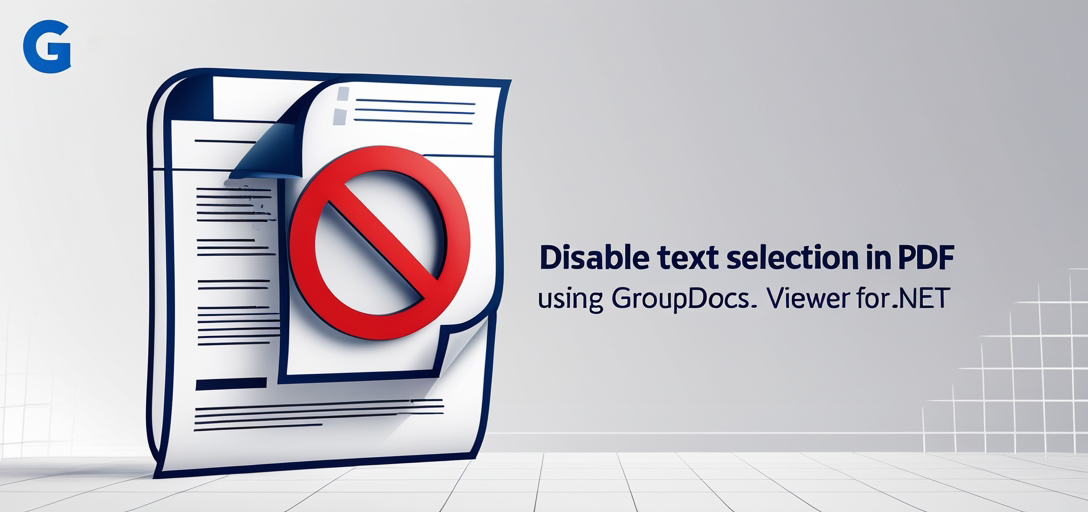
Why You’d Want to Disable Text Selection
Before diving into the code, let’s talk about when this feature actually makes sense. Disabling text selection isn’t just about being restrictive – it serves real business purposes:
Document Security: When you’re sharing sensitive information like financial data, legal documents, or proprietary research, preventing easy text copying adds an extra layer of protection.
Content Protection: If you’ve spent time and resources creating valuable content, you might want to make it harder for others to simply copy-paste your work.
User Experience Control: Sometimes you want users to view documents in a specific way without the distraction of accidentally selecting text while scrolling.
Compliance Requirements: Certain industries have regulations about how sensitive information can be accessed and shared.
Common Use Cases
Here are some real-world scenarios where developers typically implement this feature:
- Legal Document Viewers: Law firms sharing case documents with clients
- Financial Reporting Platforms: Banks displaying statements and reports
- Educational Content: Online courses protecting copyrighted materials
- Corporate Intranets: Companies sharing internal documents
- Digital Publishing: Publishers controlling access to premium content
Prerequisites
Before we jump into the implementation, make sure you have these basics covered:
GroupDocs.Viewer for .NET Installation: You’ll need to download and install it from the official download page. If you haven’t done this yet, don’t worry – the installation is straightforward.
Document Directory Setup: You’ll need a folder where your PDF documents live. This can be anywhere on your system, but you’ll need to reference it in your code.
Basic .NET Knowledge: This guide assumes you’re comfortable with C# and basic .NET development concepts.
Import Namespaces
First things first – you need to import the necessary namespaces to access GroupDocs.Viewer functionality. Here’s what you need:
using System;
using System.IO;
using GroupDocs.Viewer.Options;
These namespaces give you access to all the core functionality you’ll need for PDF rendering and text selection control.
Step-by-Step Implementation
Now let’s break down the process of disabling text selection in your PDF documents. We’ll go through each step carefully so you understand exactly what’s happening.
Step 1: Specify Output Directory
string outputDirectory = "Your Document Directory";
This is where your rendered HTML files will be saved. Replace "Your Document Directory" with the actual path where you want the output files to go. For example, you might use something like @"C:\OutputDocuments" or a relative path like "./output".
Pro Tip: Make sure this directory exists before running your code, or you’ll get a directory not found exception.
Step 2: Define Page File Path Format
string pageFilePathFormat = Path.Combine(outputDirectory, "page_{0}.html");
This step sets up the naming convention for your output files. Each page of your PDF will become a separate HTML file named page_1.html, page_2.html, and so on. The {0} is a placeholder that gets replaced with the actual page number.
Why HTML Output? GroupDocs.Viewer converts your PDF to HTML format, which gives you much more control over how the content is displayed and how users can interact with it.
Step 3: Render PDF Document with Text Selection Disabled
using (Viewer viewer = new Viewer("Path to Your PDF Document"))
{
HtmlViewOptions options = HtmlViewOptions.ForEmbeddedResources(pageFilePathFormat);
options.PdfOptions.RenderTextAsImage = true;
viewer.View(options);
}
Here’s where the magic happens. Let’s break this down:
Viewer Object: This creates a new viewer instance pointing to your PDF file. Replace
"Path to Your PDF Document"with the actual path to your PDF.HtmlViewOptions.ForEmbeddedResources(): This tells GroupDocs.Viewer to create HTML files with all resources (like images and styles) embedded directly in the HTML. This makes the output files self-contained and easier to deploy.
RenderTextAsImage = true: This is the key setting that disables text selection. Instead of rendering text as selectable HTML text, it renders the text as images. Users can see the text perfectly, but they can’t select or copy it.
viewer.View(options): This actually performs the conversion using the options you’ve specified.
Step 4: Display Success Message
Console.WriteLine($"\nSource document rendered successfully.\nCheck output in {outputDirectory}.");
This final step just gives you confirmation that everything worked correctly and tells you where to find your output files.
Performance Considerations
When you set RenderTextAsImage = true, there are a few things to keep in mind:
File Size: Your output HTML files will be larger because text is rendered as images instead of HTML text. This is usually not a problem for most applications, but it’s worth considering if you’re dealing with very large documents.
Rendering Time: Converting text to images takes a bit more processing time than standard HTML rendering. For most documents, this difference is negligible, but it can add up with very large PDFs.
Accessibility: Screen readers and other accessibility tools won’t be able to read the text since it’s rendered as images. Consider this if accessibility is important for your application.
Troubleshooting Common Issues
Here are some problems you might run into and how to solve them:
“File Not Found” Errors
If you’re getting file not found errors, double-check your file paths. Make sure:
- The PDF file actually exists at the specified location
- You’re using the correct path separators for your operating system
- You have read permissions for the PDF file
Empty Output Directory
If no files are being generated:
- Verify the output directory exists and you have write permissions
- Check that your PDF file isn’t corrupted or password-protected
- Make sure you’re not accidentally overwriting the same file repeatedly
Text Still Selectable
If users can still select text after implementation:
- Confirm you’ve set
RenderTextAsImage = true - Check that you’re using the rendered HTML files, not the original PDF
- Verify your GroupDocs.Viewer license is valid and up-to-date
Alternative Approaches
While RenderTextAsImage = true is the most straightforward way to disable text selection, you have other options:
CSS-Based Approach: You could add CSS rules like user-select: none to your HTML output, but this is less secure since tech-savvy users can easily bypass it.
Image Conversion: You could convert the entire PDF to images instead of HTML, but this reduces functionality and accessibility.
Watermarking: Sometimes adding watermarks is more effective than disabling text selection for document protection.
When NOT to Disable Text Selection
There are definitely scenarios where you should think twice about disabling text selection:
- Accessibility Requirements: If your application needs to comply with accessibility standards
- User Experience: When users legitimately need to copy text for their work
- SEO Considerations: If the content needs to be searchable by search engines
- Mobile Devices: Text selection can be important for mobile user experience
Conclusion
Disabling text selection in PDF documents using GroupDocs.Viewer for .NET is straightforward once you know the key setting: RenderTextAsImage = true. This approach gives you effective control over how users interact with your documents while maintaining visual quality.
Remember that this is just one part of a comprehensive document security strategy. While it makes casual copying more difficult, determined users can still find ways around it if they really want to. Consider combining this approach with other security measures like watermarking, access controls, or digital rights management for sensitive documents.
The implementation we’ve covered works well for most use cases, but always test it thoroughly with your specific documents and requirements. Pay attention to file sizes, rendering performance, and user experience to make sure it’s the right fit for your application.
FAQ’s
Can I customize the output directory for rendered HTML pages?
Absolutely! You can specify any directory path where you want the rendered HTML pages to be stored. Just make sure the directory exists and your application has write permissions to it.
Is GroupDocs.Viewer for .NET compatible with different versions of .NET framework?
Yes, GroupDocs.Viewer for .NET supports various versions of the .NET framework, including .NET Core, .NET Framework, and .NET 5+. Check the official documentation for specific version compatibility.
Does disabling text selection affect other functionalities of the PDF document?
No, disabling text selection only prevents users from selecting and copying text from the document. Other functionalities like zooming, scrolling, and navigation remain completely intact.
Can I enable text selection again after rendering the document?
Yes, you can enable text selection by setting the RenderTextAsImage property to false in the HTML view options. You’ll need to re-render the document with the new settings.
Will this work with password-protected PDFs?
GroupDocs.Viewer can handle password-protected PDFs, but you’ll need to provide the password when creating the Viewer object. The text selection disabling will work the same way once the document is successfully loaded.
Is there a trial version available for GroupDocs.Viewer for .NET?
Yes, you can access a free trial of GroupDocs.Viewer for .NET from the official website. This lets you test the functionality before making a purchase decision.
How does this affect mobile users?
The rendered HTML works well on mobile devices, but keep in mind that disabling text selection might impact the user experience on touch devices where text selection is commonly used for navigation and interaction.
Can I apply this to only specific pages of a PDF?
While the RenderTextAsImage setting applies to the entire document, you could potentially work around this by splitting your PDF into separate documents and applying different rendering options to each part.
What about document searchability?
When text is rendered as images, it becomes non-searchable using browser search functions (Ctrl+F). If searchability is important, you might want to consider alternative approaches or provide a separate search functionality.
Does this method work with other document types besides PDF?
The RenderTextAsImage option works with various document types supported by GroupDocs.Viewer, including Word documents, Excel spreadsheets, and PowerPoint presentations. However, the specific behavior might vary depending on the document type.