PDF Font Rendering .NET - Fix Blurry Text with Font Hinting
Introduction
Ever opened a PDF in your .NET application only to find the text looks fuzzy or pixelated? You’re not alone. Poor PDF font rendering is one of those frustrating issues that can make even the most professional applications look amateurish.
That’s where PDF font rendering optimization comes in, and specifically, font hinting. If you’re working with GroupDocs.Viewer for .NET, you’ve got a powerful solution at your fingertips that can dramatically improve how text appears in your rendered PDFs.
This guide will show you exactly how to enable font hinting in PDF documents using GroupDocs.Viewer for .NET, turning those blurry, hard-to-read documents into crisp, professional-looking renders.
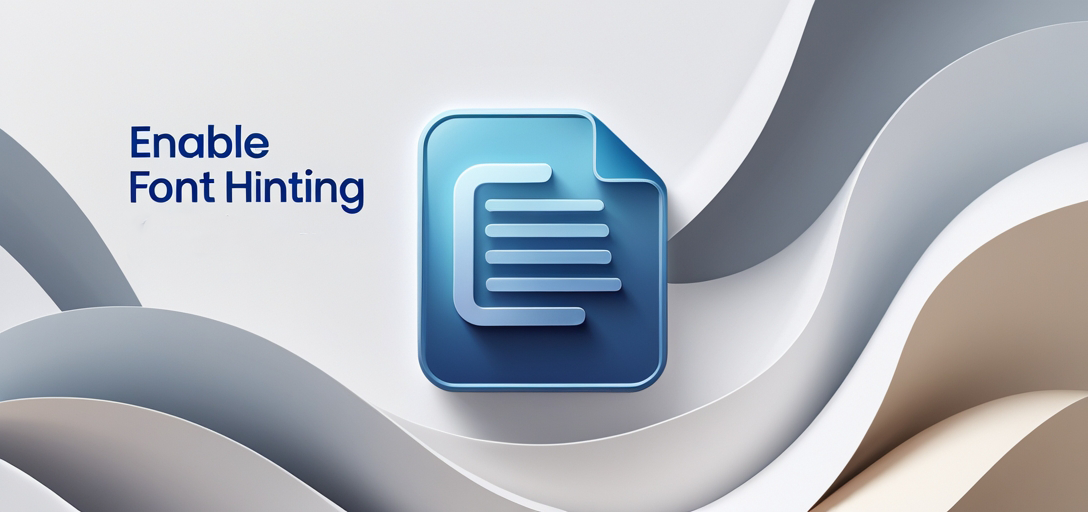
Why Font Hinting Matters for PDF Rendering
Before we dive into the code, let’s talk about why font hinting is such a game-changer for PDF font rendering in .NET applications.
Font hinting is essentially a set of instructions embedded in fonts that tells the rendering engine how to adjust the font’s appearance at different sizes and resolutions. Without proper hinting, text can appear:
- Blurry or fuzzy (especially at smaller sizes)
- Inconsistently spaced
- Difficult to read on different display types
- Unprofessional in business applications
When you enable font hinting in your PDF rendering process, you’re giving the rendering engine the information it needs to make smart decisions about how to display each character clearly and consistently.
This is particularly important if you’re building applications where document quality matters - think legal document viewers, financial reporting tools, or any customer-facing application where poor text quality could reflect badly on your business.
Prerequisites
Before diving into PDF font rendering with GroupDocs.Viewer for .NET, make sure you have these basics covered:
Basic Understanding of .NET: You should be comfortable with the .NET framework and C# programming language fundamentals.
GroupDocs.Viewer for .NET Installation: Download and install the GroupDocs.Viewer for .NET library from the official releases page. The installation process is straightforward, but make sure you’re getting the latest version for the best font rendering capabilities.
Development Environment: Have your development environment ready with Visual Studio or any other compatible IDE. Most developers find Visual Studio works seamlessly with GroupDocs.Viewer.
Sample Documents: Gather some PDF documents to test with - ideally ones that currently display with poor text quality in your application. This will help you see the dramatic difference font hinting can make.
Import Namespaces
In your .NET project, you’ll need to import the necessary namespaces to access GroupDocs.Viewer’s PDF font rendering capabilities:
using System;
using System.IO;
using GroupDocs.Viewer.Options;
These namespaces give you access to all the core functionality you need for enhanced PDF rendering, including the font hinting options we’ll be working with.
Step-by-Step Implementation Guide
Now let’s walk through the complete process of enabling font hinting for better PDF text quality in your .NET application.
Step 1: Set Output Directory
string outputDirectory = "Your Document Directory";
First, you need to specify where you want your rendered pages to be saved. This might seem simple, but choosing the right output directory is important for organization, especially if you’re processing multiple documents or running batch operations.
Pro tip: Consider using a timestamp or document-specific folder structure if you’re processing multiple PDFs to avoid file conflicts.
Step 2: Define Page File Path Format
string pageFilePathFormat = Path.Combine(outputDirectory, "page_{0}.png");
This step defines how your rendered pages will be named. In this example, we’re creating PNG images with a clear naming pattern: page_1.png, page_2.png, and so on.
Why PNG for PDF font rendering? PNG format preserves the quality improvements you get from font hinting better than some other formats, making it ideal for applications where text clarity is crucial.
Step 3: Initialize Viewer Object
using (Viewer viewer = new Viewer(TestFiles.HIEROGLYPHS_1_PDF))
Here’s where we initialize the Viewer object with your PDF document. The using statement ensures proper resource disposal - always important when working with file operations and memory management in .NET applications.
Important note: Replace TestFiles.HIEROGLYPHS_1_PDF with the actual path to your PDF document. The hieroglyphs example is particularly good for testing font hinting since complex characters often show the most dramatic improvement.
Step 4: Set Rendering Options with Font Hinting
PngViewOptions options = new PngViewOptions(pageFilePathFormat);
options.PdfOptions.EnableFontHinting = true;
This is the crucial step where the magic happens. We’re creating PNG rendering options and explicitly enabling font hinting through options.PdfOptions.EnableFontHinting = true.
This single line of code can transform your PDF text quality from blurry and unprofessional to crisp and readable. It’s one of those simple changes that delivers outsized results.
Step 5: Render Document
viewer.View(options, 1);
Now we render the document using our font hinting-enabled options. In this example, we’re starting from page 1, but you can specify different page ranges depending on your needs.
Performance consideration: If you’re dealing with large PDFs, consider rendering only the pages you need rather than the entire document to optimize performance.
Step 6: Display Success Message
Console.WriteLine($"\nSource document rendered successfully.\nCheck output in {outputDirectory}.");
Finally, we confirm successful rendering and let the user know where to find their improved, font-hinted PDF pages.
Common Issues and Solutions
Even with font hinting enabled, you might encounter some challenges. Here are the most common issues developers face and how to solve them:
Issue 1: Still seeing blurry text after enabling font hinting
- Solution: Check that you’re using a recent version of GroupDocs.Viewer. Older versions may have limited font hinting support.
- Also try: Increasing the DPI settings in your rendering options for even sharper text.
Issue 2: Font hinting works for some fonts but not others
- Solution: This is normal - not all fonts have hinting information embedded. Consider using web-safe fonts or fonts specifically designed for screen display in your PDFs when possible.
Issue 3: Performance impact when processing large documents
- Solution: Enable font hinting selectively for documents where text quality is critical, or implement caching for frequently accessed documents.
Performance Considerations
While font hinting dramatically improves text quality, it does come with some performance considerations:
Memory Usage: Font hinting requires additional processing, which can increase memory usage, especially with large documents. Monitor your application’s memory consumption if you’re processing many documents simultaneously.
Processing Time: Enabling font hinting adds a small amount of processing time to each render operation. For most applications, this is negligible, but it’s worth considering if you’re building high-volume document processing systems.
Caching Strategy: Consider implementing a caching system for frequently accessed documents to balance quality and performance.
When to Use Font Hinting
Font hinting isn’t always necessary, but it’s particularly valuable in these scenarios:
- Customer-facing applications where document appearance matters
- Legal or financial document viewers where text clarity is crucial
- Applications targeting users with high-DPI displays where rendering issues are more noticeable
- Any scenario where users will be reading text extensively rather than just viewing documents briefly
Best Practices for PDF Font Rendering
To get the most out of your PDF font rendering in .NET:
- Test with various document types: Different PDFs may respond differently to font hinting
- Consider your target audience: If users primarily view documents on mobile devices, font hinting becomes even more important
- Balance quality and performance: Enable font hinting where it matters most rather than as a blanket setting
- Keep GroupDocs.Viewer updated: Font rendering improvements are regularly released
- Monitor user feedback: Users will quickly notice and appreciate improved text quality
Conclusion
Enabling font hinting in PDF documents using GroupDocs.Viewer for .NET is one of those simple changes that can have a dramatic impact on your application’s quality and user experience. With just a few lines of code, you can transform blurry, hard-to-read PDF text into crisp, professional-looking documents.
The process is straightforward: set up your rendering options, enable font hinting with EnableFontHinting = true, and let GroupDocs.Viewer handle the complex rendering optimizations behind the scenes.
Whether you’re building a document management system, a customer portal, or any application that displays PDFs, taking the time to implement proper font hinting will pay dividends in user satisfaction and application quality. Your users might not consciously notice the improved text rendering, but they’ll definitely appreciate the better reading experience.
Remember, good font rendering is like good typography - when it’s done right, users don’t think about it. They just enjoy a better, more professional experience with your application.
FAQ’s
Is GroupDocs.Viewer for .NET compatible with all .NET frameworks?
Yes, GroupDocs.Viewer for .NET supports multiple versions of the .NET framework, including .NET Core and .NET Framework. This flexibility means you can implement font hinting improvements regardless of which version of .NET your application uses.
Can I customize the rendering options for different document formats?
Absolutely! GroupDocs.Viewer for .NET provides extensive options for customizing rendering settings according to your requirements. Font hinting is just one of many optimization options available. You can adjust DPI, image quality, page ranges, and many other parameters to get exactly the rendering quality you need.
Is there a trial version available for GroupDocs.Viewer for .NET?
Yes, you can access a free trial version of GroupDocs.Viewer for .NET here. This is a great way to test font hinting and other features with your own documents before making a purchase decision.
How can I get support for GroupDocs.Viewer for .NET?
You can get support and assistance from the GroupDocs.Viewer community forum here. The community is active and helpful, and GroupDocs staff regularly participate in discussions. This is particularly useful if you run into any font rendering issues or need advice on optimization strategies.
Are temporary licenses available for GroupDocs.Viewer for .NET?
Yes, you can obtain temporary licenses for GroupDocs.Viewer for .NET here. This is useful for development and testing phases, especially if you need to evaluate font hinting and other features in a production-like environment before committing to a full license.