PDF Layered Rendering .NET - Enable Interactive Document Viewing
Introduction
Ever tried viewing a complex PDF with multiple layers and found yourself struggling to navigate through different design elements or document sections? You’re not alone. Many developers face the challenge of providing users with an intuitive way to interact with layered PDF documents in their .NET applications.
PDF layered rendering is the solution that transforms static document viewing into an interactive experience. With GroupDocs.Viewer for .NET, you can enable users to toggle between different layers, hide or show specific content sections, and navigate complex documents with ease. This guide will walk you through implementing this powerful feature step-by-step.
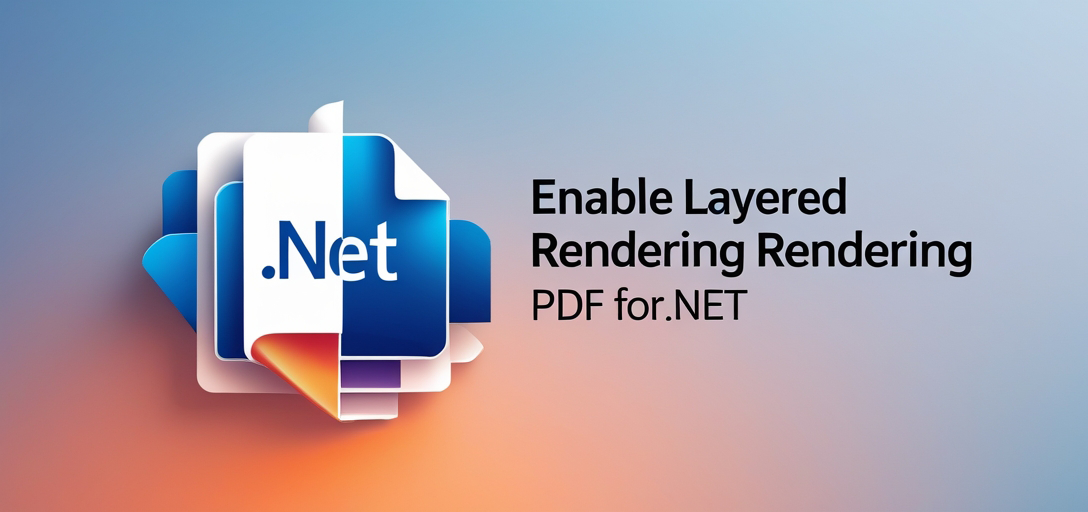
What is PDF Layered Rendering and Why You Need It
PDF layered rendering allows your application to process and display PDF documents that contain multiple layers (also known as Optional Content Groups or OCGs). Think of it like working with layers in Photoshop - each layer can contain different content that can be shown or hidden independently.
Common use cases where layered rendering shines:
- Architectural drawings: Toggle between electrical, plumbing, and structural layers
- Maps and geographic documents: Show/hide different data layers like roads, terrain, or boundaries
- Technical documentation: Display different language versions or detail levels
- CAD files converted to PDF: Navigate through different design components
- Marketing materials: Show variations of the same design with different elements
Without layered rendering enabled, your users would see a flattened version of the document, losing all the interactive capabilities that make these documents valuable.
Prerequisites
Before diving into the implementation, make sure you have these essentials in place:
GroupDocs.Viewer for .NET: Install the latest version of the package in your project. You can grab it via NuGet Package Manager or use the Package Manager Console.
Visual Studio: Any recent version will work, but Visual Studio 2019 or later is recommended for the best experience with .NET development.
Basic Understanding of C#: This tutorial assumes you’re comfortable with C# syntax, object-oriented programming concepts, and basic file handling operations.
A Sample PDF with Layers: For testing purposes, you’ll need a PDF document that actually contains multiple layers. CAD drawings or architectural plans work great for this.
Import Namespaces
Start by importing the required namespaces into your project. These provide access to the GroupDocs.Viewer functionality we’ll be using:
using System;
using System.IO;
using GroupDocs.Viewer.Options;
These namespaces give you access to the core viewer functionality, file system operations, and the specific rendering options we’ll configure.
Step-by-Step Implementation
Step 1: Define Output Directory
string outputDirectory = "Your Document Directory";
This is where your rendered HTML files will be saved. In a real-world application, you might want to use a temporary directory or a specific folder structure. Consider using Path.GetTempPath() for temporary files or creating a dedicated output folder in your application’s directory.
Pro tip: Make sure your application has write permissions to this directory, especially if you’re running in a restricted environment or deploying to a server.
Step 2: Define Page File Path Format
string pageFilePathFormat = Path.Combine(outputDirectory, "page_{0}.html");
This line creates a template for naming your output files. The {0} placeholder will be replaced with the actual page number during rendering. For a multi-page PDF, you’ll get files like page_1.html, page_2.html, and so on.
Why HTML output? HTML rendering with embedded resources gives you the most flexibility for displaying layered content. The layers can be controlled via CSS and JavaScript, providing a smooth user experience.
Step 3: Enable Layered Rendering (The Magic Happens Here)
using (Viewer viewer = new Viewer(TestFiles.SAMPLE_PDF))
{
HtmlViewOptions options = HtmlViewOptions.ForEmbeddedResources(pageFilePathFormat);
options.PdfOptions.EnableLayeredRendering = true;
viewer.View(options, 1);
}
Let’s break down what’s happening in this crucial step:
Creating the Viewer Object: The Viewer class is your main entry point for document processing. We’re passing TestFiles.SAMPLE_PDF, but in your application, this would be the path to your actual PDF file.
Configuring HTML View Options: HtmlViewOptions.ForEmbeddedResources() tells the viewer to create HTML output with all resources (CSS, images, fonts) embedded directly in the HTML file. This makes the output self-contained and easier to serve to users.
The Key Setting: options.PdfOptions.EnableLayeredRendering = true is where the magic happens. This flag tells GroupDocs.Viewer to preserve and process the layer information from the PDF, rather than flattening it into a single image.
Rendering Specific Pages: The viewer.View(options, 1) call processes only the first page. You can modify this to render all pages by calling viewer.View(options) without the page parameter, or specify multiple pages like viewer.View(options, 1, 2, 3).
Step 4: Display Output Directory
Console.WriteLine($"\nSource document rendered successfully.\nCheck output in {outputDirectory}.");
This provides feedback to the user (or developer) about where to find the rendered files. In a web application, you might want to return a success response or redirect the user to the viewing page instead.
Understanding the Rendered Output
When layered rendering is enabled, the HTML output includes additional JavaScript and CSS that handles layer visibility. Users can typically:
- Toggle layer visibility: Click on layer names or icons to show/hide specific content
- Navigate between layers: Use controls to focus on specific layers
- View layer properties: See metadata about each layer if available
The exact user interface depends on how you integrate the rendered HTML into your application.
Common Issues and Troubleshooting
Issue: Layers Not Showing in Output
Possible causes:
- The PDF doesn’t actually contain layers (many PDFs are flattened during creation)
EnableLayeredRenderingis set tofalseor not set at all- The PDF layers are corrupted or not properly formatted
Solution: Test with a known layered PDF first, and verify your code matches the example above exactly.
Issue: Poor Performance with Large Documents
Symptoms: Slow rendering times or memory issues when processing large layered PDFs.
Solutions:
- Process pages individually instead of the entire document at once
- Use
HtmlViewOptions.ForExternalResources()instead of embedded resources for large files - Implement caching to avoid re-rendering the same documents
Issue: Missing Layer Controls in Browser
Problem: The HTML renders but users can’t interact with layers.
Check these points:
- Ensure JavaScript is enabled in the viewing environment
- Verify that the HTML includes the necessary layer control scripts
- Check browser console for JavaScript errors
Best Practices for Production Use
Performance Optimization
Cache Rendered Results: Don’t re-render the same document repeatedly. Implement a caching mechanism based on file hash or modification date.
Use Async Processing: For web applications, consider rendering documents asynchronously to avoid blocking the user interface.
Optimize Output Directory Management: Clean up old rendered files periodically to prevent disk space issues.
Security Considerations
Validate Input Files: Always validate uploaded PDFs before processing to prevent malicious file execution.
Sanitize Output Paths: Ensure that user-provided output directory paths don’t allow directory traversal attacks.
Control Access: Implement proper authentication and authorization for document viewing features.
User Experience Tips
Provide Loading Indicators: Rendering can take time for complex documents, so show progress indicators to users.
Offer Layer Previews: If possible, show users which layers are available before they start interacting.
Mobile Responsiveness: Test the rendered HTML on mobile devices, as layer controls need to be touch-friendly.
When to Use Layered Rendering
Perfect scenarios:
- Viewing architectural or engineering drawings
- Displaying multilingual documents where different languages are on separate layers
- Working with maps that have toggleable data layers
- Reviewing design documents with multiple revision layers
Skip layered rendering when:
- Working with simple, single-layer PDFs (it adds unnecessary overhead)
- Performance is critical and layer functionality isn’t needed
- Targeting very old browsers that don’t support the required JavaScript features
Advanced Configuration Options
While this tutorial covers the basic implementation, GroupDocs.Viewer offers additional options for fine-tuning layered rendering:
- Custom layer naming: Override default layer names with user-friendly alternatives
- Selective layer processing: Choose which layers to include in the output
- Layer grouping: Organize related layers into collapsible groups
Check the GroupDocs.Viewer documentation for detailed information about these advanced features.
Conclusion
Enabling PDF layered rendering with GroupDocs.Viewer for .NET transforms how users interact with complex documents in your applications. By following this guide, you’ve learned not just how to implement the feature, but also when to use it, how to troubleshoot common issues, and best practices for production deployment.
The key takeaway? Layered rendering isn’t just a technical feature - it’s a user experience enhancement that can make the difference between frustrated users and delighted ones when working with complex PDF documents.
Ready to take your document viewing to the next level? Start by implementing the basic example above, then gradually add the advanced features that make sense for your specific use case.
Frequently Asked Questions
What is layered rendering in PDF documents?
Layered rendering processes and displays PDF documents that contain multiple layers (Optional Content Groups). It allows users to interactively show or hide different content sections, similar to working with layers in design software. This is particularly useful for architectural drawings, maps, and technical documentation where different information needs to be viewed selectively.
Can I customize the output directory for rendered documents?
Absolutely! You can specify any directory path that your application has write access to. In production applications, consider using temporary directories, user-specific folders, or implementing a proper file management system with cleanup routines to prevent disk space issues.
Does GroupDocs.Viewer support other file formats besides PDF?
Yes, GroupDocs.Viewer supports over 170 document formats including Word, Excel, PowerPoint, CAD files, images, and many others. However, layered rendering is specifically designed for PDF documents that contain Optional Content Groups (layers).
Is GroupDocs.Viewer compatible with .NET Core?
Yes, GroupDocs.Viewer is fully compatible with both .NET Framework and .NET Core environments, including .NET 5, .NET 6, and later versions. This makes it suitable for modern web applications, desktop applications, and cloud-based solutions.
Where can I find additional support or assistance?
For technical support, bug reports, or feature requests, visit the official GroupDocs.Viewer forum where you can interact with both the development team and the community. You can also check the comprehensive documentation and API reference available on the GroupDocs website for detailed implementation guidance.