Extract PDF View Information .NET - Complete Developer Guide
Introduction
Need to extract PDF view information programmatically in your .NET application? You’re in the right place. Whether you’re building a document management system, creating a PDF viewer, or simply need to retrieve metadata like page counts and printing permissions, GroupDocs.Viewer for .NET makes this process straightforward.
This comprehensive guide walks you through everything you need to know about extracting PDF view information using GroupDocs.Viewer for .NET. We’ll cover the basics, dive into practical use cases, and share best practices that’ll save you time and headaches down the road.
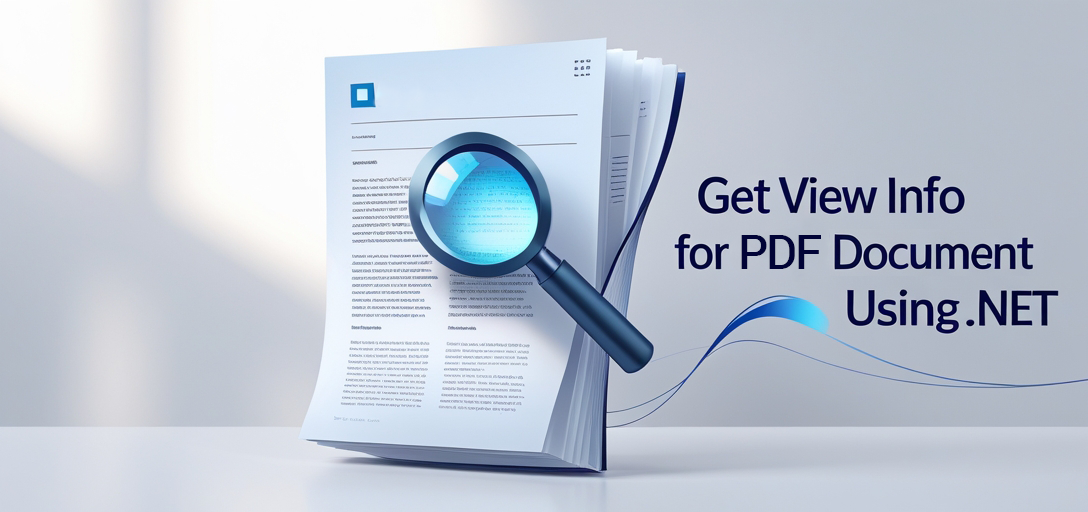
Why Extract PDF View Information?
Before jumping into the code, let’s talk about why you’d want to extract PDF view information in the first place. Here are some common scenarios where this functionality becomes incredibly valuable:
Document Management Systems: When users upload PDFs, you often need to automatically catalog them with metadata like page count, document type, and security settings. This helps with storage optimization and user experience.
Print Management Solutions: If you’re building a printing service or managing print queues, knowing whether a PDF allows printing (and under what conditions) is crucial for workflow automation.
Content Preview Systems: Many applications show document previews or summaries. Getting basic info like page count helps you determine how to present the document to users.
Security Auditing: For compliance purposes, you might need to identify which documents have restricted permissions or specific security settings.
Prerequisites
Before we dive into extracting PDF view information, make sure you have these essentials covered:
GroupDocs.Viewer for .NET Installation: Download and install the library from the official download link. The installation is straightforward, but if you run into issues, their documentation has troubleshooting steps.
C# Development Environment: You’ll need basic familiarity with C# programming. Don’t worry - the examples are beginner-friendly, but understanding classes, methods, and using statements will help.
PDF Document for Testing: Have a PDF file ready for testing. Ideally, use one with multiple pages and some security settings to see the full range of information you can extract.
Proper Project Setup: Make sure your project targets a compatible .NET framework version. GroupDocs.Viewer supports .NET Framework 4.6.1+ and .NET Core 2.0+.
Import Required Namespaces
Start by importing the necessary namespaces in your C# project. These give you access to all the GroupDocs.Viewer functionality you’ll need:
using System;
using GroupDocs.Viewer.Options;
using GroupDocs.Viewer.Results;
These namespaces provide everything from the core Viewer class to the specific result types for PDF documents.
Step-by-Step Implementation Guide
Now let’s walk through the process of extracting PDF view information. We’ll break this down into manageable steps that you can follow along with.
Step 1: Initialize the Viewer Object
First, create a Viewer object and point it to your PDF document. This is your gateway to all the document information:
using (Viewer viewer = new Viewer("path/to/your/sample.pdf"))
{
Pro Tip: Always use the using statement when working with the Viewer object. This ensures proper resource disposal and prevents memory leaks in your application.
Step 2: Configure View Options
Next, specify what type of view information you want to retrieve. For most scenarios, HTML view options work perfectly:
ViewInfoOptions options = ViewInfoOptions.ForHtmlView();
You can also use ViewInfoOptions.ForImageView() or ViewInfoOptions.ForPdfView() depending on your specific needs. HTML view typically provides the most comprehensive information.
Step 3: Extract the View Information
This is where the magic happens. Call the GetViewInfo method to retrieve all the juicy details about your PDF:
PdfViewInfo info = viewer.GetViewInfo(options) as PdfViewInfo;
The casting to PdfViewInfo gives you access to PDF-specific properties that aren’t available with generic document types.
Step 4: Display and Use the Information
Finally, you can access and use the extracted information. Here’s how to display the most commonly needed details:
Console.WriteLine("Document type is: " + info.FileType);
Console.WriteLine("Pages count: " + info.Pages.Count);
Console.WriteLine("Printing allowed: " + info.PrintingAllowed);
}
Common Use Cases and Practical Applications
Let’s explore some real-world scenarios where extracting PDF view information becomes invaluable:
Automated Document Processing
When building systems that handle large volumes of PDFs, you often need to categorize and process them automatically. Here’s how you might use the extracted information:
- Page Count Analysis: Route single-page documents (like invoices) to different processing pipelines than multi-page reports
- Security Assessment: Identify password-protected or print-restricted documents for special handling
- File Type Validation: Confirm that uploaded files are actually PDFs and not renamed files
User Interface Enhancement
The extracted information can significantly improve your application’s user experience:
- Preview Generation: Show users the page count before they open large documents
- Feature Availability: Disable print buttons for documents that don’t allow printing
- Progress Indicators: Use page count information to show accurate progress when processing documents
Compliance and Auditing
For organizations with strict document management requirements:
- Permission Tracking: Log which documents have restricted access or printing limitations
- Content Classification: Automatically classify documents based on page count, security settings, and other metadata
- Access Control: Make decisions about who can access documents based on their security properties
Troubleshooting Common Issues
Even with straightforward code, you might encounter some challenges. Here are the most common issues and their solutions:
File Path Problems
Issue: “File not found” errors when initializing the Viewer.
Solution: Always use absolute paths or ensure your relative paths are correct. Consider using Path.Combine() for cross-platform compatibility:
string filePath = Path.Combine(Directory.GetCurrentDirectory(), "documents", "sample.pdf");
using (Viewer viewer = new Viewer(filePath))
{
// Your code here
}
Memory Management
Issue: High memory usage when processing multiple documents. Solution: Always dispose of Viewer objects properly and consider processing documents in batches for large-volume scenarios.
Corrupted PDF Files
Issue: Exceptions when trying to extract information from damaged PDFs. Solution: Wrap your code in try-catch blocks and implement proper error handling:
try
{
using (Viewer viewer = new Viewer("path/to/pdf"))
{
var info = viewer.GetViewInfo(ViewInfoOptions.ForHtmlView()) as PdfViewInfo;
// Process info
}
}
catch (Exception ex)
{
Console.WriteLine($"Error processing PDF: {ex.Message}");
// Handle the error appropriately
}
Performance Optimization Tips
When working with PDF view information extraction, especially in production environments, consider these performance optimization strategies:
Caching Results
If you’re processing the same documents repeatedly, cache the extracted information to avoid unnecessary processing:
// Consider using a dictionary or database to cache results
private static Dictionary<string, PdfViewInfo> infoCache = new Dictionary<string, PdfViewInfo>();
Asynchronous Processing
For applications that need to process multiple documents, consider implementing asynchronous patterns to prevent UI blocking.
Resource Management
Monitor memory usage and implement proper cleanup procedures, especially when processing large documents or high volumes of files.
Security Considerations
When extracting PDF view information, keep these security aspects in mind:
Password-Protected PDFs
Some PDFs require passwords to access their metadata. GroupDocs.Viewer handles this gracefully, but you should implement proper error handling for authentication failures.
Sensitive Information
The extracted view information might contain sensitive details about document structure or permissions. Ensure this data is handled according to your organization’s security policies.
File Validation
Always validate that files are legitimate PDFs before processing to prevent potential security issues from malicious files.
Best Practices for Production Use
Here are some proven best practices when implementing PDF view information extraction in production applications:
Error Handling
Implement comprehensive error handling to gracefully manage corrupted files, network issues, or permission problems.
Logging
Add appropriate logging to track which documents are processed and any issues encountered. This helps with debugging and performance monitoring.
Configuration Management
Make file paths and processing options configurable rather than hard-coding them. This makes your application more flexible and easier to maintain.
Testing
Test with various PDF types, including password-protected files, large documents, and files with different security settings to ensure robust operation.
Conclusion
Extracting PDF view information with GroupDocs.Viewer for .NET is straightforward once you understand the basics. The four-step process we’ve covered - initializing the viewer, configuring options, extracting information, and using the results - forms the foundation for powerful document processing applications.
Whether you’re building a simple document viewer or a complex document management system, this functionality gives you the insights needed to create better user experiences and more efficient workflows. The key is understanding your specific use case and implementing appropriate error handling and performance optimizations.
Remember to always test with various PDF types in your target environment, and don’t hesitate to explore the extensive documentation and community resources available for GroupDocs.Viewer.
Frequently Asked Questions
Is GroupDocs.Viewer compatible with other file formats besides PDF?
Absolutely! GroupDocs.Viewer supports over 170 document formats, including Word documents, Excel spreadsheets, PowerPoint presentations, images, and many others. The same basic approach works across all supported formats, though the specific information available may vary.
Can I customize the view options according to my application’s requirements?
Yes, GroupDocs.Viewer offers extensive customization options. You can control rendering quality, specify which pages to process, set security options, and much more. The ViewInfoOptions class provides numerous configuration possibilities to match your specific needs.
Is GroupDocs.Viewer suitable for both desktop and web applications?
Definitely! GroupDocs.Viewer integrates seamlessly into both desktop applications (WinForms, WPF) and web applications (ASP.NET, ASP.NET Core). The API is designed to work consistently across different application types.
What should I do if I encounter issues during implementation?
GroupDocs provides excellent support through multiple channels. You can access their community forum for peer assistance, check their comprehensive documentation, or contact their professional support team for complex issues. They also offer detailed code examples and troubleshooting guides.
Can I try GroupDocs.Viewer before making a purchase?
Yes! GroupDocs offers a free trial that lets you explore all the features without any limitations on functionality. You can download it from their website and test it with your specific use cases before making a purchasing decision.