How to Render PDF with Original Page Size in .NET
Introduction
Have you ever rendered a PDF in your .NET application only to find that the pages look stretched, squished, or just… wrong? You’re not alone. One of the most frustrating issues developers face when working with PDF rendering is maintaining the original page dimensions. Whether you’re building a document viewer, creating thumbnails, or processing PDFs for display, preserving the exact page size is crucial for maintaining document fidelity.
Here’s the thing: most PDF rendering solutions automatically scale or fit content to predefined dimensions, which can completely destroy the visual integrity of your documents. But with GroupDocs.Viewer for .NET, you can easily render PDFs while preserving their original page sizes - no more guessing games or manual calculations required.
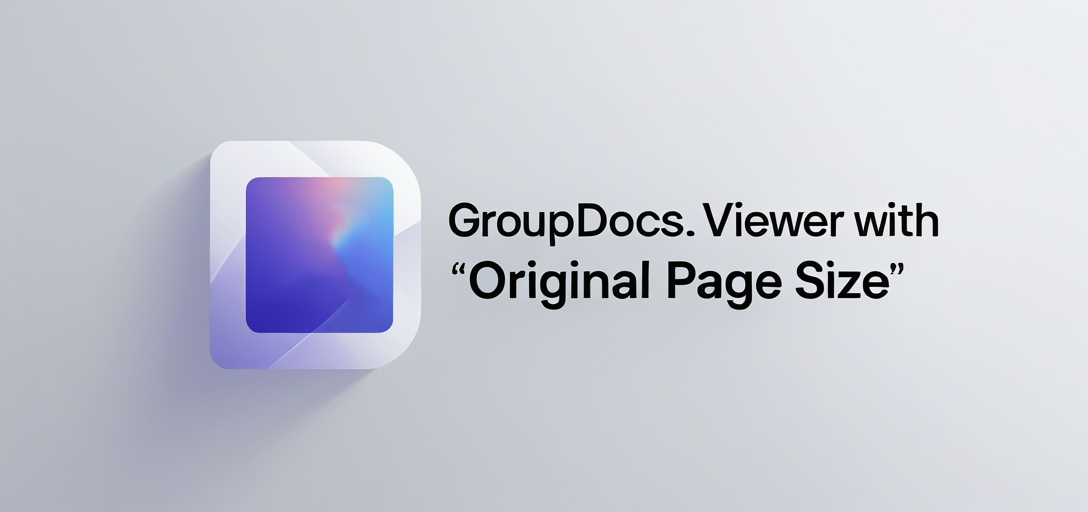
When You Need Original Page Size Rendering
Before diving into the code, let’s talk about why you’d want to preserve original PDF page sizes in the first place. This isn’t just about aesthetics (though that matters too) - it’s about maintaining the integrity and usability of your documents.
Document Accuracy: When you’re dealing with forms, blueprints, or any document where precise measurements matter, scaling can make the difference between a usable document and a confusing mess. Think about architectural drawings or medical forms - even slight scaling can render measurements meaningless.
Professional Document Viewers: If you’re building an application that needs to display documents professionally (like a document management system or client portal), users expect to see documents exactly as they were created. Scaling artifacts can make your application look unprofessional.
Print Preparation: When users need to print documents from your application, maintaining original page sizes ensures they get exactly what they expect on paper. No surprises, no reformatting headaches.
Prerequisites
Before we jump into rendering PDFs with original page sizes, let’s make sure you have everything you need. Don’t worry - the setup is straightforward, and I’ll walk you through each step.
1. Install GroupDocs.Viewer for .NET
First things first - you’ll need the GroupDocs.Viewer library. The easiest way to get it is through NuGet, but you can also download it directly from the website if you prefer.
Via NuGet Package Manager Console:
Install-Package GroupDocs.Viewer
Via Package Manager UI: Search for “GroupDocs.Viewer” in the Browse tab and install the latest version.
Manual Download: You can grab the library from the download link if you need a specific version or prefer manual installation.
2. Set Up Your Development Environment
You’ll need a decent .NET development setup. Here’s what works best:
IDE Options: Visual Studio (any recent version), Visual Studio Code, or JetBrains Rider all work great. Visual Studio Community is free and perfectly adequate for this task.
Framework Requirements: GroupDocs.Viewer supports both .NET Framework and .NET Core/.NET 5+, so you’re covered regardless of your project type.
Basic C# Knowledge: You don’t need to be a C# wizard, but you should be comfortable with basic concepts like using statements, classes, and method calls.
3. Get a Test PDF Document
You’ll want a PDF file to experiment with. Any PDF will work, but here are some suggestions:
Mixed Content PDFs: Documents with text, images, and different page orientations help you see how the rendering handles various scenarios.
Different Page Sizes: If you have PDFs with custom page sizes (not just standard letter or A4), they’re perfect for testing the original size preservation feature.
Multi-Page Documents: While single-page PDFs work fine for testing, multi-page documents let you see how the rendering handles different pages consistently.
Import Namespaces
Before we start writing the actual rendering code, you need to import the necessary namespaces. This step is crucial because it gives you access to all the GroupDocs.Viewer classes and methods you’ll be using.
using System;
using System.IO;
using GroupDocs.Viewer.Options;
Here’s what each namespace does for you:
System: Provides basic system functionality like Console.WriteLineSystem.IO: Handles file and directory operations like Path.CombineGroupDocs.Viewer.Options: Contains all the viewing options, including the PDF-specific settings we’ll be using
Step-by-Step Implementation
Now for the main event - let’s break down the process of rendering PDFs with original page sizes. I’ll walk you through each step with explanations of what’s happening and why.
Step 1: Define Output Directory
string outputDirectory = "Your Document Directory";
This might seem obvious, but choosing the right output directory is more important than you might think. A few considerations:
Permissions: Make sure your application has write permissions to the directory you choose. Nothing’s more frustrating than having your code fail because of permission issues.
Storage Space: PDF rendering can create large image files, especially for high-resolution documents. Make sure you have adequate disk space.
Organization: Consider creating subdirectories for different documents or rendering sessions to keep things organized.
Path Format: Use absolute paths when possible to avoid any confusion about where files are being saved. Replace "Your Document Directory" with something like @"C:\MyApp\RenderedPDFs" or a path that makes sense for your application.
Step 2: Define Page File Path Format
string pageFilePathFormat = Path.Combine(outputDirectory, "page_{0}.png");
This line sets up the naming pattern for your rendered pages. Let me explain what’s happening here:
Path.Combine: This is the safe, cross-platform way to build file paths. It handles the differences between Windows backslashes and Unix forward slashes automatically.
File Format: The {0} is a placeholder that gets replaced with the page number. So you’ll get files like page_1.png, page_2.png, etc.
File Extension: We’re using PNG here, but GroupDocs.Viewer supports other formats too. PNG is usually a good choice because it supports transparency and provides good quality without huge file sizes.
Customization Options: You could modify this pattern for your needs. For example, "document_{0}_page_{1}.png" if you’re processing multiple documents, or "page_{0:000}.png" for zero-padded page numbers.
Step 3: Render PDF with Original Page Size
Here’s where the magic happens - this is the core of the original page size rendering:
using (Viewer viewer = new Viewer("Path_to_Your_PDF_File.pdf"))
{
PngViewOptions viewOptions = new PngViewOptions(pageFilePathFormat);
viewOptions.PdfOptions.RenderOriginalPageSize = true;
viewer.View(viewOptions);
}
Let’s break this down piece by piece:
Using Statement: The using statement ensures that the Viewer object gets properly disposed of when we’re done with it. This is important for memory management and releasing file handles.
Viewer Initialization: Replace "Path_to_Your_PDF_File.pdf" with the actual path to your PDF. This can be a local file path, or GroupDocs.Viewer can also load from streams, URLs, and cloud storage.
PngViewOptions: This tells GroupDocs.Viewer we want PNG output images. There are similar classes for HTML (HtmlViewOptions) and JPEG (JpegViewOptions) if you prefer different output formats.
The Key Setting: viewOptions.PdfOptions.RenderOriginalPageSize = true - this is the line that makes all the difference. Without this setting, GroupDocs.Viewer would use default scaling behavior, potentially changing your page dimensions.
Rendering: The viewer.View(viewOptions) call does the actual work. It processes your PDF and creates the output images according to your specifications.
Step 4: Display Rendered Document Location
Console.WriteLine($"\nSource document rendered successfully.\nCheck output in {outputDirectory}.");
This step provides feedback to let you (and your users) know the rendering completed successfully. In a real application, you might want to:
Log to a File: Instead of console output, log the results to a file for debugging later.
Update a Progress Bar: If you’re rendering large documents, consider showing progress to users.
Return File Paths: In a method, you might want to return the paths of the created files for further processing.
Error Handling: Consider adding try-catch blocks around the rendering code to handle potential issues gracefully.
Common Use Cases and Real-World Applications
Now that you understand the technical implementation, let’s explore some practical scenarios where original page size rendering becomes essential.
Legal Document Processing: Law firms and legal departments often need to display contracts, court filings, and other legal documents exactly as they were filed. Any scaling can affect the legal validity or readability of signatures and notarizations.
Engineering and CAD Drawings: Technical drawings, blueprints, and schematics must maintain their precise dimensions. A scaled drawing can lead to costly construction errors or manufacturing defects.
Medical Records: Healthcare applications displaying medical forms, charts, and reports need pixel-perfect accuracy. Scaling can make critical information illegible or misaligned.
Financial Documentation: Bank statements, invoices, and financial reports often have specific formatting requirements for compliance purposes. Original page size rendering ensures these documents meet regulatory standards.
Performance Considerations and Best Practices
When working with PDF rendering, especially with original page sizes, there are several performance factors to keep in mind.
Large Document Handling: Documents with many pages or high-resolution content can take significant time to render. Consider implementing progress indicators for better user experience, and perhaps rendering pages on-demand rather than all at once.
Memory Management: Original page size rendering can consume more memory than scaled versions, especially for large-format documents. Monitor your application’s memory usage and consider batch processing for multiple documents.
Caching Strategy: If you’re rendering the same documents repeatedly, implement caching to store rendered images. This can dramatically improve performance for frequently accessed documents.
Output Format Selection: While PNG provides excellent quality, JPEG files are typically smaller and render faster. Choose based on your quality requirements and storage constraints.
Troubleshooting Common Issues
Even with straightforward code, you might encounter some issues. Here are the most common problems and their solutions:
Rendered Images Are Still Scaled: Double-check that you’ve set RenderOriginalPageSize = true. Also verify that your PDF actually has the page dimensions you expect - some PDFs have unusual or custom page sizes that might look scaled even when they’re not.
Poor Image Quality: If your rendered images look blurry or pixelated, the original PDF might have low-resolution content. Original page size rendering preserves the source quality - it can’t improve what wasn’t there originally.
Large File Sizes: High-resolution PDFs with original page sizes can create very large image files. Consider using JPEG instead of PNG for smaller file sizes, or implement image compression in your workflow.
Memory Issues with Large Documents: If you’re running out of memory with large PDFs, try rendering pages individually rather than all at once. You can specify page ranges in the View options to control memory usage.
File Path Issues: Make sure your output directory exists and your application has write permissions. Use Path.GetFullPath() to verify your paths are resolving correctly.
Conclusion
Rendering PDFs with original page sizes using GroupDocs.Viewer for .NET doesn’t have to be complicated. With just a few lines of code and the right configuration, you can preserve document fidelity and provide users with pixel-perfect reproductions of their PDFs.
The key is understanding when you need this feature (hint: more often than you might think) and implementing it correctly from the start. Whether you’re building a document management system, a client portal, or any application that displays PDFs, maintaining original page sizes shows attention to detail and professionalism.
Remember that document rendering is often just one part of a larger workflow. Consider how this feature fits into your overall application architecture, and don’t forget about performance optimization and user experience. With GroupDocs.Viewer’s robust API and the techniques covered in this guide, you’re well-equipped to handle any PDF rendering challenge that comes your way.
FAQ’s
Can GroupDocs.Viewer render other document formats besides PDF?
Yes, GroupDocs.Viewer supports over 180 document formats, including Word, Excel, PowerPoint, Visio, AutoCAD, and many image formats. The original page size feature works with various formats, not just PDFs.
Is GroupDocs.Viewer compatible with .NET Core?
Absolutely! GroupDocs.Viewer supports both .NET Framework and .NET Core environments, including .NET 5, .NET 6, and newer versions. You can use it in modern cross-platform applications.
Can I customize the output format of rendered pages?
Yes, you have several options. Besides PNG (used in our example), you can render to JPEG images for smaller file sizes, HTML for web display, or even PDF format. Each output type has its own set of customization options for quality, compression, and other settings.
Does GroupDocs.Viewer offer support for cloud-based document rendering?
Yes, GroupDocs offers cloud APIs through GroupDocs.Viewer Cloud, which provides REST APIs for document rendering. This is particularly useful for applications that need to render documents without installing libraries locally.
Is there a free trial available for GroupDocs.Viewer?
Yes, you can explore GroupDocs.Viewer with a free trial by visiting the provided link. The trial allows you to test all features, including original page size rendering, to ensure it meets your needs before purchasing.