GroupDocs.Viewer .NET Performance Optimization - Complete Developer Guide
Are you struggling with slow document rendering or memory issues in your .NET applications? You’re not alone. Many developers face performance challenges when working with GroupDocs.Viewer, especially when dealing with large documents or high-volume processing scenarios.
This comprehensive guide tackles the most common GroupDocs.Viewer .NET performance optimization challenges with practical, tested solutions. Whether you’re rendering massive PDFs, processing hundreds of documents simultaneously, or dealing with memory constraints, these tutorials will help you build faster, more efficient document viewing applications.
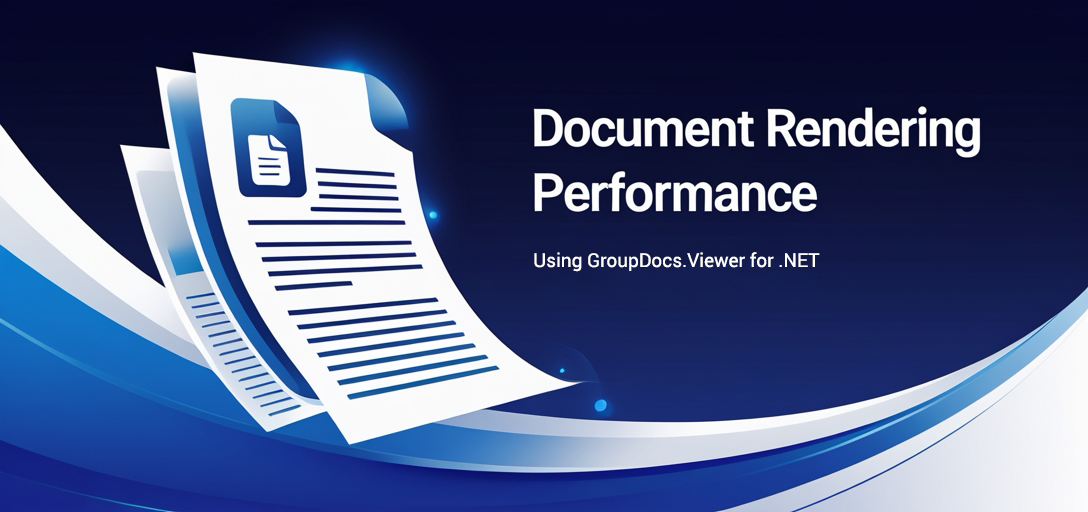
Why Performance Optimization Matters for Document Rendering
When you’re building document viewing applications, performance isn’t just a nice-to-have—it’s essential for user experience. Slow rendering times can frustrate users, while excessive memory usage can crash your applications or increase hosting costs significantly.
The good news? GroupDocs.Viewer for .NET includes powerful optimization features that most developers never fully utilize. These tutorials show you exactly how to leverage them for maximum performance gains.
Common Performance Bottlenecks You’ll Solve
Before diving into the solutions, let’s identify the performance issues these tutorials address:
Memory Management Problems: Large documents can consume excessive RAM, especially when rendering multiple files simultaneously. You’ll learn memory-efficient approaches that keep your applications stable.
Slow Rendering Times: Complex documents with many images or pages can take forever to render. Our optimization techniques dramatically reduce processing time.
Resource Waste: Rendering unnecessary elements (like empty spreadsheet columns or excessive Outlook data) wastes CPU cycles and memory. You’ll discover how to render only what users actually need.
Poor Monitoring: Without proper logging, you can’t identify what’s causing performance issues. We’ll show you how to implement comprehensive monitoring that helps you optimize continuously.
Available Performance Optimization Tutorials
Each tutorial below addresses a specific performance challenge with detailed .NET code examples and real-world implementation guidance:
Implementing Effective Logging in GroupDocs.Viewer .NET for Console and File Outputs
What You’ll Learn: Set up comprehensive logging to monitor your GroupDocs.Viewer performance and identify bottlenecks before they become problems.
Performance Impact: Proper logging helps you optimize based on real data, not guesswork. You’ll catch memory leaks, slow operations, and resource waste early.
Best For: Applications that need detailed monitoring or are experiencing unexplained performance issues.
Optimize JPG Quality in PDFs with GroupDocs.Viewer .NET: A Comprehensive Guide
What You’ll Learn: Balance image quality with file size when converting presentations to PDF, ensuring fast loading without sacrificing visual appeal.
Performance Impact: Reduced file sizes mean faster downloads, lower bandwidth usage, and improved user experience—especially on mobile devices.
Best For: Applications that convert presentations to PDF format and need to optimize for both quality and performance.
Optimize Outlook Data Rendering in .NET with GroupDocs.Viewer: Performance Tips and Techniques
What You’ll Learn: Control how much Outlook data gets rendered to prevent performance degradation when dealing with large mailboxes or PST files.
Performance Impact: Dramatically reduces memory usage and rendering time when working with Outlook files containing thousands of emails.
Best For: Email archiving applications, legal discovery tools, or any system that processes large Outlook data files.
Optimize Spreadsheet Rendering with GroupDocs.Viewer for .NET: Skip Empty Columns
What You’ll Learn: Eliminate unnecessary processing by skipping empty columns in spreadsheets, resulting in cleaner output and faster rendering.
Performance Impact: Significant speed improvements for large spreadsheets with many empty columns—common in financial reports and data exports.
Best For: Applications that display Excel files, financial reporting tools, or data visualization platforms.
Your Performance Optimization Roadmap
Here’s the recommended order for implementing these optimizations:
- Start with Logging - Set up monitoring first so you can measure the impact of your optimizations
- Identify Your Biggest Bottleneck - Use logging data to determine whether memory, speed, or resource waste is your primary concern
- Apply Targeted Optimizations - Implement the specific tutorials that address your identified performance issues
- Monitor and Iterate - Use your logging system to validate improvements and identify new optimization opportunities
Pro Tips for Maximum Performance Gains
Cache Strategically: Don’t just optimize rendering—implement smart caching to avoid re-processing the same documents repeatedly.
Profile Before Optimizing: Use your logging implementation to identify which documents or operations are actually causing performance issues. Sometimes the problems aren’t where you expect them.
Consider Your Use Case: A document viewer that processes one file at a time has different optimization needs than a batch processing system handling hundreds of files.
Test with Real Data: Performance characteristics can vary dramatically between small test files and the large, complex documents your users actually work with.
When These Optimizations Make the Biggest Difference
These performance optimization techniques are particularly valuable if you’re dealing with:
- High-volume document processing where small efficiency gains multiply across thousands of operations
- Memory-constrained environments like shared hosting or containerized applications with limited resources
- User-facing applications where rendering speed directly impacts user experience and satisfaction
- Large document collections where inefficient rendering can become a significant cost factor
Common Performance Pitfalls to Avoid
While implementing these optimizations, be aware of these frequent mistakes:
Over-optimizing Too Early: Don’t optimize everything at once. Focus on the operations that consume the most resources first.
Ignoring Memory vs. Speed Tradeoffs: Some optimizations reduce memory usage but increase processing time (or vice versa). Choose based on your specific constraints.
Skipping Performance Testing: Always measure the actual impact of your optimizations with realistic data and load conditions.
Additional Resources
Expand your GroupDocs.Viewer knowledge with these official resources: