Optimize JPG Quality in PDFs with GroupDocs.Viewer .NET
Introduction
Struggling with poor image quality when converting presentations to PDF? Whether your presentation contains high-quality JPG images or you need to maintain visual fidelity in a document, optimizing image quality is essential. This comprehensive guide demonstrates how to use GroupDocs.Viewer for .NET to adjust and enhance the quality of embedded JPG images in your PDF outputs.
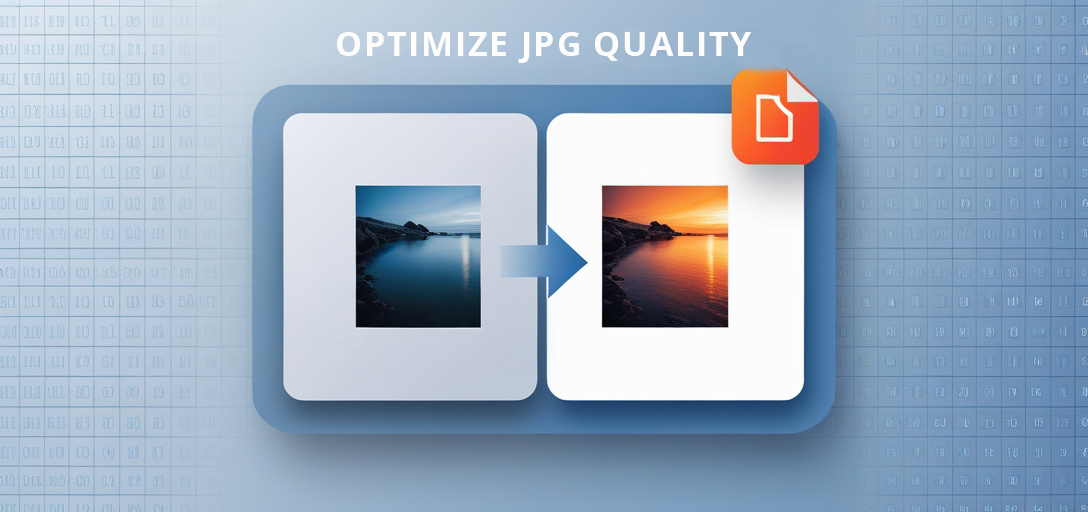
In this tutorial, we will cover:
- Rendering documents as high-quality PDFs with optimized images
- Techniques for adjusting and fine-tuning image settings
- Efficient document processing using GroupDocs.Viewer
Let’s explore how to improve your image quality seamlessly!
Prerequisites
Before you begin, ensure you have the following:
- GroupDocs.Viewer for .NET library (version 25.3.0)
- A development environment such as Visual Studio
- Basic understanding of C# and .NET framework concepts
Setting Up GroupDocs.Viewer for .NET
To start, install the necessary package using one of the following methods:
NuGet Package Manager Console
Run this command in your console:
Install-Package GroupDocs.Viewer -Version 25.3.0
.NET CLI
Alternatively, use this command in your terminal:
dotnet add package GroupDocs.Viewer --version 25.3.0
License Acquisition Steps
GroupDocs offers a free trial to test their features before purchase. Obtain a temporary license here. For full access, consider purchasing a license at GroupDocs Purchase Page.
Once installed, initialize GroupDocs.Viewer with the following C# code snippet:
using GroupDocs.Viewer;
// Initialize Viewer object with your document path
using (Viewer viewer = new Viewer("SamplePptxWithJpg.pptx"))
{
// Basic setup here
}
Implementation Guide
Let’s dive into the steps for optimizing JPG quality in PDF output.
Adjust Quality of Embedded JPG Images
Although GroupDocs.Viewer doesn’t directly expose a JpegQuality option (as of version 25.3.0), understanding how to set options is crucial for future updates or custom implementations.
Step-by-Step Implementation:
Initialize Your Document
Set up your environment and initialize the Viewer object with your document path:
using System.IO;
using GroupDocs.Viewer;
using GroupDocs.Viewer.Options;
string outputDirectory = Path.Combine(@"YOUR_OUTPUT_DIRECTORY");
string filePath = Path.Combine(outputDirectory, "output.pdf");
if (!Directory.Exists(outputDirectory))
{
Directory.CreateDirectory(outputDirectory);
}
using (Viewer viewer = new Viewer(@"YOUR_DOCUMENT_DIRECTORY\SamplePptxWithJpg.pptx"))
{
// Proceed to set view options
}
Create PDF View Options
Create an instance of PdfViewOptions where you can specify your output path:
PdfViewOptions options = new PdfViewOptions(filePath);
// Future adjustments for image quality settings will be placed here
Rendering the Document
Render your document using the configured view options:
viewer.View(options);
This code snippet saves the rendered PDF to the specified output directory with current quality settings.
Troubleshooting Tips
- File Path Errors: Ensure file paths are correct and accessible by your application.
- Permission Issues: Check if your application has write permissions for the output directory.
- Library Version Conflicts: Refer to the latest documentation for compatibility notes on library versions.
Practical Applications
Optimizing JPG quality in PDFs can be beneficial in scenarios such as:
- Professional Presentations: Maintain high-quality visuals when distributing slides as PDFs.
- Digital Photography Archives: Convert photo albums into high-fidelity PDFs for sharing or archiving.
- Document Management Systems: Ensure image clarity when converting documents to a standardized format like PDF.
Integrating GroupDocs.Viewer with other .NET systems allows seamless document handling, enhancing productivity and efficiency in enterprise environments.
Performance Considerations
To ensure optimal performance:
- Optimize Image Size: Balance quality and file size by adjusting image resolution.
- Efficient Resource Management: Use
usingstatements to properly dispose of Viewer instances. - Asynchronous Processing: Run heavy operations asynchronously to keep your application responsive.
Conclusion
You now have a solid understanding of how to use GroupDocs.Viewer for .NET to optimize JPG quality in PDF outputs. This capability can significantly enhance the visual appeal and usability of your documents. As you continue, explore more advanced features and customizations available with GroupDocs.Viewer.
For further exploration, check out additional resources or experiment with different configurations to suit your specific needs.
FAQ Section
- Can I adjust image quality directly with GroupDocs.Viewer?
- Currently, direct adjustment of JPG quality isn’t exposed, but future versions may include this feature.
- What are the benefits of using GroupDocs.Viewer for .NET?
- It offers seamless document rendering capabilities across various formats and platforms.
- How do I handle large documents efficiently with GroupDocs.Viewer?
- Consider processing in smaller chunks or using asynchronous methods to manage resource usage effectively.
- Is GroupDocs.Viewer suitable for enterprise applications?
- Yes, it’s designed to handle high-volume document rendering with robust performance features.
- Where can I find more information about advanced features?
- Visit the GroupDocs Documentation and API Reference for detailed insights.