Extract Document Attachments .NET - Complete Developer Guide
Introduction
Working with document attachments in .NET applications can be tricky, especially when you’re dealing with various file formats like emails, PDFs, and Office documents. Whether you’re building an email management system, document archival solution, or automated file processing workflow, you need a reliable way to extract and save attachments programmatically.
GroupDocs.Viewer for .NET solves this challenge by providing a unified API that can extract document attachments from multiple formats without requiring the original applications installed. This means you can pull attachments from Outlook emails, PDF portfolios, and ZIP archives using the same straightforward approach.
In this guide, you’ll learn how to extract document attachments in .NET applications, handle common issues that developers face, and implement best practices for production environments.
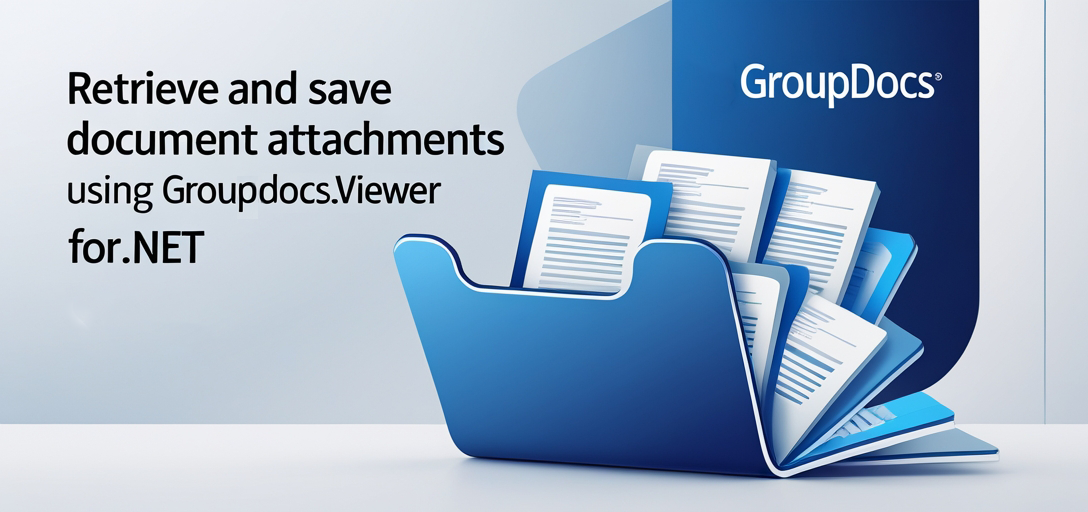
Common Use Cases for Document Attachment Extraction
Before diving into the code, let’s look at when you’d typically need to extract document attachments:
Email Processing Systems: Automatically extract and categorize attachments from incoming emails for further processing or storage. This is particularly useful for customer support systems that need to handle invoices, contracts, or support documents.
Document Archival: When migrating legacy document systems, you often need to extract embedded files and attachments to ensure nothing gets lost in the transition.
Automated Workflows: Business processes that require extracting specific file types from document containers - like pulling Excel reports from email attachments for automated data processing.
Compliance and Legal: Legal document management systems that need to extract and preserve all attachments for regulatory compliance or litigation support.
Prerequisites
Before you start extracting document attachments, make sure you have:
- Development Environment: A working .NET development environment (Visual Studio recommended)
- GroupDocs.Viewer Installation: The GroupDocs.Viewer for .NET library installed via NuGet or from the download link
- C# Knowledge: Basic familiarity with C# programming and file I/O operations
- Test Documents: Sample documents with attachments (emails, PDFs with portfolios, etc.) for testing
- File System Permissions: Appropriate write permissions for the output directory where attachments will be saved
Import Namespaces
To begin extracting document attachments with GroupDocs.Viewer for .NET, you’ll need these essential namespaces:
using System;
using System.Collections.Generic;
using System.IO;
using GroupDocs.Viewer.Results;
These namespaces provide access to the core viewer functionality, file operations, and attachment result objects you’ll be working with.
Step-by-Step Guide: Extract and Save Document Attachments
Let’s walk through the complete process of extracting attachments from documents. This approach works with various document types including emails (.msg, .eml), PDFs with embedded files, and other container formats.
Step 1: Define Output Directory
string outputDirectory = "Your Document Directory";
This sets up where your extracted attachments will be saved. Make sure this directory exists and your application has write permissions. You might want to create dated subdirectories for better organization: Path.Combine(baseDirectory, DateTime.Now.ToString("yyyy-MM-dd")).
Step 2: Instantiate Viewer Object
using (Viewer viewer = new Viewer(TestFiles.SAMPLE_MSG_WITH_ATTACHMENTS))
The Viewer object is your main interface for document processing. The using statement ensures proper resource disposal, which is crucial when processing many documents. Replace TestFiles.SAMPLE_MSG_WITH_ATTACHMENTS with the path to your actual document.
Step 3: Retrieve Attachments
IList<Attachment> attachments = viewer.GetAttachments();
This method scans the document and returns a collection of all found attachments. Each Attachment object contains metadata like filename, size, and content type, plus the actual file data.
Step 4: Save Attachments
foreach(Attachment attachment in attachments)
{
string filePath = Path.Combine(outputDirectory, attachment.FileName);
viewer.SaveAttachment(attachment, File.OpenWrite(filePath));
}
This loop processes each attachment individually. The Path.Combine method safely constructs file paths across different operating systems. The SaveAttachment method handles the actual file writing efficiently.
Step 5: Display Success Message
Console.WriteLine($"\nAttachments saved successfully.\nCheck output in {outputDirectory}.");
Always provide feedback to users or logs about the operation’s success. In production applications, you’d typically log this information rather than writing to console.
Troubleshooting Common Issues
When extracting document attachments, you might encounter these typical problems:
File Name Conflicts: Multiple attachments might have the same filename. Handle this by appending a timestamp or counter: $"{Path.GetFileNameWithoutExtension(attachment.FileName)}_{DateTime.Now.Ticks}{Path.GetExtension(attachment.FileName)}".
Invalid Characters in Filenames: Some attachments contain characters that aren’t valid for file systems. Clean filenames using: string.Join("_", attachment.FileName.Split(Path.GetInvalidFileNameChars())).
Large Attachment Handling: For very large attachments, consider implementing progress tracking and memory management to prevent application crashes.
Access Denied Errors: Ensure your application has sufficient permissions to write to the output directory. Consider implementing retry logic for temporary file system issues.
Corrupted or Password-Protected Documents: Always wrap your extraction code in try-catch blocks to handle documents that can’t be processed.
Performance Optimization Tips
For production environments processing many documents:
Batch Processing: Process multiple documents in batches rather than one-by-one to reduce overhead.
Async Operations: Use asynchronous file operations when possible to improve throughput, especially when saving many small attachments.
Memory Management: Dispose of Viewer objects promptly and consider implementing a document processing queue for high-volume scenarios.
File System Optimization: Use SSDs for temporary storage and consider the target file system’s characteristics when choosing output locations.
Best Practices for Production Use
Error Handling: Implement comprehensive exception handling around both the attachment retrieval and saving operations. Some documents might be corrupted or use unsupported attachment formats.
Logging: Log successful extractions, errors, and performance metrics. This helps with troubleshooting and capacity planning.
Validation: Verify extracted attachments by checking file sizes and attempting to open them with appropriate handlers.
Security Scanning: In enterprise environments, consider scanning extracted attachments for malware before allowing access to them.
Cleanup: Implement retention policies for extracted attachments to prevent storage bloat.
Security Considerations
When extracting document attachments, keep these security aspects in mind:
Path Traversal Prevention: Always validate attachment filenames to prevent directory traversal attacks. Malicious documents might contain filenames like ../../system/file.exe.
File Type Validation: Check extracted file extensions against an allowlist of permitted types for your application.
Size Limits: Implement maximum file size limits to prevent disk space exhaustion attacks.
Quarantine Processing: Consider extracting attachments to a quarantined location first, especially in environments processing external documents.
When to Use This Approach
This attachment extraction method works particularly well when:
- You need to process documents programmatically without user interaction
- Your application handles mixed document formats (emails, PDFs, Office documents)
- You’re building automated document processing workflows
- You need reliable extraction that doesn’t depend on having Microsoft Office or other applications installed
However, consider alternative approaches if you’re only working with a single document type or need advanced format-specific features.
Conclusion
Extracting document attachments in .NET applications doesn’t have to be complicated. GroupDocs.Viewer provides a clean, consistent API that works across multiple document formats, saving you from dealing with format-specific libraries and their various quirks.
The key to successful implementation is handling edge cases properly - validate filenames, manage memory efficiently, and always implement proper error handling. With these practices in place, you can build robust document processing systems that reliably extract and manage attachments from various document sources.
Whether you’re building an email processing system, document archival solution, or automated workflow tool, this approach gives you the foundation to handle document attachments professionally and efficiently.
FAQ’s
Can GroupDocs.Viewer for .NET handle various document formats for attachment extraction?
Yes, GroupDocs.Viewer supports extracting attachments from multiple document formats including emails (.msg, .eml), PDFs with embedded files, ZIP archives, and Office documents with embedded objects. This makes it ideal for applications that process mixed document types.
Is there a free trial available for GroupDocs.Viewer for .NET?
Yes, you can access the free trial from here. The trial version allows you to test attachment extraction functionality with your specific document types before making a purchase decision.
How can I obtain temporary licenses for GroupDocs.Viewer for .NET?
Temporary licenses can be acquired from this link. These are useful for extended evaluation periods or short-term projects where you need full functionality.
Where can I find comprehensive documentation for GroupDocs.Viewer for .NET?
Complete documentation with additional code examples and API reference is available here. The documentation includes advanced scenarios like handling password-protected documents and custom attachment processing.
What support options are available for GroupDocs.Viewer for .NET?
You can seek assistance from the community forum here. The forum is actively monitored by both community members and GroupDocs support staff, making it a great resource for troubleshooting and implementation guidance.
How do I handle attachments with duplicate filenames?
When multiple attachments have the same filename, append a unique identifier like a timestamp or counter to prevent overwrites: $"{Path.GetFileNameWithoutExtension(attachment.FileName)}_{DateTime.Now.Ticks}{Path.GetExtension(attachment.FileName)}".
Are there any file size limitations when extracting attachments?
GroupDocs.Viewer can handle large attachments, but you should implement your own size limits based on your application’s requirements and available system resources. Monitor memory usage when processing documents with very large embedded files.