Efficiently Render MS Project Files with Notes Using GroupDocs.Viewer for .NET
Introduction
In today’s fast-paced project management environment, efficiently sharing detailed project plans and notes across teams is crucial. Whether you’re a developer building collaboration tools or a project manager seeking better communication channels, rendering Microsoft Project files into various formats while preserving all important notes can significantly enhance productivity. GroupDocs.Viewer for .NET simplifies this process by converting MS Project documents into HTML, JPG, PNG, and PDF formats with embedded notes.
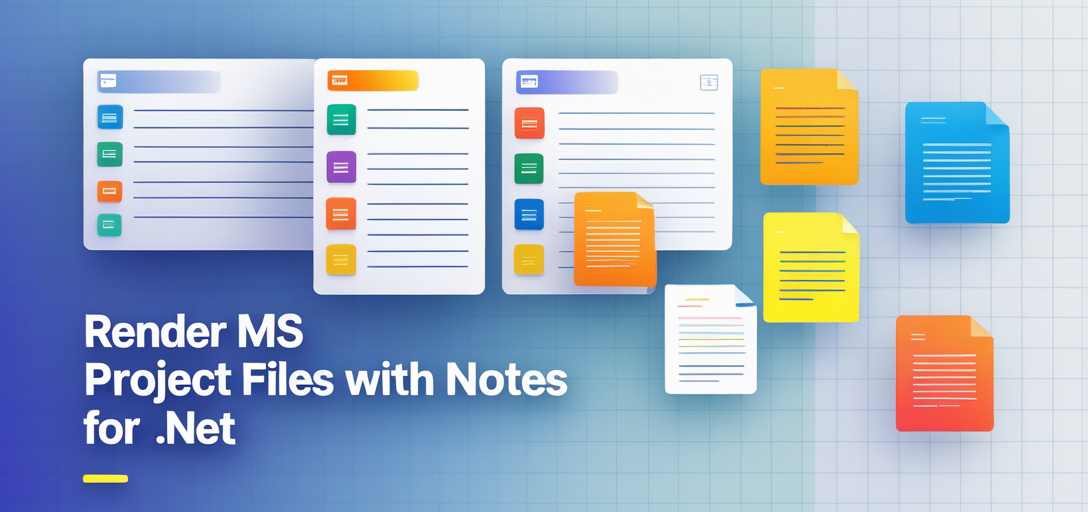
What You’ll Learn:
- How to convert MS Project files using GroupDocs.Viewer for .NET
- Configuring your environment to use the latest version of GroupDocs.Viewer
- Rendering MS Project files into different formats including HTML, JPG, PNG, and PDF while preserving notes
Let’s dive into setting up your environment so you can start transforming your project documents with ease.
Prerequisites
Before we begin, ensure that you have the following:
- Libraries & Dependencies: GroupDocs.Viewer for .NET version 25.3.0
- Environment Requirements: A .NET development setup (e.g., Visual Studio) and basic knowledge of C#
- GroupDocs License: Obtain a free trial license or purchase one to unlock full features
Setting Up GroupDocs.Viewer for .NET
First, install the GroupDocs.Viewer library using either NuGet Package Manager Console in Visual Studio or via the .NET CLI.
NuGet Package Manager Console
Install-Package GroupDocs.Viewer -Version 25.3.0
.NET CLI
dotnet add package GroupDocs.Viewer --version 25.3.0
License Acquisition
To fully utilize the features of GroupDocs.Viewer, acquire a license:
- Free Trial: Download and test with a free trial to explore capabilities.
- Temporary License: Obtain a temporary license for an extended evaluation period.
- Purchase: Buy a full license for production use.
After acquiring your license, apply it in your code as follows:
// Set the license file path here
string licensePath = "path/to/your/license.lic";
GroupDocs.Viewer.License license = new GroupDocs.Viewer.License();
license.SetLicense(licensePath);
Implementation Guide
We’ll break down rendering MS Project documents into four formats: HTML, JPG, PNG, and PDF.
Rendering to HTML with Notes
Overview: Convert your MS Project document into an HTML file while including all project notes.
Setup Output Directory Ensure the output directory exists to store the rendered files:
string outputDirectory = Path.Combine("YOUR_OUTPUT_DIRECTORY", "HTML"); if (!Directory.Exists(outputDirectory)) { Directory.CreateDirectory(outputDirectory); }Configure HTML View Options Initialize
HtmlViewOptionsto render notes in your document:using (Viewer viewer = new Viewer(Path.Combine("YOUR_DOCUMENT_DIRECTORY", "SampleProject.mpp"))) { HtmlViewOptions options = HtmlViewOptions.ForEmbeddedResources(pageFilePathFormat); options.RenderNotes = true; viewer.View(options); }
Rendering to JPG with Notes
Overview: Transform your MS Project file into a series of JPG images, preserving notes.
Setup Output Directory Create the directory for storing JPG outputs:
string outputDirectory = Path.Combine("YOUR_OUTPUT_DIRECTORY", "JPG"); if (!Directory.Exists(outputDirectory)) { Directory.CreateDirectory(outputDirectory); }Configure JPG View Options Set up
JpgViewOptionsto include notes in the rendered images:using (Viewer viewer = new Viewer(Path.Combine("YOUR_DOCUMENT_DIRECTORY", "SampleProject.mpp"))) { JpgViewOptions options = new JpgViewOptions(pageFilePathFormat); options.RenderNotes = true; viewer.View(options); }
Rendering to PNG with Notes
Overview: Generate PNG images from your MS Project file, retaining notes.
Setup Output Directory Ensure the directory for PNG files exists:
string outputDirectory = Path.Combine("YOUR_OUTPUT_DIRECTORY", "PNG"); if (!Directory.Exists(outputDirectory)) { Directory.CreateDirectory(outputDirectory); }Configure PNG View Options Use
PngViewOptionsto render notes in your document as PNG:using (Viewer viewer = new Viewer(Path.Combine("YOUR_DOCUMENT_DIRECTORY", "SampleProject.mpp"))) { PngViewOptions options = new PngViewOptions(pageFilePathFormat); options.RenderNotes = true; viewer.View(options); }
Rendering to PDF with Notes
Overview: Convert the MS Project document into a PDF file while keeping notes intact.
Setup Output Directory Create the directory for storing the output PDF:
string outputDirectory = Path.Combine("YOUR_OUTPUT_DIRECTORY", "PDF"); if (!Directory.Exists(outputDirectory)) { Directory.CreateDirectory(outputDirectory); }Configure PDF View Options Set up
PdfViewOptionsto render notes into the PDF document:using (Viewer viewer = new Viewer(Path.Combine("YOUR_DOCUMENT_DIRECTORY", "SampleProject.mpp"))) { PdfViewOptions options = new PdfViewOptions(pageFilePathFormat); options.RenderNotes = true; viewer.View(options); }
Practical Applications
GroupDocs.Viewer for .NET offers versatile ways to share and integrate project documents across various platforms:
- Collaboration Tools: Seamlessly integrate MS Project files into web-based project management systems.
- Documentation Systems: Automatically generate printable documentation with embedded notes for archival purposes.
- Reporting Solutions: Create detailed visual reports by converting project plans into high-quality images or PDFs.
Performance Considerations
To ensure optimal performance when using GroupDocs.Viewer:
- Use appropriate file storage locations to minimize load times.
- Manage memory effectively, especially when dealing with large documents.
- Optimize rendering settings based on the specific needs of your application (e.g., resolution for image formats).
Conclusion
By following this guide, you’ve learned how to leverage GroupDocs.Viewer for .NET to render MS Project files into various formats while preserving crucial notes. The ability to convert and share project documents in different formats enhances collaboration and communication across teams.
Next Steps: Explore additional features of GroupDocs.Viewer such as watermarking or customizing output settings, and consider integrating with other systems for a more comprehensive solution.
FAQ Section
Q1: Can I render MS Project files without losing any notes?
A1: Yes, setting RenderNotes to true ensures that all notes are included in the rendered documents.
Q2: What formats can GroupDocs.Viewer convert MS Project files into? A2: HTML, JPG, PNG, and PDF are among the supported formats for conversion with embedded notes.
Q3: How do I set up a free trial of GroupDocs.Viewer? A3: Download the trial from the official website and apply it in your code to start exploring its features.
Q4: Is there a way to customize how notes appear in rendered documents? A4: While direct customization options are limited, you can manage rendering settings for optimal display quality.
Q5: Can I integrate GroupDocs.Viewer with other .NET applications? A5: Absolutely! It seamlessly integrates with various .NET frameworks and systems, enhancing your application’s document management capabilities.