How to Render HPG Documents Using GroupDocs.Viewer .NET
Introduction
Are you looking for an efficient way to convert HPG documents into HTML, JPG, PNG, or PDF using .NET? This comprehensive tutorial will guide you through rendering HPG files with GroupDocs.Viewer for .NET, enabling seamless transformation into multiple formats. By the end of this guide, you’ll understand how to set up and use GroupDocs.Viewer effectively.
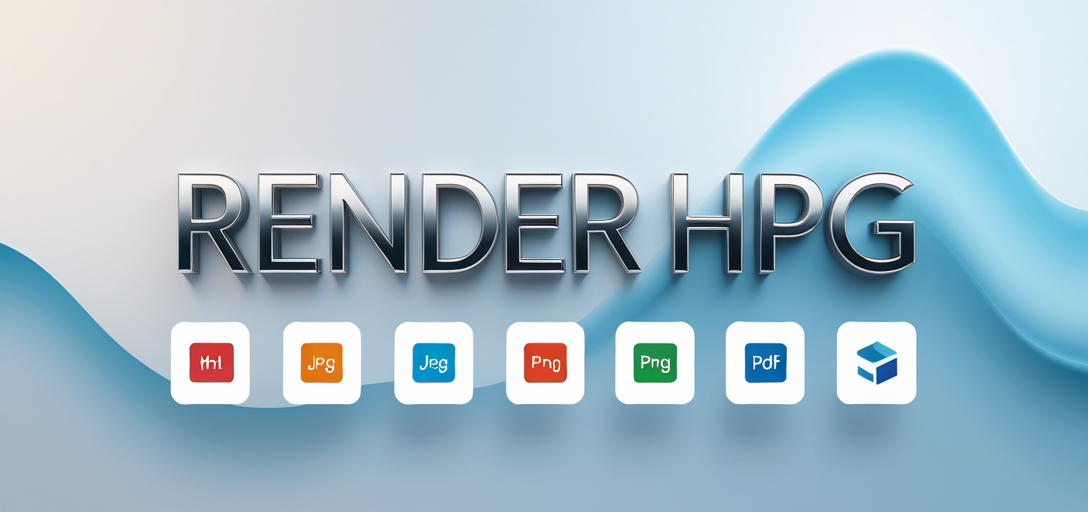
What You’ll Learn:
- Setting up GroupDocs.Viewer for .NET
- Converting HPG files to HTML, JPG, PNG, and PDF
- Optimizing performance with GroupDocs.Viewer
Let’s explore the prerequisites before we dive into the steps.
Prerequisites
Before you start, ensure that you have:
- Libraries & Versions: Install GroupDocs.Viewer version 25.3.0.
- Environment Setup: A .NET environment (preferably .NET Core or .NET Framework) should be ready on your machine.
- Knowledge Prerequisites: Basic understanding of C# and familiarity with the .NET framework will help.
Setting Up GroupDocs.Viewer for .NET
To begin, install GroupDocs.Viewer in your project using one of these methods:
Installation via NuGet Package Manager Console
Install-Package GroupDocs.Viewer -Version 25.3.0
Installation via .NET CLI
dotnet add package GroupDocs.Viewer --version 25.3.0
After installation, you can obtain a license for GroupDocs.Viewer:
- Free Trial: Download the trial version from the GroupDocs website.
- Temporary License: Apply for a temporary license at this link.
- Purchase: For long-term use, purchase a license here.
Here’s how to initialize GroupDocs.Viewer with C# code:
using (Viewer viewer = new Viewer(@"YOUR_DOCUMENT_DIRECTORY\\SAMPLE_HPG"))
{
// Rendering logic goes here.
}
This snippet sets up the viewer instance, ready to render your HPG documents.
Implementation Guide
With GroupDocs.Viewer set up, let’s explore implementing specific features. Each feature includes step-by-step instructions with code snippets and explanations.
Rendering HPG Document to HTML
Overview: Converts an HPG document into a web-viewable HTML file with embedded resources.
Step 1: Set Up the Output Directory
string outputDirectory = @"YOUR_OUTPUT_DIRECTORY";
string pageFilePathFormat = Path.Combine(outputDirectory, "hpg_result.html");
Step 2: Initialize Viewer and Render
using (Viewer viewer = new Viewer(@"YOUR_DOCUMENT_DIRECTORY\\SAMPLE_HPG"))
{
HtmlViewOptions options = HtmlViewOptions.ForEmbeddedResources(pageFilePathFormat);
// Ensures all resources are included in the HTML.
viewer.View(options);
}
Rendering HPG Document to JPG
Overview: Converts your HPG document into a high-quality JPEG image.
Step 1: Set Up Output Path
string pageFilePathFormat = Path.Combine(outputDirectory, "hpg_result.jpg");
Step 2: Render to JPG
using (Viewer viewer = new Viewer(@"YOUR_DOCUMENT_DIRECTORY\\SAMPLE_HPG"))
{
JpgViewOptions options = new JpgViewOptions(pageFilePathFormat);
// Renders the document as a JPEG image.
viewer.View(options);
}
Rendering HPG Document to PNG
Overview: Converts your HPG documents into high-resolution PNG images.
Step 1: Configure Output Directory
string pageFilePathFormat = Path.Combine(outputDirectory, "hpg_result.png");
Step 2: Render to PNG
using (Viewer viewer = new Viewer(@"YOUR_DOCUMENT_DIRECTORY\\SAMPLE_HPG"))
{
PngViewOptions options = new PngViewOptions(pageFilePathFormat);
// Converts the document into a PNG format.
viewer.View(options);
}
Rendering HPG Document to PDF
Overview: Exports your HPG files into PDF format for easy sharing and printing.
Step 1: Define Output Path
string pageFilePathFormat = Path.Combine(outputDirectory, "hpg_result.pdf");
Step 2: Render to PDF
using (Viewer viewer = new Viewer(@"YOUR_DOCUMENT_DIRECTORY\\SAMPLE_HPG"))
{
PdfViewOptions options = new PdfViewOptions(pageFilePathFormat);
// Facilitates conversion into a PDF file.
viewer.View(options);
}
Practical Applications
GroupDocs.Viewer for .NET’s rendering capabilities can be applied in various scenarios:
- Document Archiving: Convert documents to different formats for long-term storage solutions.
- Web Publishing: Prepare documents as HTML for easy web access and viewing.
- Cross-Platform Sharing: Render PDFs or images for seamless sharing across devices.
Integration with .NET systems, like ASP.NET applications, enhances functionality by providing dynamic document rendering capabilities within web applications.
Performance Considerations
To ensure optimal performance when using GroupDocs.Viewer:
- Optimize resource usage by limiting the number of concurrent view requests.
- Manage memory efficiently by disposing of Viewer instances promptly after use.
- Utilize caching mechanisms to speed up repeated document renderings.
Following these best practices will help maintain smooth and efficient operations within your .NET applications.
Conclusion
Congratulations! You’ve learned how to utilize GroupDocs.Viewer for .NET to convert HPG documents into various formats. This powerful tool opens numerous possibilities for document management and presentation in .NET applications.
To deepen your understanding, explore the GroupDocs documentation or try integrating these features with other systems within your projects. For further assistance, reach out via their support forum.
FAQ Section
Q: Can I render HPG documents in batch? A: Yes, GroupDocs.Viewer supports batch processing for efficient document rendering.
Q: Is there a limit on file size when converting to PDF? A: While no explicit limit is stated, performance may vary based on system resources and the complexity of the document.
Q: How do I handle exceptions during rendering? A: Implement try-catch blocks in your code to manage and log exceptions effectively.
Q: Can GroupDocs.Viewer be used in web applications? A: Absolutely! It’s well-suited for ASP.NET projects, enabling dynamic document viewing capabilities.
Q: What formats can I convert HPG documents into using this library? A: Besides HTML, JPG, PNG, and PDF, you can explore other supported formats like SVG or XPS.