How to Implement .NET HTML Rendering with GroupDocs.Viewer: A Step-by-Step Guide
Introduction
Are you looking to seamlessly convert documents into HTML format in your .NET applications? You’re in the right place! This tutorial guides you through using GroupDocs.Viewer for .NET to render documents as HTML. Enhance user experience and accessibility whether you are developing a web application or an internal tool.
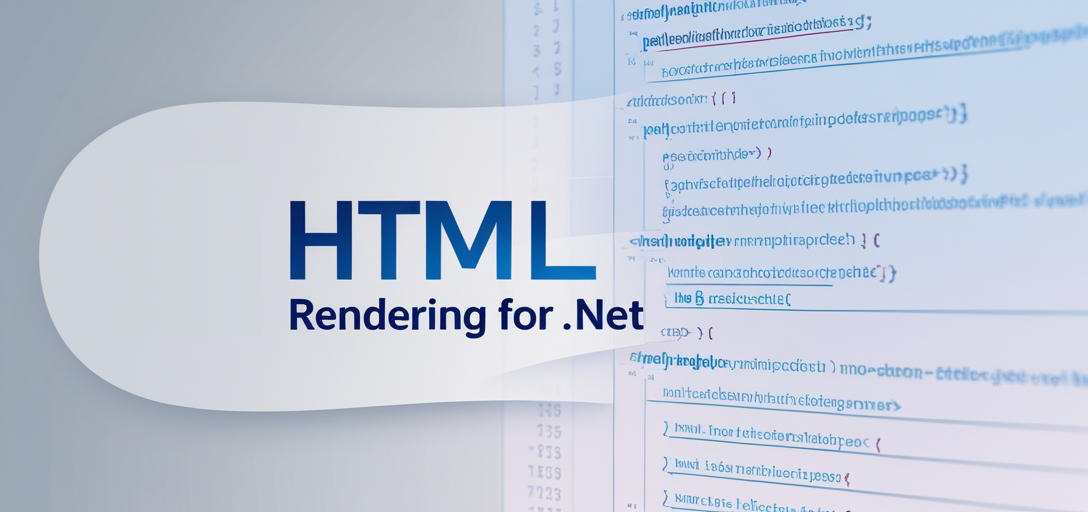
What You’ll Learn:
- Setting up GroupDocs.Viewer for .NET
- Rendering a document into HTML with embedded resources
- Retrieving the output directory path for storing rendered files
Let’s get started by ensuring your development environment is prepared.
Prerequisites
Before we begin, ensure you have:
- GroupDocs.Viewer for .NET: Install it using NuGet or .NET CLI.
- Visual Studio 2019 or later: Our IDE of choice.
- Basic understanding of C# and the .NET framework
Setting Up GroupDocs.Viewer for .NET
To start using GroupDocs.Viewer, install the library via NuGet Package Manager Console or the .NET CLI.
NuGet Package Manager Console:
Install-Package GroupDocs.Viewer -Version 25.3.0
.NET CLI:
dotnet add package GroupDocs.Viewer --version 25.3.0
License Acquisition
GroupDocs offers a free trial for exploring its capabilities. For extended testing or production use, consider acquiring a temporary license or purchasing a full license.
Here’s how you initialize GroupDocs.Viewer in your C# project:
using GroupDocs.Viewer;
// Initialize viewer object
eViewer viewer = new Viewer("path/to/your/document.docx");
Implementation Guide
Let’s break down the process into manageable steps.
Render Document to HTML with Embedded Resources
This feature converts a document into HTML format while embedding resources like images and CSS within the HTML file.
Step 1: Define Output Directory Path and Page File Path Format
Specify where your output files will be stored:
string outputDirectory = Path.Combine("YOUR_OUTPUT_DIRECTORY");
string pageFilePathFormat = Path.Combine(outputDirectory, "page_{0}.html");
The outputDirectory is where all HTML pages reside. The pageFilePathFormat defines each page’s file path format.
Step 2: Use Viewer Object to Open Document
Open your document using a Viewer object:
using (Viewer viewer = new Viewer("YOUR_DOCUMENT_DIRECTORY\SAMPLE_DOCX"))
{
// Configure HTML view options for embedded resources
HtmlViewOptions options = HtmlViewOptions.ForEmbeddedResources(pageFilePathFormat);
// Render the document as HTML with specified options
viewer.View(options);
}
HtmlViewOptions.ForEmbeddedResources: Configures output to embed all resources within the HTML.viewer.View(options): Renders the document according to specified options.
Troubleshooting Tip: Ensure your YOUR_OUTPUT_DIRECTORY and YOUR_DOCUMENT_DIRECTORY paths are correctly set to avoid file not found errors.
Retrieve Output Directory Path
This utility function simplifies retrieving the path where rendered files will be stored:
using System.IO;
namespace Utils
{
public static class PathUtils
{
// Method to get output directory path using a consistent placeholder
public static string GetOutputDirectoryPath()
{
return Path.Combine("YOUR_OUTPUT_DIRECTORY");
}
}
}
Practical Applications
Converting documents to HTML with embedded resources has several applications:
- Document Sharing Platforms: Enable users to view documents directly in their browsers without additional software.
- Content Management Systems (CMS): Integrate document previews within CMS, enhancing content management capabilities.
- Internal Reporting Tools: Generate and share reports easily across teams with embedded resources ensuring consistency.
Performance Considerations
When using GroupDocs.Viewer for .NET, consider these tips to optimize performance:
- Memory Management: Dispose of the
Viewerobject properly to free up resources. - Batch Processing: If processing multiple documents, batch them to minimize resource usage.
- Resource Optimization: Minimize embedded resources if HTML size becomes an issue.
Conclusion
You’ve learned how to render a document into HTML using GroupDocs.Viewer for .NET and retrieve the output directory path. These skills are fundamental in creating applications that require document viewing capabilities with enhanced user experience.
Next Steps:
- Experiment with different document types.
- Explore additional features offered by GroupDocs.Viewer, like watermarking or rotating pages.
Ready to try it out? Head over to GroupDocs for more resources and support!
FAQ Section
- How do I handle large documents with GroupDocs.Viewer?
- Optimize memory usage by disposing of objects promptly and consider splitting very large documents into smaller sections.
- Can I customize the HTML output style?
- Yes, you can apply custom CSS styles to your embedded resources for a personalized look.
- What file formats does GroupDocs.Viewer support?
- It supports over 50 document formats including DOCX, PDF, PPTX, and more.
- Is it possible to add watermarks to the rendered HTML?
- Absolutely! Use the
HtmlViewOptionsclass to configure watermark settings.
- Absolutely! Use the
- How do I resolve file access errors during rendering?
- Ensure your application has read permissions for input document files and write permissions for the output directory.