Comprehensive Guide to Rendering AI Files using GroupDocs.Viewer .NET for Developers
Introduction
Working with Adobe Illustrator (.ai) files can be challenging when you need to convert them into more widely supported formats such as HTML, JPG, PNG, or PDF. GroupDocs.Viewer for .NET provides an efficient solution for rendering AI documents seamlessly.
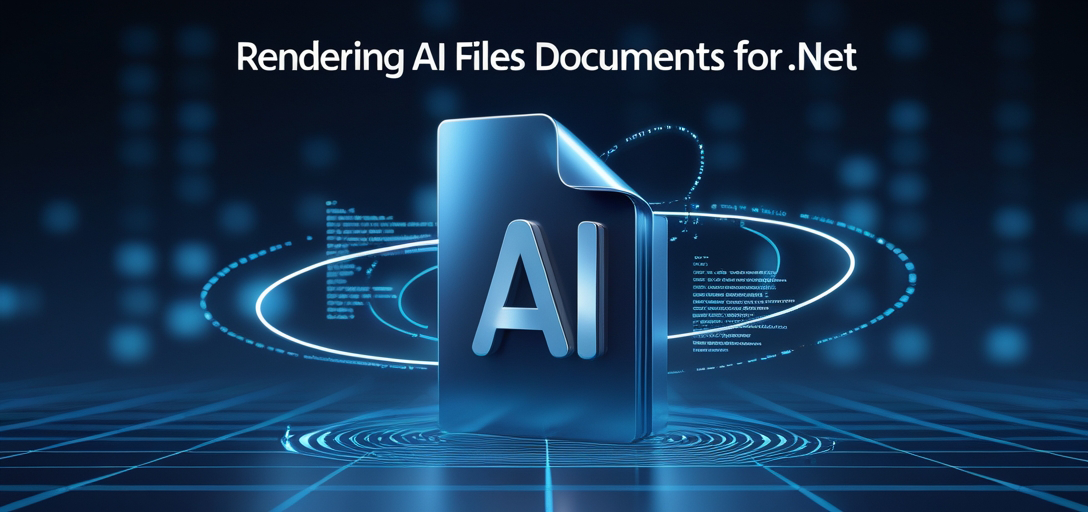
Whether you’re a developer integrating document viewing capabilities into your application or a business looking to enhance its document management system, this guide will take you through converting AI files using GroupDocs.Viewer in C#. By the end of this tutorial, you’ll be equipped to:
- Render AI files as HTML with embedded resources.
- Convert AI files to JPG and PNG images.
- Transform AI documents into PDF format.
Before diving into the implementation, let’s review the prerequisites.
Prerequisites
Required Libraries, Versions, and Dependencies
To follow this tutorial, ensure you have:
- GroupDocs.Viewer for .NET: Version 25.3.0 or later.
- A C# development environment such as Visual Studio.
Environment Setup Requirements
Set up your project to use either the .NET Framework or .NET Core (based on compatibility). Obtain an AI file in Adobe Illustrator format with a .ai extension for testing purposes.
Knowledge Prerequisites
A basic understanding of C# programming, including namespaces, classes, and object-oriented principles is required. Familiarity with handling files and directories in .NET will be beneficial.
Setting Up GroupDocs.Viewer for .NET
To start using GroupDocs.Viewer, add it to your project via the NuGet Package Manager Console or the .NET CLI.
NuGet Package Manager Console
Install-Package GroupDocs.Viewer -Version 25.3.0
.NET CLI
dotnet add package GroupDocs.Viewer --version 25.3.0
License Acquisition Steps
Before coding, obtain a license for GroupDocs.Viewer:
- Free Trial: Test its capabilities with the trial version.
- Temporary License: Apply for more evaluation time if needed.
- Purchase: Consider purchasing a license for long-term use.
To initialize and set up GroupDocs.Viewer in your C# project, follow these steps:
using GroupDocs.Viewer;
// Initialize Viewer object with the AI file path
using (Viewer viewer = new Viewer("YOUR_DOCUMENT_DIRECTORY\SAMPLE_AI.ai"))
{
// Configuration code will go here
}
This setup prepares you to render your AI files.
Implementation Guide
Rendering AI Documents to HTML
Overview: Convert an AI file into a self-contained HTML document with embedded resources, ideal for web applications needing lightweight graphics display.
Step 1: Prepare the Output Directory
Create or verify the output directory where rendered files will be saved:
string outputDirectory = Path.Combine("YOUR_OUTPUT_DIRECTORY", "HTML");
if (!Directory.Exists(outputDirectory))
Directory.CreateDirectory(outputDirectory);
Step 2: Set Up HTML Rendering Options
Define how to render your AI file into an HTML document with embedded resources:
string pageFilePathFormat = Path.Combine(outputDirectory, "ai_result.html");
HtmlViewOptions options = HtmlViewOptions.ForEmbeddedResources(pageFilePathFormat);
Step 3: Render the Document
Use the Viewer instance to render your AI file into HTML:
using (Viewer viewer = new Viewer("YOUR_DOCUMENT_DIRECTORY\SAMPLE_AI.ai"))
{
viewer.View(options);
}
Parameters and Configuration: The HtmlViewOptions class supports various configurations like custom CSS or JavaScript integration.
Converting AI Files to JPG
Overview: Convert your AI documents into high-quality JPG images, suitable for sharing on platforms that may not support vector formats directly.
Step 1: Prepare the Output Directory
Ensure the directory for saving JPEG files exists:
string outputDirectory = Path.Combine("YOUR_OUTPUT_DIRECTORY", "JPG");
if (!Directory.Exists(outputDirectory))
Directory.CreateDirectory(outputDirectory);
Step 2: Set Up JPG Rendering Options
Configure your rendering options specifically for JPG format:
string pageFilePathFormat = Path.Combine(outputDirectory, "ai_result.jpg");
JpgViewOptions options = new JpgViewOptions(pageFilePathFormat);
Step 3: Render the Document
Use the Viewer to convert and save your AI file as a JPG image:
using (Viewer viewer = new Viewer("YOUR_DOCUMENT_DIRECTORY\SAMPLE_AI.ai"))
{
viewer.View(options);
}
Rendering AI Documents to PNG
Overview: Convert an AI file to PNG when transparency or lossless compression is needed.
Follow the same steps as for JPG but use PngViewOptions:
string pageFilePathFormat = Path.Combine(outputDirectory, "ai_result.png");
PngViewOptions options = new PngViewOptions(pageFilePathFormat);
Transforming AI Documents into PDF
Overview: Rendering AI files to PDF is ideal for document archiving, sharing, and printing.
Set up your directory and use PdfViewOptions:
string pageFilePathFormat = Path.Combine(outputDirectory, "ai_result.pdf");
PdfViewOptions options = new PdfViewOptions(pageFilePathFormat);
Render the AI document to PDF using a similar pattern as for image formats.
Practical Applications
- Web Application Integration: Use HTML rendering to display graphics directly on web pages without plugins.
- Image Sharing Platforms: Convert AI files into JPG or PNG for easy sharing across social media or hosting services.
- Document Management Systems: Utilize PDF conversion to standardize document formats within enterprise systems.
Performance Considerations
To ensure optimal performance when using GroupDocs.Viewer:
- Monitor memory usage, especially with large documents.
- Optimize application resource management for handling multiple concurrent rendering tasks efficiently.
- Regularly update to the latest version of GroupDocs.Viewer for .NET for performance enhancements and bug fixes.
Conclusion
This guide has equipped you with the knowledge to use GroupDocs.Viewer for .NET for rendering AI files into various formats. Whether integrating document viewing capabilities or automating conversion processes, GroupDocs.Viewer offers a flexible solution.
Next steps could include exploring advanced features such as watermarking, pagination control, or security settings provided by GroupDocs.Viewer. Experiment with different rendering options to best fit your application’s needs.
FAQ Section
Q1: How do I handle large AI files without running out of memory?
A: Break down the document into smaller parts or optimize environment resources before processing.
Q2: Can I customize the appearance of rendered documents?
A: Yes, GroupDocs.Viewer offers extensive customization options for both HTML and image formats, including CSS for HTML rendering.
Q3: What file formats can GroupDocs.Viewer render besides AI files?
A: It supports a wide range of document formats beyond Adobe Illustrator files.