How to Render Email Attachments to HTML Using GroupDocs.Viewer for .NET
Introduction
Do you need an efficient way to convert email attachments into easily viewable HTML? Whether it’s to enhance document accessibility or simplify content sharing, rendering attachments is essential for effective digital correspondence management. This guide will walk you through using GroupDocs.Viewer for .NET to achieve this with ease.
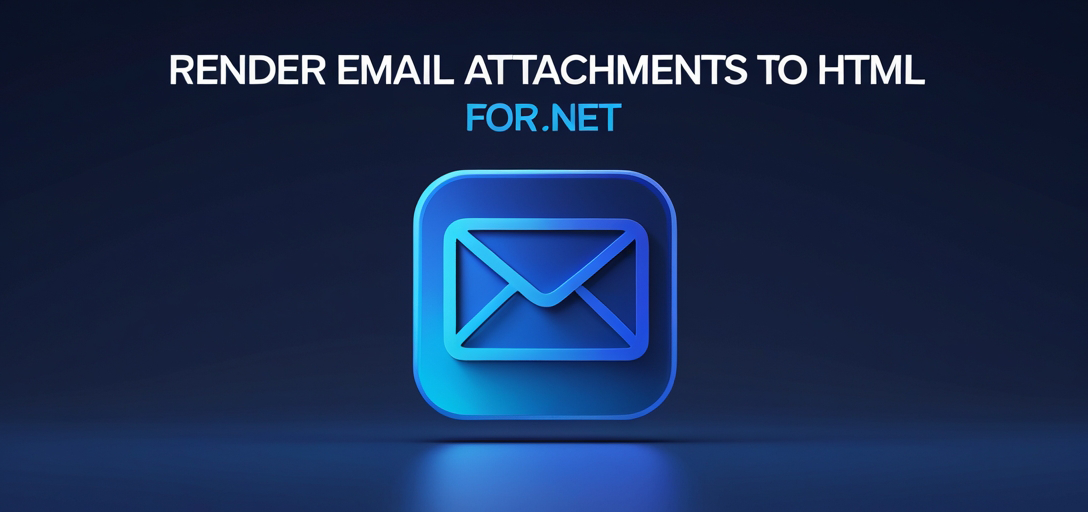
What You’ll Learn:
- How to set up GroupDocs.Viewer for .NET
- The process of extracting and converting email attachments into HTML files
- Key configuration options for customizing your output
- Practical applications in real-world scenarios By the end of this tutorial, you’ll be equipped to handle email attachments more efficiently using powerful tools at your disposal. Let’s start with the prerequisites.
Prerequisites
To follow along with this guide, you’ll need:
- GroupDocs.Viewer for .NET version 25.3.0 installed in your project
- Basic familiarity with C# and setting up a .NET environment
- A development environment capable of running .NET applications (like Visual Studio)
Environment Setup Requirements
Ensure that your system is ready for development by having the necessary tools installed, including the .NET SDK or a compatible IDE like Visual Studio.
Setting Up GroupDocs.Viewer for .NET
To get started with GroupDocs.Viewer, you’ll need to install it in your project. Here’s how:
NuGet Package Manager Console
Install-Package GroupDocs.Viewer -Version 25.3.0
.NET CLI
dotnet add package GroupDocs.Viewer --version 25.3.0
License Acquisition Steps
To use GroupDocs.Viewer, you can obtain a free trial, request a temporary license for full access, or purchase a subscription. Follow the links provided in our resources section to get started.
Basic Initialization and Setup with C#
Here’s a basic setup snippet:
using GroupDocs.Viewer;
using System;
public class ViewerSetup
{
public void InitializeViewer()
{
// Path to your document directory
string filePath = "YOUR_DOCUMENT_DIRECTORY/sample.msg";
using (var viewer = new Viewer(filePath))
{
Console.WriteLine("GroupDocs.Viewer initialized successfully.");
// Additional setup or operations here
}
}
}
With this basic initialization, you can start exploring more features like rendering email attachments.
Implementation Guide
Let’s break down the implementation process into manageable sections to better understand how to render email attachments to HTML using GroupDocs.Viewer.
Feature Overview: Render Email Attachments to HTML
This feature allows you to convert various types of email attachments directly into a viewable HTML format. This can be particularly useful for sharing documents in a web-friendly way without requiring additional software or plugins.
Step 1: Define Output Directory and File Path
Set up paths for your input files and output directory:
string outputDirectory = "YOUR_OUTPUT_DIRECTORY";
string filePath = "YOUR_DOCUMENT_DIRECTORY/SAMPLE_MSG_WITH_ATTACHMENTS";
These variables will guide where the attachments are read from and where the HTML files will be saved.
Step 2: Extract Attachments
Use GroupDocs.Viewer to fetch all attachments from your email file:
using (Viewer viewer = new Viewer(filePath))
{
var attachments = viewer.GetAttachments();
foreach (var attachment in attachments)
{
// Process each attachment here
}
}
Step 3: Render Attachments as HTML
For each attachment, convert it into HTML using the RenderAttachmentToHTML method:
private static void RenderAttachmentToHTML(Attachment attachment, MemoryStream attachmentStream,
string outputDirectory)
{
string pageFilePathFormat = Path.Combine(outputDirectory, "page_{0}.html");
string extension = Path.GetExtension(attachment.FileName);
FileType fileType = FileType.FromExtension(extension);
LoadOptions loadOptions = new LoadOptions(fileType);
using (Viewer viewer = new Viewer(attachmentStream, loadOptions))
{
HtmlViewOptions options = HtmlViewOptions.ForEmbeddedResources(pageFilePathFormat);
viewer.View(options);
}
}
Parameters and Configuration
pageFilePathFormat: Defines the output HTML file naming convention.FileType: Determines the type of document you are rendering.
Troubleshooting Tips
- Ensure your paths are correctly set up to avoid
FileNotFoundException. - Validate that your attachments can be rendered by checking their supported types in GroupDocs documentation.
Practical Applications
Rendering email attachments into HTML is beneficial for:
- Document Sharing: Easily share documents with recipients without requiring additional software.
- Web Portals: Display document contents on web portals directly from emails.
- Automated Reports: Integrate with automated reporting systems to convert and display reports as needed.
Performance Considerations
When working with GroupDocs.Viewer, consider these tips for optimal performance:
- Limit the number of concurrent rendering operations to manage resource usage effectively.
- Dispose of
Viewerinstances properly to free up memory resources promptly. Following best practices ensures your application runs smoothly without unnecessary strain on system resources.
Conclusion
You now have a solid foundation for converting email attachments into HTML format using GroupDocs.Viewer for .NET. This functionality can significantly streamline how you manage and share documents from emails, offering enhanced accessibility and integration capabilities.
Next Steps
Explore further by integrating these functionalities with other systems or experimenting with different document types to see what GroupDocs.Viewer can do for your specific needs. Ready to try it out? Start implementing the solution in your projects today!
FAQ Section
- What file types does GroupDocs.Viewer support for rendering into HTML?
- It supports a wide range of formats including PDF, Word documents, images, and more.
- How can I handle large attachments efficiently?
- Consider breaking down the process or using asynchronous processing to manage larger files effectively.
- Is it possible to customize the HTML output?
- Yes, you can modify styles and layouts by adjusting the
HtmlViewOptions.
- Yes, you can modify styles and layouts by adjusting the
- What are some common issues when rendering documents?
- Ensure correct file paths and supported formats are used; otherwise, errors may occur during processing.
- Can I integrate this functionality into existing .NET applications?
- Absolutely! GroupDocs.Viewer is designed to be integrated seamlessly with various .NET frameworks.
Resources
- Documentation: GroupDocs Viewer for .NET Documentation
- API Reference: GroupDocs API Reference
- Download: GroupDocs Downloads
- Purchase and Licensing: Buy GroupDocs Viewer
- Free Trial and Temporary License: GroupDocs Free Trial, Temporary License
- Support: GroupDocs Forum