How to Render FODP Documents Using GroupDocs.Viewer .NET: A Comprehensive Guide
Introduction
In today’s digital world, efficiently converting documents into various formats is essential. Whether you’re sharing a report, preparing presentation materials, or archiving important files, seamless conversion can save time and enhance productivity. This comprehensive guide demonstrates how to render FODP (Form Design Project) documents into popular formats such as HTML, JPG, PNG, and PDF using GroupDocs.Viewer for .NET.
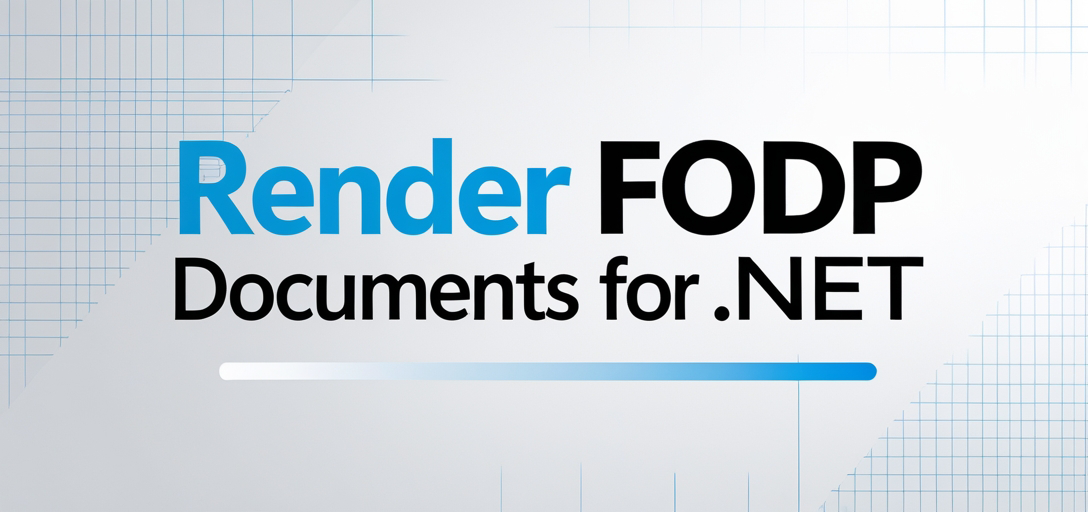
What You’ll Learn:
- Setting up your environment with GroupDocs.Viewer for .NET
- Rendering FODP files to HTML, JPG, PNG, and PDF step-by-step
- Real-world applications of these conversions
- Performance optimization tips while using the library
Let’s explore how you can leverage GroupDocs.Viewer for .NET to streamline your document processing tasks.
Prerequisites
Before we begin, ensure you have:
- Required Libraries: GroupDocs.Viewer for .NET version 25.3.0
- Environment Setup: A development environment with Visual Studio or a compatible IDE supporting .NET applications
- Knowledge Base: Basic understanding of C# and familiarity with document processing concepts
Setting Up GroupDocs.Viewer for .NET
To get started, install the GroupDocs.Viewer library using NuGet or .NET CLI:
NuGet Package Manager Console
Install-Package GroupDocs.Viewer -Version 25.3.0
.NET CLI
dotnet add package GroupDocs.Viewer --version 25.3.0
Once installed, obtain a temporary or purchased license to unlock full features and test the library without limitations.
Here’s how you set up and initialize GroupDocs.Viewer in your C# application:
using System;
using GroupDocs.Viewer;
// Initialize viewer object with input document path
using (Viewer viewer = new Viewer("YOUR_DOCUMENT_DIRECTORY/SAMPLE_FODP"))
{
// Initialization code goes here
}
Implementation Guide
Now, let’s explore how to render FODP documents into various formats using GroupDocs.Viewer for .NET.
Rendering FODP to HTML
Rendering a document as HTML makes it easily viewable on any web-enabled device, perfect for sharing or online viewing scenarios.
Step-by-Step Implementation:
- Set Up the Output Directory and File Path
string outputDirectory = "YOUR_OUTPUT_DIRECTORY"; string pageFilePathFormat = Path.Combine(outputDirectory, "Fodp_result.html"); - Initialize Viewer Class
using (Viewer viewer = new Viewer("YOUR_DOCUMENT_DIRECTORY/SAMPLE_FODP")) { HtmlViewOptions options = HtmlViewOptions.ForEmbeddedResources(pageFilePathFormat); viewer.View(options); }- Explanation: This code initializes the
Viewerclass and sets up HTML view options with embedded resources, rendering your document as an HTML file.
- Explanation: This code initializes the
Rendering FODP to JPG
Converting documents into images provides high-quality outputs ideal for presentations or documentation purposes.
Step-by-Step Implementation:
- Set Up the Output Directory and File Path
string outputDirectory = "YOUR_OUTPUT_DIRECTORY"; string pageFilePathFormat = Path.Combine(outputDirectory, "Fodp_result.jpg"); - Initialize Viewer Class
using (Viewer viewer = new Viewer("YOUR_DOCUMENT_DIRECTORY/SAMPLE_FODP")) { JpgViewOptions options = new JpgViewOptions(pageFilePathFormat); viewer.View(options); }- Explanation: This snippet sets up the JPG view options, converting each page of your document into a separate JPEG image.
Rendering FODP to PNG
PNG format is perfect for high-resolution images with transparency support.
Step-by-Step Implementation:
- Set Up the Output Directory and File Path
string outputDirectory = "YOUR_OUTPUT_DIRECTORY"; string pageFilePathFormat = Path.Combine(outputDirectory, "Fodp_result.png"); - Initialize Viewer Class
using (Viewer viewer = new Viewer("YOUR_DOCUMENT_DIRECTORY/SAMPLE_FODP")) { PngViewOptions options = new PngViewOptions(pageFilePathFormat); viewer.View(options); }- Explanation: This code snippet enables conversion of your FODP document into PNG format, preserving high-quality graphics.
Rendering FODP to PDF
Creating portable documents that can be easily shared or printed is seamless with PDF.
Step-by-Step Implementation:
- Set Up the Output Directory and File Path
string outputDirectory = "YOUR_OUTPUT_DIRECTORY"; string pageFilePathFormat = Path.Combine(outputDirectory, "Fodp_result.pdf"); - Initialize Viewer Class
using (Viewer viewer = new Viewer("YOUR_DOCUMENT_DIRECTORY/SAMPLE_FODP")) { PdfViewOptions options = new PdfViewOptions(pageFilePathFormat); viewer.View(options); }- Explanation: This snippet sets the PDF view options, converting your document into a portable and widely compatible format.
Practical Applications
Here are some real-world use cases for rendering FODP documents:
- Business Reporting: Convert detailed reports into HTML or PDF for easy distribution via email.
- Archiving Documents: Use PNG or JPG to archive visual representations of documents.
- Web Publishing: Render and embed document previews on websites using HTML format.
Performance Considerations
To ensure optimal performance while using GroupDocs.Viewer:
- Optimize Resources: Limit resource usage by managing output formats carefully.
- Memory Management: Employ best practices in .NET memory management, such as disposing of objects appropriately after use.
- Batch Processing: For large batches of documents, consider parallel processing techniques to enhance throughput.
Conclusion
Congratulations! You now know how to render FODP documents into HTML, JPG, PNG, and PDF formats using GroupDocs.Viewer for .NET. With this knowledge, you can streamline your document conversion tasks and integrate these features into your applications.
Next Steps:
- Experiment with different configurations of the
ViewOptionsclasses. - Explore additional functionalities offered by GroupDocs.Viewer for more complex use cases.
Ready to start converting documents? Dive into the resources provided below and explore further!
FAQ Section
- Can I render password-protected FODP files using GroupDocs.Viewer?
- Yes, you can provide credentials when initializing the
Viewerclass if your document is password protected.
- Yes, you can provide credentials when initializing the
- How do I handle large documents with GroupDocs.Viewer to avoid memory issues?
- Use efficient memory management techniques and dispose of objects once they’re no longer needed.
- Is it possible to customize the output format further, such as setting specific resolutions for images?
- Yes, you can adjust settings in
JpgViewOptionsorPngViewOptionsto fine-tune image quality and resolution.
- Yes, you can adjust settings in
- Can GroupDocs.Viewer be used for batch processing of documents?
- Absolutely! Implement parallel processing strategies for handling large volumes efficiently.
- What are the system requirements for using GroupDocs.Viewer .NET?
- Ensure you have a compatible .NET environment and necessary permissions to execute document rendering tasks.