CAD Drawing Image Size .NET - Complete Resizing Guide
Introduction
Ever struggled with CAD drawings that are either too small to read or so large they crash your application? You’re not alone. Managing CAD drawing image size in .NET applications is one of the most common challenges developers face when working with technical drawings.
Whether you’re building a document management system, creating CAD viewers, or integrating technical drawings into your workflow, getting the output image size right is crucial for both user experience and application performance. GroupDocs.Viewer for .NET makes this process straightforward, giving you precise control over how your CAD drawings are rendered and displayed.
In this comprehensive guide, we’ll walk you through everything you need to know about adjusting CAD drawing image size, from basic scaling to advanced optimization techniques that’ll save you hours of troubleshooting.
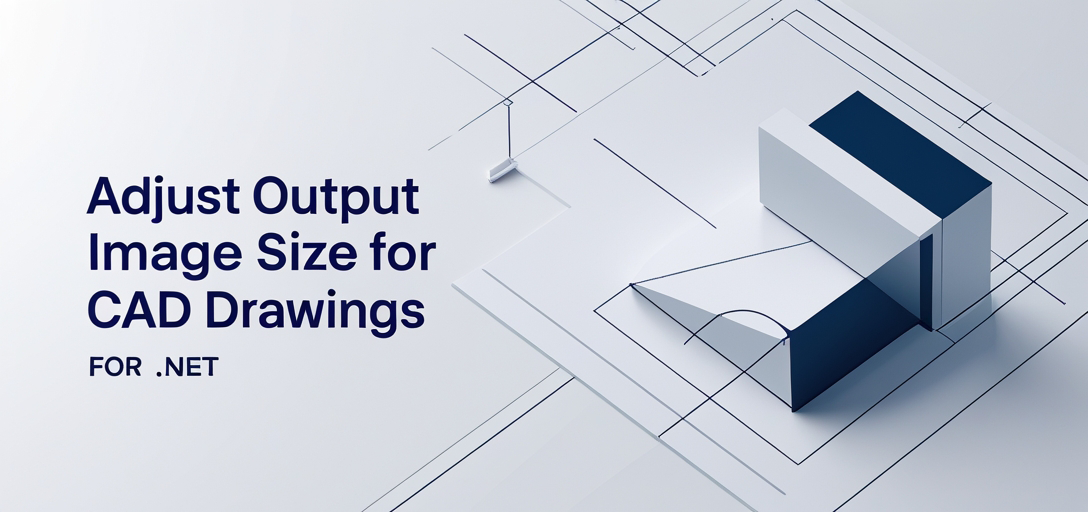
Why CAD Image Size Matters
Before diving into the code, let’s talk about why getting your CAD drawing image size right is so important:
Performance Impact: Large CAD files can consume massive amounts of memory and processing power. A typical architectural drawing might be several megabytes, but when rendered at full resolution, it could balloon to hundreds of megabytes in memory.
User Experience: Nobody wants to squint at tiny technical details or wait forever for oversized images to load. The right size ensures your users can actually see what they need to see without performance headaches.
Display Compatibility: Different devices and screen resolutions require different image sizes. What looks perfect on a desktop monitor might be unusable on a tablet or mobile device.
Prerequisites and Setup
Before you begin, make sure you have these essentials in place:
GroupDocs.Viewer for .NET: Download and install GroupDocs.Viewer for .NET from here. This is your main tool for CAD rendering.
Document Directory: Prepare a directory where your CAD files are located. It’s good practice to organize your test files in a dedicated folder.
Basic .NET Knowledge: You should be comfortable with basic .NET programming concepts. Don’t worry though - the examples are straightforward and well-commented.
Pro Tip: If you’re working with large CAD files, consider setting up your test environment with adequate RAM. CAD rendering can be memory-intensive, especially during development and testing.
Import Namespaces
First things first - let’s import the necessary namespaces to access GroupDocs.Viewer functionalities:
using System;
using System.IO;
using GroupDocs.Viewer.Options;
These namespaces give you access to the core viewer functionality, file handling capabilities, and the specific options you’ll need for CAD rendering customization.
Step-by-Step Implementation
Now let’s walk through the process of adjusting your CAD drawing image size. We’ll break this down into manageable steps that you can follow along with.
Step 1: Set Output Directory
Define the directory where you want to store the output images of your CAD drawings:
string outputDirectory = "Your Document Directory";
Important: Make sure this directory exists and your application has write permissions. A common mistake is forgetting to create the output directory, which will cause your application to throw an exception.
Best Practice: Use absolute paths in production environments to avoid any confusion about file locations. During development, relative paths are fine for convenience.
Step 2: Define Page File Path Format
Set the format for page file paths. This format determines how individual pages are named and saved as HTML files:
string pageFilePathFormat = Path.Combine(outputDirectory, "page_{0}.html");
This creates a naming pattern like “page_1.html”, “page_2.html”, etc. The {0} placeholder gets replaced with the actual page number during rendering.
Why HTML format? HTML output is perfect for web applications and provides excellent compatibility across different platforms. Plus, it embeds resources directly, making the files self-contained and easy to share.
Step 3: Adjust Image Size with Scale Factor
Here’s where the magic happens. Inside a using block for the Viewer object, we’ll adjust the image size for CAD drawings:
using (Viewer viewer = new Viewer(TestFiles.SAMPLE_DWG_WITH_LAYOUTS_AND_LAYERS))
{
HtmlViewOptions options = HtmlViewOptions.ForEmbeddedResources(pageFilePathFormat);
options.CadOptions = CadOptions.ForRenderingByScaleFactor(0.5f);
viewer.View(options);
}
Let’s break down what’s happening here:
- Scale Factor 0.5f: This reduces the image size to 50% of the original. Scale factors work as multipliers - 1.0f is original size, 0.5f is half size, 2.0f is double size.
- ForEmbeddedResources: This ensures all CSS, images, and other resources are embedded directly in the HTML file, making it completely self-contained.
- Using Block: This ensures proper disposal of resources, which is crucial when working with large CAD files.
Step 4: Display Success Message
After rendering the document, it’s good practice to confirm successful completion:
Console.WriteLine($"\nSource document rendered successfully.\nCheck output in {outputDirectory}.");
This simple feedback helps with debugging and gives you confidence that the process completed successfully.
Understanding Scale Factors
The scale factor is your primary tool for controlling CAD image size. Here’s how different values affect your output:
- 0.1f to 0.3f: Very small images, good for thumbnails or overview displays
- 0.5f to 0.7f: Reduced size, good for faster loading while maintaining readability
- 1.0f: Original size (default)
- 1.5f to 2.0f: Enlarged images, good for detailed inspection
- Above 2.0f: Very large images - use with caution due to memory requirements
Performance Tip: Start with smaller scale factors during development and testing. You can always increase the size once you’ve verified everything works correctly.
Common Issues and Troubleshooting
Memory Issues with Large CAD Files
Problem: Application crashes or runs out of memory when processing large CAD files.
Solution:
- Start with smaller scale factors (0.3f or 0.5f)
- Process files in batches rather than all at once
- Increase your application’s memory allocation if needed
- Consider using PDF output for very large files
Blurry or Pixelated Output
Problem: CAD drawings appear blurry or pixelated after scaling.
Solution:
- Avoid very small scale factors (below 0.3f) for detailed drawings
- Use vector-based output formats when possible
- Consider rendering specific layers or layouts separately
Files Not Found Errors
Problem: Application can’t locate input or output files.
Solution:
- Verify file paths are correct and accessible
- Ensure output directory exists before rendering
- Use absolute paths in production environments
- Check file permissions
Best Practices for CAD Image Sizing
Choose the Right Scale Factor
Don’t just guess at scale factors. Consider your specific use case:
- Document previews: 0.3f to 0.5f works well
- Detailed reviews: 0.7f to 1.0f maintains clarity
- Print preparation: 1.0f or higher ensures quality
- Mobile displays: 0.5f to 0.7f balances size and readability
Optimize for Your Target Platform
Different platforms have different requirements:
- Web applications: Smaller scale factors (0.5f) for faster loading
- Desktop applications: Larger scale factors (1.0f+) take advantage of better hardware
- Mobile apps: Balance between size and readability (0.5f to 0.7f)
Test with Real Data
Always test your scaling with actual CAD files from your users, not just sample files. Real-world CAD drawings often have different characteristics than test files.
Monitor Performance
Keep an eye on memory usage, especially in production environments. Large CAD files with high scale factors can quickly consume available resources.
When to Use Different Approaches
Scale Factor vs. Custom Dimensions
Use Scale Factors When:
- You want to maintain the original aspect ratio
- You’re applying consistent sizing across multiple files
- You need simple, predictable scaling
Use Custom Dimensions When:
- You need to fit specific display constraints
- You’re creating standardized outputs regardless of input size
- You need precise control over width and height
HTML vs. Image Output
Choose HTML Output For:
- Web applications and browsers
- Self-contained, shareable files
- Better text rendering and searchability
Choose Image Output For:
- Integration with image processing tools
- Simpler file handling requirements
- Direct display in image viewers
Performance Considerations
Memory Management
CAD rendering can be memory-intensive. Here are some strategies to manage memory usage effectively:
- Process files individually rather than in batches
- Use appropriate scale factors for your use case
- Dispose of viewer objects properly (using blocks help with this)
- Monitor memory usage during development
Processing Time
Larger scale factors mean longer processing times. If you’re processing many files:
- Consider parallel processing for independent files
- Cache rendered outputs when possible
- Use progress indicators for long-running operations
- Optimize your file storage for faster I/O
Advanced Scaling Techniques
Dynamic Scale Factor Selection
You can dynamically choose scale factors based on file size or other criteria:
float scaleFactor = fileSize > 10000000 ? 0.3f : 0.7f; // Smaller scale for large files
options.CadOptions = CadOptions.ForRenderingByScaleFactor(scaleFactor);
Layer-Specific Rendering
For complex CAD files, you might want to render specific layers at different scales, which can help focus on particular aspects of the drawing while maintaining performance.
Conclusion
Adjusting CAD drawing image size in .NET doesn’t have to be complicated. With GroupDocs.Viewer for .NET, you have powerful, flexible tools to customize your output exactly how you need it.
The key is understanding your specific requirements - whether you’re optimizing for performance, display quality, or file size - and choosing the right scale factors and options accordingly. Start with the basic approach we’ve covered here, then experiment with different settings to find what works best for your particular use case.
Remember to always test with real data, monitor performance, and consider your users’ needs when making scaling decisions. With these fundamentals in place, you’ll be able to handle CAD drawing rendering confidently in any .NET application.
Frequently Asked Questions
Can I adjust the output image size for other types of documents besides CAD drawings?
Absolutely! GroupDocs.Viewer for .NET supports various document types including PDF, Word documents, Excel spreadsheets, and many others. You can adjust the output image size for most supported document formats using similar techniques, though the specific options might vary depending on the document type.
Is GroupDocs.Viewer for .NET compatible with different versions of the .NET framework?
Yes, GroupDocs.Viewer for .NET is designed to work with multiple versions of the .NET framework, including .NET Framework, .NET Core, and .NET 5+. This ensures flexibility and usability across different development environments and deployment scenarios. Always check the official documentation for the most current compatibility information.
Are there any licensing options available for GroupDocs.Viewer for .NET?
Yes, GroupDocs offers several licensing options to suit different needs and budgets. You can choose from temporary licenses for evaluation purposes, developer licenses for individual use, or commercial licenses for production applications. Visit the GroupDocs website to explore the available options and find the one that best fits your project requirements.
Can I customize the output format of rendered documents?
Definitely! GroupDocs.Viewer for .NET offers extensive customization options that allow you to tailor the output format according to your specific needs. You can choose from various output formats (HTML, PDF, images), customize rendering options, control image quality, set specific dimensions, and much more. The API provides fine-grained control over almost every aspect of the rendering process.
Where can I find additional support or assistance with GroupDocs.Viewer for .NET?
You can visit the GroupDocs.Viewer forum here to get support, ask questions, and engage with the community. The forum is an excellent resource for troubleshooting, sharing experiences, and getting help from both GroupDocs experts and fellow developers. You’ll also find code examples, best practices, and solutions to common issues discussed by the community.