Minify HTML Documents .NET - Complete Developer Guide
Introduction
If you’re building .NET applications that render documents to HTML, you’ve probably noticed how quickly file sizes can balloon. That’s where HTML minification comes in – and GroupDocs.Viewer for .NET makes it incredibly straightforward.
HTML minification removes unnecessary whitespace, comments, and redundant code from your rendered documents, typically reducing file sizes by 30-70%. This translates to faster page loads, reduced bandwidth usage, and a better user experience overall. Whether you’re building a document management system, a web-based viewer, or any application that displays documents, minifying your HTML output is a no-brainer for performance optimization.
In this guide, you’ll learn exactly how to implement HTML minification in your .NET applications using GroupDocs.Viewer, plus discover best practices that’ll help you avoid common pitfalls.
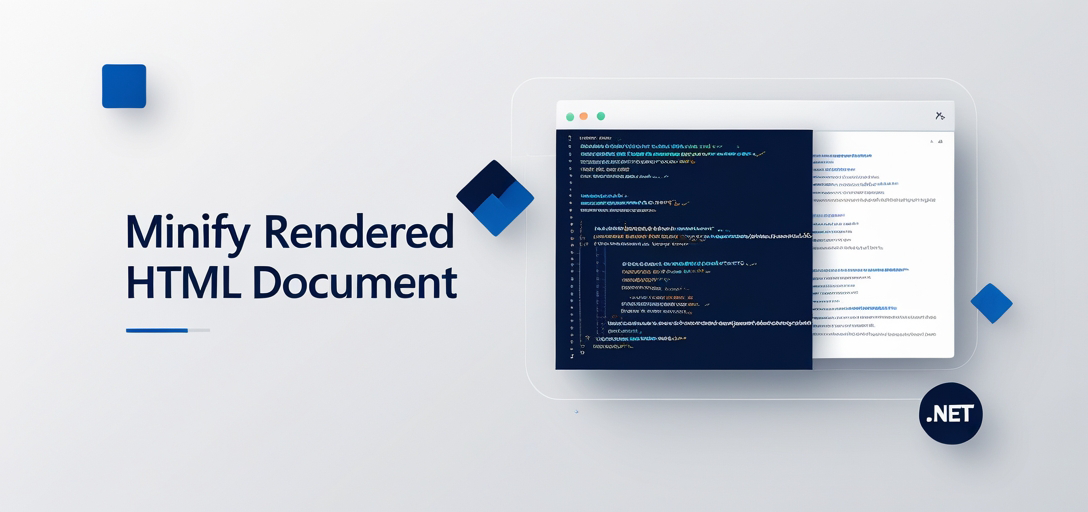
Why HTML Minification Matters for .NET Applications
Before we dive into the code, let’s talk about why you should care about HTML minification in the first place.
Performance Benefits You’ll See Immediately
When you minify HTML documents in your .NET applications, you’re essentially removing all the “fluff” that browsers don’t need to render the page correctly. This includes:
- Unnecessary whitespace and line breaks
- HTML comments and metadata
- Redundant attributes and empty elements
- Excessive spacing between elements
The result? Your documents load significantly faster, especially on mobile devices or slower connections. We’re talking about real performance gains here – not just theoretical improvements.
Real-World Impact on User Experience
Here’s what you can expect when you implement HTML minification:
- Faster initial page loads (typically 30-50% reduction in load time)
- Reduced bandwidth consumption (great for users on limited data plans)
- Better SEO performance (Google loves fast-loading pages)
- Lower hosting costs (less data transfer means lower bills)
Prerequisites
Before diving into HTML minification with GroupDocs.Viewer for .NET, make sure you’ve got these essentials covered:
1. Knowledge of C# and .NET Framework
You’ll want to be comfortable with C# programming and have a solid understanding of the .NET Framework. If you’re new to .NET development, spend some time getting familiar with the basics before implementing document rendering features.
2. Visual Studio IDE
Make sure you have Visual Studio IDE installed on your system. You can download it from the official website. While other IDEs work, Visual Studio provides the best experience for .NET development and debugging.
3. GroupDocs.Viewer for .NET Library
Download the GroupDocs.Viewer for .NET library from the provided download link and include it in your project. This library is your gateway to powerful document rendering capabilities.
4. Document Files
Prepare the document files that you want to render using GroupDocs.Viewer for .NET. Supported file formats include DOCX, PDF, PPTX, and many more. Having test documents ready will help you see the minification benefits immediately.
5. Temporary License (Optional)
If you’re using GroupDocs.Viewer for .NET in a trial or testing environment, obtain a temporary license from the temporary license page. This removes watermarks and gives you access to all features during development.
Import Namespaces
In your .NET application, begin by importing the necessary namespaces to access the functionality of GroupDocs.Viewer for .NET.
using System;
using System.IO;
using GroupDocs.Viewer.Options;
Step-by-Step Implementation Guide
Now, let’s break down the process of minifying rendered HTML documents using GroupDocs.Viewer for .NET into clear, manageable steps:
Step 1: Define Output Directory
Specify the directory where you want to save the rendered HTML pages. Choose a location that’s easily accessible and has sufficient storage space for your rendered documents.
string outputDirectory = "Your Document Directory";
Pro Tip: Consider using a dedicated folder structure for different document types or processing dates. This makes file management much easier as your application grows.
Step 2: Define Page File Path Format
Define the format of the file path for each rendered HTML page. This template determines how your output files will be named and organized.
string pageFilePathFormat = Path.Combine(outputDirectory, "page_{0}.html");
Important Note: The {0} placeholder gets replaced with the actual page number. If you’re processing multi-page documents, this ensures each page gets a unique filename.
Step 3: Render HTML Document with Minification
Here’s where the magic happens. Instantiate a Viewer object and configure it to minify the HTML output.
using (Viewer viewer = new Viewer("Path_to_Your_Document"))
{
HtmlViewOptions options = HtmlViewOptions.ForEmbeddedResources(pageFilePathFormat);
options.Minify = true;
viewer.View(options);
}
Key Configuration Details:
ForEmbeddedResources()ensures all resources (CSS, images, fonts) are embedded directly in the HTMLoptions.Minify = trueis the crucial setting that enables HTML minification- The
usingstatement ensures proper resource disposal
Step 4: Display Success Message
Always provide feedback to let users know the operation completed successfully.
Console.WriteLine($"\nSource document rendered successfully.\nCheck output in {outputDirectory}.");
Best Practices for Production Use
When to Use HTML Minification
HTML minification isn’t always the right choice for every scenario. Here’s when you should definitely use it:
Perfect Use Cases:
- Public-facing web applications where performance matters
- Mobile applications with limited bandwidth
- Large document collections that need frequent access
- Applications serving users on slower internet connections
Consider Alternatives When:
- You need to debug HTML output frequently (minified HTML is harder to read)
- Your documents are already small (< 50KB)
- Processing time is more critical than file size
Performance Optimization Tips
To get the most out of HTML minification in your .NET applications:
Cache Minified Results: Don’t re-minify the same document repeatedly. Implement caching to store processed results.
Process in Background: For large documents, consider using background processing to avoid blocking the UI thread.
Monitor File Size Reduction: Keep track of how much space you’re saving. This helps justify the feature and identify documents that benefit most from minification.
Test with Real Documents: Always test with actual documents from your target use case, not just sample files.
Common Issues and Solutions
Problem: Minification Breaking Document Layout
Symptoms: Your documents look different after minification, with spacing or formatting issues.
Solution: This usually happens when CSS relies on whitespace for formatting. Use HtmlViewOptions.ForEmbeddedResources() instead of external resources to ensure all styling is preserved.
Problem: Slow Processing Times
Symptoms: Minification takes longer than expected, especially with large documents.
Solution:
- Process documents asynchronously when possible
- Consider breaking large documents into smaller chunks
- Implement caching to avoid re-processing the same documents
Problem: Memory Usage Spikes
Symptoms: Your application uses excessive memory during minification.
Solution: Always use the using statement with Viewer objects to ensure proper disposal. Consider processing documents in batches rather than all at once.
Advanced Configuration Options
Customizing Minification Behavior
While the basic options.Minify = true setting works great for most scenarios, you can fine-tune the behavior:
using (Viewer viewer = new Viewer("Path_to_Your_Document"))
{
HtmlViewOptions options = HtmlViewOptions.ForEmbeddedResources(pageFilePathFormat);
options.Minify = true;
// Additional customization options can be added here
viewer.View(options);
}
Handling Different File Types
Different document types may require slightly different approaches. For example:
- PDF documents typically see the biggest size reduction from minification
- Word documents with complex formatting benefit from embedded resources
- PowerPoint presentations may need special consideration for animations and transitions
Measuring Success: Before and After Comparison
To quantify the benefits of HTML minification in your application:
- File Size Reduction: Measure the size difference between minified and non-minified output
- Load Time Improvement: Test page load times with real network conditions
- Bandwidth Savings: Calculate monthly bandwidth reduction across all users
- User Experience Metrics: Monitor bounce rates and user engagement after implementing minification
Conclusion
HTML minification with GroupDocs.Viewer for .NET is one of those features that delivers immediate, measurable benefits with minimal implementation effort. By simply setting options.Minify = true, you can reduce file sizes by 30-70% and significantly improve your application’s performance.
The key is understanding when and how to use minification effectively. Focus on user-facing applications where performance matters, implement proper caching to avoid unnecessary re-processing, and always test with real documents from your target use case.
Remember, good performance optimization is about making smart choices, not just applying every possible technique. HTML minification is definitely a smart choice for most .NET applications that render documents to HTML.
Frequently Asked Questions
Can I render documents from external sources using GroupDocs.Viewer for .NET?
Yes, GroupDocs.Viewer for .NET supports rendering documents from various sources, including local files, streams, and URLs. The minification feature works regardless of the document source.
Is there a free trial available for GroupDocs.Viewer for .NET?
Yes, you can obtain a free trial of GroupDocs.Viewer for .NET from the website. This lets you test the minification features before committing to a license.
Does GroupDocs.Viewer for .NET support document conversion to other formats?
Yes, GroupDocs.Viewer for .NET provides APIs for converting documents to different formats such as PDF, HTML, and images. You can apply minification when rendering to HTML format specifically.
Can I customize the rendering options for documents in GroupDocs.Viewer for .NET?
Absolutely! You can customize various rendering options such as page orientation, quality, watermarking, and of course, HTML minification according to your specific requirements.
Where can I seek support for GroupDocs.Viewer for .NET?
You can seek support and engage with the community on the GroupDocs.Viewer forum. The community is active and helpful for troubleshooting implementation issues.