How to Convert Documents to Images in .NET: Complete Developer Guide
Why Convert Documents to Images? (And When You Should Do It)
Converting documents to images might seem counterintuitive at first—why turn a perfectly good PDF or Word document into a static image? But there are compelling reasons why developers choose this approach, and understanding them will help you decide when it’s the right solution for your project.
The most common scenarios include:
- Creating document thumbnails for preview galleries
- Ensuring consistent display across different devices and browsers
- Protecting sensitive content from easy copying or editing
- Building web-based document viewers that work without plugins
- Generating social media previews for shared documents
- Creating watermarked versions for security purposes
The beauty of using GroupDocs.Viewer for .NET is that it handles the heavy lifting—you don’t need to worry about font rendering issues, layout inconsistencies, or format-specific quirks that can plague other approaches.
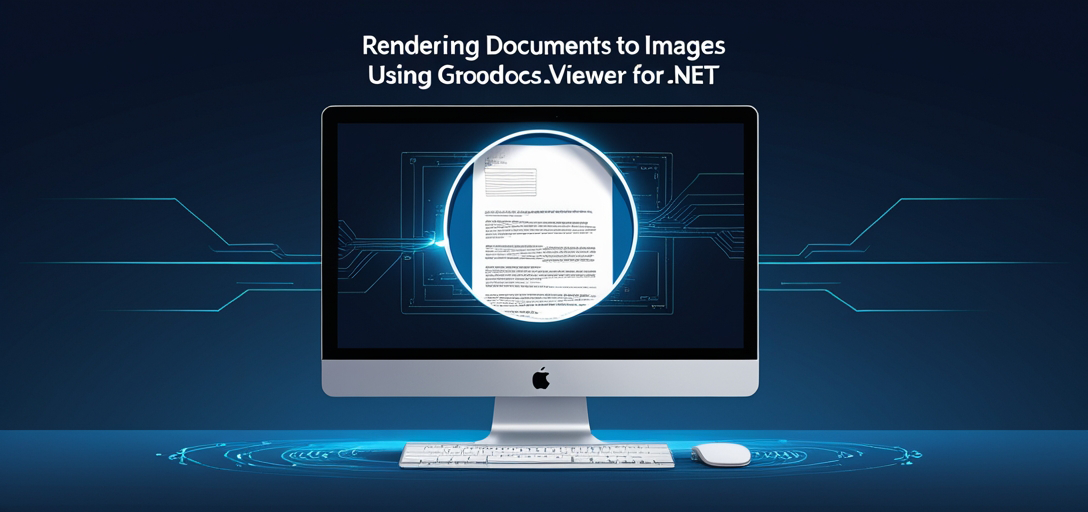
Master Document-to-Image Conversion: Essential Tutorials
Let’s dive into the practical tutorials that’ll transform you from a curious developer into someone who can confidently handle any document-to-image conversion challenge.
Convert Documents to JPG/PNG: Your Starting Point
Why this matters: JPG and PNG are the bread and butter of web images. JPG gives you smaller file sizes (perfect for thumbnails), while PNG preserves transparency and offers lossless compression.
This tutorial walks you through the fundamental process of rendering documents to these popular formats using GroupDocs.Viewer for .NET. You’ll discover how straightforward it can be—often just a few lines of code—to transform complex documents into web-ready images.
What you’ll learn:
- Setting up the basic rendering pipeline
- Choosing between JPG and PNG based on your needs
- Handling different document types (PDF, Word, Excel, PowerPoint)
- Managing memory efficiently during batch conversions
Pro tip: Start with PNG for documents containing text or line art, then switch to JPG if file size becomes an issue. You can always optimize later!
Fine-Tune Image Quality: Getting Professional Results
The challenge: Default settings rarely give you the perfect balance between file size and visual quality. Your users deserve crisp, clear images that load quickly.
This tutorial focuses specifically on JPEG optimization—teaching you how to find that sweet spot where your images look professional without bloating your application’s performance. We’re talking about practical techniques that you can implement immediately.
Key techniques covered:
- Understanding the quality vs. file size trade-off
- Setting optimal DPI for different use cases
- Batch processing with consistent quality settings
- Handling edge cases (very large or very small documents)
Real-world application: If you’re building a document management system where users upload various file types, you’ll want thumbnails that are consistently sized and optimized. This tutorial shows you exactly how to achieve that.
Extract Text Coordinates: The Secret to Interactive Images
Here’s where things get interesting: Sometimes you need more than just a static image. Maybe you want to make text selectable, add clickable regions, or create interactive overlays. That’s where text coordinate extraction becomes invaluable.
This tutorial demonstrates how to extract precise text positioning data during the image rendering process. It’s like having a map of where every word appears in your generated image—opening up possibilities for advanced features.
Use cases that’ll make you look like a genius:
- Creating searchable image-based documents
- Building annotation tools that snap to text
- Implementing accessibility features for screen readers
- Adding interactive elements that align perfectly with content
Technical insight: The coordinate system GroupDocs.Viewer uses is consistent and reliable, making it easy to build complex features on top of your basic image rendering.
Master Text Coordinate Extraction →
Add Text Overlays: Professional Document Watermarking
The scenario: You need to add watermarks, stamps, or annotations to your document images. Maybe it’s for security, branding, or just to provide additional context to viewers.
This tutorial covers the art and science of rendering documents with text overlays. You’ll learn how to position text precisely, choose appropriate fonts and colors, and ensure your overlays enhance rather than detract from the original content.
Professional applications:
- Adding “CONFIDENTIAL” watermarks to sensitive documents
- Including timestamps or version information
- Creating branded document previews
- Building approval workflows with status indicators
Design consideration: The best overlays are obvious enough to serve their purpose but subtle enough not to interfere with document readability. This tutorial shows you how to strike that balance.
Create Professional Text Overlays →
Best Practices for Document-to-Image Conversion
Performance Optimization Tips
Memory management is crucial when processing large documents or handling multiple conversions simultaneously. Here are proven strategies:
- Process documents in batches rather than all at once
- Dispose of resources properly to prevent memory leaks
- Consider async/await patterns for better responsiveness
- Cache frequently accessed documents to reduce processing overhead
Common Troubleshooting Scenarios
“My images look blurry”: Usually a DPI issue. Try increasing the resolution for text-heavy documents, or check if you’re scaling images after generation.
“Conversion is too slow”: Consider reducing image quality for thumbnails, processing smaller page ranges, or implementing background processing for large documents.
“Some fonts don’t render correctly”: Ensure the target system has the necessary fonts installed, or configure GroupDocs.Viewer to use font substitution.
When NOT to Convert to Images
Sometimes the traditional approach is better:
- When users need to copy/paste text frequently
- For documents that must remain accessible to screen readers
- When file size is critically important (original PDFs are often smaller)
- For documents that users need to annotate or edit
Getting Started: Your Next Steps
Ready to implement document-to-image conversion in your .NET application? Start with the basic JPG/PNG tutorial to get comfortable with the fundamentals, then explore the more advanced techniques based on your specific needs.
Each tutorial in this collection builds upon the previous concepts while introducing new capabilities. Whether you’re building a simple document viewer or a complex document management system, you’ll find practical techniques that you can implement immediately.
The GroupDocs.Viewer for .NET library handles the complexity of different document formats, font rendering, and layout preservation—letting you focus on building great user experiences rather than wrestling with low-level conversion details.
Rendering Documents to Images Tutorials
Render Document to JPG/PNG
Discover how to seamlessly render documents to JPG/PNG in .NET using GroupDocs.Viewer for enhanced user experience and productivity.
Adjust Image Size and Quality (JPG)
Learn how to optimize image size and quality in JPEG format using Groupdocs.Viewer for .NET. Enhance your document viewing experience.
Get Text Coordinates for Image Rendering
Learn how to extract text coordinates for image rendering using GroupDocs.Viewer for .NET. Enhance your document processing capabilities effortlessly.
Render with Text Overlaid for Display
Render documents seamlessly in .NET applications with GroupDocs.Viewer, supporting various formats for enhanced user experience.