How to Adjust JPEG Image Size and Quality in .NET Applications
Introduction
Ever struggled with large image files slowing down your .NET application? You’re not alone. When building document viewing applications, one of the biggest challenges developers face is balancing image quality with performance. Large, high-resolution JPEG images can significantly impact load times and user experience.
That’s where GroupDocs.Viewer for .NET comes to the rescue. This powerful library doesn’t just enable seamless document viewing—it gives you precise control over image size and quality optimization. In this comprehensive guide, we’ll walk you through exactly how to adjust JPEG image size and quality programmatically, helping you create faster, more efficient applications.
Whether you’re building a document management system, creating image galleries, or optimizing web performance, mastering these techniques will make your applications significantly more responsive.
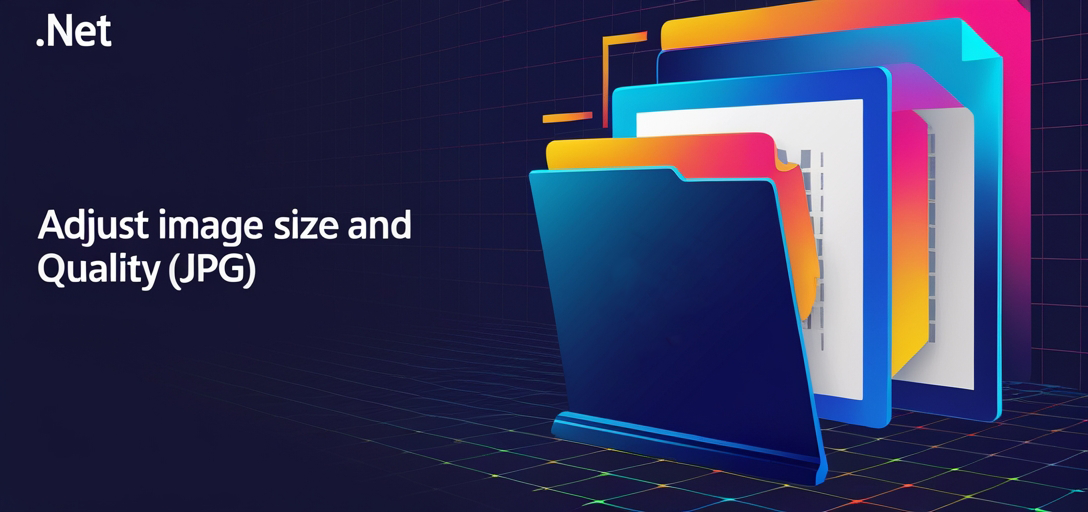
When You Need JPEG Image Optimization
Before diving into the code, let’s understand when adjusting image size and quality becomes crucial:
Performance-Critical Scenarios:
- Web applications with slow loading times
- Mobile apps with bandwidth constraints
- Document viewers handling large file collections
- Thumbnail generation for quick previews
- Batch processing operations
User Experience Benefits:
- Faster page load times (improved SEO rankings)
- Reduced bandwidth consumption
- Better mobile device performance
- Smoother scrolling and navigation
Prerequisites and Setup
Before we begin, make sure you have these essentials ready:
- C# Knowledge: Basic understanding of C# programming language
- Development Environment: Visual Studio (2019 or later recommended)
- GroupDocs.Viewer Library: Download from here
- Sample Documents: Have some test documents ready for optimization
Quick Installation Tip: Use NuGet Package Manager for the easiest installation—just search for “GroupDocs.Viewer” and click install.
Import Required Namespaces
First, let’s import the necessary namespaces. These provide access to all the image optimization functionality you’ll need:
Step 1: Import Namespaces
using System;
using System.IO;
using GroupDocs.Viewer.Options;
These namespaces give you access to the core viewer functionality, file operations, and image configuration options.
Step-by-Step Implementation Guide
Now for the exciting part—let’s break down the image optimization process into clear, manageable steps.
Step 2: Set Output Directory and Page File Path Format
string outputDirectory = "Your Document Directory";
string pageFilePathFormat = Path.Combine(outputDirectory, "page_{0}.jpg");
Here’s what’s happening: We’re defining where your optimized images will be saved and establishing a naming convention. The {0} placeholder automatically numbers your pages (page_1.jpg, page_2.jpg, etc.).
Pro Tip: Use descriptive folder names like “optimized_images” or “thumbnails” to keep your file organization clean.
Step 3: Initialize Viewer and Configure JPG View Options
using (Viewer viewer = new Viewer("Your Document Path"))
{
JpgViewOptions options = new JpgViewOptions(pageFilePathFormat);
options.Width = 600;
options.Height = 800;
viewer.View(options);
}
This is where the magic happens! We’re initializing the Viewer with your source document, then creating JpgViewOptions to specify exactly how we want our images optimized. The width (600px) and height (800px) values can be adjusted based on your specific needs.
Important Note: The using statement ensures proper resource disposal—crucial for memory management when processing multiple images.
Step 4: Render Source Document
Console.WriteLine($"\nSource document rendered successfully.\nCheck output in {outputDirectory}.");
Finally, we confirm successful processing and let you know where to find your optimized images.
Advanced Image Quality Control
Want even more control over your image output? Here’s how to fine-tune quality settings:
Adjusting Image Quality
JpgViewOptions options = new JpgViewOptions(pageFilePathFormat);
options.Width = 600;
options.Height = 800;
options.Quality = 85; // Range: 1-100 (higher = better quality, larger file size)
Quality Guidelines:
- 90-100: Highest quality, larger files (best for print)
- 75-89: High quality, good for web display
- 60-74: Medium quality, balanced file sizes
- Below 60: Lower quality, smallest files (thumbnails only)
Performance Optimization Best Practices
Memory Management Tips
- Always use
usingstatements for Viewer objects - Process images in batches rather than all at once
- Consider implementing async processing for large document sets
File Size Optimization Strategies
- Start with lower resolutions and increase only if needed
- Test different quality settings to find your sweet spot
- Use appropriate dimensions for your use case (don’t resize a 100x100 image to 1000x1000)
Common Issues and Troubleshooting
Issue: Images Appear Blurry or Distorted
Solution: Check your aspect ratio. If your original image is 4:3 but you’re forcing it to 16:9, distortion occurs. Consider maintaining aspect ratios:
// Calculate height to maintain aspect ratio
int originalWidth = 1200;
int originalHeight = 900;
int newWidth = 600;
int newHeight = (originalHeight * newWidth) / originalWidth; // Maintains ratio
Issue: Large File Sizes Despite Optimization
Solution: Lower the quality setting or reduce dimensions further. Sometimes, aggressive optimization is necessary for web performance.
Issue: Processing Takes Too Long
Solution: Implement asynchronous processing or reduce the number of simultaneous operations.
When to Use Different Image Sizes
Understanding the right size for different scenarios will improve your application’s performance:
Thumbnail Generation (150x150 to 300x300):
- File browsers and galleries
- Quick previews in document lists
- Mobile app thumbnails
Standard Web Display (600x800 to 1024x768):
- Main content viewing
- Desktop applications
- PDF page previews
High-Resolution Display (1200x1600+):
- Print-quality requirements
- Detailed document analysis
- Zoom functionality
Supported Document Formats
GroupDocs.Viewer for .NET isn’t limited to just images—it supports an impressive range of document formats:
- Office Documents: DOCX, XLSX, PPTX
- PDF Files: All PDF versions
- Images: JPEG, PNG, GIF, TIFF, BMP
- CAD Files: DWG, DXF
- Email Files: MSG, EML
This versatility means you can apply the same optimization techniques across various document types.
Integration with Modern .NET Applications
.NET Core Compatibility
Good news for modern developers—GroupDocs.Viewer works seamlessly with both .NET Framework and .NET Core applications. This means you can use these optimization techniques whether you’re building:
- ASP.NET Core web applications
- Blazor applications
- Console applications
- Windows Services
Customization Options
Beyond basic size and quality adjustments, you can customize:
- Output file naming patterns (modify the
pageFilePathFormat) - Batch processing workflows
- Integration with cloud storage services
- Automated optimization pipelines
Conclusion
Optimizing JPEG image size and quality in your .NET applications doesn’t have to be complicated. With GroupDocs.Viewer for .NET, you have powerful, flexible tools at your disposal to create faster, more efficient applications.
Remember the key takeaways:
- Balance quality and file size based on your specific use case
- Always consider your target audience’s bandwidth and device capabilities
- Use appropriate dimensions for different scenarios (thumbnails vs. full-size viewing)
- Implement proper error handling and resource management
By following these techniques, you’ll significantly improve your application’s performance while maintaining the visual quality your users expect. Start with conservative settings and adjust based on your specific requirements—your users (and your server) will thank you for the improved performance.
Frequently Asked Questions
Can I adjust the image quality as well?
Yes, absolutely! You can fine-tune image quality by setting the Quality property in the JpgViewOptions. Values range from 1 (lowest quality, smallest file) to 100 (highest quality, largest file). For most web applications, a quality setting between 75-85 provides an excellent balance.
What document formats are supported by GroupDocs.Viewer for .NET?
GroupDocs.Viewer for .NET supports an extensive range of formats including DOCX, PDF, PPTX, XLSX, images (JPEG, PNG, GIF), CAD files (DWG, DXF), email files (MSG, EML), and many more. This makes it incredibly versatile for various business applications.
Is GroupDocs.Viewer for .NET compatible with .NET Core?
Yes, GroupDocs.Viewer for .NET is fully compatible with both .NET Core and the traditional .NET Framework. This means you can use it in modern ASP.NET Core applications, Blazor apps, or any .NET Core project without compatibility issues.
Can I customize the output file naming format?
Absolutely! You have complete control over the output file naming. Simply modify the pageFilePathFormat variable in the code. For example, you could use "document_{0}_{1}.jpg" to include timestamps or other identifiers in your file names.
Does GroupDocs.Viewer for .NET support document annotations?
Yes, GroupDocs.Viewer for .NET provides comprehensive annotation support including text highlighting, underlining, commenting, and various markup tools. This makes it perfect for collaborative document review applications where users need to interact with and mark up documents.
How do I handle very large documents efficiently?
For large documents, consider implementing batch processing, using async/await patterns, and processing pages in smaller chunks. You can also implement lazy loading—only process and optimize images as they’re needed rather than processing entire documents upfront.