How to Protect PDF with Password in .NET - Complete Guide
Introduction
Need to protect your PDF documents from unauthorized access? You’re in the right place. When you’re working with sensitive documents in .NET applications, adding password protection to rendered PDFs isn’t just a nice-to-have feature—it’s often a business requirement.
Whether you’re dealing with financial reports, legal documents, or confidential business data, protecting PDFs with passwords ensures that only authorized users can view your content. In this comprehensive guide, you’ll learn how to use GroupDocs.Viewer for .NET to add robust password protection to your rendered PDF documents.
We’ll cover everything from basic password protection to advanced permission settings, plus share some pro tips to help you avoid common pitfalls along the way.
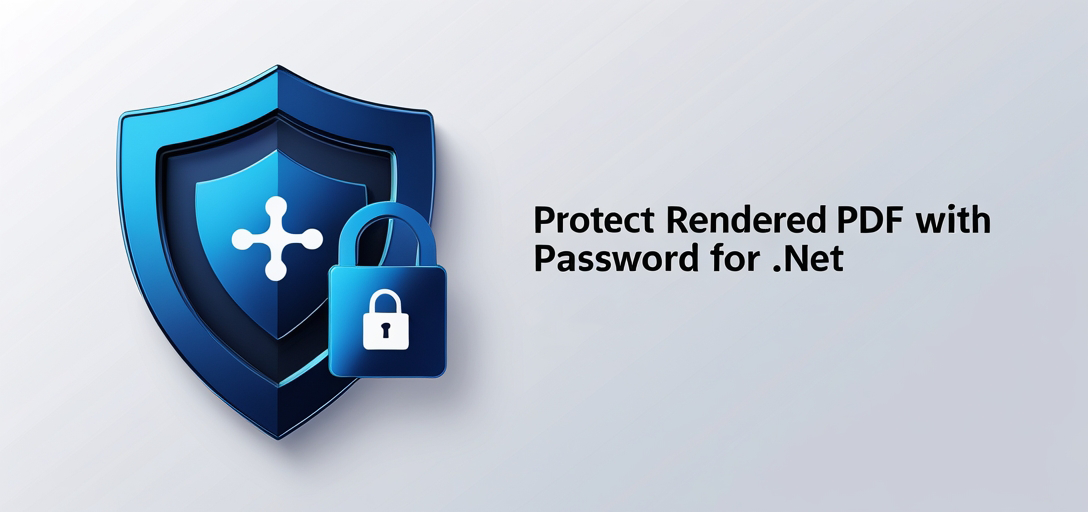
Understanding PDF Security Levels
Before diving into the code, let’s understand what we’re working with. PDF password protection typically involves two types of passwords:
Document Open Password (User Password): This is what most people think of when they hear “password-protected PDF.” Users must enter this password to open and view the document.
Permissions Password (Owner Password): This controls what users can do with the document once it’s open—like printing, copying text, or editing content.
With GroupDocs.Viewer for .NET, you can implement both types of protection, giving you fine-grained control over document security.
Common Use Cases for PDF Password Protection
Here are some real-world scenarios where you’d want to protect your rendered PDFs:
- Financial Reports: Quarterly earnings or sensitive financial data
- Legal Documents: Contracts, agreements, or legal briefs
- Employee Records: HR documents containing personal information
- Medical Records: Patient data requiring HIPAA compliance
- Business Plans: Strategic documents with competitive information
Prerequisites
Before you begin, make sure you have:
- GroupDocs.Viewer for .NET Library: Download and install from the official website
- Development Environment: Visual Studio or any .NET-compatible IDE
- Basic C# Knowledge: Understanding of .NET development fundamentals
- Sample Documents: Test files to work with (DOCX, XLSX, etc.)
Import Namespaces
using System;
using System.IO;
using GroupDocs.Viewer.Options;
Step-by-Step Implementation
Step 1: Define Output Directory and File Path
string outputDirectory = "Your Document Directory";
string filePath = Path.Combine(outputDirectory, "output.pdf");
This step sets up where your protected PDF will be saved. Make sure the output directory exists and your application has write permissions to that location.
Step 2: Initialize Viewer Object and Set Security Options
using (Viewer viewer = new Viewer(TestFiles.SAMPLE_DOCX))
{
Security security = new Security
{
DocumentOpenPassword = "o123",
PermissionsPassword = "p123",
Permissions = Permissions.AllowAll ^ Permissions.DenyPrinting
};
Here’s where the magic happens. The Security object lets you define:
- DocumentOpenPassword: The password users need to open the PDF
- PermissionsPassword: The password for changing document permissions
- Permissions: What users can and can’t do with the document
Step 3: Set PDF View Options
PdfViewOptions options = new PdfViewOptions(filePath)
{
Security = security
};
The PdfViewOptions object tells GroupDocs.Viewer how to render the document. By setting the Security property, you’re applying the password protection we defined earlier.
Step 4: Render Document with Security Options
viewer.View(options);
}
This is where the actual rendering happens. GroupDocs.Viewer takes your source document and creates a password-protected PDF based on your security settings.
Step 5: Check Rendered Document
Console.WriteLine($"\nSource document rendered successfully.\nCheck output in {outputDirectory}.");
Always verify that your document was created successfully. This simple console output confirms the operation completed without errors.
Security Best Practices
When implementing PDF password protection, keep these best practices in mind:
Choose Strong Passwords
- Use at least 8 characters
- Mix uppercase, lowercase, numbers, and symbols
- Avoid dictionary words or personal information
- Consider using a password generator for maximum security
Permission Management
Think carefully about what permissions to grant:
- Printing: Do users need to print the document?
- Copying: Should users be able to copy text?
- Editing: Do you want to allow annotations or form filling?
- Assembly: Should users be able to merge this PDF with others?
Storage Considerations
- Never hard-code passwords in your source code
- Use secure configuration management
- Consider using environment variables or secure key vaults
- Regularly rotate passwords for high-security documents
Advanced Permission Settings
GroupDocs.Viewer offers granular control over PDF permissions. Here are some common combinations:
Read-Only Document (most restrictive):
Permissions = Permissions.DenyAll
Allow Reading and Printing Only:
Permissions = Permissions.AllowAll ^ Permissions.DenyModifyContents ^ Permissions.DenyCopyContent
Full Access Except Printing (common for digital-only documents):
Permissions = Permissions.AllowAll ^ Permissions.DenyPrinting
Troubleshooting Common Issues
Issue: “Password doesn’t work when opening PDF”
Solution: Make sure you’re using the DocumentOpenPassword, not the PermissionsPassword. Double-check for typos and ensure the password meets PDF security requirements.
Issue: “Users can still print despite deny settings”
Solution: This might be a PDF viewer issue. Some viewers don’t fully respect permission settings. Consider using both password types for enhanced security.
Issue: “Large files take too long to render”
Solution: Password protection adds processing overhead. For large documents, consider:
- Rendering in smaller batches
- Using background processing
- Implementing progress indicators for user feedback
Issue: “Output directory not found error”
Solution: Always check if the output directory exists before rendering:
if (!Directory.Exists(outputDirectory))
{
Directory.CreateDirectory(outputDirectory);
}
Performance Considerations
Adding password protection does impact rendering performance slightly. Here’s how to optimize:
- Cache Rendered Documents: If you’re protecting the same documents repeatedly, consider caching the results
- Batch Processing: For multiple documents, process them in batches rather than one at a time
- Asynchronous Processing: Use async methods for better user experience in web applications
- Resource Management: Always dispose of Viewer objects properly (the
usingstatement handles this automatically)
Pro Tips for PDF Security
Tip 1: Layer Your Security
Don’t rely solely on PDF passwords. Combine them with:
- Application-level authentication
- File system permissions
- Network security measures
- Audit logging
Tip 2: Test Your Security Settings
Always test your protected PDFs with different PDF viewers to ensure consistent behavior across platforms.
Tip 3: Document Your Security Policies
Keep track of what permissions you’re applying and why. This helps with maintenance and compliance audits.
Tip 4: Consider Compliance Requirements
If you’re in a regulated industry (healthcare, finance, etc.), make sure your security settings meet compliance standards like HIPAA, SOX, or GDPR.
When to Use PDF Password Protection
Perfect for:
- Confidential business documents
- Legal contracts and agreements
- Financial reports and statements
- Personal information documents
- Intellectual property content
Maybe not ideal for:
- Public marketing materials
- General information documents
- Content meant for wide distribution
- Documents requiring frequent updates
Conclusion
Protecting your rendered PDFs with passwords using GroupDocs.Viewer for .NET is straightforward and powerful. You’ve learned how to implement both document open passwords and permission-based security, plus gained insights into best practices and troubleshooting.
Remember, PDF password protection is just one layer of document security. For sensitive documents, combine it with other security measures like secure transmission, proper access controls, and audit logging.
The key to successful implementation is understanding your security requirements and choosing the right combination of passwords and permissions for your specific use case.
FAQ’s
Can I protect PDFs with different levels of permissions?
Yes, absolutely! GroupDocs.Viewer allows you to specify granular permissions for viewing, printing, copying, editing, and more. You can mix and match permissions to create the exact security level you need for each document.
Is GroupDocs.Viewer compatible with various file formats?
Definitely! GroupDocs.Viewer supports rendering over 170 file formats, including DOCX, XLSX, PPTX, PDF, images, CAD files, and many more. You can apply password protection when converting any of these formats to PDF.
Can I integrate GroupDocs.Viewer into my existing .NET application?
Absolutely! GroupDocs.Viewer is designed for seamless integration into .NET applications. Whether you’re building web apps, desktop applications, or APIs, the library provides robust document viewing and security capabilities with minimal setup.
Does GroupDocs.Viewer offer support for cloud storage services?
Yes, GroupDocs.Viewer supports integration with popular cloud storage services like Dropbox, Google Drive, Amazon S3, and Azure Blob Storage. You can render and protect documents stored in the cloud just as easily as local files.
Is there a trial version available for GroupDocs.Viewer?
Yes, you can get started with GroupDocs.Viewer by downloading the free trial version from the website. The trial allows you to test all features, including password protection, before making a purchase decision.
What happens if users forget the document password?
Unfortunately, PDF password protection is designed to be secure, which means there’s no “password recovery” option. If users forget the document open password, they won’t be able to access the content. Consider implementing a secure password management system or providing alternative access methods for authorized users.
Can I change the password on an already-protected PDF?
To change the password on a PDF that’s already been rendered and protected, you’ll need to re-render the document with new security settings. GroupDocs.Viewer doesn’t modify existing PDFs—it creates new ones with your specified security parameters.