How to Render Document to PDF in .NET
Introduction
Need to convert documents to PDF programmatically? You’re in the right place. GroupDocs.Viewer for .NET makes document-to-PDF rendering surprisingly straightforward, whether you’re dealing with Word docs, Excel spreadsheets, PowerPoint presentations, or any of the 140+ supported formats.
In this comprehensive guide, we’ll walk you through everything you need to know about rendering documents to PDF using GroupDocs.Viewer for .NET. By the end, you’ll have a solid understanding of how to implement this functionality in your applications and handle the most common scenarios you’ll encounter.
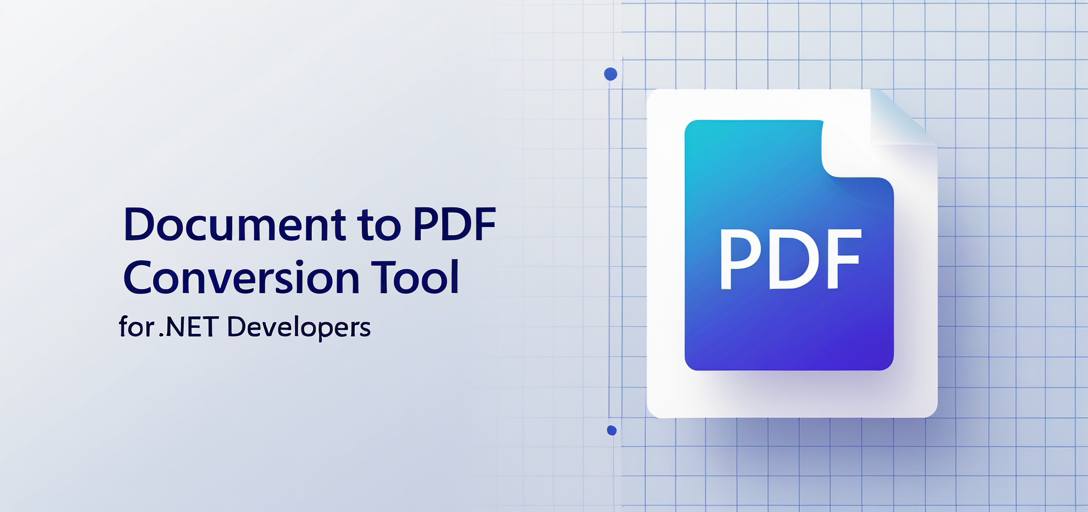
Why Choose GroupDocs.Viewer for Document Rendering?
Before diving into the code, let’s talk about why GroupDocs.Viewer stands out. Unlike other document processing libraries that might require you to install additional software or deal with complex dependencies, GroupDocs.Viewer works entirely within your .NET application. It’s particularly useful when you need to:
- Generate PDF reports from various document sources
- Create document previews for web applications
- Batch convert multiple document types to PDF
- Maintain document formatting during conversion
Supported Document Formats
One of GroupDocs.Viewer’s biggest strengths is its extensive format support. Here’s what you can render to PDF:
Microsoft Office Documents:
- Word: DOCX, DOC, DOT, DOTX, DOCM, DOTM
- Excel: XLSX, XLS, XLSM, XLSB, XLT, XLTX, XLTM
- PowerPoint: PPTX, PPT, PPTM, POTX, POTM, PPSX, PPSM
Other Popular Formats:
- PDF (for viewing/converting)
- Images: PNG, JPEG, TIFF, BMP, GIF
- CAD: DWG, DXF, DGN
- Email: MSG, EML, EMLX
- Archives: ZIP, RAR, TAR
- And many more…
This broad support means you can build a single solution that handles virtually any document type your users might throw at it.
Prerequisites
Before we begin, make sure you have the following set up:
- GroupDocs.Viewer for .NET Library: Download it from here or install via NuGet
- .NET Framework: Version 4.6.1 or later, or .NET Core 2.0+ / .NET 5+
- Document Files: Have some test documents ready (we’ll use various formats in our examples)
- Valid License: While you can use the trial version, you’ll get watermarks on output files
Step-by-Step Implementation Guide
Importing Namespaces
First things first - let’s import the necessary namespaces. This is straightforward but essential:
using System;
using System.IO;
using GroupDocs.Viewer.Options;
Step 1: Define Output Directory and File Path
string outputDirectory = "Your Document Directory";
string outputFilePath = Path.Combine(outputDirectory, "output.pdf");
Pro Tip: Make sure to replace "Your Document Directory" with an actual path. Consider using relative paths for better portability, or read the output directory from your app’s configuration file.
Step 2: Instantiate Viewer Object
using (Viewer viewer = new Viewer(TestFiles.SAMPLE_DOCX))
{
// Your code here
}
Replace TestFiles.SAMPLE_DOCX with the path to your document file. The using statement is crucial here - it ensures proper resource disposal, which is especially important when processing large documents or handling multiple files in succession.
Step 3: Set PDF View Options
PdfViewOptions options = new PdfViewOptions(outputFilePath);
This is where you can customize the PDF output. The PdfViewOptions class offers several configuration options that we’ll explore in the advanced section.
Step 4: Render Document to PDF
viewer.View(options);
This single line does all the heavy lifting. The View method processes your document and generates the PDF according to your specified options.
Step 5: Display Success Message
Console.WriteLine($"\nSource document rendered successfully.\nCheck output in {outputDirectory}.");
After following these steps, you’ll have successfully rendered your document to PDF using GroupDocs.Viewer for .NET.
Advanced Configuration Options
While the basic example works great for simple scenarios, you’ll often need more control over the PDF output. Here are some useful configuration options:
Setting PDF Quality and Compression:
PdfViewOptions options = new PdfViewOptions(outputFilePath);
options.PdfOptimizationOptions = new PdfOptimizationOptions();
options.PdfOptimizationOptions.ImageQuality = 90;
Adding Security Features:
options.Security = new Security();
options.Security.DocumentOpenPassword = "your-password";
options.Security.PermissionsPassword = "permissions-password";
Common Issues & Solutions
Issue: “File is being used by another process”
This typically happens when you forget to dispose of the Viewer object properly. Always use the using statement or explicitly call viewer.Dispose().
Issue: Poor PDF Quality for Image-Heavy Documents
If your source document contains many images and the PDF quality isn’t satisfactory, adjust the image quality settings:
options.PdfOptimizationOptions.ImageQuality = 95; // Range: 1-100
Issue: Large PDF File Sizes
For documents with many pages or high-resolution images, you might end up with large PDF files. Enable compression:
options.PdfOptimizationOptions.CompressImages = true;
options.PdfOptimizationOptions.ImageQuality = 75;
Issue: Fonts Not Rendering Correctly
This usually occurs when the system doesn’t have the required fonts installed. Consider embedding fonts or using font substitution options available in the advanced settings.
Best Practices for Production Use
1. Handle Exceptions Gracefully Always wrap your rendering code in try-catch blocks, especially when processing user-uploaded files:
try
{
using (Viewer viewer = new Viewer(documentPath))
{
viewer.View(options);
}
}
catch (Exception ex)
{
// Log the error and handle appropriately
Console.WriteLine($"Error rendering document: {ex.Message}");
}
2. Validate File Types Before Processing Check file extensions and MIME types before attempting to render documents to avoid unnecessary processing of unsupported files.
3. Implement Proper Logging Keep track of rendering operations, especially in high-volume scenarios. This helps with debugging and performance monitoring.
4. Consider Memory Usage For large documents or high-volume processing, monitor memory usage. Consider implementing document size limits or processing documents in batches.
Performance Tips
Optimize for Your Use Case:
- For single-document processing: The standard approach works fine
- For batch processing: Consider reusing Viewer instances when possible
- For web applications: Implement proper caching strategies
Memory Management:
- Always dispose of Viewer objects properly
- Consider implementing limits on document size for web uploads
- Monitor memory usage in production environments
When to Use This Approach
Document-to-PDF rendering with GroupDocs.Viewer is particularly useful in these scenarios:
- Document Management Systems: When you need to provide PDF previews of various document types
- Reporting Applications: Converting templates or data-driven documents to PDF format
- Web Applications: Allowing users to download documents as PDFs regardless of the original format
- Archive Systems: Standardizing document storage by converting everything to PDF
Conclusion
Converting documents to PDF with GroupDocs.Viewer for .NET is remarkably straightforward once you understand the basics. The library handles the complexity of different document formats behind the scenes, letting you focus on building great applications.
Remember to consider your specific use case when implementing this functionality. Whether you’re building a simple document converter or a complex enterprise application, GroupDocs.Viewer provides the flexibility and reliability you need.
The key to success is starting with the basic implementation we’ve covered here, then gradually adding the advanced features and optimizations that make sense for your particular application.
FAQ’s
Can I render documents other than DOCX to PDF?
Absolutely! GroupDocs.Viewer for .NET supports over 140 document formats including PDF, PPTX, XLSX, images, CAD files, emails, and many more. The same code structure works for all supported formats.
Is there a trial version available?
Yes, you can download a free trial from here. Keep in mind that trial versions add watermarks to the output PDFs, so you’ll need a license for production use.
How can I get support if I encounter any issues?
You can visit the GroupDocs.Viewer forum here for community support and assistance. The GroupDocs team is quite responsive to technical questions.
Do I need a temporary license for testing purposes?
For extended testing without watermarks, yes. You can obtain a temporary license from here. This gives you full functionality for a limited time period.
Where can I purchase a full license?
You can purchase a license from here. GroupDocs offers different licensing options depending on your needs, from single-developer licenses to enterprise solutions.