Email to PDF Converter .NET: How to Adjust Page Size When Rendering Email Messages
Introduction
Ever struggled with email messages that look cramped or poorly formatted when converted to PDF? You’re not alone. When building .NET applications that need to convert email messages to PDF format, controlling the page size is crucial for creating professional, readable documents.
GroupDocs.Viewer for .NET provides a comprehensive solution for rendering various document formats, including email messages. This tutorial focuses specifically on adjusting page size when rendering email messages to PDF format – a common requirement for email archiving systems, legal documentation, and customer communication records.
By the end of this guide, you’ll know exactly how to manipulate page sizes to create perfectly formatted PDF documents from your email messages, whether you’re dealing with lengthy email threads or need specific page dimensions for compliance purposes.
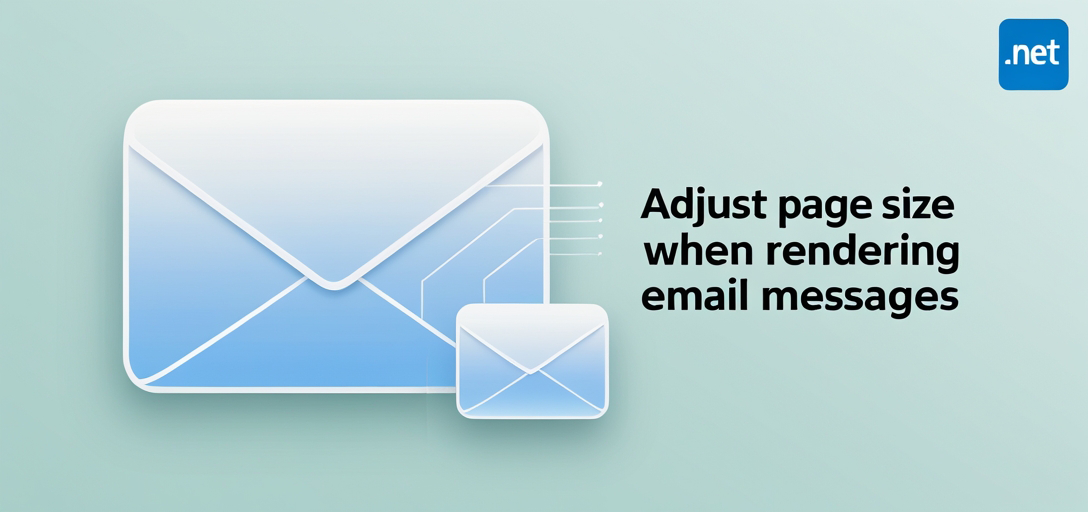
When You’ll Need Email to PDF Conversion with Custom Page Sizes
Before diving into the code, let’s understand the real-world scenarios where this functionality becomes essential:
Legal and Compliance Applications: Law firms often need to convert email communications to PDF with standardized page sizes (typically A4 or Letter) for court filings and document discovery processes.
Customer Service Documentation: Support teams frequently archive email conversations as PDFs for record-keeping, requiring consistent formatting that fits standard document workflows.
Email Marketing Analytics: Marketing teams convert email campaigns to PDF reports, needing specific page dimensions that match their reporting templates.
Enterprise Email Archiving: Large organizations implementing email retention policies need standardized PDF formats for long-term storage and retrieval systems.
Prerequisites
Before diving into this tutorial, make sure you have the following setup:
1. GroupDocs.Viewer for .NET Installed
You’ll need GroupDocs.Viewer for .NET installed in your development environment. Download it from here if you haven’t already.
2. Basic Understanding of .NET Development
This tutorial assumes you’re comfortable with .NET development fundamentals, including C# programming and file handling operations.
3. IDE (Integrated Development Environment)
Have an IDE such as Visual Studio installed for writing and executing .NET code. Visual Studio Community edition works perfectly for this tutorial.
Import Namespaces
In your C# project, you’ll need to import the necessary namespaces to access GroupDocs.Viewer functionalities. Here’s what you need:
using System;
using System.IO;
using GroupDocs.Viewer.Options;
These namespaces provide access to the core viewing functionality, file operations, and the specific options needed for PDF rendering and email processing.
Step-by-Step Implementation Guide
Now let’s walk through the complete process of converting email messages to PDF with custom page sizes. Each step includes practical explanations to help you understand not just the “how” but also the “why.”
Step 1: Set Output Directory
First, define where your converted PDF file will be saved. This is important for organizing your output files, especially in production environments.
string outputDirectory = "Your Document Directory";
Pro Tip: In production applications, consider using configuration files or environment variables for output paths. This makes your application more flexible and easier to deploy across different environments.
Step 2: Define File Path
Combine the output directory with your desired output file name. This approach ensures your files are properly organized and named.
string filePath = Path.Combine(outputDirectory, "output.pdf");
Best Practice: Include timestamps or unique identifiers in your file names when processing multiple emails to avoid file overwrites. For example: $"email_conversion_{DateTime.Now:yyyyMMdd_HHmmss}.pdf"
Step 3: Initialize Viewer Object
Create an instance of the Viewer class and specify the email message file path. This is where the magic begins – GroupDocs.Viewer will analyze your email file and prepare it for conversion.
using (Viewer viewer = new Viewer(TestFiles.SAMPLE_MSG))
Important Note: The using statement ensures proper disposal of resources, which is crucial when processing multiple files or running in server environments where memory management matters.
Step 4: Configure PDF View Options
Instantiate PdfViewOptions and set the output file path. This step configures how your PDF will be generated.
PdfViewOptions options = new PdfViewOptions(filePath);
Performance Consideration: PdfViewOptions offers various settings that can impact rendering speed and output quality. For high-volume processing, test different configurations to find the optimal balance.
Step 5: Adjust Page Size
Here’s the core functionality – modifying the page size property in the EmailOptions of PdfViewOptions. This is where you control how your email content fits on the PDF pages.
options.EmailOptions.PageSize = PageSize.A4;
Available Page Sizes: GroupDocs.Viewer supports various standard page sizes including:
PageSize.A4(210 × 297 mm) - Most common international standardPageSize.Letter(8.5 × 11 inches) - US standardPageSize.Legal(8.5 × 14 inches) - US legal documentsPageSize.A3(297 × 420 mm) - Larger format for detailed content
Step 6: Render Document
Invoke the View method of the viewer object, passing the configured PdfViewOptions. This executes the actual conversion process.
viewer.View(options);
Processing Time: Rendering time depends on email size and complexity. Simple text emails process quickly, while emails with many attachments or embedded images may take longer.
Step 7: Display Success Message
Inform the user about successful rendering and the output location. This feedback is essential for user experience, especially in interactive applications.
Console.WriteLine($"\nSource document rendered successfully.\nCheck output in {outputDirectory}.");
Troubleshooting Common Issues
When working with email to PDF conversion, you might encounter some challenges. Here are the most common issues and their solutions:
Problem: Large Emails Don’t Fit Properly on Pages
Solution: For lengthy email threads, consider using larger page sizes like A3 or Legal. You can also adjust margins and font sizes through additional EmailOptions properties.
Problem: Attachments Aren’t Rendering
Solution: GroupDocs.Viewer handles email content, but attachment rendering depends on the email format and attachment types. Check if your email format (MSG, EML) properly embeds the attachments you want to include.
Problem: Non-English Characters Display Incorrectly
Solution: Ensure your system has the necessary fonts installed for the character sets used in your emails. GroupDocs.Viewer respects system font configurations.
Problem: Output PDF is Too Large
Solution: Consider adjusting compression settings or image quality options in PdfViewOptions to reduce file size while maintaining readability.
Performance Best Practices
When implementing email to PDF conversion in production environments, keep these performance tips in mind:
Batch Processing: If you’re converting multiple emails, reuse the Viewer instance when possible, but be mindful of memory usage with very large batches.
Asynchronous Processing: For web applications, consider implementing async patterns to prevent UI blocking during conversion operations.
Caching Strategy: If you’re converting the same emails repeatedly, implement a caching mechanism to store previously converted PDFs.
Resource Management: Always use proper disposal patterns (using statements) to prevent memory leaks, especially important in server environments.
Advanced Configuration Options
Beyond basic page size adjustment, GroupDocs.Viewer offers additional email-specific options:
Date Format Customization: Control how dates appear in the converted PDF to match your organization’s standards.
Header and Footer Control: Customize what email metadata appears in the PDF output.
Image Quality Settings: Balance file size and image quality for emails containing embedded images.
Conclusion
Converting email messages to PDF with custom page sizes using GroupDocs.Viewer for .NET is straightforward once you understand the key components. By following the step-by-step approach outlined in this tutorial, you can efficiently create professional PDF documents from email messages that meet your specific formatting requirements.
The ability to control page size ensures your converted emails integrate seamlessly into your document management workflows, whether you’re building legal documentation systems, customer service platforms, or enterprise archiving solutions.
Remember that successful implementation goes beyond just getting the code to work – consider performance implications, error handling, and user experience to create robust applications that handle email conversion reliably in production environments.
Frequently Asked Questions
Is GroupDocs.Viewer compatible with different email message formats?
Yes, GroupDocs.Viewer supports rendering various email message formats, including MSG (Microsoft Outlook) and EML (standard email format). The library handles the parsing and formatting automatically, so you can use the same code approach regardless of the input email format.
Can I customize the page size according to my specific requirements?
Absolutely! You can adjust the page size using GroupDocs.Viewer’s PdfViewOptions, which offers flexibility in document rendering. Beyond the standard sizes (A4, Letter, Legal), you can also set custom dimensions if your application requires non-standard page formats for specific use cases.
Does GroupDocs.Viewer provide support for other document formats?
Yes, GroupDocs.Viewer supports an extensive range of document formats, including PDF, Microsoft Office documents (Word, Excel, PowerPoint), images (JPEG, PNG, TIFF), CAD drawings, and many more. This makes it a versatile solution for comprehensive document viewing and conversion needs.
Is GroupDocs.Viewer suitable for enterprise-level applications?
Definitely. GroupDocs.Viewer offers robust functionalities designed for both small-scale and enterprise-level applications. It provides efficient document rendering and management capabilities, supports high-volume processing, and includes features like caching and optimization that are essential for enterprise deployments.
Where can I seek assistance or additional support for GroupDocs.Viewer?
You can visit the GroupDocs.Viewer forum here to seek assistance, ask technical questions, and engage with both the development community and GroupDocs support team. The forum is an excellent resource for troubleshooting, best practices, and staying updated on new features and updates.