How to Rename Email Fields During Rendering with GroupDocs.Viewer
Introduction
Ever opened an email document in your .NET application only to find confusing field labels like “From” when you’d prefer “Sender”? You’re not alone. When building professional applications that handle email documents, customizing how email fields appear to your users can make a huge difference in user experience.
GroupDocs.Viewer for .NET solves this challenge elegantly by allowing you to rename email fields during the rendering process. Instead of being stuck with default labels, you can customize field names to match your application’s terminology or your users’ preferences. This guide walks you through the entire process, from setup to implementation, with practical examples you can use right away.
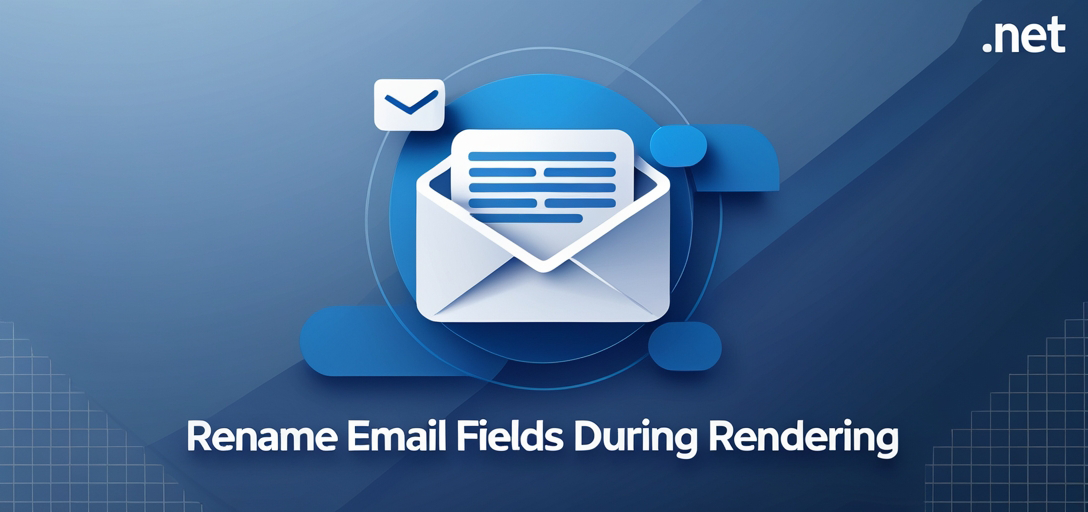
Why This Matters for Your Application
Before diving into the code, let’s talk about why you might want to rename email fields during rendering. In many business scenarios, standard email field names don’t align with company terminology or user expectations.
For example, your HR system might use “Applicant” instead of “From” when displaying job application emails. Or your customer service platform might prefer “Customer” over “Sender” for support tickets. These small changes can significantly improve user comprehension and reduce confusion.
Common Use Cases
You’ll find email field renaming particularly useful in these scenarios:
- Customer Support Systems: Rename “From” to “Customer” and “To” to “Support Agent”
- HR Applications: Change “From” to “Applicant” and “Subject” to “Position Applied For”
- Legal Document Management: Use “Plaintiff” and “Defendant” instead of generic sender/receiver terms
- Multi-language Applications: Translate field names to match your application’s localization
- Brand Consistency: Align field names with your company’s internal terminology
Prerequisites
Before you start renaming email fields, make sure you have these essentials in place:
GroupDocs.Viewer for .NET Library: Download and install it from the official releases page. The library works with both .NET Framework and .NET Core projects.
Development Environment: You’ll need Visual Studio or another .NET-compatible IDE. The examples work with Visual Studio 2019 or later.
Basic C# Knowledge: You should be comfortable with C# syntax and object-oriented programming concepts. Don’t worry though - the code is straightforward.
Sample Email Documents: Prepare some test email files (.msg, .eml formats work well) in a directory where your application can access them.
Import Namespaces
Start by importing the necessary namespaces in your C# file. These give you access to all the GroupDocs.Viewer functionality you’ll need:
using System;
using System.IO;
using GroupDocs.Viewer.Options;
The GroupDocs.Viewer.Options namespace is particularly important here - it contains the classes you’ll use to configure email field mappings.
Step-by-Step Implementation Guide
Now let’s walk through the complete process of renaming email fields during rendering. I’ll break this down into manageable steps that you can follow along with.
Step 1: Define Output Directory
First, specify where you want the rendered HTML pages to be saved. This is where your customized email documents will end up:
string outputDirectory = "Your Document Directory";
Pro tip: Use a dedicated output folder for each rendering job to avoid file conflicts, especially if you’re processing multiple documents simultaneously.
Step 2: Define Page File Path Format
Set up the naming pattern for your rendered HTML files. Each page of the email will be saved as a separate HTML file:
string pageFilePathFormat = Path.Combine(outputDirectory, "page_{0}.html");
This format creates files like page_1.html, page_2.html, etc. You can customize this pattern to match your application’s naming conventions.
Step 3: Initialize Viewer Object
Create the Viewer instance that will handle the rendering process. This is where you specify which email document to process:
using (Viewer viewer = new Viewer(TestFiles.SAMPLE_MSG))
{
The using statement ensures proper resource disposal after rendering completes. Replace TestFiles.SAMPLE_MSG with the actual path to your email file.
Step 4: Configure HTML View Options
Here’s where the magic happens - configuring the email field mappings. This step lets you define exactly how each email field should appear:
HtmlViewOptions options = HtmlViewOptions.ForEmbeddedResources(pageFilePathFormat);
options.EmailOptions.FieldTextMap[Field.From] = "Sender";
options.EmailOptions.FieldTextMap[Field.To] = "Receiver";
options.EmailOptions.FieldTextMap[Field.Sent] = "Date";
options.EmailOptions.FieldTextMap[Field.Subject] = "Topic";
Notice how we’re mapping standard email fields to more user-friendly names. You can customize these labels to match your specific needs. The ForEmbeddedResources method ensures all CSS and images are embedded directly in the HTML output.
Step 5: Render Document
Execute the rendering process with your custom configuration:
viewer.View(options);
This single line triggers the entire rendering process, applying your field name customizations to generate the final HTML output.
Step 6: Display Success Message
Finally, let users know the process completed successfully:
Console.WriteLine($"\nSource document rendered successfully.\nCheck output in {outputDirectory}.");
This feedback is especially helpful during development and debugging.
Troubleshooting Common Issues
Even with straightforward code, you might encounter some challenges. Here are the most common issues and their solutions:
Issue: Fields Not Renaming
Symptoms: Your custom field names aren’t appearing in the rendered output.
Solution: Double-check that you’re setting the field mappings before calling viewer.View(). Also verify that the email document actually contains the fields you’re trying to rename.
Issue: Output Files Not Found
Symptoms: The success message appears, but you can’t find the HTML files. Solution: Check that your output directory path is correct and that your application has write permissions to that location.
Issue: Rendering Performance Problems
Symptoms: Large email files take too long to process.
Solution: Consider using HtmlViewOptions.ForExternalResources() instead of embedded resources for better performance with large documents.
Issue: Special Characters in Field Names
Symptoms: Custom field names with special characters don’t display correctly. Solution: Stick to alphanumeric characters and spaces for field names. If you need special characters, test thoroughly across different browsers.
Performance Tips and Best Practices
To get the best results when renaming email fields, keep these recommendations in mind:
Choose Meaningful Names: Your custom field names should be immediately clear to users. Avoid abbreviations unless they’re universally understood in your domain.
Keep Names Concise: While descriptive names are good, overly long field names can break your UI layout. Aim for 1-3 words maximum.
Test with Real Data: Always test your field mappings with actual email documents from your production environment. Sample files might not contain all the field variations you’ll encounter.
Cache Rendered Output: If you’re processing the same email documents repeatedly, consider caching the rendered HTML to improve performance.
Handle Missing Fields Gracefully: Not all email documents contain every field type. Your application should handle cases where expected fields are missing.
Advanced Customization Options
Once you’re comfortable with basic field renaming, you can explore more advanced customization options:
- Conditional Field Mapping: Apply different field names based on email content or metadata
- Dynamic Language Support: Change field names based on user locale settings
- Custom CSS Styling: Apply specific styling to renamed fields for better visual distinction
- Field Ordering: Control the order in which renamed fields appear in the rendered output
When to Use Email Field Renaming
Email field renaming works best in these situations:
- User-Facing Applications: When end users need to understand email content without technical knowledge
- Specialized Domains: Industries with specific terminology (legal, medical, financial)
- Multi-Tenant Applications: When different clients need different field terminology
- Localization Requirements: Applications serving users in multiple languages
However, avoid field renaming if you’re building developer tools or APIs where standard field names are expected.
Conclusion
Renaming email fields during rendering with GroupDocs.Viewer for .NET is a powerful way to improve user experience in your document viewing applications. By following the steps outlined in this guide, you can easily customize email field labels to match your application’s terminology and your users’ expectations.
The key to success is understanding your users’ needs and testing your customizations thoroughly with real-world email documents. Start with simple field mappings and gradually add more sophisticated customizations as your application evolves.
Remember that small touches like proper field naming can significantly impact how users perceive and interact with your application. Take the time to get these details right, and your users will notice the difference.
FAQ’s
Q: Can I render documents other than emails using GroupDocs.Viewer for .NET?
A: Absolutely! GroupDocs.Viewer supports over 170 document formats including PDF, Microsoft Office documents, images, CAD files, and many more. Email field renaming is just one of many specialized features available.
Q: Is GroupDocs.Viewer compatible with .NET Core?
A: Yes, GroupDocs.Viewer fully supports both .NET Core and .NET 5/6/7/8, along with the traditional .NET Framework. You can use it in modern containerized applications and cloud deployments.
Q: Can I customize the appearance of rendered documents beyond field names?
A: Definitely! GroupDocs.Viewer offers extensive customization options including custom CSS styling, watermarking, page rotation, zoom levels, and much more. You have complete control over how documents appear to your users.
Q: Does GroupDocs.Viewer support document streaming?
A: Yes, GroupDocs.Viewer allows streaming documents directly to the client’s browser without storing them on the server. This is particularly useful for sensitive documents or high-volume applications where disk space is a concern.
Q: Is GroupDocs.Viewer suitable for enterprise-level applications?
A: Absolutely. GroupDocs.Viewer is designed to handle enterprise workloads with features like high-performance rendering, scalable architecture, comprehensive security options, and robust error handling. Many Fortune 500 companies rely on it for their document viewing needs.
Q: Can I change field names dynamically based on user preferences?
A: Yes! You can modify the FieldTextMap properties at runtime based on user settings, database configurations, or any other dynamic criteria. This makes it easy to build personalized document viewing experiences.
Q: What happens if I try to rename a field that doesn’t exist in the email?
A: GroupDocs.Viewer handles this gracefully - it simply ignores mappings for fields that don’t exist in the source document. Your application won’t crash, and other field mappings will still work correctly.