How to Render Microsoft Project Files in .NET Applications
Introduction
Working with Microsoft Project files in your .NET applications can be challenging – especially when you need to display them to users who don’t have MS Project installed. Whether you’re building a project management dashboard, document viewer, or collaboration platform, rendering MS Project documents programmatically is often a critical requirement.
That’s where GroupDocs.Viewer for .NET comes in. This powerful API transforms the complex task of Microsoft Project document rendering into a straightforward process, giving you the flexibility to display .mpp files in various formats without requiring Microsoft Project on your server.
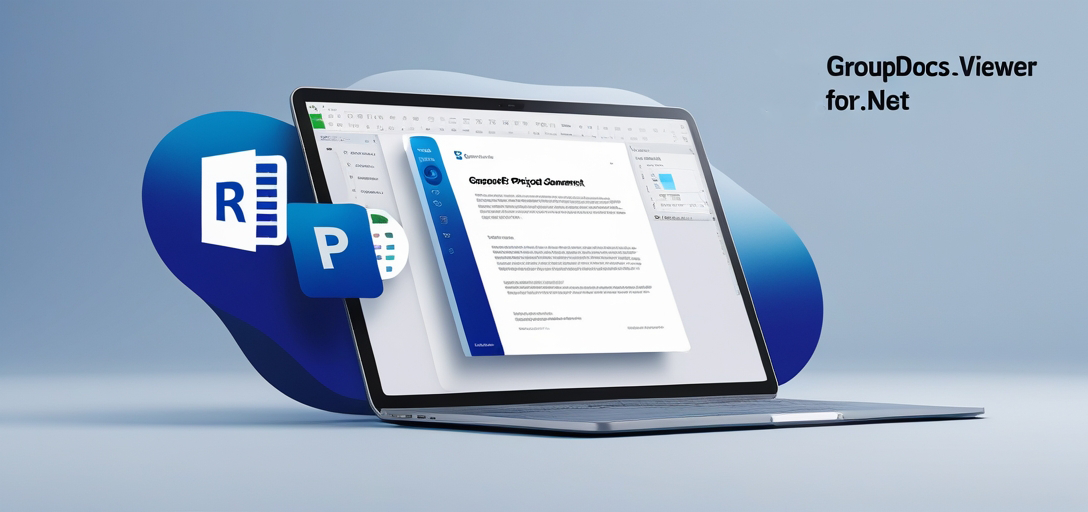
In this comprehensive guide, you’ll discover how to implement Microsoft Project document rendering in your applications, handle common challenges, and optimize performance for real-world scenarios.
Why Render Microsoft Project Files Programmatically?
Before diving into the technical details, let’s explore the practical scenarios where MS Project rendering becomes essential:
Web-Based Project Management Systems: Display project timelines, Gantt charts, and resource allocation directly in web browsers without requiring desktop software installations.
Document Management Platforms: Enable users to preview MS Project files alongside other document types in a unified interface.
Reporting and Analytics: Extract and visualize project data for executive dashboards and stakeholder reports.
Collaboration Tools: Allow team members to view project schedules and updates without purchasing additional MS Project licenses.
Getting Started with View Information Retrieval
One of the first things you’ll need when working with Microsoft Project documents is understanding their structure and content. GroupDocs.Viewer makes this process remarkably simple by providing detailed view information that helps you make informed rendering decisions.
The view information includes crucial details like:
- Project start and end dates
- Available view types (Gantt chart, task sheet, resource sheet)
- Time scale settings
- Custom field information
This data is invaluable for creating dynamic user interfaces that adapt to different project structures and requirements.
Get View Information for Microsoft Project Documents
Pro Tip: Always retrieve view information first, especially when dealing with user-uploaded files. This approach helps you handle edge cases gracefully and provide better user feedback about what’s being rendered.
Mastering Advanced Rendering Techniques
Microsoft Project documents contain rich information beyond basic task lists – they include notes, custom time units, and various formatting options. The key to professional-quality rendering lies in understanding how to handle these elements effectively.
Rendering Notes: Project notes often contain critical context that stakeholders need to see. Our rendering engine preserves these annotations while ensuring they’re displayed in a user-friendly format.
Time Unit Adjustments: Different projects require different time perspectives. You might need to show daily details for short sprints or monthly overviews for long-term initiatives. The flexibility to adjust time units programmatically is essential for creating adaptable project views.
Output Format Considerations: Depending on your application’s requirements, you might need HTML for web display, PDF for reports, or images for thumbnails. Each format has its strengths, and choosing the right one impacts both performance and user experience.
Render Notes and Adjust Time Units (MS Project)
Optimizing Performance with Interval Rendering
Here’s where things get interesting for performance-conscious developers. Instead of rendering entire project timelines (which can span months or years), you can focus on specific time intervals that matter to your users.
This approach offers several advantages:
Faster Load Times: Rendering only relevant time periods reduces processing overhead and improves response times.
Better User Experience: Users can navigate to specific project phases without waiting for the entire document to load.
Resource Efficiency: Your server resources are used more efficiently, allowing you to handle more concurrent users.
Scalability: Large enterprise projects become manageable when you’re not rendering unnecessary data.
The implementation is straightforward, but the performance benefits are substantial – especially when dealing with complex, multi-year projects.
Render Specific Project Time Interval (MS Project)
Common Implementation Challenges and Solutions
Challenge: Large File Sizes Microsoft Project files can become quite large, especially for complex projects with many resources and dependencies.
Solution: Implement progressive loading and consider caching strategies. Start with overview renders and load detailed views on demand.
Challenge: Custom Fields and Formatting Many organizations use custom fields extensively in their MS Project files.
Solution: The GroupDocs.Viewer API preserves custom field data, but you’ll need to handle the display logic in your application UI.
Challenge: Cross-Platform Compatibility Your rendered output needs to work across different browsers and devices.
Solution: HTML output provides the best cross-platform compatibility, while PDF ensures consistent formatting across all platforms.
Best Practices for Production Applications
Error Handling: Always wrap your rendering calls in try-catch blocks and provide meaningful error messages to users when files can’t be processed.
File Validation: Verify that uploaded files are valid MS Project documents before attempting to render them.
Caching Strategy: Implement intelligent caching for frequently accessed projects, but be mindful of storage requirements for large files.
Performance Monitoring: Track rendering times and success rates to identify optimization opportunities.
User Feedback: Provide progress indicators for large file rendering operations, as these can take several seconds to complete.
When to Use Microsoft Project Rendering
Ideal Scenarios:
- Document management systems requiring MS Project preview functionality
- Web applications that need to display project timelines
- Reporting tools that extract data from MS Project files
- Collaboration platforms where not all users have MS Project installed
Consider Alternatives When:
- You only need basic project data (consider direct file parsing)
- Real-time collaboration editing is required (MS Project Online might be better)
- You’re working exclusively with simple task lists (basic data structures might suffice)
Conclusion
Rendering Microsoft Project documents in .NET applications doesn’t have to be complicated. With GroupDocs.Viewer for .NET, you can provide professional-quality project visualization without the complexity of implementing low-level file parsing.
The key to success lies in understanding your specific requirements – whether you need full document rendering, specific time intervals, or just view information extraction. By leveraging the comprehensive capabilities covered in our tutorials, you’ll be able to create robust applications that handle Microsoft Project documents with confidence.
Ready to get started? Explore our detailed tutorials and discover how GroupDocs.Viewer for .NET can transform your document handling capabilities today.
Rendering Microsoft Project Documents Tutorials
Get View Information for Microsoft Project Documents
Explore the comprehensive tutorial on leveraging Groupdocs.Viewer for .NET to retrieve view information for Microsoft Project documents effortlessly.
Render Notes and Adjust Time Units (MS Project)
Master rendering MS Project documents with GroupDocs.Viewer for .NET. Render notes, adjust time units, and explore various output formats effortlessly.
Render Specific Project Time Interval (MS Project)
Integrate GroupDocs.Viewer for .NET seamlessly into your applications for efficient document viewing. Enhance productivity with versatile rendering capabilities.