Get Microsoft Project File Info .NET - Extract MPP Metadata Programmatically
Introduction
Need to extract information from Microsoft Project files in your .NET application? You’re not alone. Whether you’re building project management dashboards, creating automated reporting systems, or simply need to read basic project metadata, getting Microsoft Project file info programmatically can save countless hours of manual work.
GroupDocs.Viewer for .NET makes this process surprisingly straightforward. Instead of wrestling with complex file formats or expensive Microsoft Project licenses, you can extract project start dates, end dates, page counts, and other essential metadata with just a few lines of code.
In this guide, we’ll walk you through the exact steps to get Microsoft Project file information using .NET, including real-world examples and troubleshooting tips you’ll actually use.
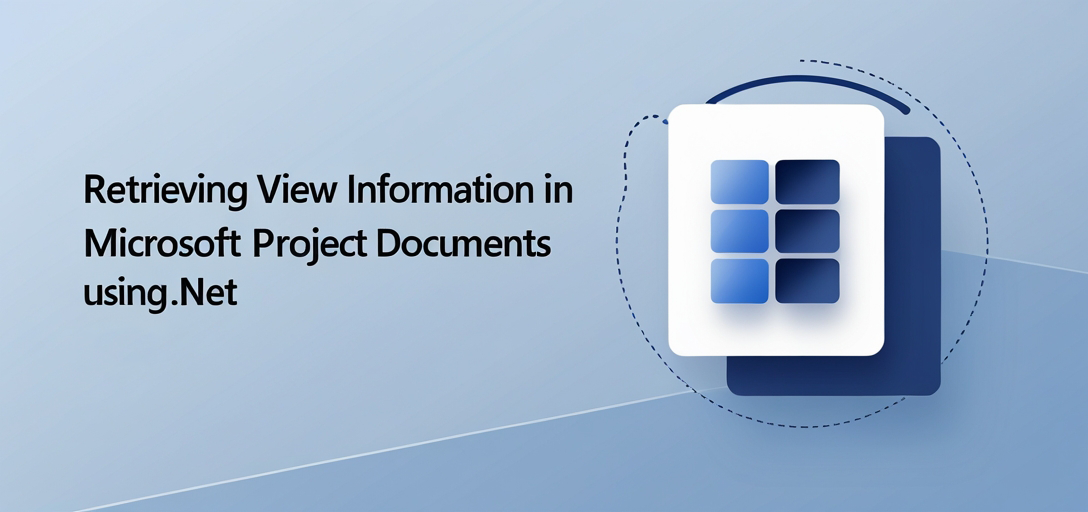
Why Extract Microsoft Project File Information?
Before diving into the code, let’s talk about why you’d want to do this in the first place. Here are some common scenarios where extracting MPP file info becomes incredibly valuable:
Project Portfolio Management: Automatically collect project timelines across hundreds of MPP files to create executive dashboards without opening each file manually.
Compliance Reporting: Extract project dates and metadata for audit trails, especially in industries where project documentation is legally required.
Resource Planning: Pull project start and end dates to identify resource conflicts across multiple projects in your organization.
File Organization: Automatically rename or categorize project files based on extracted metadata like project duration or creation date.
Integration Systems: Feed project information into larger business systems like ERP or CRM platforms without manual data entry.
The beauty of using GroupDocs.Viewer for this task? You don’t need Microsoft Project installed on your server, and you can process files in batch operations seamlessly.
Prerequisites
Before we jump into the code, make sure you have these basics covered:
Basic Understanding of .NET Framework: You should be comfortable with C# syntax and basic .NET concepts. If you’re new to .NET, this tutorial assumes you know how to create projects and work with namespaces.
Installation of GroupDocs.Viewer for .NET: Download and install GroupDocs.Viewer for .NET from the official website. The installation process is straightforward - just add the NuGet package to your project.
Development Environment Setup: You’ll need Visual Studio (or your preferred .NET IDE) configured and ready to go. We recommend Visual Studio 2019 or later for the best experience.
Sample MPP File: Having a test Microsoft Project file handy will help you follow along. Any .mpp file will work - even a simple one with just a few tasks.
Setting Up Your Environment
Here’s a quick setup tip that’ll save you headaches later: create a dedicated folder in your project for test MPP files. This keeps your file paths organized and makes it easier to test with different project files as you develop.
Importing Necessary Namespaces
To begin, import the required namespaces into your .NET project. These namespaces give you access to all the GroupDocs.Viewer functionality you’ll need:
using System;
using GroupDocs.Viewer.Options;
using GroupDocs.Viewer.Results;
These three namespaces cover everything: basic system operations, viewer configuration options, and result handling. Don’t forget to add the GroupDocs.Viewer reference to your project if you haven’t already.
Step-by-Step Implementation
GroupDocs.Viewer for .NET provides an intuitive way to retrieve view information for Microsoft Project documents. Let’s break this down into manageable steps that you can implement and understand easily.
Step 1: Initialize Viewer Object
using (Viewer viewer = new Viewer("path/to/your/MicrosoftProjectDocument.mpp"))
{
// Code continues...
}
This step creates a new Viewer instance and loads your Microsoft Project file. Replace "path/to/your/MicrosoftProjectDocument.mpp" with the actual path to your MPP file.
Pro tip: Always use the using statement here. It ensures proper disposal of resources, which is crucial when processing multiple files or running in server environments. The Viewer object handles file streams internally, so proper cleanup prevents memory leaks.
Common gotcha: Make sure your file path uses forward slashes or escaped backslashes. Raw backslashes in C# strings can cause path issues that are frustrating to debug.
Step 2: Retrieve View Information
ProjectManagementViewInfo info = viewer.GetViewInfo(
ViewInfoOptions.ForHtmlView()) as ProjectManagementViewInfo;
Here’s where the magic happens. The GetViewInfo() method extracts all the metadata from your Microsoft Project file. We’re using ViewInfoOptions.ForHtmlView() to get view information optimized for HTML rendering, but this works perfectly for metadata extraction too.
The cast to ProjectManagementViewInfo gives you access to project-specific properties like start dates and end dates that aren’t available in the generic ViewInfo class.
Why HTML view? Even though we’re just extracting metadata, the HTML view option provides the most comprehensive information about the project structure. Other view options might give you less detailed metadata.
Step 3: Display View Information
Console.WriteLine("Document type is: " + info.FileType);
Console.WriteLine("Pages count: " + info.Pages.Count);
Console.WriteLine("Project start date: {0}", info.StartDate);
Console.WriteLine("Project end date: {0}", info.EndDate);
This step outputs the extracted information to the console. In a real application, you’d probably store this data in a database, send it to an API, or use it for further processing.
What you’re getting:
- FileType: Confirms the document type (should be “Microsoft Project”)
- Pages.Count: Number of pages when the project is rendered (useful for pagination)
- StartDate: The earliest start date in the project
- EndDate: The latest end date in the project
These dates represent the overall project timeline, not individual task dates. If your project has tasks that extend beyond the main project timeline, the end date will reflect the actual project completion.
Step 4: Conclusion
Console.WriteLine("\nView info retrieved successfully.");
A simple success message to confirm everything worked. In production code, you might want more robust error handling here.
Common Use Cases for Project Information Extraction
Let’s explore some practical applications where this functionality shines:
Automated Project Dashboards
Imagine you’re managing dozens of projects, each with their own MPP file. Instead of opening each file manually to check timelines, you can create an automated dashboard that:
- Scans a folder for MPP files
- Extracts timeline information from each
- Identifies projects with overlapping resources
- Flags projects running behind schedule
Document Management Systems
When integrating MPP files into document management systems, extracted metadata helps with:
- Automatic file categorization based on project duration
- Search functionality by project dates
- Version control tracking when project timelines change
- Compliance reporting for audit requirements
Resource Planning Tools
Project managers often need to see resource allocation across multiple projects. By extracting project timelines programmatically, you can:
- Identify potential resource conflicts
- Plan team assignments more effectively
- Create capacity planning reports
- Optimize project scheduling
Performance Considerations and Best Practices
When working with Microsoft Project files programmatically, keep these performance tips in mind:
File Size Matters
Large MPP files (>50MB) can take several seconds to process. If you’re processing multiple files, consider:
- Implementing asynchronous processing
- Adding progress indicators for user feedback
- Caching extracted information to avoid repeated processing
- Processing files in batches rather than all at once
Memory Management
Always use the using statement with the Viewer object. Microsoft Project files can be memory-intensive, and proper disposal prevents memory leaks in long-running applications.
Error Handling
Not all MPP files are created equal. Some might be corrupted, password-protected, or created with newer versions of Microsoft Project. Wrap your extraction code in try-catch blocks to handle these scenarios gracefully.
Troubleshooting Common Issues
“File Not Found” Errors
Double-check your file path. Remember that relative paths are relative to your application’s execution directory, not your source code directory.
// Instead of this:
using (Viewer viewer = new Viewer("project.mpp"))
// Use absolute paths or properly constructed relative paths:
using (Viewer viewer = new Viewer(Path.Combine(AppDomain.CurrentDomain.BaseDirectory, "TestFiles", "project.mpp")))
Null Reference Exceptions
If info.StartDate or info.EndDate returns null, it usually means the project doesn’t have properly defined task dates. Check your source MPP file to ensure tasks have start and end dates assigned.
Performance Issues with Large Files
For files larger than 100MB, consider:
- Processing files on a background thread
- Implementing timeout mechanisms
- Using file streaming instead of loading entire files into memory
Unsupported File Versions
GroupDocs.Viewer supports most MPP file versions, but very old or very new formats might cause issues. Check the compatibility documentation if you encounter problems.
When to Use This Approach
This method works best when you need:
- Quick metadata extraction without full project rendering
- Batch processing of multiple MPP files
- Integration with existing .NET applications
- Server-side processing without Microsoft Project installed
Consider alternative approaches if you need:
- Full project task details and dependencies
- Gantt chart rendering
- Project file modification capabilities
- Real-time collaboration features
Conclusion
Extracting Microsoft Project file information with GroupDocs.Viewer for .NET is remarkably straightforward once you understand the basic pattern. The ability to get project timelines, metadata, and document properties without installing Microsoft Project opens up numerous automation possibilities.
Whether you’re building project dashboards, integrating with document management systems, or creating automated reporting tools, this approach gives you the foundation to work with MPP files programmatically. The key is starting simple with basic metadata extraction and then expanding to more complex scenarios as your needs grow.
Remember to handle errors gracefully, consider performance implications with large files, and always dispose of resources properly. With these practices in place, you’ll have a robust system for extracting Microsoft Project information that scales with your application’s needs.
FAQ’s
Is GroupDocs.Viewer for .NET compatible with all versions of the .NET framework?
Yes, GroupDocs.Viewer for .NET supports .NET Framework 2.0 and higher, .NET Core 2.0+, and .NET 5/6/7/8. This broad compatibility means you can integrate it into virtually any .NET project, whether you’re working with legacy applications or the latest .NET versions.
Can I customize the view information retrieval process according to my application’s requirements?
Absolutely! GroupDocs.Viewer for .NET offers extensive customization options. You can specify different view types (HTML, PNG, PDF), configure rendering options, set custom page sizes, and even extract specific metadata fields. The ViewInfoOptions class provides numerous configuration properties to tailor the extraction process to your specific needs.
Does GroupDocs.Viewer for .NET support other document formats apart from Microsoft Project documents?
Yes, GroupDocs.Viewer for .NET supports over 170 document formats, including Word documents, Excel spreadsheets, PowerPoint presentations, PDF files, Visio diagrams, AutoCAD drawings, and many more. This makes it an excellent choice for applications that need to handle multiple document types with a single API.
What should I do if my MPP file is password-protected?
You can handle password-protected files by specifying the password in the LoadOptions when creating the Viewer object:
LoadOptions loadOptions = new LoadOptions();
loadOptions.Password = "your-password-here";
using (Viewer viewer = new Viewer("protected-project.mpp", loadOptions))
{
// Extract information as usual
}
Is there a community forum or support platform where I can seek assistance with GroupDocs.Viewer for .NET?
Yes, you can visit the GroupDocs.Viewer forum for community support and guidance. The forum is actively monitored by both community members and GroupDocs staff, making it an excellent resource for troubleshooting issues and getting implementation advice.
Can I explore the functionalities of GroupDocs.Viewer for .NET before purchasing?
Of course! You can get a free trial from the official website to explore all features and capabilities of GroupDocs.Viewer for .NET. The trial version lets you test the functionality with your own files and evaluate whether it meets your project requirements before making a purchase decision.
How do I handle very large MPP files (>500MB) efficiently?
For large files, consider implementing these strategies:
- Use asynchronous processing with
async/awaitpatterns - Implement progress tracking to provide user feedback
- Process files in chunks if possible
- Use server-side processing with adequate memory allocation
- Consider file size limits and timeout mechanisms to prevent application hangs
Can I extract task-level details, not just project-level information?
The basic view information extraction provides project-level metadata (start date, end date, page count). For detailed task information, you’d need to use GroupDocs.Viewer’s rendering capabilities to convert the project to HTML or other formats, then parse the rendered content. However, if you need comprehensive task details, you might want to consider GroupDocs’ other APIs specifically designed for document manipulation.