How to Render MS Project Time Intervals in .NET Applications
Why You Need Selective Project Timeline Rendering
Picture this: you’re building a project management dashboard, and your stakeholders don’t want to see the entire 18-month project timeline—they just need this week’s tasks or the current quarter’s milestones. That’s exactly where rendering specific MS Project time intervals becomes your best friend.
Instead of overwhelming users with massive Gantt charts spanning years, you can slice and dice your project data to show exactly what matters. Whether you’re building executive dashboards, team-specific views, or progress reports, selective timeline rendering keeps your application fast and focused.
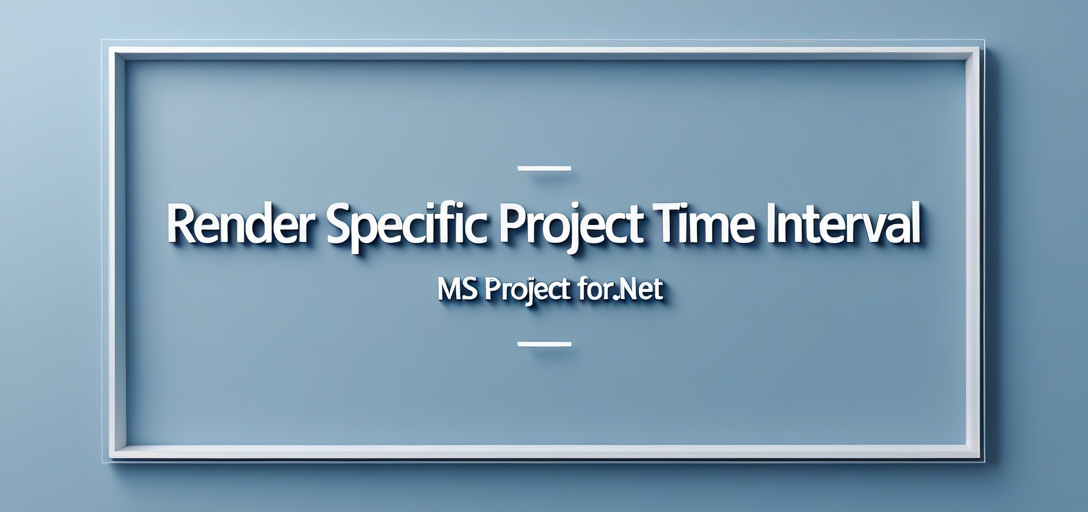
Common Use Cases for Time Interval Rendering
Before we dive into the code, let’s look at when you’d actually use this feature:
Executive Reporting: Show C-level executives just the current quarter’s major milestones instead of the entire project roadmap.
Team Dashboards: Display only the next two weeks of tasks for development teams who don’t need to see long-term planning.
Client Updates: Generate focused reports showing progress within specific date ranges for client presentations.
Sprint Planning: Extract just the current sprint timeline from larger project files for Agile teams.
Resource Planning: View specific months to analyze resource allocation without scrolling through entire project timelines.
Prerequisites and Setup
You’ll need these basics before jumping into the implementation:
1. .NET Development Knowledge
Make sure you’re comfortable with C# and have Visual Studio (or your preferred IDE) ready to go. We’ll be working with standard .NET patterns, so nothing too exotic here.
2. GroupDocs.Viewer for .NET Installation
Grab the latest version from the download link. The installation is straightforward—just follow their setup guide, and you’ll be ready in minutes.
3. Licensing Requirements
You’ll need either a valid license from GroupDocs or a temporary license from here. Don’t worry—they offer trial options if you’re just testing things out.
4. Sample MS Project File
Have a real MS Project file (.mpp) ready for testing. Trust me, it’s much easier to see results with actual project data than with empty test files.
Essential Namespace Imports
First things first—let’s get the necessary namespaces into your project. These give you access to all the GroupDocs.Viewer functionality you’ll need:
using System;
using System.IO;
using GroupDocs.Viewer.Options;
using GroupDocs.Viewer.Results;
Step-by-Step Implementation Guide
Now let’s break down the process of rendering a specific time interval from your MS Project file. I’ll walk you through each step with explanations of what’s happening and why.
Step 1: Set Up Your Output Directory
string outputDirectory = "Your Document Directory";
This might seem obvious, but choosing the right output directory matters more than you think. Make sure it’s a location where your application has write permissions, and consider using a temporary folder if you’re generating reports on-the-fly.
Pro tip: For web applications, create a dedicated folder structure like /temp/reports/{userId}/{timestamp} to avoid conflicts between different users or concurrent requests.
Step 2: Define the Page File Path Format
string pageFilePathFormat = Path.Combine(outputDirectory, "page_{0}.html");
This creates a template for naming your output files. The {0} placeholder gets replaced with page numbers, so you’ll end up with files like page_1.html, page_2.html, etc.
Why HTML output? HTML rendering gives you the most flexibility for web applications and provides excellent cross-platform compatibility. You can easily style the output with CSS or embed it directly into your web pages.
Step 3: Initialize the Viewer
using (Viewer viewer = new Viewer(TestFiles.SAMPLE_MPP))
Here’s where the magic starts. The Viewer class is your gateway to all document rendering functionality. Notice we’re using a using statement—this ensures proper resource cleanup, which is crucial when processing large project files.
Important: Replace TestFiles.SAMPLE_MPP with the actual path to your MS Project file. The path can be absolute or relative to your application’s execution directory.
Step 4: Configure HTML Rendering Options
HtmlViewOptions options = HtmlViewOptions.ForEmbeddedResources(pageFilePathFormat);
This line sets up HTML rendering with embedded resources. What does that mean? Instead of creating separate CSS and image files, everything gets embedded directly into the HTML. This makes distribution easier but creates larger files.
Alternative approach: If you prefer separate resource files (better for caching), use HtmlViewOptions.ForExternalResources() instead.
Step 5: Extract Project Timeline Information
ProjectManagementViewInfo viewInfo = viewer.GetViewInfo(ViewInfoOptions.FromHtmlViewOptions(options)) as ProjectManagementViewInfo;
This is a crucial step that many developers overlook. Before you can render a specific time interval, you need to know the project’s actual start and end dates. The GetViewInfo() method gives you metadata about the project without actually rendering it.
Why this matters: Some project files have tasks scheduled years in advance, while others might have historical data. Understanding the full timeline helps you make intelligent decisions about which intervals to render.
Step 6: Define Your Time Interval
options.ProjectManagementOptions.StartDate = viewInfo.StartDate;
options.ProjectManagementOptions.EndDate = viewInfo.StartDate.AddDays(7);
Here’s where you specify exactly which time period to render. In this example, we’re showing the first week of the project (StartDate plus 7 days).
Real-world scenarios:
- Current month:
DateTime.Now.FirstDayOfMonth()toDateTime.Now.LastDayOfMonth() - Next quarter: Calculate based on current date
- Specific sprint: Use your sprint start/end dates
- Custom range: Let users pick dates through your UI
Step 7: Render the Document
viewer.View(options);
This is where the actual rendering happens. Depending on your project file size and the time interval you’ve selected, this might take anywhere from a few seconds to a couple of minutes.
Performance tip: Rendering time scales with both the complexity of your project file and the length of the time interval. A week-long view will render much faster than a year-long view.
Step 8: Confirm Successful Rendering
Console.WriteLine($"\nSource document rendered successfully.\nCheck output in {outputDirectory}.");
Always provide feedback to your users (or yourself during development). This simple confirmation message can save hours of debugging when things don’t work as expected.
Troubleshooting Common Issues
Let’s address the problems you’re most likely to encounter:
“File Not Found” Errors
Problem: The viewer can’t locate your MS Project file. Solution: Use absolute paths during development, and implement proper file validation before attempting to render.
if (!File.Exists(projectFilePath))
{
throw new FileNotFoundException($"Project file not found: {projectFilePath}");
}
Empty or Blank Output
Problem: The rendering completes but generates empty HTML files. Solution: Check that your selected time interval actually contains project data. Some projects have gaps between tasks.
Memory Issues with Large Files
Problem: Your application crashes or becomes unresponsive with large project files. Solution: Limit the time intervals you render at once, and consider implementing pagination for very large projects.
Date Range Validation
Problem: Rendering fails when start date is after end date. Solution: Always validate your date ranges before rendering:
if (startDate >= endDate)
{
throw new ArgumentException("Start date must be before end date");
}
Performance Optimization Tips
Choose Appropriate Time Intervals
Don’t render more than you need. A month-long view usually provides good balance between detail and performance. Year-long views should be reserved for high-level overviews only.
Cache Rendered Output
If users frequently request the same time intervals, implement caching. Store rendered HTML files with timestamps and reuse them until the source project file changes.
Use Asynchronous Rendering
For web applications, always render documents asynchronously to avoid blocking the UI thread:
await Task.Run(() => viewer.View(options));
Monitor Resource Usage
Large project files can consume significant memory. Monitor your application’s memory usage and implement cleanup routines for temporary files.
When to Use Time Interval Rendering
Perfect Scenarios
- Dashboard Applications: When users need focused views of project timelines
- Reporting Systems: For generating period-specific reports
- Mobile Applications: Where screen space is limited
- Performance-Critical Applications: When full project rendering is too slow
When to Avoid
- Static Documentation: If you’re generating one-time documentation, full project rendering might be more appropriate
- Archive Purposes: When you need complete project history preserved
- Small Projects: For projects spanning just a few weeks, the complexity might not be worth it
Best Practices for Production Use
Error Handling
Always wrap your rendering code in try-catch blocks. Project files can be corrupted, and network issues can interrupt processing.
User Input Validation
If users can specify date ranges, validate their input thoroughly. Prevent them from selecting impossible date ranges or intervals that are too large.
Progress Indicators
For longer rendering operations, provide progress feedback to your users. Nobody likes staring at a blank screen wondering if something’s broken.
Resource Cleanup
Implement proper disposal patterns and clean up temporary files regularly. Project rendering can generate significant temporary data.
Conclusion
Rendering specific time intervals from MS Project files isn’t just about technical implementation—it’s about creating better user experiences. By showing users exactly the project data they need, when they need it, you’re building applications that actually solve real problems.
The GroupDocs.Viewer for .NET library makes this process straightforward, but the real value comes from understanding when and how to apply these techniques in your specific use case. Whether you’re building executive dashboards, team collaboration tools, or client reporting systems, selective timeline rendering can significantly improve both performance and usability.
Remember to start with simple implementations and gradually add complexity as your requirements evolve. Test with real project files, validate user inputs, and always provide clear feedback about what’s happening during the rendering process.
Frequently Asked Questions
Is GroupDocs.Viewer for .NET compatible with all MS Project file versions?
GroupDocs.Viewer supports a wide range of MS Project formats, including modern .mpp files and legacy formats. However, always test with your specific file versions to ensure compatibility.
Can I customize the appearance of rendered project timelines?
Absolutely! Since the output is HTML, you can apply custom CSS styling to match your application’s design. You can modify colors, fonts, layout, and even add interactive elements.
Is this suitable for web applications with multiple concurrent users?
Yes, but implement proper resource management. Use asynchronous processing, limit concurrent rendering operations, and consider implementing a queue system for high-traffic applications.
Does GroupDocs.Viewer support mobile-responsive project timeline rendering?
The HTML output is inherently responsive-friendly. You can apply responsive CSS frameworks like Bootstrap to ensure your project timelines look great on mobile devices.
Where can I get help if I encounter issues with GroupDocs.Viewer?
Visit the GroupDocs.Viewer forum for community support. The community is quite active, and GroupDocs staff regularly participate in discussions.