Document Rendering Options for .NET Applications
Introduction
If you’re building .NET applications that handle documents, you’ve probably faced the challenge of making them look perfect for your users. Whether you’re creating a document management system, building a client portal, or developing an enterprise application, document rendering options can make or break the user experience.
Here’s the thing: basic document display isn’t enough anymore. Your users expect watermarked documents for security, properly formatted pages regardless of orientation, and seamless viewing even when fonts are missing. That’s where GroupDocs.Viewer for .NET shines—it gives you the rendering control you need without the headaches.
This comprehensive guide walks you through every rendering option available, complete with real-world scenarios and practical implementation tips. You’ll learn not just how to use these features, but when and why to use them effectively.
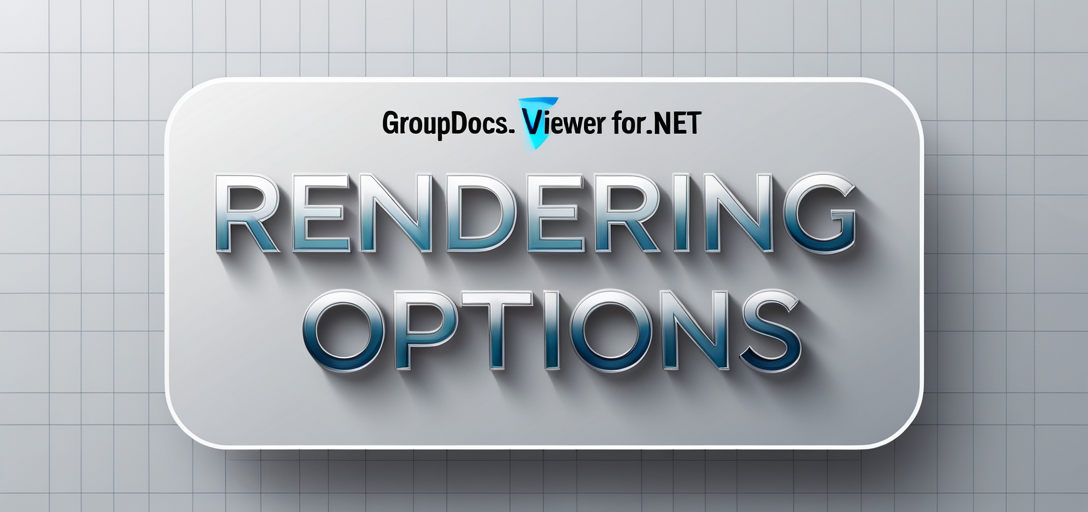
Common Use Cases for Document Rendering Options
Before diving into specific features, let’s look at why you’d need advanced rendering options:
- Legal documents: Adding watermarks and ensuring consistent formatting across different environments
- Corporate presentations: Managing custom fonts and brand-specific styling
- Document review systems: Rendering comments and notes for collaboration
- Archive management: Handling missing fonts and optimizing performance for large documents
- Multi-tenant applications: Customizing document appearance per client requirements
Core Rendering Features
Add Watermark in Document
Why you need this: Watermarks are essential for document security, branding, and indicating document status (draft, confidential, etc.). Without proper watermarking, you risk document misuse and lose branding opportunities.
Real-world scenarios:
- Adding “CONFIDENTIAL” to legal documents
- Branding client reports with company logos
- Marking draft documents to prevent final distribution
- Timestamp watermarks for audit trails
Pro tip: Use semi-transparent watermarks (30-50% opacity) to maintain document readability while ensuring the watermark is visible enough to be effective.
Cancel Render with CancellationToken
The problem this solves: Large documents can take significant time to render, potentially freezing your application’s UI. Users might navigate away or request different documents, leaving unnecessary processing running in the background.
When to use it:
- Processing large PDF files (100+ pages)
- User-initiated navigation during rendering
- Resource-intensive rendering operations
- Multi-user environments where responsiveness matters
Performance impact: Proper cancellation can reduce server load by up to 40% in high-traffic scenarios by preventing orphaned rendering processes.
Flip and Rotate Pages
Common scenarios:
- Scanned documents with incorrect orientation
- Mixed-orientation documents (landscape charts in portrait reports)
- User preference for document viewing angles
- Mobile-responsive document viewing
Best practice: Always provide users with rotation controls in your UI—what looks correct on desktop might need adjustment on mobile devices.
Render Document with Comments
Essential for:
- Document review workflows
- Collaborative editing environments
- Approval processes with feedback
- Legal document annotations
Implementation tip: Consider offering comment visibility toggles in your UI. Some users need clean document views, while others require full annotation visibility.
Render Document with Notes
Different from comments: Notes are typically more structured and formal than comments, often used for:
- Presenter notes in PowerPoint files
- Footnotes and endnotes in Word documents
- Technical documentation annotations
- Instructional materials with explanations
Render Hidden Pages
Why pages get hidden:
- Sensitive information that should be selectively visible
- Draft content not ready for general viewing
- Administrative pages in templates
- Optional appendices in reports
Security consideration: Always validate user permissions before rendering hidden pages to prevent unauthorized access to sensitive content.
Render N Consecutive Pages
Performance optimization: Instead of loading entire 500-page documents, render only the pages users actually need. This is crucial for:
- Large technical manuals
- Financial reports with extensive appendices
- Academic papers with lengthy reference sections
- Government documents with multiple sections
Memory usage: Rendering 10-20 pages instead of entire documents can reduce memory consumption by 80-90%.
Render Selected Pages
User experience enhancement: Let users choose exactly what they need:
- Executive summaries from lengthy reports
- Specific chapters from manuals
- Selected slides from presentations
- Individual forms from document packages
Bandwidth savings: Particularly important for web applications where users might be on slower connections.
Render with Custom Fonts
Critical for:
- Brand consistency across different environments
- Documents created with specialized fonts
- International documents with specific character sets
- Corporate templates with proprietary typefaces
Common pitfall: Always have fallback fonts configured. Even with custom font support, network issues or licensing problems can cause rendering failures.
Reorder Pages in Document
Business use cases:
- Customizing report page order for different audiences
- Reorganizing scanned documents
- Creating custom document views
- Preparing presentation materials
Performance note: Page reordering doesn’t affect the original document—it’s a rendering-time operation, so your source files remain unchanged.
Replace Missing Font
The most common rendering problem: Font substitution can dramatically affect document appearance. This feature is essential when:
- Moving documents between different environments
- Sharing documents created on specialized systems
- Processing documents from external sources
- Maintaining consistent appearance across platforms
Best practice: Maintain a library of commonly used fonts and configure smart substitution rules rather than relying on system defaults.
Set Image Size Limits
Performance and UX balance: Large images can slow down rendering and consume excessive bandwidth. Use size limits for:
- Web-based document viewers
- Mobile applications
- High-volume document processing
- Memory-constrained environments
Recommended limits: For web viewing, limit images to 1920px width for optimal balance between quality and performance.
Best Practices for Document Rendering
Performance Optimization
- Implement lazy loading for multi-page documents
- Use appropriate image compression settings
- Cache frequently accessed documents
- Monitor memory usage during batch processing
Error Handling
- Always implement timeout mechanisms
- Provide meaningful error messages to users
- Log rendering failures for troubleshooting
- Have fallback rendering options for critical scenarios
User Experience
- Show progress indicators for long-running operations
- Provide preview options before full rendering
- Allow users to adjust quality settings
- Implement responsive design for various screen sizes
Troubleshooting Common Issues
Slow rendering performance: Check image sizes, implement pagination, and consider using lower quality for preview modes.
Font substitution problems: Ensure font libraries are properly configured and provide good fallback options.
Memory issues: Use streaming rendering for large documents and implement proper disposal patterns.
Inconsistent output across environments: Standardize font libraries and rendering settings across development, testing, and production environments.
Getting Started
Ready to implement these rendering options in your .NET application? Start with the most critical features for your use case—watermarking for security, cancellation tokens for performance, or custom fonts for branding. Each tutorial below includes complete code examples and step-by-step implementation guidance.
The key is to understand your users’ needs and implement features that directly solve their document viewing challenges. With GroupDocs.Viewer for .NET, you have all the tools needed to create a professional, efficient document rendering experience.
Rendering Options Tutorials
Add Watermark in Document
Learn how to seamlessly add watermarks to documents using GroupDocs.Viewer for .NET. Enhance document security and branding with this easy-to-follow tutorial.
Cancel Render with CancellationToken
Integrate Groupdocs.Viewer for .NET seamlessly into your .NET projects for efficient document viewing.
Flip and Rotate Pages
Learn how to integrate Groupdocs.Viewer for .NET into your applications for seamless document rendering, flipping, and rotation.
Render Document with Comments
Learn how to render documents with comments using GroupDocs.Viewer for .NET. Follow our step-by-step guide for seamless integration.
Render Document with Notes
Learn how to render documents with notes using GroupDocs.Viewer for .NET. Step-by-step tutorial for seamless integration into your .NET applications.
Render Hidden Pages
Enhance your .NET application with GroupDocs.Viewer for seamless document rendering. Follow our step-by-step guide to render hidden pages effortlessly.
Render N Consecutive Pages
Learn how to integrate GroupDocs.Viewer for .NET into your applications to effortlessly render documents with N consecutive pages.
Render Selected Pages
Learn how to render selected pages from documents using Groupdocs.Viewer for .NET. Step-by-step tutorial with code examples included.
Render with Custom Fonts
Learn how to render documents with custom fonts using GroupDocs.Viewer for .NET. Enhance visual presentations effortlessly.
Reorder Pages in Document
Learn how to reorder pages in a document using GroupDocs.Viewer for .NET. Follow our step-by-step tutorial for seamless document management.
Replace Missing Font
Learn how to replace missing fonts in .NET documents effortlessly using GroupDocs.Viewer. Ensure accurate rendering with simple steps.
Set Image Size Limits
Learn how to set image size limits in .NET applications effortlessly using GroupDocs.Viewer for .NET, enhancing document viewing experiences.