Document Watermark .NET Library: Your Complete Implementation Guide
Introduction
Ever needed to protect your documents with watermarks but got stuck wrestling with complex libraries or unreliable solutions? You’re not alone. Adding watermarks programmatically can be frustrating when you’re dealing with multiple document formats, inconsistent rendering, or libraries that break with every update.
That’s where GroupDocs.Viewer for .NET comes in. This robust document watermark .NET library eliminates the headaches by providing a unified approach to adding watermarks across dozens of document formats. Whether you’re building a document management system, need to brand PDFs automatically, or want to add security layers to sensitive files, this guide will walk you through everything you need to know.
In the next few minutes, you’ll learn how to implement watermarking that actually works, avoid common pitfalls that trip up developers, and discover pro tips for customizing watermarks that look professional every time.
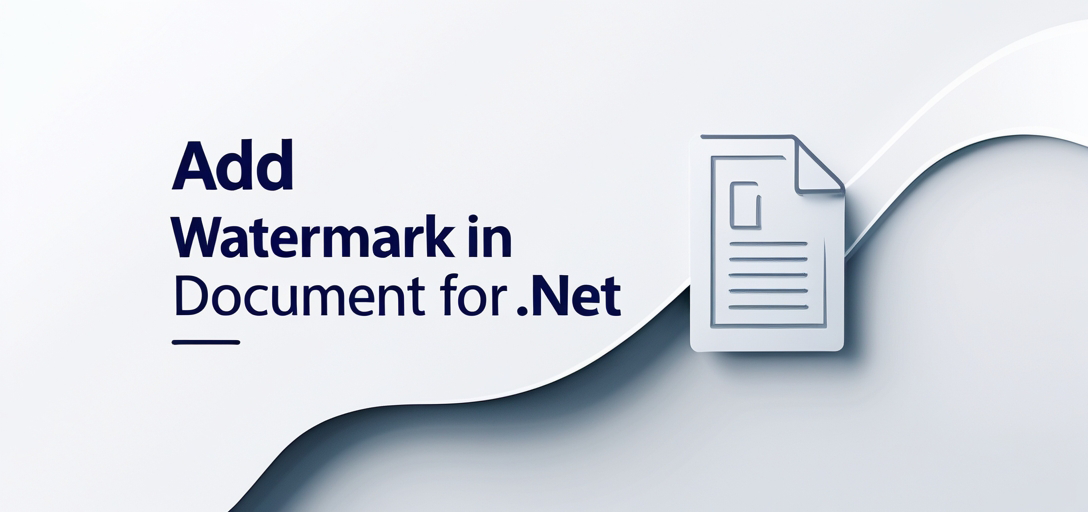
When You Actually Need Document Watermarking
Before diving into code, let’s talk about real-world scenarios where watermarking makes sense (and when it doesn’t):
Perfect Use Cases:
- Legal documents that need “DRAFT” or “CONFIDENTIAL” stamps
- Invoice systems requiring company branding on generated PDFs
- Document previews in web applications where you want to discourage unauthorized downloads
- Compliance requirements where audit trails need visible markers
- Educational platforms protecting copyrighted materials
Skip Watermarking When:
- You’re just adding logos (consider headers/footers instead)
- Performance is critical and documents are large
- Users need clean prints (watermarks can interfere with readability)
Prerequisites
Here’s what you’ll need before we start coding:
- Development Environment: .NET Framework 4.6.1+ or .NET Core 2.0+ (most developers are good here)
- GroupDocs.Viewer for .NET: Download from the release page
- Test Documents: Have some sample files ready (DOCX, PDF, XLSX work great for testing)
- C# Knowledge: Basic familiarity with C# and file handling
Pro Tip: Start with a simple console application to test the watermarking before integrating into your main project. This approach saves debugging time later.
Import Namespaces
First things first – let’s get the necessary namespaces imported. These are the only ones you’ll need for basic watermarking functionality:
using System;
using System.IO;
using GroupDocs.Viewer.Options;
Why These Namespaces?
SystemandSystem.IO: Standard file operations and console outputGroupDocs.Viewer.Options: Contains all the watermark configuration classes
Step-by-Step Watermark Implementation
Now let’s build a watermarking solution that actually works in production. I’ll explain not just what each step does, but why it matters for your implementation.
Step 1: Set Output Directory
string outputDirectory = "Your Document Directory";
What’s Really Happening Here: This isn’t just about setting a path – you’re defining where your processed documents will live. In production, you’ll want this to be a configurable setting, not a hardcoded string.
Common Mistake: Using relative paths without checking if the directory exists. Always validate your output directory exists or create it programmatically.
Step 2: Define Page File Path Format
string pageFilePathFormat = Path.Combine(outputDirectory, "page_{0}.html");
Why This Format Matters:
The {0} placeholder gets replaced with page numbers automatically. This approach works whether you’re dealing with a single-page document or a 500-page manual. The HTML format gives you maximum compatibility across browsers and devices.
Alternative Formats: You can also use PNG, JPG, or PDF output formats depending on your needs. HTML is often preferred for web applications because it’s lightweight and searchable.
Step 3: Instantiate Viewer Object
using (Viewer viewer = new Viewer(TestFiles.SAMPLE_DOCX))
{
// Code continues in the next step...
}
The Magic Behind the Viewer:
This single line handles format detection, memory management, and file loading. The using statement ensures proper disposal – crucial when processing multiple documents in a loop.
File Path Flexibility: Replace TestFiles.SAMPLE_DOCX with any file path, stream, or even URLs (for remote documents). The library automatically detects the format.
Step 4: Configure HTML View Options
HtmlViewOptions options = HtmlViewOptions.ForEmbeddedResources(pageFilePathFormat);
options.Watermark = new Watermark("This is a watermark");
Breaking Down the Configuration:
ForEmbeddedResources: Embeds CSS, images, and fonts directly in the HTML. Perfect for standalone files.options.Watermark: Creates the watermark object with your text.
Customization Options (more on this in the Pro Tips section):
options.Watermark = new Watermark("CONFIDENTIAL")
{
Color = Color.Red,
Position = Position.Diagonal,
Size = 50
};
Step 5: View Document with Watermark
viewer.View(options);
What Happens Under the Hood: This method processes each page of your document, applies the watermark, and generates the output files. For large documents, this might take a few seconds – consider adding progress indicators in production applications.
Step 6: Display Output Directory Path
Console.WriteLine($"\nSource document rendered successfully.\nCheck output in {outputDirectory}.");
User Experience Tip: In real applications, replace console output with proper logging or user notifications. Users appreciate knowing when long-running operations complete successfully.
Common Implementation Challenges (And How to Solve Them)
Challenge #1: Memory Issues with Large Documents
Problem: Processing 100+ page documents can consume excessive memory. Solution: Use page-by-page processing instead of rendering all pages at once:
// Process specific pages to manage memory
var viewOptions = HtmlViewOptions.ForEmbeddedResources(pageFilePathFormat);
viewOptions.Watermark = new Watermark("Your Text");
viewer.View(viewOptions, 1, 5); // Only pages 1-5
Challenge #2: Watermark Positioning Issues
Problem: Text appears in wrong locations or gets cut off. Solution: Test watermark positioning with different document layouts and adjust programmatically based on document type.
Challenge #3: Performance with Multiple Files
Problem: Processing batches of documents takes too long. Solution: Implement parallel processing, but limit concurrent operations to avoid overwhelming the system:
// Limit parallel operations to prevent resource exhaustion
var parallelOptions = new ParallelOptions { MaxDegreeOfParallelism = Environment.ProcessorCount / 2 };
Best Practices for Production Use
1. Error Handling That Actually Helps
Wrap your watermarking code in try-catch blocks that provide actionable error messages:
try
{
viewer.View(options);
}
catch (Exception ex)
{
Console.WriteLine($"Watermarking failed: {ex.Message}");
// Log full exception details for debugging
// Consider fallback processing without watermarks
}
2. Configuration Management
Don’t hardcode watermark settings. Use configuration files or environment variables:
var watermarkText = Environment.GetEnvironmentVariable("WATERMARK_TEXT") ?? "DEFAULT";
var watermarkColor = ConfigurationManager.AppSettings["WatermarkColor"] ?? "Gray";
3. Input Validation
Always validate input files before processing:
if (!File.Exists(filePath))
{
throw new FileNotFoundException($"Document not found: {filePath}");
}
var fileInfo = new FileInfo(filePath);
if (fileInfo.Length > 50 * 1024 * 1024) // 50MB limit
{
throw new InvalidOperationException("File too large for watermarking");
}
Pro Tips for Watermark Customization
Advanced Watermark Properties
The basic examples show simple text watermarks, but you can create sophisticated effects:
options.Watermark = new Watermark("CONFIDENTIAL")
{
Color = Color.FromArgb(128, 255, 0, 0), // Semi-transparent red
Position = Position.Diagonal, // Diagonal across page
Size = 72, // Large, readable size
// Additional properties available based on your version
};
Dynamic Watermark Content
Generate watermarks based on document metadata or user context:
var userName = Environment.UserName;
var timestamp = DateTime.Now.ToString("yyyy-MM-dd HH:mm");
var dynamicWatermark = $"Processed by {userName} on {timestamp}";
options.Watermark = new Watermark(dynamicWatermark);
Conditional Watermarking
Apply different watermarks based on document type or content:
string watermarkText = Path.GetExtension(filePath).ToLower() switch
{
".pdf" => "PDF - Internal Use Only",
".docx" => "Draft Document",
".xlsx" => "Confidential Data",
_ => "Protected Document"
};
Troubleshooting Common Issues
Issue: Watermarks Don’t Appear
Possible Causes:
- Watermark color matches document background
- Watermark size is too small
- Document has complex layouts that obscure watermarks
Solutions:
- Use contrasting colors (test with both light and dark documents)
- Increase watermark size and opacity
- Try different positioning options
Issue: Poor Performance
Symptoms: Slow processing, high memory usage, application hangs Solutions:
- Process documents in smaller batches
- Use appropriate output formats (HTML for web, PNG for print)
- Implement proper disposal patterns with
usingstatements - Consider caching processed documents if they’re accessed frequently
Issue: Output Quality Problems
Symptoms: Blurry text, distorted layouts, missing elements Solutions:
- Adjust output resolution settings
- Test with different output formats
- Ensure source documents aren’t corrupted
Performance Considerations
Memory Management
For applications processing many documents:
// Good: Proper disposal
using (var viewer = new Viewer(filePath))
{
// Process document
}
// Bad: Memory leaks
var viewer = new Viewer(filePath);
viewer.View(options); // Missing disposal
Batch Processing Optimization
When processing multiple files, reuse viewer instances when possible:
var options = HtmlViewOptions.ForEmbeddedResources(pageFilePathFormat);
options.Watermark = new Watermark("Batch Processed");
foreach (var file in files)
{
using (var viewer = new Viewer(file))
{
viewer.View(options);
}
// Consider adding progress reporting here
}
Integration with Web Applications
ASP.NET Core Example
For web applications, consider creating a service for watermarking:
public class WatermarkService
{
public async Task<string> AddWatermarkAsync(string filePath, string watermarkText)
{
var outputPath = GenerateOutputPath(filePath);
using (var viewer = new Viewer(filePath))
{
var options = HtmlViewOptions.ForEmbeddedResources(outputPath);
options.Watermark = new Watermark(watermarkText);
await Task.Run(() => viewer.View(options));
}
return outputPath;
}
}
API Controller Integration
[HttpPost("add-watermark")]
public async Task<IActionResult> AddWatermark([FromForm] IFormFile file, [FromForm] string watermarkText)
{
if (file == null || string.IsNullOrEmpty(watermarkText))
return BadRequest("File and watermark text are required");
try
{
var result = await _watermarkService.AddWatermarkAsync(file, watermarkText);
return Ok(new { OutputPath = result });
}
catch (Exception ex)
{
return StatusCode(500, $"Error processing document: {ex.Message}");
}
}
Conclusion
Adding watermarks to documents using GroupDocs.Viewer for .NET doesn’t have to be complicated. With the code examples and best practices covered in this guide, you now have everything needed to implement robust document watermarking in your applications.
The key takeaways? Start simple with basic text watermarks, then gradually add customization as your requirements grow. Always handle errors gracefully, validate inputs, and test with real-world document types your users will encounter.
Remember that watermarking is just one piece of document security – combine it with proper access controls, audit logging, and user authentication for comprehensive protection.
Ready to implement watermarking in your project? Start with the basic example above, then gradually incorporate the advanced features and best practices as your needs evolve.
FAQ’s
Can I customize the appearance of the watermark?
Yes, you can customize various properties of the watermark, such as text, font, color, size, and position. The library provides extensive customization options to match your branding requirements.
Does GroupDocs.Viewer support viewing documents from remote sources?
Yes, GroupDocs.Viewer supports viewing documents from local storage as well as remote URLs. This flexibility is particularly useful for cloud-based applications or when processing documents from external services.
Is there a trial version available for GroupDocs.Viewer for .NET?
Yes, you can download a free trial version from here. The trial allows you to test all features with some limitations, perfect for evaluating the library before purchase.
Can I add watermarks to multiple pages of a document?
Absolutely, GroupDocs.Viewer allows adding watermarks to individual pages or all pages of a document. You can also specify page ranges for selective watermarking, giving you fine-grained control over the process.
How can I get support or assistance if I encounter any issues?
You can seek help and support from the GroupDocs community forums here. The community is active and helpful, with GroupDocs staff regularly participating in discussions and providing technical assistance.