How to Flip and Rotate Pages in .NET with GroupDocs.Viewer
Introduction
Ever needed to flip or rotate document pages in your .NET application? Whether you’re dealing with scanned documents that came in sideways or building a document management system where users need to adjust page orientation, GroupDocs.Viewer for .NET makes this surprisingly straightforward.
In this comprehensive guide, we’ll walk you through everything you need to know about flipping and rotating pages using GroupDocs.Viewer for .NET. You’ll learn not just the how, but also the when and why – plus we’ll cover common pitfalls and performance considerations that can save you hours of debugging.
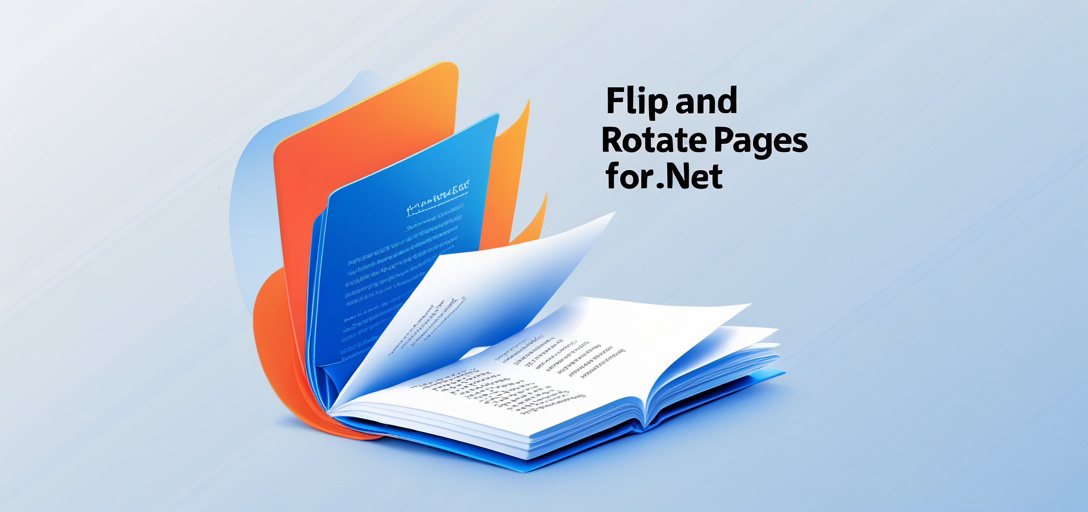
When You’ll Need Page Rotation
Before diving into the code, let’s talk about real-world scenarios where page rotation becomes essential:
Document Scanning Issues: Scanned documents often come in with incorrect orientations, especially when dealing with mixed portrait/landscape content or when documents were fed through scanners at different angles.
Legacy Document Processing: Older document management systems might have stored files with inconsistent orientations, requiring rotation during migration or display.
Multi-Format Document Handling: When your application processes documents from various sources (emails, uploads, API integrations), you’ll encounter orientation inconsistencies that need correction.
User Experience Enhancement: Sometimes users need to rotate pages for better readability, especially on mobile devices or when dealing with documents that contain both text and images.
Prerequisites
Before we begin, you’ll need to have the following set up in your development environment:
Installing GroupDocs.Viewer for .NET
To use GroupDocs.Viewer for .NET, you need to install the package via NuGet Package Manager. The installation process is straightforward, but make sure you’re targeting the correct .NET framework version for your project. You can find detailed installation instructions in the documentation.
Pro Tip: If you’re working in a team environment, consider adding the package reference directly to your project file to ensure version consistency across different development machines.
Import Namespaces
First things first – you’ll need to import the necessary namespaces in your project. This step is crucial for accessing GroupDocs.Viewer functionality effectively.
using System;
using System.IO;
using GroupDocs.Viewer.Options;
These imports give you access to the core viewer functionality, file system operations, and the various viewing options you’ll need for page manipulation.
Step-by-Step Guide: Flipping and Rotating Pages
Now let’s break down the process of flipping and rotating pages using GroupDocs.Viewer for .NET. I’ll walk you through each step with explanations of what’s happening behind the scenes.
Step 1: Set Output Directory and File Path
The first step involves defining where you want your processed document to be saved. This might seem simple, but proper path handling can save you from headaches later.
string outputDirectory = "Your Document Directory";
string outputFilePath = Path.Combine(outputDirectory, "output.pdf");
What’s happening here: We’re setting up the destination for our rotated document. Using Path.Combine() instead of string concatenation ensures your code works across different operating systems and handles path separators correctly.
Best Practice: Always use absolute paths in production applications, and consider implementing proper error handling for cases where the output directory doesn’t exist or isn’t writable.
Step 2: Initialize Viewer Object
Next, we create an instance of the Viewer class. This is where you specify which document you want to process.
using (Viewer viewer = new Viewer(TestFiles.SAMPLE_DOCX))
Important Note: The using statement here is crucial – it ensures proper disposal of resources when we’re done processing the document. GroupDocs.Viewer handles file streams and memory management internally, but the using statement guarantees cleanup even if exceptions occur.
File Format Support: GroupDocs.Viewer supports over 170 document formats, so whether you’re dealing with PDFs, Word documents, Excel spreadsheets, or PowerPoint presentations, this approach works consistently.
Step 3: Configure View Options
This is where the magic happens – configuring how you want the document to be rendered and rotated.
PdfViewOptions viewOptions = new PdfViewOptions(outputFilePath);
viewOptions.RotatePage(1, Rotation.On90Degree);
Understanding the Rotation Options: The RotatePage method takes two parameters:
- Page number (1-based indexing): Which page you want to rotate
- Rotation angle: You can use
Rotation.On90Degree,Rotation.On180Degree, orRotation.On270Degree
Multiple Page Rotation: If you need to rotate multiple pages, simply call RotatePage multiple times:
viewOptions.RotatePage(1, Rotation.On90Degree);
viewOptions.RotatePage(3, Rotation.On180Degree);
viewOptions.RotatePage(5, Rotation.On270Degree);
Step 4: Render Document
Now we execute the rendering process with our configured options.
viewer.View(viewOptions);
Behind the Scenes: This single line triggers the entire rendering pipeline. GroupDocs.Viewer loads your source document, applies the rotation transformations, and generates the output file according to your specifications.
Performance Consideration: For large documents, this operation can take some time. Consider implementing progress callbacks or async patterns if you’re processing documents in a web application.
Step 5: Display Success Message
Finally, let’s provide feedback to confirm the operation completed successfully.
Console.WriteLine($"\nSource document rendered successfully.\nCheck output in {outputDirectory}.");
This step might seem trivial, but proper logging and user feedback are essential for debugging and user experience in production applications.
Common Rotation Scenarios
Let me share some practical examples of how you might use page rotation in real applications:
Batch Processing Scanned Documents: When processing a folder of scanned invoices or contracts, you might need to automatically detect and correct orientation issues.
Dynamic User Interface: Building a document viewer where users can rotate pages on-the-fly requires understanding how to apply rotations without regenerating the entire document.
Report Generation: Sometimes you need to rotate specific pages in generated reports – for example, landscape charts in portrait documents.
Troubleshooting Common Issues
Based on my experience working with GroupDocs.Viewer, here are the most common issues you might encounter:
Page Index Confusion: Remember that page numbering is 1-based, not 0-based. If you’re used to working with arrays, this can trip you up.
Output Directory Permissions: Make sure your application has write permissions to the output directory. This is especially important when deploying to production servers.
Memory Usage with Large Documents: When processing large PDF files or documents with many pages, monitor memory usage. Consider processing documents in batches if you’re dealing with very large files.
File Locking Issues: If you’re processing the same document multiple times, ensure you’re properly disposing of Viewer instances to avoid file locking problems.
Performance Tips
Optimize for Your Use Case: If you’re only rotating a few pages, it’s more efficient than rotating the entire document. GroupDocs.Viewer only processes the pages you specify.
Choose the Right Output Format: While PDF is versatile, consider whether you actually need PDF output. Sometimes HTML or image formats might be more appropriate and faster to generate.
Resource Management: Always use using statements or explicitly dispose of Viewer instances. This prevents memory leaks, especially in long-running applications.
Conclusion
Flipping and rotating pages with GroupDocs.Viewer for .NET is straightforward once you understand the core concepts. The key is proper setup, understanding the rotation options, and implementing good practices around resource management and error handling.
Whether you’re building a document management system, processing scanned files, or creating a custom document viewer, these techniques will help you handle page orientation challenges effectively. Remember to test with various document types and sizes to ensure your implementation works reliably across different scenarios.
The flexibility of GroupDocs.Viewer means you can adapt these basic rotation techniques to handle more complex document processing workflows as your application grows.
FAQ’s
Is GroupDocs.Viewer for .NET compatible with all document formats?
Yes, GroupDocs.Viewer for .NET supports a wide range of document formats, including DOCX, PDF, PPTX, and more. It handles over 170 different file formats, making it suitable for most document processing scenarios.
Can I customize the viewing options beyond flipping and rotating pages?
Absolutely, GroupDocs.Viewer for .NET provides various customization options for viewing documents, allowing you to tailor the experience according to your requirements. You can adjust rendering quality, add watermarks, extract specific pages, and much more.
Is there a free trial available for GroupDocs.Viewer for .NET?
Yes, you can avail of a free trial of GroupDocs.Viewer for .NET by visiting the website. This lets you test the functionality before making a purchase decision.
How can I get support for GroupDocs.Viewer for .NET?
You can seek assistance and engage with the community through the GroupDocs.Viewer forum. The community and support team are quite responsive to questions and issues.
Where can I obtain a temporary license for GroupDocs.Viewer for .NET?
Temporary licenses for GroupDocs.Viewer for .NET can be obtained from the purchase page. This is useful for testing the full functionality in development environments.