How to Render Documents with Comments in .NET
Introduction
Ever wondered how to display those important comments and annotations when rendering documents in your .NET application? You’re in the right place! GroupDocs.Viewer for .NET makes it surprisingly straightforward to render documents with comments intact, whether you’re dealing with Word documents filled with reviewer feedback, Excel spreadsheets with cell comments, or PDFs with annotations.
In this comprehensive guide, we’ll walk you through everything you need to know about rendering documents with comments using GroupDocs.Viewer for .NET. By the end of this tutorial, you’ll have a solid understanding of how to implement this functionality and handle common scenarios that pop up in real-world applications.
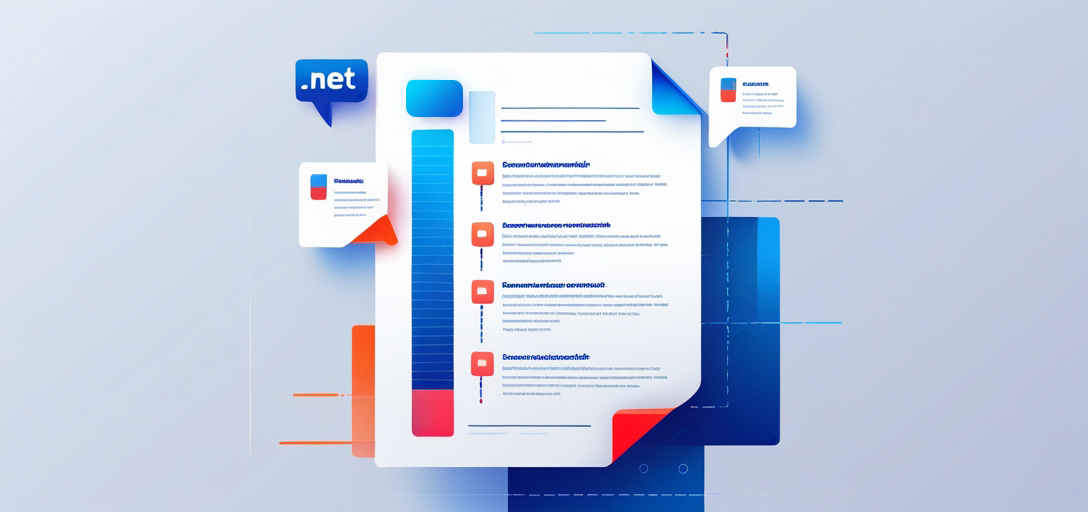
Why Render Comments in Documents?
Before we dive into the technical details, let’s talk about why you’d want to render comments in the first place. Comments aren’t just nice-to-have features – they’re often critical for:
Document Review Workflows: When building document management systems, comments contain valuable feedback that needs to be visible during the review process.
Collaborative Applications: If you’re creating a platform where multiple users collaborate on documents, preserving and displaying comments maintains the collaborative context.
Audit and Compliance: In regulated industries, comments often contain audit trails and compliance notes that must be preserved and accessible.
Educational Platforms: For e-learning systems, instructor comments on assignments provide crucial feedback that students need to see.
Prerequisites
Before diving into rendering documents with comments using GroupDocs.Viewer for .NET, make sure you have these prerequisites sorted out:
.NET Development Environment Setup
You’ll need a proper development environment set up for .NET development. This means having a compatible IDE like Visual Studio (or VS Code if that’s your preference) and the .NET SDK installed on your machine. If you’re working with .NET 6 or later, even better – GroupDocs.Viewer plays nicely with modern .NET versions.
GroupDocs.Viewer for .NET Installation
Download and install GroupDocs.Viewer for .NET from the official website or grab it using the provided download link: Download GroupDocs.Viewer for .NET
You can also install it via NuGet Package Manager – just search for “GroupDocs.Viewer” and you’re good to go!
Common Use Cases for Comment Rendering
Let’s look at some real-world scenarios where rendering comments becomes essential:
Legal Document Review: Law firms often need to display contracts with tracked changes and comments for client review without requiring specialized software.
Academic Paper Reviews: Educational institutions use comment rendering to show peer review feedback and instructor notes on student submissions.
Financial Report Analysis: Accounting firms render Excel files with comments to display explanations of complex calculations and audit notes.
Software Documentation: Development teams render technical documents with comments to show code review feedback and implementation notes.
Import Namespaces
To begin working with document rendering and comments, you’ll need to import the necessary namespaces into your .NET project. These namespaces give you access to all the classes and methods required for document rendering with comments.
using System;
using System.IO;
using GroupDocs.Viewer.Options;
Step-by-Step Implementation Guide
Now let’s get into the meat of the implementation. We’ll break this down into clear, manageable steps that you can follow along with.
Step 1: Define Output Directory
First things first – you need to set up where your rendered document will be saved. This is important because you’ll want to organize your output files properly, especially if you’re processing multiple documents.
string outputDirectory = "Your Document Directory";
Pro Tip: Consider using a timestamp or unique identifier in your output directory path if you’re processing multiple documents simultaneously. This prevents file conflicts and makes debugging easier.
Step 2: Define Page File Path Format
Next, you’ll define how individual pages of your rendered document should be named and organized. This format string determines the structure of your output files.
string pageFilePathFormat = Path.Combine(outputDirectory, "page_{0}.html");
The {0} placeholder gets replaced with the actual page number, so you’ll end up with files like “page_1.html”, “page_2.html”, and so on. This makes it easy to maintain page order and navigate through multi-page documents.
Step 3: Instantiate Viewer Object
Here’s where the magic starts happening. You’ll create an instance of the Viewer class, which is your main entry point for all document rendering operations.
using (Viewer viewer = new Viewer("Path to Your Document with Comments"))
{
// Rendering options will go here
}
Important Note: Make sure your document path is correct and the file actually contains comments. If there are no comments in the document, the rendering will still work, but you obviously won’t see any comments in the output!
Step 4: Configure Rendering Options
This is where you tell GroupDocs.Viewer exactly how you want your document rendered. The key setting here is RenderComments = true, which enables comment display.
HtmlViewOptions options = HtmlViewOptions.ForEmbeddedResources(pageFilePathFormat);
options.RenderComments = true;
The ForEmbeddedResources method ensures that all CSS, images, and other resources are embedded directly into the HTML output. This makes the rendered files completely self-contained and easier to distribute or store.
Step 5: Render Document with Comments
Now for the actual rendering! This is where all your configuration comes together and the document gets processed.
viewer.View(options);
This single line triggers the entire rendering process. GroupDocs.Viewer will read your document, extract all the content and comments, and generate the HTML files according to your specifications.
Step 6: Display Success Message
Finally, let your user know that everything went smoothly. This is especially helpful in applications where document processing might take a few seconds.
Console.WriteLine($"\nSource document rendered successfully.\nCheck output in {outputDirectory}.");
Troubleshooting Common Issues
Even with the best code, things can go wrong. Here are the most common issues developers run into when rendering documents with comments, and how to fix them:
Comments Not Appearing
Problem: Your document renders fine, but the comments are nowhere to be seen.
Solutions:
- Double-check that
options.RenderComments = trueis set - Verify that your source document actually contains comments
- Some document formats store comments differently – try opening the document in its native application to confirm comments exist
Performance Issues with Large Documents
Problem: Rendering takes too long or uses too much memory.
Solutions:
- Consider rendering specific pages instead of the entire document using
viewer.View(options, 1, 5)for pages 1-5 - Process documents asynchronously in background tasks
- Implement caching for frequently accessed documents
Output Files Not Generated
Problem: The rendering completes without errors, but no output files are created.
Solutions:
- Verify that the output directory exists and your application has write permissions
- Check that the file path format is valid for your operating system
- Look for any antivirus software that might be blocking file creation
Encoding Issues with Comments
Problem: Comments appear with garbled text or incorrect characters.
Solutions:
- Ensure your HTML output uses UTF-8 encoding
- Check the source document’s character encoding
- Consider using
LoadOptionsto specify the correct encoding when loading the document
Best Practices for Comment Rendering
Here are some battle-tested practices that’ll save you headaches down the road:
Memory Management
Always use the using statement with the Viewer object to ensure proper disposal. Document rendering can be memory-intensive, especially with large files.
Error Handling
Wrap your rendering code in try-catch blocks to handle potential exceptions gracefully:
try
{
using (Viewer viewer = new Viewer(documentPath))
{
// Your rendering code here
}
}
catch (Exception ex)
{
// Handle the exception appropriately
Console.WriteLine($"Error rendering document: {ex.Message}");
}
Output Format Considerations
- Use HTML output for web applications where comments need to be searchable
- Consider PNG or JPEG output for applications where you need pixel-perfect rendering
- PDF output works well when you need to maintain document integrity
Performance Optimization
- Cache rendered output when possible to avoid re-processing the same documents
- Consider implementing pagination for very large documents
- Use background processing for time-consuming rendering operations
When to Use Comment Rendering
Not every application needs to render comments. Here’s when you should definitely consider implementing this feature:
Always Render Comments When:
- Building document review and approval workflows
- Creating collaborative editing platforms
- Developing legal document management systems
- Working with educational content management
Consider Skipping Comment Rendering When:
- Building simple document viewers where comments would be distracting
- Processing documents for archival purposes where comments aren’t relevant
- Performance is critical and comments add unnecessary overhead
- Working with documents where comments contain sensitive information that shouldn’t be displayed
Advanced Configuration Options
Beyond the basic comment rendering, GroupDocs.Viewer offers several advanced options you might find useful:
Controlling Comment Display
You can fine-tune how comments appear by adjusting various rendering options based on your specific requirements.
Custom Output Formats
While HTML is the most flexible option, you can also render to other formats depending on your needs. Each format has its own trade-offs in terms of fidelity and file size.
Security Considerations
When rendering documents with comments, be aware that sensitive information in comments will be visible in the output. Consider implementing access controls if needed.
Conclusion
Rendering documents with comments using GroupDocs.Viewer for .NET doesn’t have to be complicated. By following this step-by-step guide and keeping the best practices in mind, you can seamlessly integrate powerful document rendering capabilities into your .NET applications.
Remember that comment rendering is particularly valuable in collaborative environments, document review workflows, and educational platforms where the context provided by comments is just as important as the document content itself.
The key to success is understanding your specific use case and configuring the rendering options accordingly. Whether you’re building a simple document viewer or a complex document management system, GroupDocs.Viewer provides the flexibility and power you need to get the job done right.
Frequently Asked Questions
Can GroupDocs.Viewer render documents with complex formatting?
Absolutely! GroupDocs.Viewer excels at handling documents with various formatting elements, including tables, images, fonts, and complex layouts. Comments are preserved along with all the original formatting, so your rendered documents look professional and maintain their visual integrity.
Is GroupDocs.Viewer compatible with different document formats?
Yes, GroupDocs.Viewer supports an impressive range of document formats. You can render PDFs, Word documents (DOCX, DOC), Excel spreadsheets (XLSX, XLS), PowerPoint presentations (PPTX, PPT), and many other formats – all with their comments intact.
Can I customize the rendering options for specific requirements?
Definitely! GroupDocs.Viewer provides extensive customization options. You can control comment display, output format, page selection, quality settings, and much more. This flexibility allows you to tailor the output exactly to your application’s needs.
Does GroupDocs.Viewer support rendering documents from external sources?
Yes, you have plenty of flexibility when it comes to document sources. You can render documents from local files, memory streams, URLs, cloud storage services, and other external sources. This makes it easy to integrate with existing document storage systems.
Is there a trial version available for GroupDocs.Viewer?
Absolutely! You can get started with a free trial of GroupDocs.Viewer to explore its features and capabilities. This gives you a chance to test comment rendering and other features with your own documents before making a purchase decision.
What types of comments does GroupDocs.Viewer support?
GroupDocs.Viewer supports various types of comments depending on the document format: Word document comments and track changes, Excel cell comments and review notes, PDF annotations and markup, PowerPoint presentation comments, and Visio document annotations. The rendering quality and appearance may vary slightly depending on the source format.
How can I improve performance when rendering large documents with many comments?
For better performance with large documents, consider implementing page-based rendering to process only specific pages, using asynchronous processing for non-blocking operations, implementing caching mechanisms for frequently accessed documents, optimizing output settings based on your display requirements, and processing documents in background tasks when possible.
Can I control which comments are rendered?
While GroupDocs.Viewer renders all visible comments by default, you can implement custom logic to filter documents before rendering or post-process the output to hide specific comments. The level of control depends on the document format and your specific requirements.