How to Render Documents with Notes in .NET
Introduction
Ever struggled with displaying document annotations and notes in your .NET application? You’re not alone. When you’re building document management systems or collaboration tools, rendering documents with their embedded notes becomes crucial for user experience.
GroupDocs.Viewer for .NET makes this process surprisingly straightforward. Whether you’re dealing with PowerPoint presentations loaded with speaker notes, PDF documents with annotations, or Word files with comments, this library handles it all seamlessly.
In this guide, we’ll walk you through exactly how to render documents with notes using GroupDocs.Viewer for .NET. By the end, you’ll have a working solution that preserves all those important annotations your users need to see.
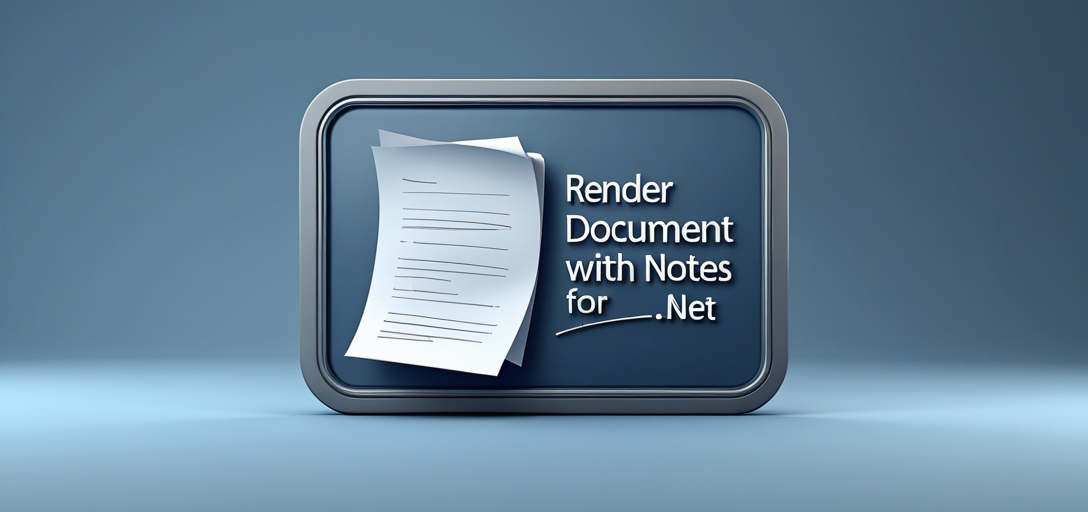
When You’d Want to Render Documents with Notes
Before diving into the code, let’s talk about why this feature matters. Here are some real-world scenarios where rendering notes becomes essential:
- Corporate presentations: Displaying PowerPoint slides with speaker notes for training materials
- Document review workflows: Showing PDF annotations during collaborative reviews
- Educational content: Rendering lecture slides with instructor notes for students
- Legal documents: Displaying case files with embedded comments and annotations
- Technical documentation: Showing code comments and explanations alongside the main content
The key advantage? Your users get the complete picture without switching between different views or applications.
Prerequisites
Let’s make sure you have everything set up before we start coding. Don’t worry – the requirements are pretty standard for .NET development:
1. Installation of GroupDocs.Viewer for .NET
You’ll need GroupDocs.Viewer for .NET installed in your development environment. Grab it from the download link and follow their installation instructions. Pro tip: if you’re using NuGet, it’s just one command away.
2. Basic Knowledge of .NET Framework
Nothing too advanced here – just the fundamentals. If you can create a console application and understand namespaces, you’re good to go. New to .NET? Consider brushing up on the basics first (there are tons of great tutorials online).
3. Familiarity with C# Programming Language
Since we’ll be working in C#, you should be comfortable with basic syntax, data types, and object-oriented concepts. Don’t need to be a C# wizard – just know your way around classes and methods.
4. Document Files with Notes
This one’s obvious but worth mentioning: you’ll need some test documents that actually contain notes. Think PowerPoint files with speaker notes, PDFs with annotations, or Word documents with comments. The library supports most common formats including PDF, DOCX, PPTX, and more.
Import Namespaces
Time to get our hands dirty with some code. First, let’s import the necessary namespaces:
using System;
using System.IO;
using GroupDocs.Viewer.Options;
The System.IO namespace handles file operations (reading, writing, path management), while GroupDocs.Viewer.Options gives us access to all the rendering configuration options we’ll need.
Step-by-Step Implementation
Now for the main event – let’s break down how to render documents with notes into manageable steps. Each step builds on the previous one, so we’ll go in order.
Step 1: Define Output Directory
string outputDirectory = "Your Document Directory";
First things first – decide where you want your rendered files to end up. Replace “Your Document Directory” with an actual path like @"C:\RenderedDocuments" or use a relative path. Just make sure your application has write permissions to that location (nothing’s more frustrating than a permissions error halfway through).
Step 2: Define Page File Path Format
string pageFilePathFormat = Path.Combine(outputDirectory, "page_{0}.html");
This line sets up how individual pages will be named in your output directory. The {0} gets replaced with the page number, so you’ll end up with files like page_1.html, page_2.html, etc. Clean and organized – just how we like it.
Step 3: Initialize Viewer Object
using (Viewer viewer = new Viewer(TestFiles.PPTX_WITH_NOTES))
Here’s where the magic begins. We create a Viewer object and point it to our document file. Replace TestFiles.PPTX_WITH_NOTES with the actual path to your document. The using statement ensures proper cleanup when we’re done (always a good practice with file operations).
Step 4: Configure HTML View Options
HtmlViewOptions options = HtmlViewOptions.ForEmbeddedResources(pageFilePathFormat);
options.RenderNotes = true;
This is the crucial part for rendering notes. We configure HTML view options and – here’s the key – set RenderNotes = true. Without this line, you’d get the document content but miss all those important annotations. The ForEmbeddedResources method ensures all images and styles are embedded directly in the HTML files (great for portability).
Step 5: Render Document
viewer.View(options);
The moment of truth! This single line triggers the entire rendering process. The library reads your document, extracts the content along with notes, and generates HTML files according to your specifications. Pretty neat for one method call.
Step 6: Display Output Directory
Console.WriteLine($"\nSource document rendered successfully.\nCheck output in {outputDirectory}.");
Finally, we let the user know everything worked and where to find the results. In a real application, you might log this information or update a UI instead of using Console.WriteLine.
Common Issues & Solutions
Even with straightforward code, things can sometimes go sideways. Here are the most common issues you might encounter and how to fix them:
Notes Not Appearing
Problem: Document renders but notes are missing
Solution: Double-check that options.RenderNotes = true is set and that your source document actually contains notes. Sometimes what looks like notes in the original application are just text boxes or comments that aren’t structured as proper notes.
Permission Errors
Problem: Access denied when writing to output directory Solution: Ensure your application has write permissions to the target folder. Try using a folder within your user directory or running your application as administrator (though the first option is better for production).
Unsupported Format Issues
Problem: “Format not supported” error Solution: Verify that your document format is supported by GroupDocs.Viewer. While it supports many formats, some specialized or very old formats might not work. Check the official documentation for the complete list.
Memory Issues with Large Documents
Problem: Out of memory errors with large files Solution: Consider processing documents page by page or in smaller chunks. You can also adjust the HTML rendering options to reduce memory usage.
Performance Best Practices
When working with document rendering in production applications, keep these performance tips in mind:
Cache Rendered Output: If you’re rendering the same documents repeatedly, cache the HTML output. File system caching or in-memory caching can dramatically improve response times.
Process Asynchronously: For web applications, consider making the rendering process asynchronous to avoid blocking the UI thread.
Optimize Output Directory Structure: Organize your output files in a logical folder structure, especially when dealing with multiple documents or users.
Monitor Resource Usage: Keep an eye on memory and CPU usage, particularly when processing large documents or handling multiple concurrent requests.
Alternative Approaches
While HTML rendering works great for most scenarios, GroupDocs.Viewer offers other output formats too:
- PDF Output: Great when you need a single file instead of multiple HTML pages
- Image Output: Perfect for thumbnails or when you need raster images
- Text Extraction: Useful when you only need the textual content with notes
Each approach has its place depending on your specific requirements.
Conclusion
Rendering documents with notes using GroupDocs.Viewer for .NET really is as straightforward as it looks. With just a few lines of code, you can transform complex documents with embedded annotations into clean, accessible HTML that preserves all the important context your users need.
The key takeaways? Always set RenderNotes = true, handle your file paths carefully, and don’t forget about error handling in production code. Whether you’re building a document management system, an e-learning platform, or any application that deals with annotated content, this approach gives you a solid foundation to work with.
Ready to implement this in your own project? Start with a simple test document, get the basic rendering working, then gradually add the error handling and performance optimizations your specific use case requires.
FAQ’s
Is GroupDocs.Viewer for .NET compatible with all document formats?
GroupDocs.Viewer for .NET supports a wide range of document formats, including PDF, DOCX, PPTX, XLSX, and many more. However, not every format supports notes rendering – it depends on how the original application structures the annotation data. Check the documentation for the complete list of supported formats and their note-rendering capabilities.
Can I customize the rendering options to suit specific requirements?
Absolutely! GroupDocs.Viewer for .NET provides extensive customization options. You can control everything from output format (HTML, PDF, images) to specific rendering behaviors, quality settings, and even which parts of the document to include. The options class has dozens of properties you can tweak.
Is there a free trial available for GroupDocs.Viewer for .NET?
Yes, you can try GroupDocs.Viewer for .NET with a free trial from their page. The trial version lets you test all features but includes watermarks on the output. Perfect for evaluating whether it meets your needs before purchasing.
Where can I find technical support or assistance for GroupDocs.Viewer for .NET?
For technical support and community help, visit the GroupDocs.Viewer forum. The community is quite active, and the GroupDocs team regularly responds to questions. You’ll also find solutions to common issues and implementation examples.
Can I obtain a temporary license for GroupDocs.Viewer for .NET?
Yes, temporary licenses are available from the GroupDocs purchase page. These are perfect for development and testing phases when you need to remove watermarks but aren’t ready for a full license yet. Usually valid for 30 days with full functionality.
How do I handle documents that don’t have notes?
The rendering process works the same way – if a document doesn’t contain notes, the output will simply show the document content without any annotation sections. The RenderNotes = true setting won’t cause errors; it just won’t add anything extra to the output. Your code can handle both scenarios transparently.