How to Render Hidden Pages in .NET Applications
Introduction
Ever found yourself staring at a document wondering what’s hiding behind those invisible pages? Whether you’re dealing with PowerPoint presentations with hidden slides, Excel workbooks with concealed worksheets, or PDF documents with suppressed content, rendering hidden pages in .NET applications can be trickier than it seems.
That’s where GroupDocs.Viewer for .NET becomes your best friend. This powerful API doesn’t just display documents – it gives you complete control over what gets rendered, including those sneaky hidden pages that are usually invisible to standard viewers. In this guide, we’ll walk you through exactly how to render hidden pages effortlessly, turning your .NET application into a comprehensive document viewing powerhouse.
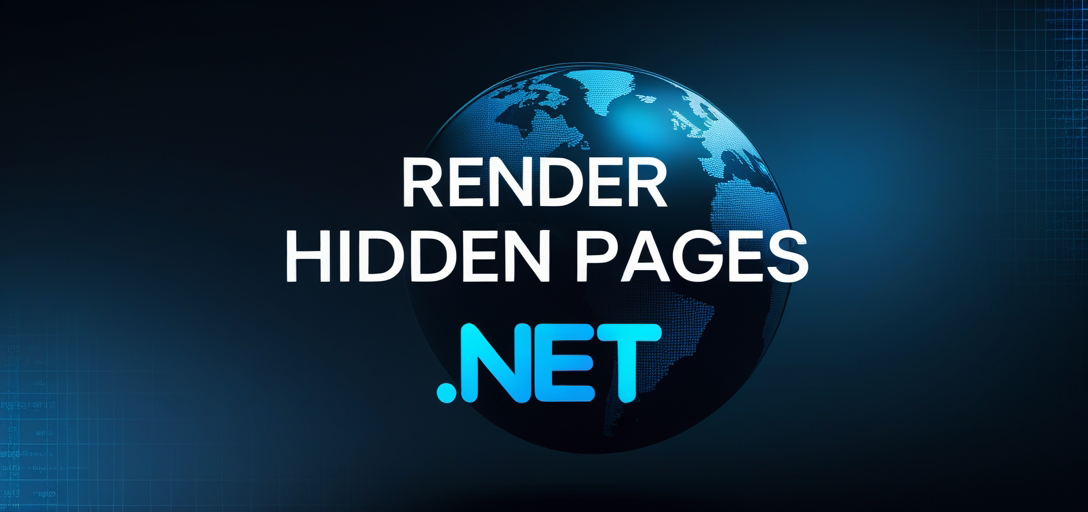
Why Would You Want to Render Hidden Pages?
Before we dive into the code, let’s talk about why rendering hidden pages matters in real-world scenarios:
Document Review and Auditing: When you’re reviewing presentations or reports, you need to see everything – including content that might have been temporarily hidden for different audiences.
Content Migration: Moving documents between systems? You’ll want to ensure no hidden content gets lost in the process.
Security Compliance: Some industries require complete visibility into document content, including hidden elements that might contain sensitive information.
Template Development: If you’re working with document templates, hidden pages often contain important formatting or reference materials that need to be accessible.
Prerequisites
Before diving into using GroupDocs.Viewer for .NET, ensure you have the following:
1. Knowledge of .NET Development
Familiarity with C# programming and the .NET framework is essential to effectively utilize GroupDocs.Viewer in your applications.
2. Installation of GroupDocs.Viewer
You need to download and install GroupDocs.Viewer for .NET. You can download it from the website.
3. Document Files
Prepare the document files you want to render. GroupDocs.Viewer supports various formats like PDF, Microsoft Word, Excel, PowerPoint, and more.
Import Namespaces
To begin using GroupDocs.Viewer in your .NET application, import the necessary namespaces:
using System;
using System.IO;
using GroupDocs.Viewer.Options;
Step-by-Step Guide: Rendering Hidden Pages
Let’s break down the process into manageable steps. Don’t worry – it’s more straightforward than you might think!
Step 1: Set Output Directory
First, define the directory where you want to save the rendered pages:
string outputDirectory = "Your Document Directory";
Pro Tip: Choose a directory path that’s easily accessible and has sufficient storage space. Hidden pages can sometimes contain high-resolution images or complex formatting that increases file sizes.
Step 2: Define Page File Path Format
Specify the format for the file paths of each rendered page:
string pageFilePathFormat = Path.Combine(outputDirectory, "page_{0}.html");
This creates a naming pattern like “page_1.html”, “page_2.html”, etc. The {0} placeholder gets replaced with the actual page numbers, including your hidden pages.
Step 3: Initialize Viewer Object
Create an instance of the Viewer class by passing the path of the document you want to render:
using (Viewer viewer = new Viewer("Path_to_Your_Document"))
{
// Rendering options will be applied here
}
Important: Make sure your document path is correct and the file is accessible. The Viewer class will throw an exception if it can’t find or access the document.
Step 4: Configure HTML View Options
Here’s where the magic happens! Define the options for rendering HTML view and specify whether to render hidden pages:
HtmlViewOptions options = HtmlViewOptions.ForEmbeddedResources(pageFilePathFormat);
options.RenderHiddenPages = true;
The RenderHiddenPages = true setting is your key to unlocking hidden content. Without this, you’d only see the visible pages just like any standard viewer.
Step 5: Render Document
Invoke the View method of the viewer object and pass the rendering options:
viewer.View(options);
This is where all the processing happens. The API will analyze your document, identify hidden pages, and render them along with the visible ones.
Step 6: Display Output Directory
Inform the user about the successful rendering and the location of the output directory:
Console.WriteLine($"\nSource document rendered successfully.\nCheck output in {outputDirectory}.");
Common Use Cases for Hidden Page Rendering
Understanding when to use this feature can help you leverage it more effectively:
PowerPoint Presentations: Speakers often hide slides during presentations but need them available for reference or different audience segments.
Excel Workbooks: Hidden worksheets frequently contain calculations, data sources, or templates that support the main content.
PDF Documents: Some PDFs have hidden layers or annotations that become visible only when specifically rendered.
Word Documents: Hidden sections might contain draft content, comments, or alternative versions that need review.
Troubleshooting Common Issues
Hidden Pages Still Not Showing?
If you’re not seeing hidden pages even with RenderHiddenPages = true, here are some things to check:
Document Format Limitations: Some document formats don’t support hidden pages in the way you might expect. Verify that your document type actually has hidden content.
Document Corruption: Corrupted files might not reveal their hidden content properly. Try with a different document to isolate the issue.
Permissions: Some documents have security settings that prevent access to hidden content. Check if the document requires a password or has restricted permissions.
Performance Considerations
Rendering hidden pages can impact performance, especially with large documents:
Memory Usage: Hidden pages consume additional memory during processing. Monitor your application’s memory usage if you’re processing multiple documents simultaneously.
Processing Time: Including hidden pages increases rendering time. Consider implementing progress indicators for better user experience.
Output Size: Hidden pages add to the total output size. Ensure adequate storage space and consider compression if needed.
Best Practices for Hidden Page Rendering
Always Validate Input: Check if documents actually contain hidden pages before enabling the feature to avoid unnecessary processing overhead.
Implement Error Handling: Wrap your rendering code in try-catch blocks to handle cases where hidden pages might cause processing issues.
Consider User Permissions: In enterprise applications, ensure users have appropriate permissions to view hidden content before rendering it.
Cache Results When Possible: If you’re repeatedly rendering the same documents, consider caching the output to improve performance.
Advanced Configuration Options
While RenderHiddenPages = true covers most scenarios, you can combine it with other options for more control:
HtmlViewOptions options = HtmlViewOptions.ForEmbeddedResources(pageFilePathFormat);
options.RenderHiddenPages = true;
options.RenderComments = true; // Also render comments
options.RenderNotes = true; // Include speaker notes (PowerPoint)
This comprehensive approach ensures you capture all potentially hidden or auxiliary content.
Conclusion
GroupDocs.Viewer for .NET offers a seamless solution for rendering documents within .NET applications, and the ability to render hidden pages opens up a whole new level of document accessibility. By following the steps outlined in this tutorial, you can easily render hidden pages from various document formats with just a few lines of code.
Remember, the key is in that simple options.RenderHiddenPages = true setting – but understanding when and how to use it effectively makes all the difference. Whether you’re building document review systems, compliance tools, or content migration applications, this feature ensures no content stays hidden when it shouldn’t be.
The next time you encounter a document with mysterious hidden content, you’ll know exactly how to reveal it programmatically. Happy coding!
FAQ’s
Can GroupDocs.Viewer render documents other than PowerPoint presentations?
Yes, GroupDocs.Viewer supports a wide range of document formats, including PDF, Word, Excel, and more. The hidden page rendering feature works across multiple formats, though the concept of “hidden” varies by document type.
Is GroupDocs.Viewer compatible with all versions of .NET?
GroupDocs.Viewer is compatible with most versions of the .NET framework, ensuring flexibility for developers. Check the official documentation for specific version compatibility details.
Can I customize the rendering options according to my application’s requirements?
Absolutely, GroupDocs.Viewer provides various options for customization, allowing developers to tailor the rendering process as needed. You can control everything from output format to specific page ranges and rendering quality.
Does rendering hidden pages affect application performance significantly?
It can increase processing time and memory usage, especially with documents containing many hidden pages or complex content. Monitor performance in your specific use case and consider implementing caching or background processing for large documents.
How can I tell if a document actually has hidden pages before rendering?
While GroupDocs.Viewer doesn’t provide a direct method to count hidden pages beforehand, you can compare the page count before and after enabling RenderHiddenPages to identify documents with hidden content.
Is there a trial version available for testing before purchasing?
Yes, you can avail of a free trial from the website to evaluate GroupDocs.Viewer’s capabilities, including the hidden page rendering feature.
Where can I seek assistance if I encounter any issues or have questions regarding GroupDocs.Viewer?
You can visit the GroupDocs.Viewer forum on GroupDocs Forums to ask questions and engage with the community for support. The community is quite helpful with both technical issues and best practice discussions.